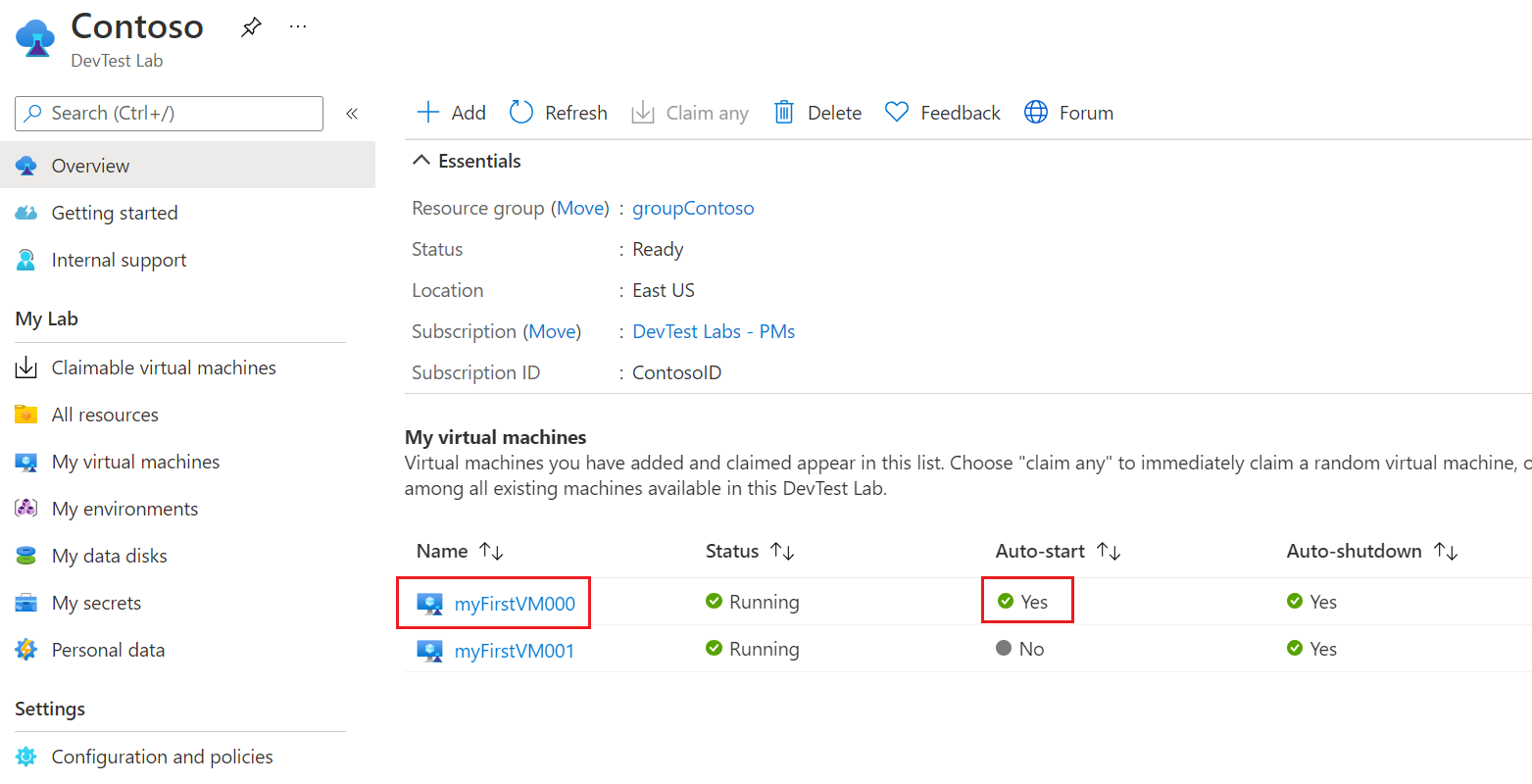Note
Access to this page requires authorization. You can try signing in or changing directories.
Access to this page requires authorization. You can try changing directories.
This article shows how to configure and apply an auto-start policy for Azure DevTest Labs virtual machines (VMs). Auto-start automatically starts up lab VMs at specified times and days.
To implement auto-start, you configure an auto-start policy for the lab first. Then, you can enable the policy for individual lab VMs. Requiring individual VMs to enable auto-start helps prevent unnecessary startups that could increase costs.
You can also configure auto-shutdown policies for lab VMs. For more information, see Manage auto shutdown policies for a lab in Azure DevTest Labs.
Prerequisites
Configure auto-start for the lab
To configure auto-start policy for a lab, follow these steps. After configuring the policy, enable auto-start for each VM that you want to auto-start.
On your lab Overview page, select Configuration and policies under Settings in the left navigation.
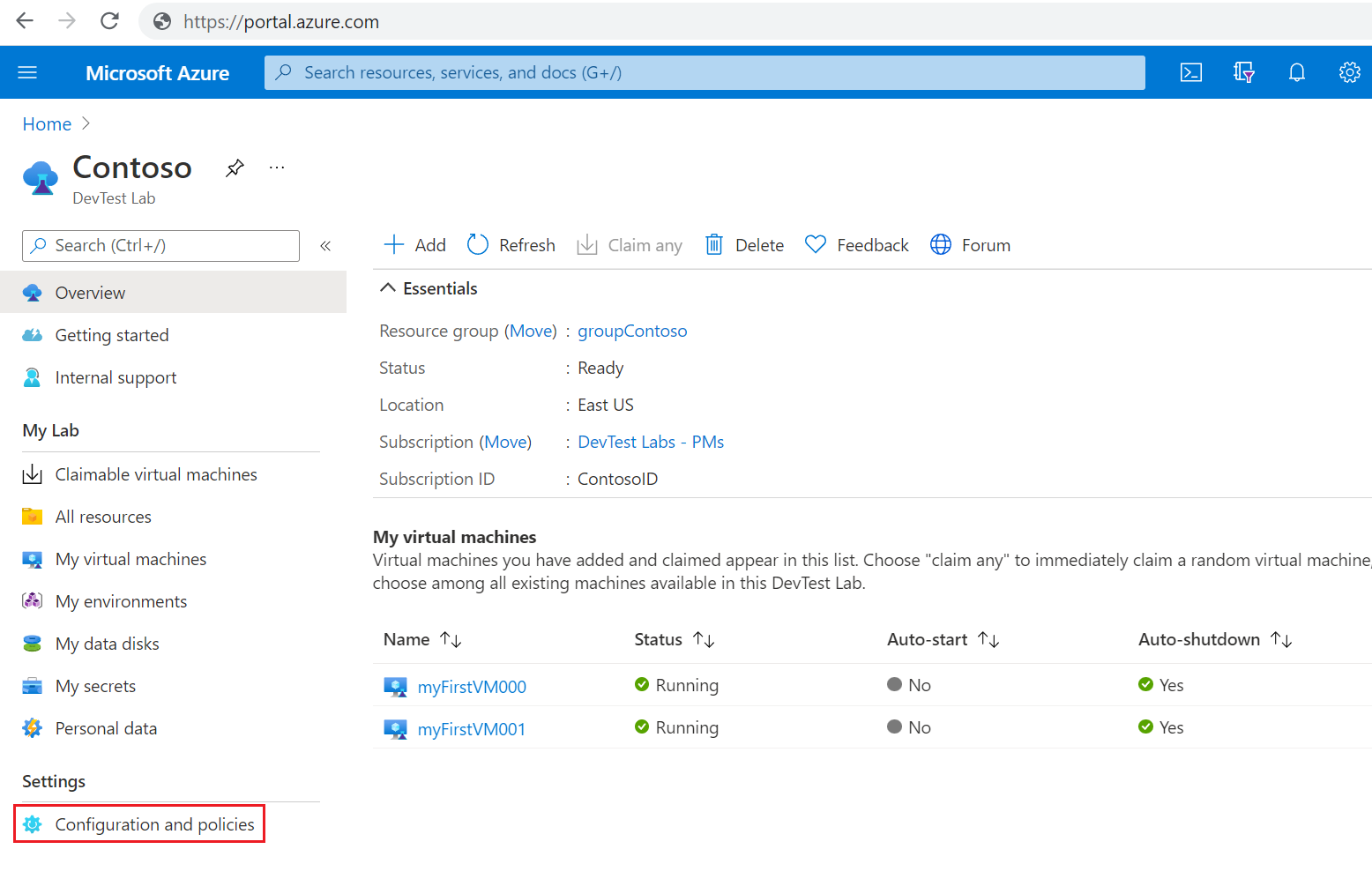
On the Configuration and policies page, select Auto-start under Schedules in the left navigation.
Select Yes for Allow auto-start.
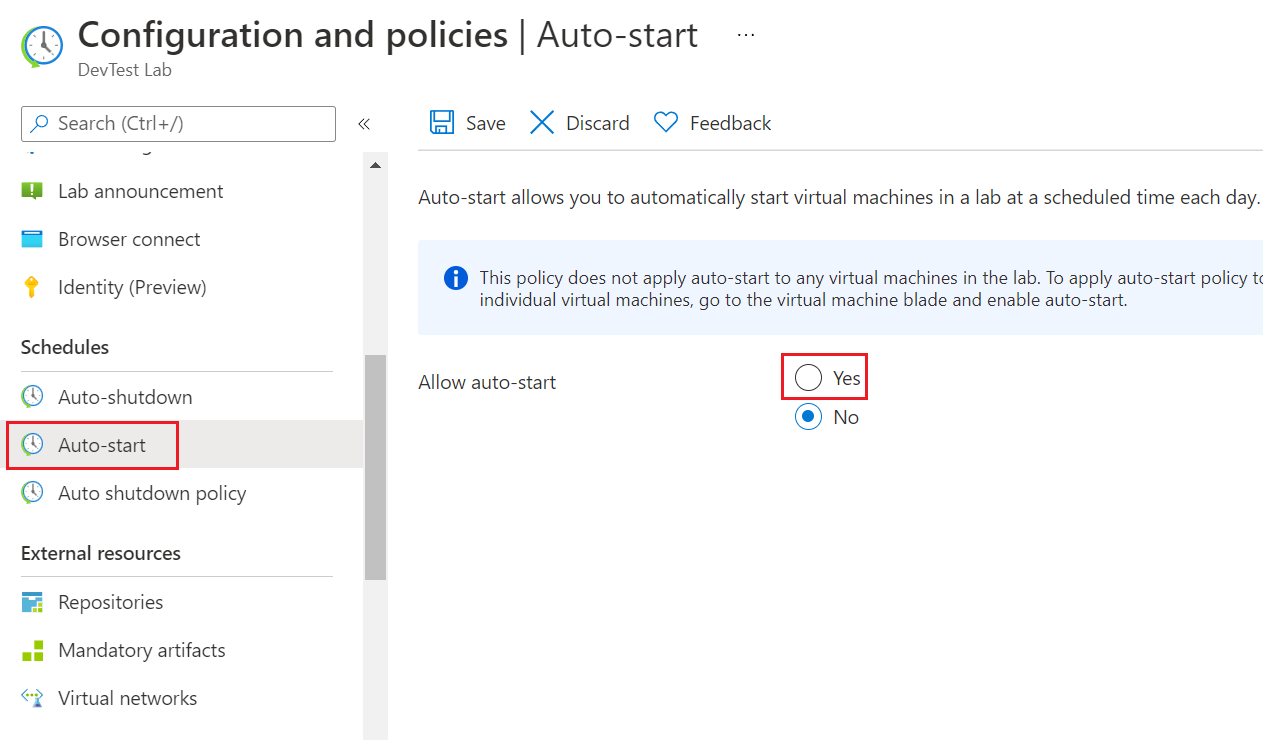
Enter a Scheduled start time, select a Time zone, and select the checkboxes next to the Days of the week that you want to apply the schedule.
Select Save.
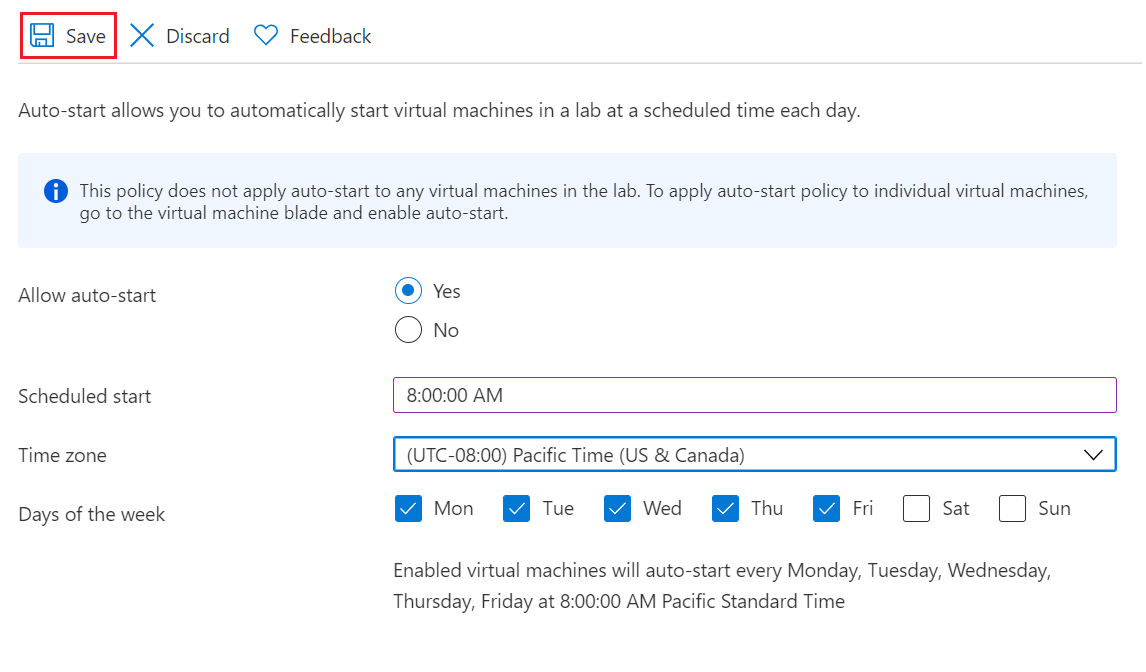
Add VMs to the auto-start schedule
After you configure the auto-start policy, follow these steps for each VM that you want to auto-start.
On your lab Overview page, select the VM under My virtual machines.
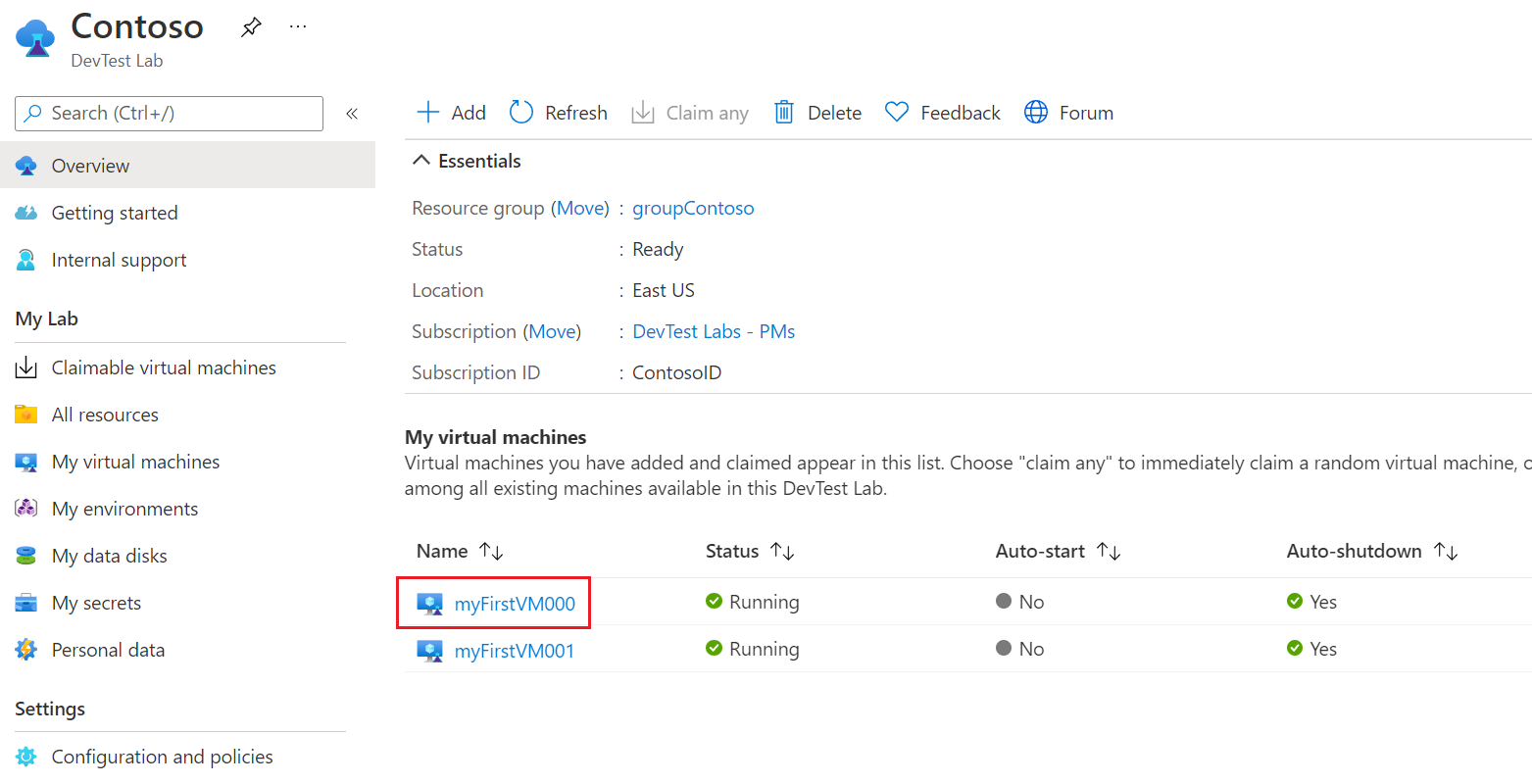
On the VM's Overview page, select Auto-start under Operations in the left navigation.
On the Auto-start page, select Yes for Allow this virtual machine to be scheduled for automatic start, and then select Save.
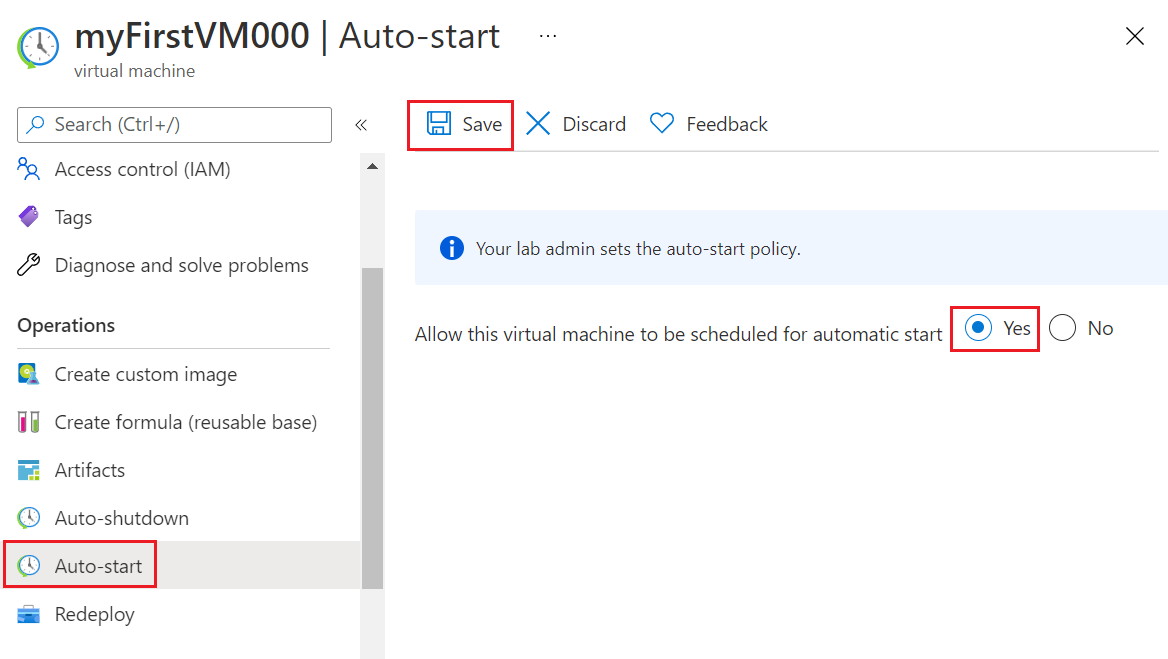
On the VM Overview page, your VM shows Opted-in status for auto-start.
You can also see the auto-start status for the VM on the lab Overview page.