Find IDs for calling Azure Education Hub APIs
This article helps you gather the IDs that you need to call the Azure Education Hub APIs. If you go through the Education Hub UI, these IDs are gathered for you. To call the APIs publicly, you must have a billing account ID, billing profile ID, and invoice section ID.
Prerequisites
You must have an Azure account linked with the Education Hub.
Before you begin
Sign in to the Azure portal.
Search for billing, and then select Cost Management + Billing in the results.
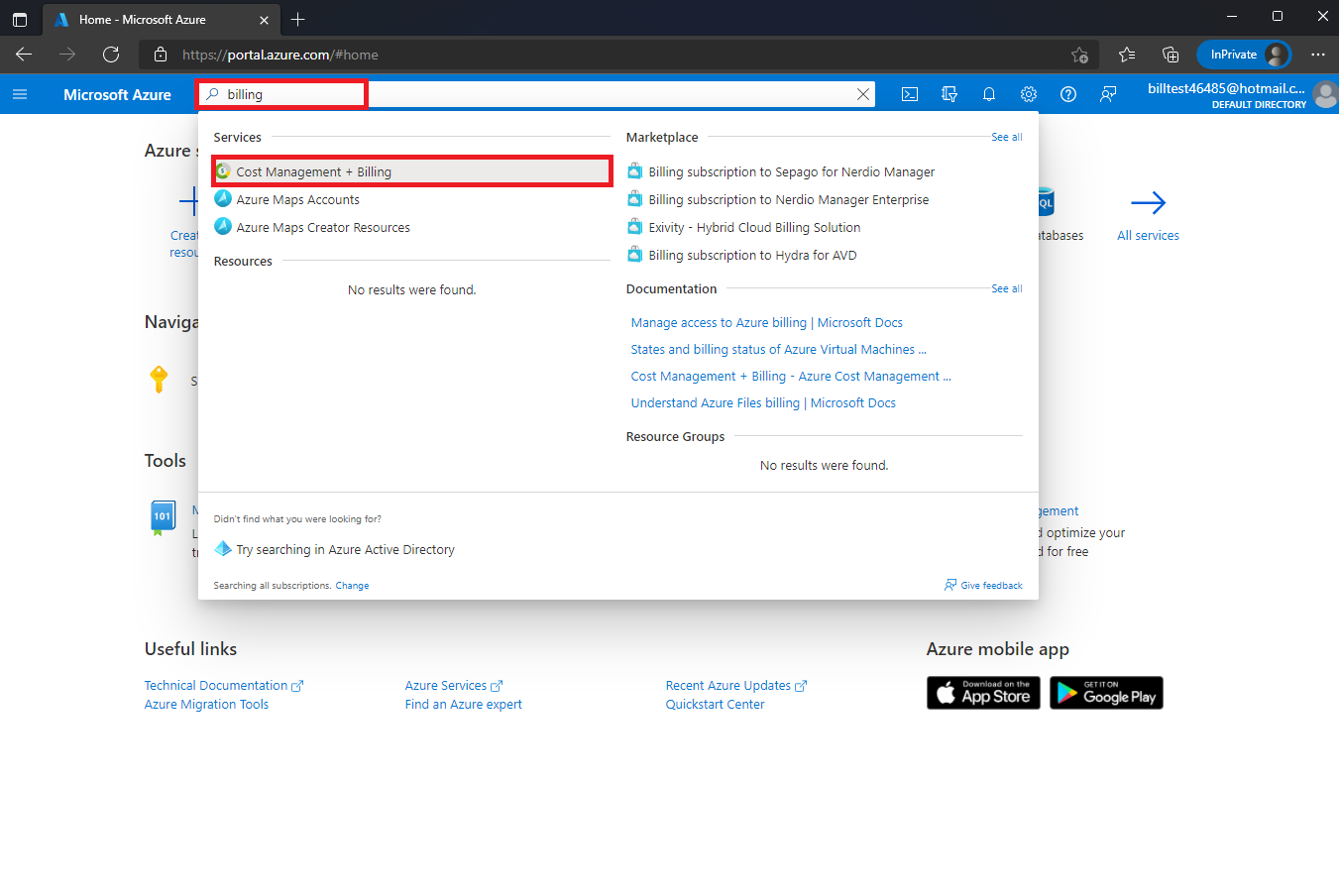
Get the billing account ID
On the left pane, under Settings, select Properties.
The ID value is the billing account ID. If you want to copy it for later use, select the Copy button.
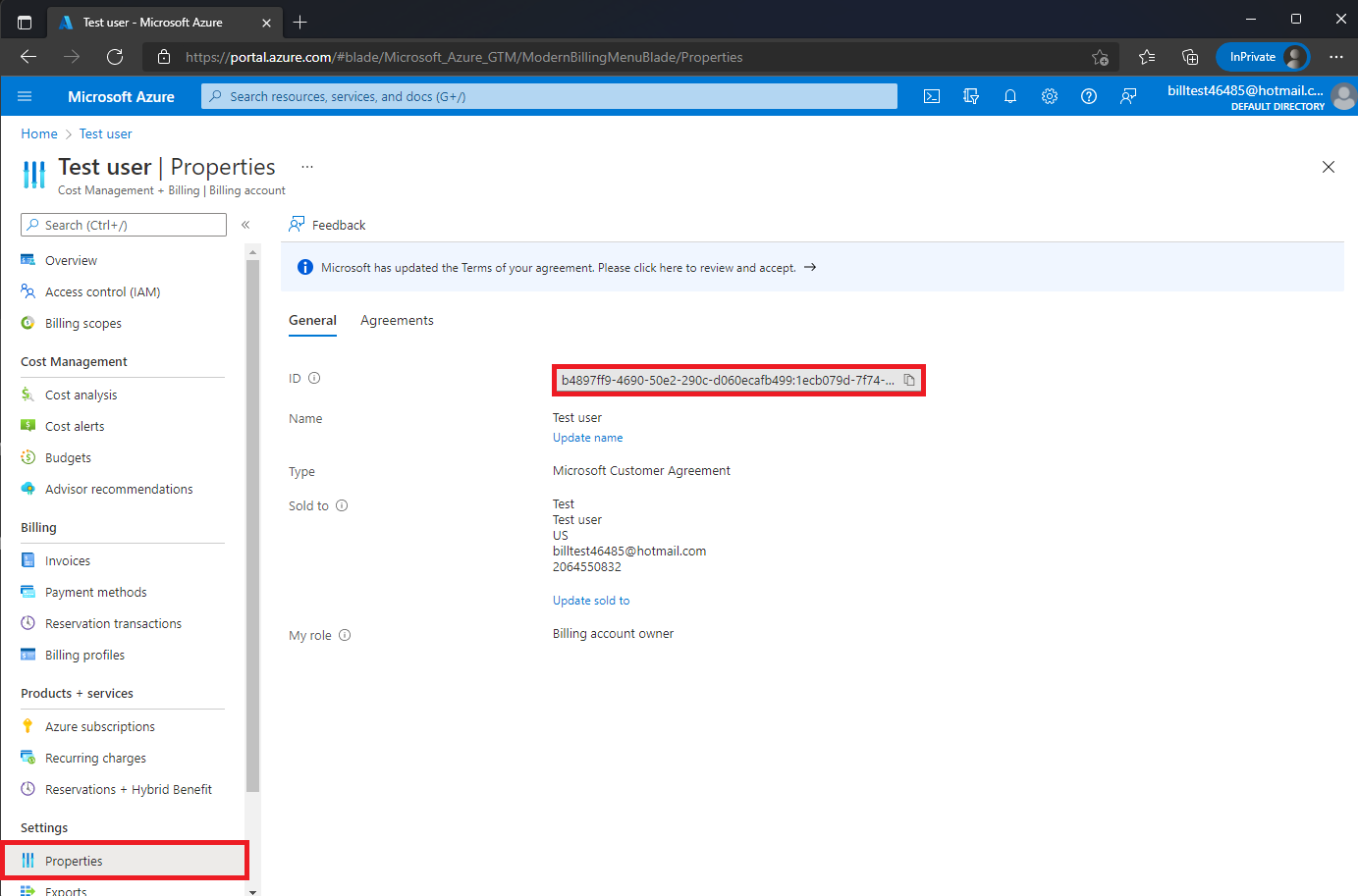
Get the billing profile ID
On the left pane, under Billing, select Billing profiles.
Select the desired billing profile.
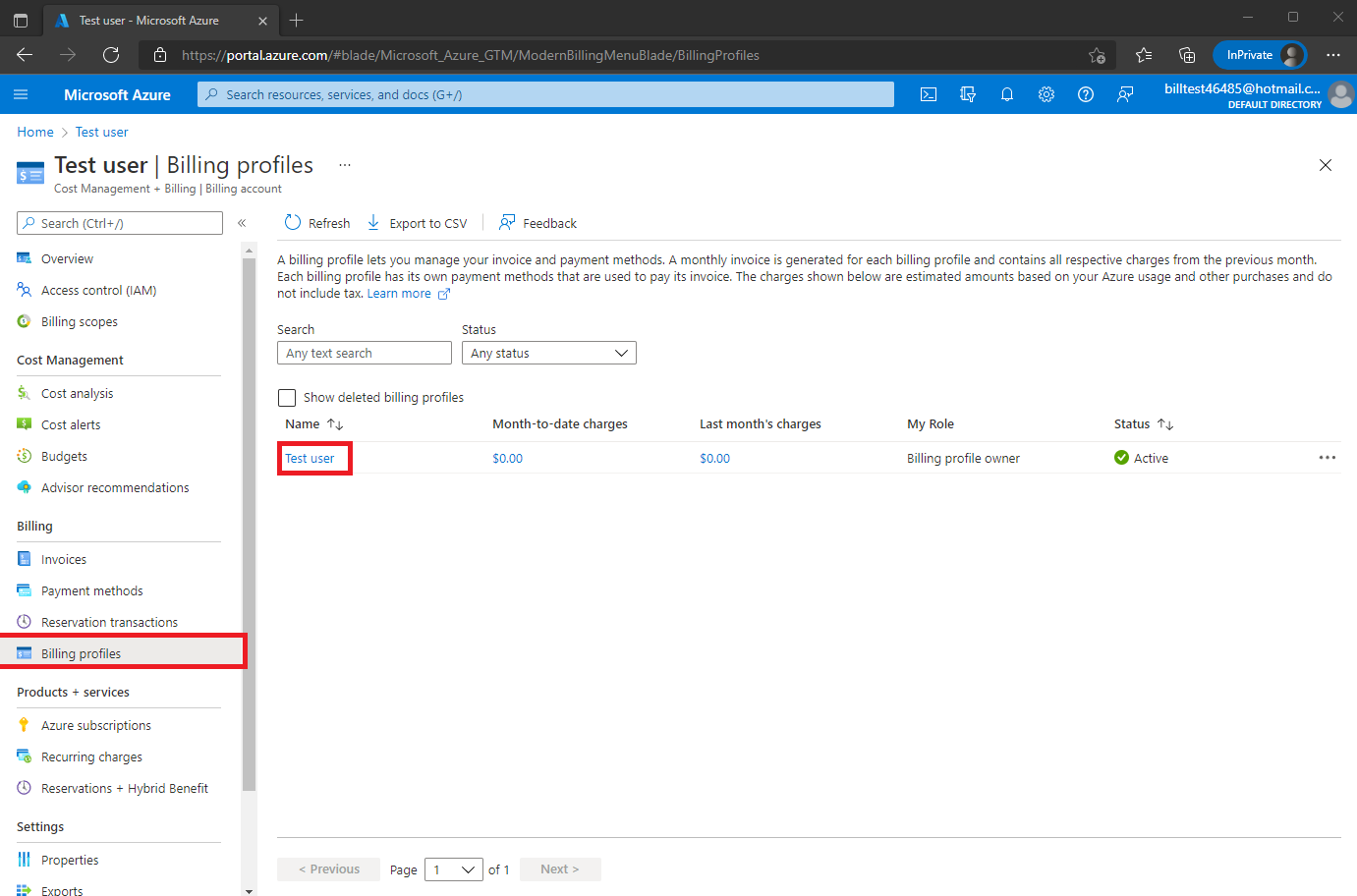
On the left pane, under Settings, select Properties.
Under Billing profile, the ID value is the billing profile ID. If you want to copy it for later use, select the Copy button.
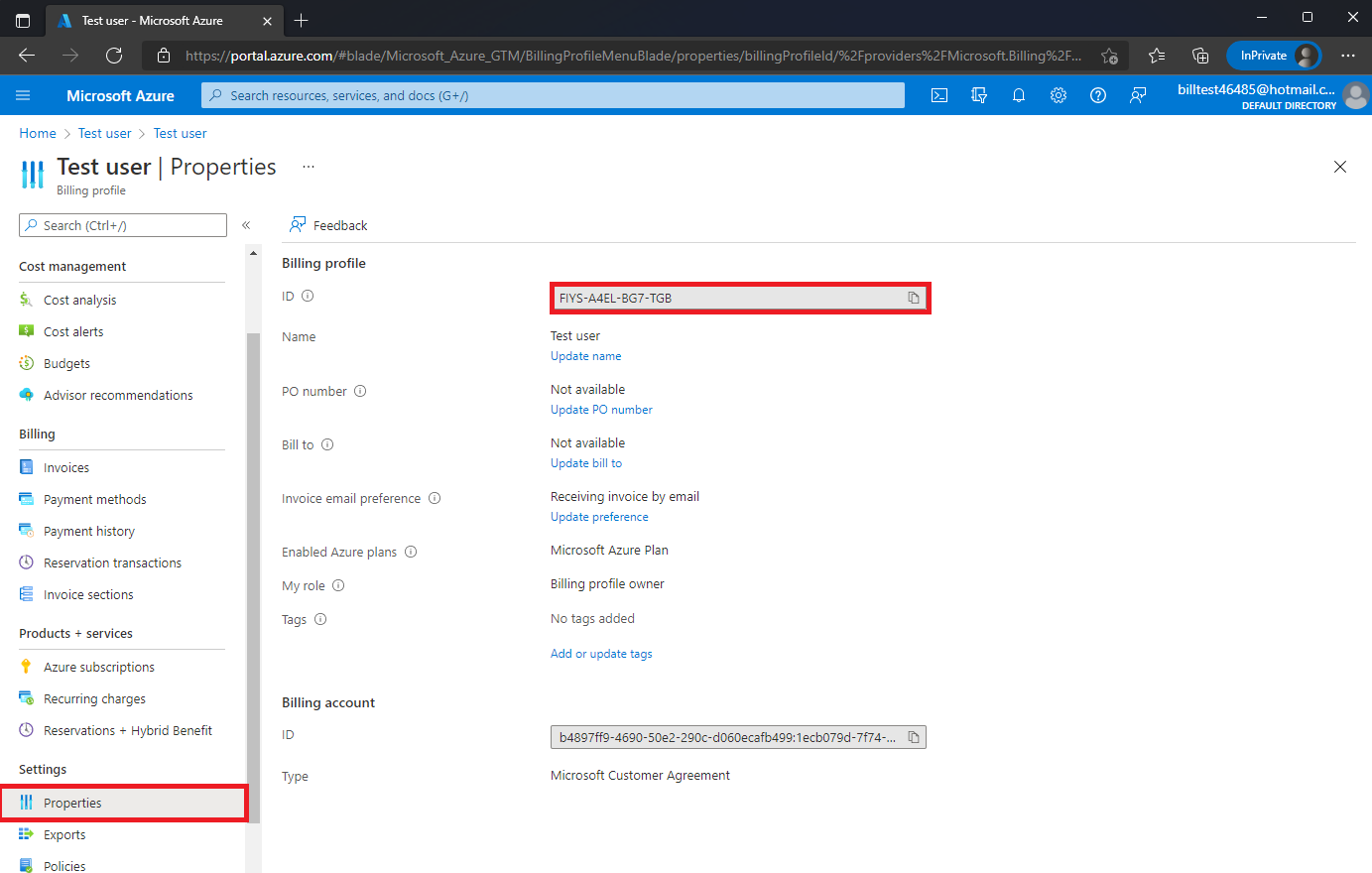
The billing account ID also appears on this pane, under Billing account.
Get the invoice section ID
On the left pane, under Billing, select Billing profiles.
Select the desired billing profile.
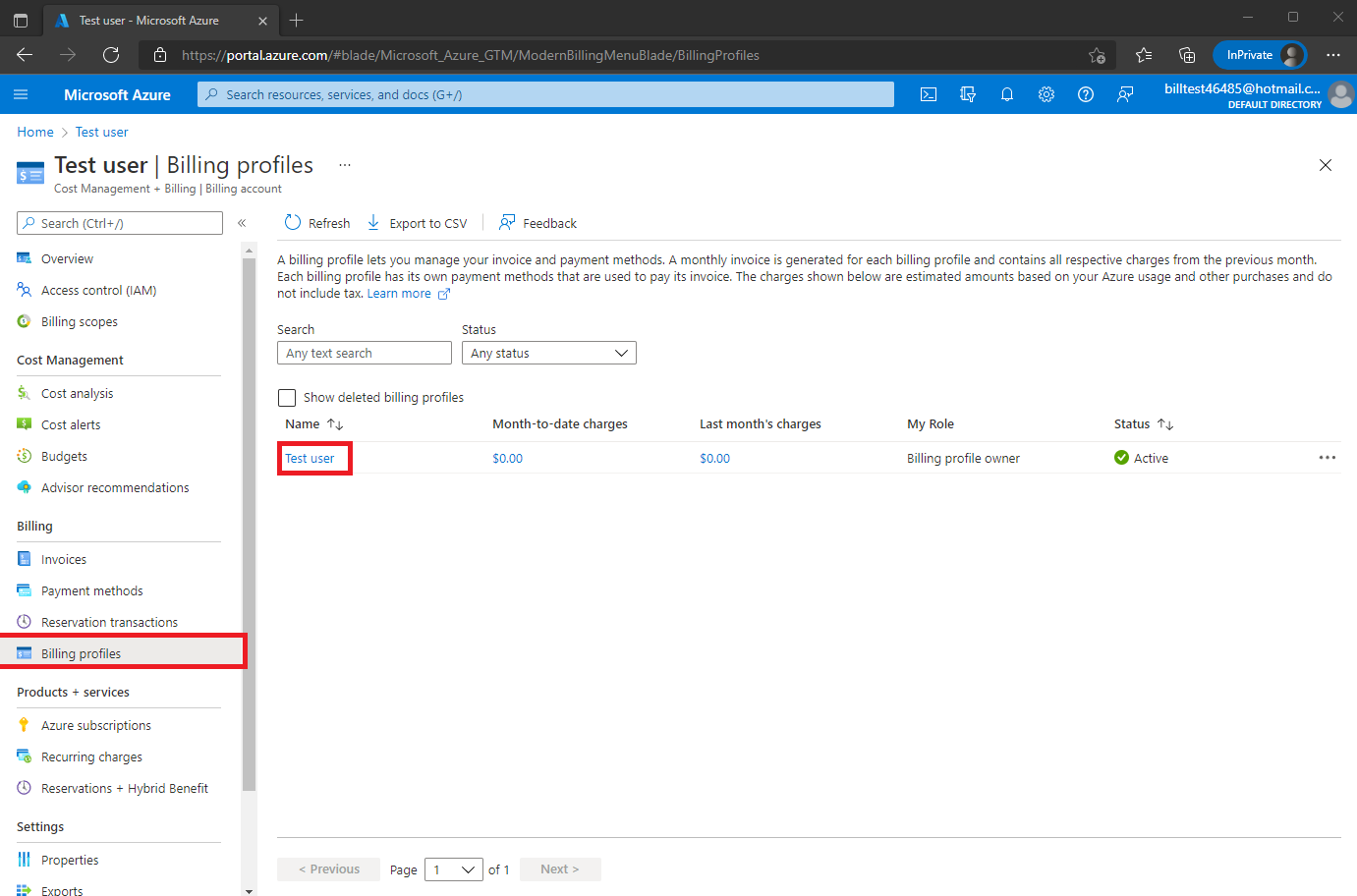
On the left pane, under Billing, select Invoice sections.
Select the desired invoice section.
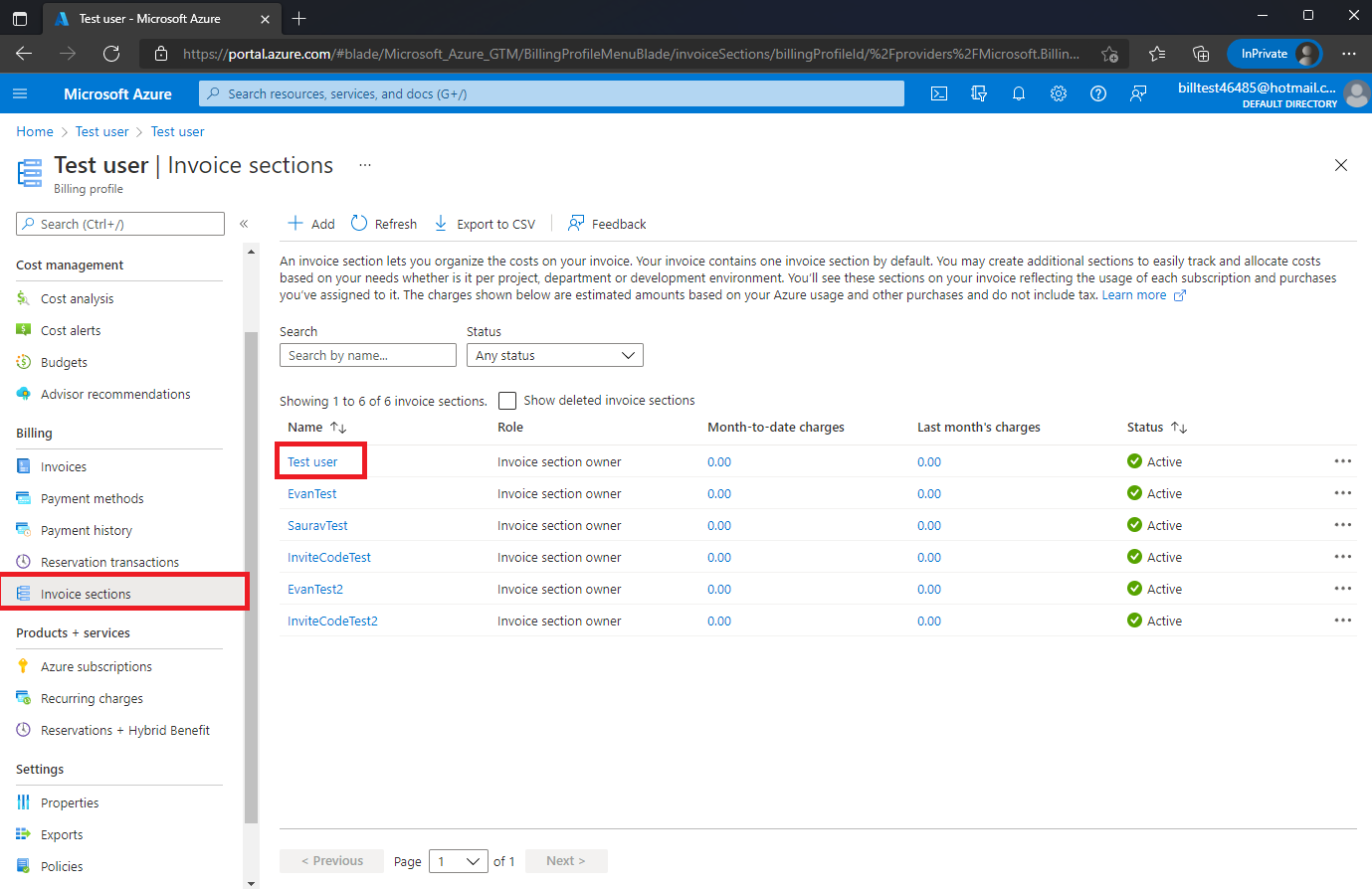
On the left pane, under Settings, select Properties.
Under Invoice section, the ID value is the invoice section ID. If you want to copy it for later use, select the Copy button.
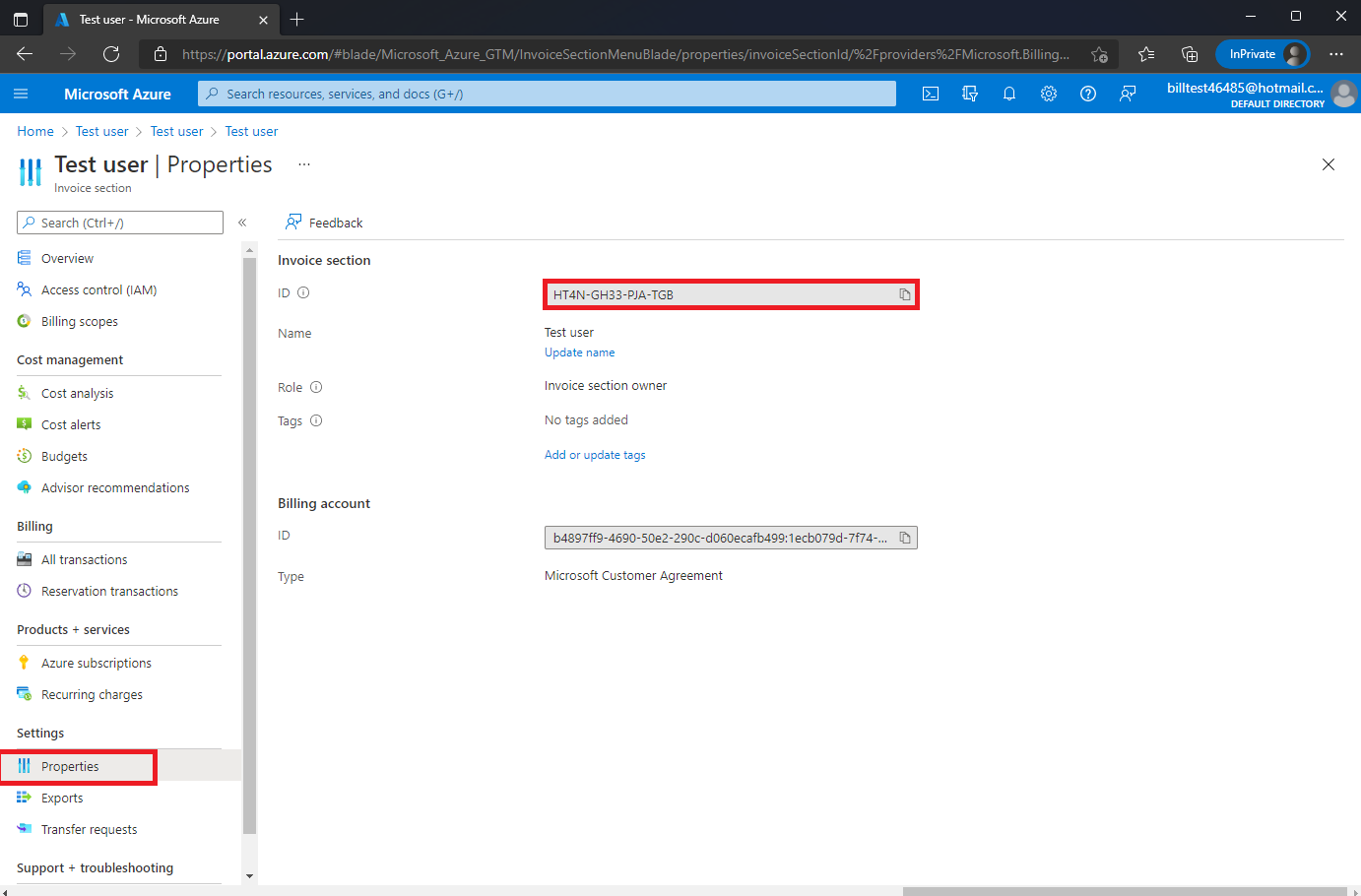
The billing account ID also appears on this pane, under Billing account.