Note
Access to this page requires authorization. You can try signing in or changing directories.
Access to this page requires authorization. You can try changing directories.
This article shows you how to configure properties such as status, partition count, retention time, etc. for an event hub.
Configure status
You can update the status of an event hub to one of these values on the Properties page after the event hub is created.
Select Active (default) if you want to send events to and receive events from an event hub.
Select Disabled if you want to disable both sending and receiving events from an event hub.
Select SendDisabled if you want to disable sending events to an event hub.
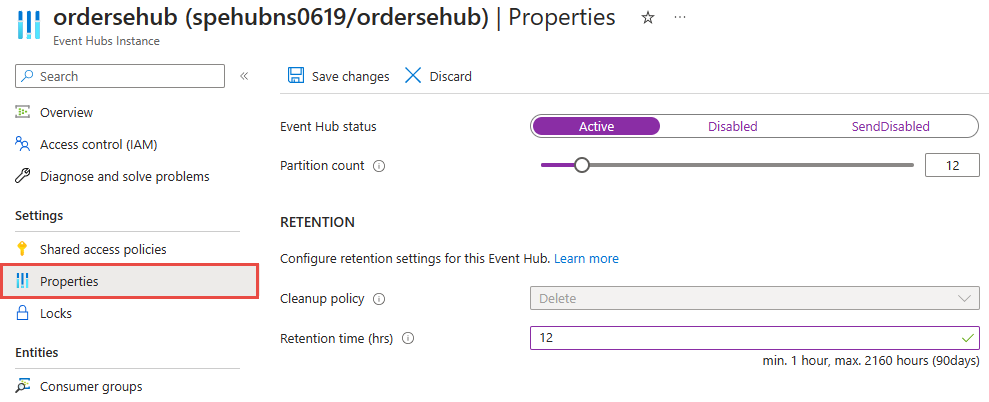
Configure partition count
The Properties page allows you to see the number of partitions in an event hub for event hubs in all tiers. It allows you to update the partition count for event hubs in a premium or dedicated tier. For other tiers, you can only specify the partition count at the time of creating an event hub. To learn about partitions in Event Hubs, see Scalability
Configure cleanup policy
You see the cleanup policy for an event hub on the Properties page. You can't update it. By default, an event hub is created with the delete cleanup policy, where events are purged upon the expiration of the retention time. While creating an event hub, you can set the cleanup policy to Compact. For more information, see Log compaction and Configure log compaction.
Configure retention time
If the cleanup policy is set to Delete, the retention time is the maximum time that Event Hubs retains an event before discarding the event. The Properties page allows you to specify retention time in hours.
If the cleanup policy is set to Compact at the time of creating an event hub, the infinite retention time is automatically enabled. You can set the Tombstone retention time in hours though. Client applications can mark existing events of an event hub to be deleted during a compaction job by sending a new event with an existing key and a null event payload. These markers are known as Tombstones. The Tombstone retention time in hours is the time to retain tombstone markers in a compacted event hub.
Azure CLI
Use the az eventhubs eventhub update command to configure partition count and retention settings for an event hub.
- Use the
--statusparameter to set the status of an existing event hub toActive,Disabled, orSendDisabledorReceiveDisabled. - Use
--partition-countparameter to specify the number of partitions. You can specify the partition count for an existing event hub only if it's in the premium or dedicated tier namespace. - Use the
--retention-timeto specify the number of hours to retain events for an event hub, if thecleanupPolicyisDelete. - Use the
--tombstone-retention-time-in-hoursto specify the number of hours to retain the tombstone markers, if thecleanupPolicyisCompact.
Azure PowerShell
Use the Set-AzEventHub by using the -Status, -RetentionTimeInHour or TomstoneRetentionTimeInHour parameters. Currently, the PowerShell command doesn't support updating the partition count for an event hub.
Azure Resource Manager template
If you're using an Azure Resource Manager template, use the partitionCount and retentionTimeinHours as shown in the following example. MYNAMESPACE is the name of the Event Hubs namespace and MYEVENTHUB is the name of the event hub in this example.
{
"type": "Microsoft.EventHub/namespaces/eventhubs",
"apiVersion": "2022-10-01-preview",
"name": "MYNAMESPACE/MYEVENTHUB ",
"properties": {
"partitionIds": [],
"partitionCount": 1,
"captureDescription": null,
"retentionDescription": {
"cleanupPolicy": "Delete",
"retentionTimeInHours": 1
}
}
}
Next steps
See the following articles: