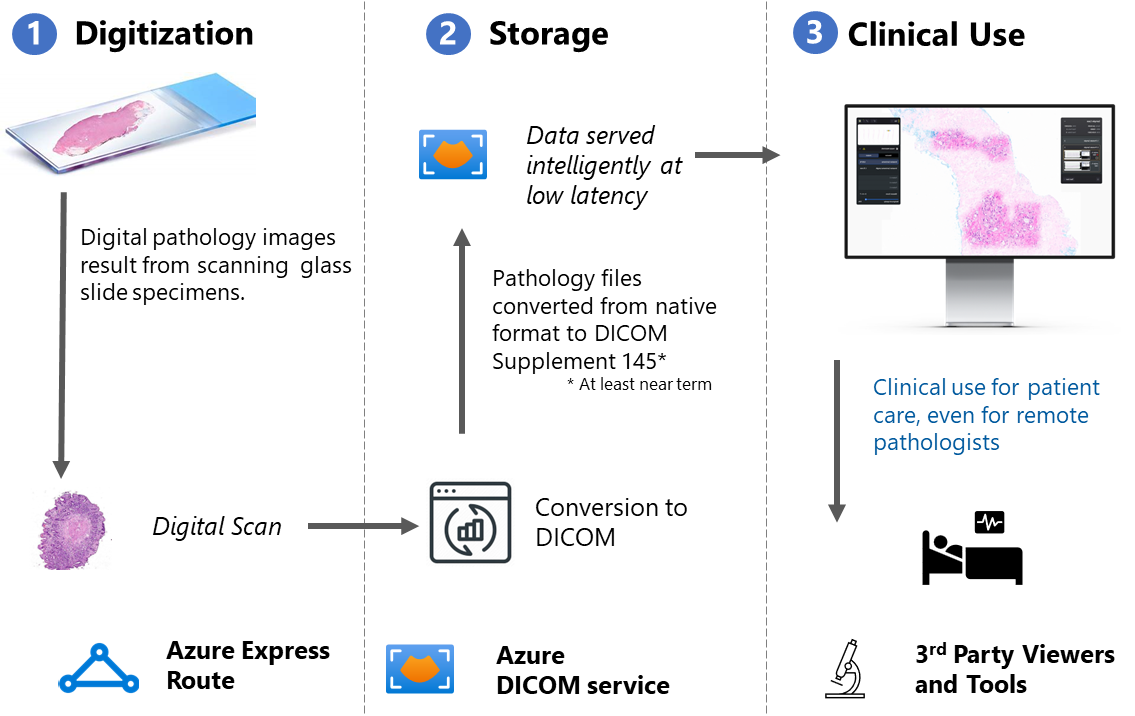Note
Access to this page requires authorization. You can try signing in or changing directories.
Access to this page requires authorization. You can try changing directories.
Digital imaging in pathology provides a way to share images outside the lab, train AI/ML models, and store digitized microscope slides.
To make these benefits happen, many organizations convert Whole Slide Imaging (WSI) digital slides to DICOM® standard format. After the images are in DICOM format, you can store them in commercially available PACS systems where they can be managed using common radiology tools and processes.
DICOM service for digital pathology
The DICOM service supports unique digital pathology requirements like:
- Scale and performance needed to upload pathology DICOM instances that are multiple GBs in size.
- Fast frame access to allow the web viewer to pan and zoom DICOM pathology images smoothly with no lags or blurriness.
- A cost-effective way to store images long-term post diagnosis for archival and research use.
Digitization
Although the DICOM standard now supports whole-slide images (WSI), many acquisition scanners don't capture images in the DICOM format. The DICOM service only supports images in the DICOM format, therefore a format conversion is required for WSI in other formats. Several commercial and open-source solutions exist to perform these format conversions.
Here are some samples open source tools to build your own converter:
Storage
Each converted WSI results in a DICOM series with multiple instances.
Batch upload
Considering the bigger size and number of instances that needs to be uploaded, we recommend batch upload of each series or a batch of converted WSIs using Import.
Streaming upload
If you want to upload each file as it gets converted, use the STOW single part request in the example.
curl -X POST \
-H "Content-Type: application/dicom" \
-H "Authorization: Bearer {token}" \
-H "Accept: application/dicom+json" \
{service-url}/{version}/studies \
--data-binary {dcmFile}.dcm
We tested supporting tens of GBs upload in few seconds.
Retrieval
Viewers retrieve tiles that are stored as frames in a DICOM instance. Each DICOM instance can contain multiple frames. We recommend using parallel single part GET frame for better performance.
curl -X GET \
-H "Authorization: Bearer {token}" \
-H "Accept: application/octet-stream; transfer-syntax=*" \
{service-url}/{version}/studies/{studyInstanceUid}/series/{seriesInstanceUid}/instances/{sopInstanceUid}/frames/{frameNumber} \
--output {fileName}
We tested supporting download of 60Kb tile in around 60-70ms from client.
Viewers
We recommend using any WSI Viewer that can be configured with a DICOMWeb service and OIDC Authentication.
Sample open-source viewer:
Follow the CORS guidelines if the Viewer directly interacts with the DICOM service.
Find an ISV partner
Reach out to dicom-support@microsoft.com if you want to work with our partner ISVs that provide end-to-end solutions and support.
Next steps
Deploy the DICOM service in Azure
Use DICOMweb APIs with the DICOM service
Note
DICOM® is the registered trademark of the National Electrical Manufacturers Association for its Standards publications relating to digital communications of medical information.