Add learners to the platform
The Community Training platform provides two ways to add learners to the portal: Administrators can add learners through a specific group or directly through the All Users list. The All Users option is available only to Global Administrators.
Option 1 – Add a Learner via All users
In this topic, you will learn how to add a learner from the All Users list.
Permissions Level
The Community Training management portal provides role-based permission levels. The table below shows which administrative roles can add learners from All Users list:
| Access Level | Add learners via All Users |
|---|---|
| Global Administrator | Yes |
| Organization Administrator | No |
| Learning Path Administrator | No |
| Category Administrator | No |
| Course Administrator | No |
| Group Administrator | No |
Steps to add learners via All Users list
Log on to the Community Training portal and switch to administrator view.
Select All Users in the left-navigation page from the users module.
Select Add Users from the top-right of the details page.
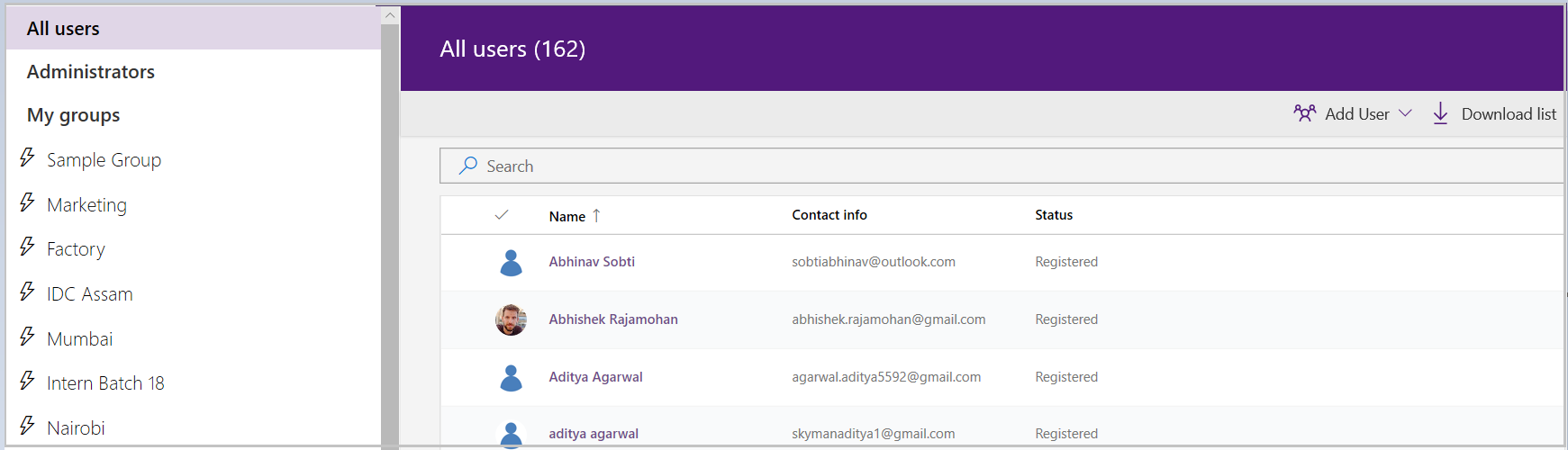
Choose between the following two methods to add users:
Add Single User – Use this option to add one user at a time. Select Add Single user, enter the phone number then select Add to confirm.
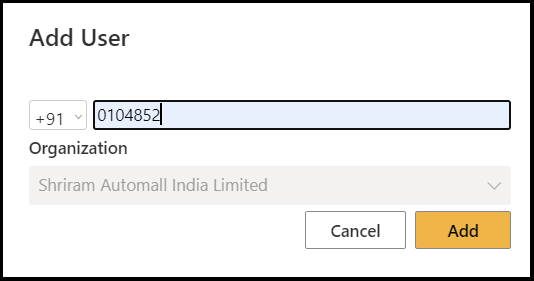
Bulk upload users – This option is used to add multiple users in one action. For detailed steps, see how to structure the csv file and bulk upload users.
Important
If the platform is setup with the login identity Social Account or Azure Active Directory then you will need to enter an email address in the above step.
Option 2 – Add Learner via Groups
Note
When the same user is added to multiple groups, it won't create a duplicate user i.e. there is only 1 user on the platform against one email address or phone number.
In this topic, you will learn how to add a learner via specific group.
Permission Level
The Community Training management portal provides role-based permission levels. The table below shows which administrative roles can add learners via a Group:
| Access Level | Add learners via All Users |
|---|---|
| Global Administrator | Yes |
| Organization Administrator | Yes |
| Learning Path Administrator | No |
| Category Administrator | No |
| Course Administrator | No |
| Group Administrator | Yes |
Steps to add learners via a Group
Before you begin, please create a group using the steps mentioned in this article.
On the Community Training portal, after login switch to administrator view and select a specific group under Users tab
.png)
Select Add user on the group details page.
Choose between the following two methods:
Add Single User – Use this option to add one user at a time. Select Add Single user, enter the phone number then select Add to confirm.
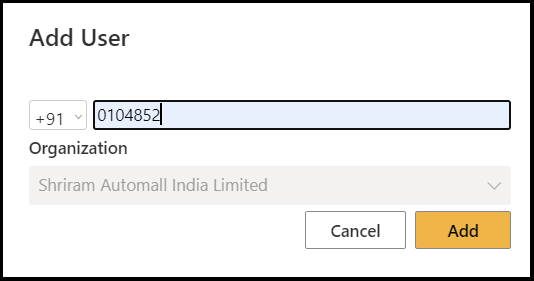
Bulk upload users – This option is used to add multiple users in one action. For detailed steps, see how to structure the csv file and bulk upload users.
Important
If the platform is setup with the login identity Social Account or Azure Active Directory then you will need to enter an email address in the above step.
Please reach out to us via HelpDesk if you have any further queries.
Feedback
Coming soon: Throughout 2024 we will be phasing out GitHub Issues as the feedback mechanism for content and replacing it with a new feedback system. For more information see: https://aka.ms/ContentUserFeedback.
Submit and view feedback for