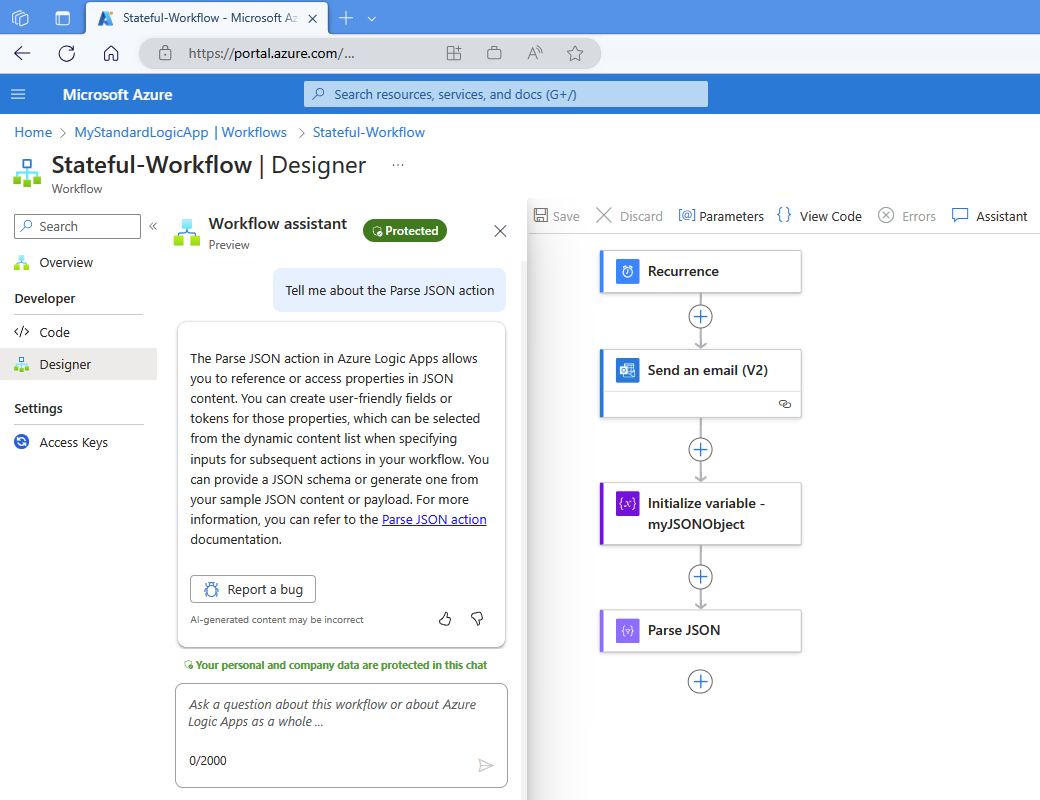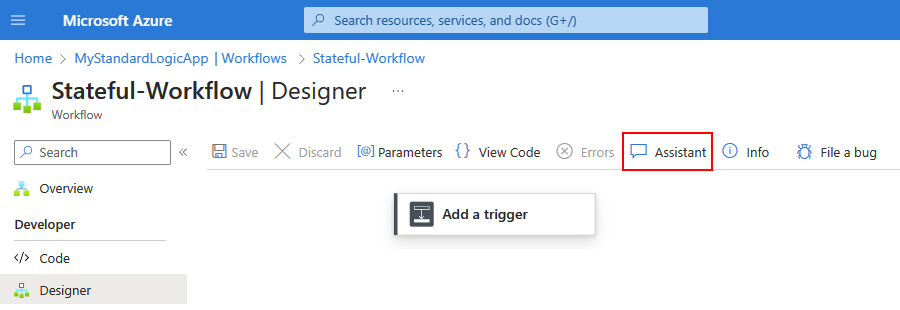Note
Access to this page requires authorization. You can try signing in or changing directories.
Access to this page requires authorization. You can try changing directories.
Applies to: Azure Logic Apps (Standard)
Important
This capability is in preview and is subject to the Supplemental Terms of Use for Microsoft Azure Previews.
If you're new to Standard workflows in Azure Logic Apps or updating an existing workflow, you might have questions about workflows, connectors, their operations, and other tasks. For example, Azure Logic Apps provides 1,400+ connectors for you to use. How do you choose the best ones for your workflow?
In the Azure portal, in the Standard workflow designer, the workflow assistant offers a chat interface where you can ask questions about your current workflow or about Azure Logic Apps in general. The assistant delivers answers and curated information based on reputable knowledge sources. Sources include Azure Logic Apps documentation and best practices on Microsoft Learn, connector schemas, and tech community blogs. When you use the assistant, you don't have to switch context to search or browse for documentation online.
The assistant can also provide information and answers about the current workflow in the designer. That way, you can learn how to complete tasks specific to your workflow's context. For example, you can ask how to configure a specific action in the workflow. You might want recommendations about the action's inputs or outputs and how to test that data.
Important
The workflow assistant doesn't collect, save, store, or share any personal or customer data in your Standard logic app workflows or any information in your chat history. You can open the assistant only from the designer for Standard workflows in Azure portal, not in Visual Studio Code.
You can use the assistant in all Azure regions where Standard workflows and single-tenant Azure Logic Apps are available. The assistant currently supports only English for questions and responses.
The workflow assistant follows responsible practices in accordance with the Azure Privacy policy and follows responsible and ethical AI practices in accordance with the Microsoft responsible AI principles and approach. For more information, see Azure customer data protection and Microsoft data protection and privacy.
Prerequisites
An Azure account and subscription. If you don't have a subscription, sign up for a free Azure account.
Open the workflow assistant
Access the assistant from the workflow designer.
In the Azure portal, open your Standard logic app resource. In the resource menu, select Workflows > Workflows, then select your workflow.
On the workflow designer toolbar, select AI > Assistant.
The Workflow assistant pane opens:
Example ways to use the assistant
The following table includes only some example use cases. You can share your feedback with the Azure Logic Apps team about how you use the workflow assistant to improve your productivity.
| Use case | Example question | Description |
|---|---|---|
| Describe the current workflow. | "What does this workflow do?" | Useful when you use or update a workflow built by other developers or to collaborate with other developers on shared workflows. |
| Get help with connectors. | - "Which connectors can send email?" - "What does the Request trigger do?" |
Useful when you're not sure which connector to use, what connectors are available, or need specific information about a connector. The workflow assistant can provide recommendations on connectors or operations, provide best practices about how to use a connector, and provide comparisons between connectors. |
| Suggest guidance based on your specific scenario. | "How do I create a workflow that checks an RSS feed and sends me the feed items?" | Recommend step-by-step information about how to build a workflow based on your scenario. Recommendations can include which connectors to use, how to configure them, and how to process the data. |
| Recommend patterns. | "What's a best practice for error handling in my workflow?" | Provide guidance and best practices for error handling, testing, and other optimizations. |
Ask your question
In the chat box, enter your question about the current workflow or about Azure Logic Apps.
The following example asks the question, "What is a trigger?"
The workflow assistant researches your question and generates an answer, for example:
Note
If you close the workflow assistant pane, your chat history isn't saved or preserved. When you reopen the assistant, you start with new chat box.
Provide optional feedback about your experience with the workflow assistant, as described in the following procedure.
Limitations
Inaccurate responses
The workflow assistant can generate valid responses that might not be semantically correct or capture the intent behind your prompt. As the language model trains with more data over time, the responses will improve. Always carefully review the assistant's recommendations before you apply them to your workflows.
No support for conversation threads
The workflow assistant currently responds only to the immediate question, and not earlier questions in the same chat session.
Workflow size
You might experience different performance levels in the workflow assistant, based on factors such as the number of workflow operations or complexity. The assistant is trained on workflows with different complexity levels, but might not be able to handle very large workflows. These limitations are primarily related to token constraints in the queries sent to Azure OpenAI Service. The Azure Logic Apps team is committed to continuous improvement and enhancing these limitations through iterative updates.
Provide feedback
The Azure Logic Apps team values your feedback and encourages you to share your experiences, especially if you encounter unexpected responses or have any concerns about the workflow assistant.
In the chat pane, under the workflow assistant's response, share constructive feedback about the workflow assistant or its responses.
Select the thumbs-down icon:
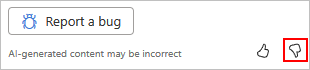
Select the Tell Microsoft how this feature could be improved link.
Provide the following information:
Item Description Difficulty Rate the difficulty level for using the assistant. Value Rate the value that the assistant provided in helping you with your workflow or Azure Logic Apps. Comments Include the following information:
- The question you asked
- Relevant information about your workflow
- The assistant's responseIt's OK to contact me about my feedback Select whether you want Microsoft or the Azure Logic Apps team to contact you. When you're done, select Submit.
Frequently asked questions (FAQ)
Q: Can the workflow assistant answer questions about any topic?
A: The workflow assistant is trained to answer only questions about Azure Logic Apps. To make sure that responses are grounded and relevant to Azure Logic Apps, the assistant was evaluated using valid and harmful prompts from various sources. The assistant is trained to not answer any harmful questions. If you ask questions about Azure that are unrelated to Azure Logic Apps, the assistant gracefully hands off processing to Azure Copilot.
Q: How does the workflow assistant use my query to generate responses?
A: The workflow is powered by Azure OpenAI Service and ChatGPT. The assistant uses Azure Logic Apps documentation from reputable sources along with internet data that's used to train GPT 3.5-Turbo. This content is processed into a vectorized format, which is then accessible through a backend system built on Azure App Service. Queries are triggered based on interactions with the workflow designer.
When you enter your question in the assistant's chat box, the Azure Logic Apps backend performs preprocessing and forwards the results to a large language model in Azure OpenAI Service. This model generates responses based on the current context in the form of the workflow definition's JSON code and your prompt.
Q: What data does the workflow assistant collect?
A: To provide contextual responses, the workflow assistant relies on a version of your workflow JSON definition. The assistant uses this information to scope the responses and doesn't store it. The workflow definition is sanitized to make sure that no customer data or secrets are passed as context. For troubleshooting purposes, the assistant collects some telemetry about UI interactions, but omits any customer or personal data.
Q: What happens to any personal or customer data entered in the workflow assistant?
A: The workflow assistant doesn't collect, save, store, or share any personal or customer data, including any information in workflow assistant's chat history.
Q: Where can I learn about privacy and data protection for Azure?
A: The workflow assistant follows responsible practices in accordance with the Azure Privacy policy. For more information, see Azure customer data protection and Microsoft data protection and privacy.
Q: Where can I learn about responsible and ethical AI practices at Microsoft?
A: The workflow assistant follows responsible and ethical AI practices in accordance with the Microsoft responsible AI principles and approach.
Q: Does Azure Logic Apps own the workflows suggested by the workflow assistant?
A: The workflow assistant doesn't own the suggestions that the assistant provides to you or the workflows that you build based on these suggestions.
Q: What's the difference between Azure OpenAI Service and ChatGPT?
A: Azure OpenAI Service is an enterprise-ready AI technology. This service is optimized for your business processes and your business data to meet security and privacy requirements.
ChatGPT is built by OpenAI. This technology is a general-purpose large language model (LLM) trained by OpenAI on a massive dataset of text. The LLM is designed to engage in human-like conversations and answer a wide range of questions on several topics.