Create jobs and input data for batch endpoints
Batch endpoints enable you to perform long batch operations over large amounts of data. The data can be located in different places, such as across disperse regions. Certain types of batch endpoints can also receive literal parameters as inputs.
This article describes how to specify parameter inputs for batch endpoints and create deployment jobs. The process supports working with different types of data. For some examples, see Understand inputs and outputs.
Prerequisites
To successfully invoke a batch endpoint and create jobs, ensure you complete the following prerequisites:
A batch endpoint and deployment. If you don't have these resources, see Deploy models for scoring in batch endpoints to create a deployment.
Permissions to run a batch endpoint deployment. AzureML Data Scientist, Contributor, and Owner roles can be used to run a deployment. For custom role definitions, see Authorization on batch endpoints to review the specific required permissions.
A valid Microsoft Entra ID token representing a security principal to invoke the endpoint. This principal can be a user principal or a service principal. After you invoke an endpoint, Azure Machine Learning creates a batch deployment job under the identity associated with the token. You can use your own credentials for the invocation, as described in the following procedures.
Use the Azure CLI to sign in with interactive or device code authentication:
az loginTo learn more about how to start batch deployment jobs by using different types of credential, see How to run jobs by using different types of credentials.
The compute cluster where the endpoint is deployed has access to read the input data.
Tip
If you use a credential-less data store or external Azure Storage Account as data input, ensure you configure compute clusters for data access. The managed identity of the compute cluster is used for mounting the storage account. The identity of the job (invoker) is still used to read the underlying data, which allows you to achieve granular access control.
Create jobs basics
To create a job from a batch endpoint, you invoke the endpoint. Invocation can be done by using the Azure CLI, the Azure Machine Learning SDK for Python, or a REST API call. The following examples show the basics of invocation for a batch endpoint that receives a single input data folder for processing. For examples with different inputs and outputs, see Understand inputs and outputs.
Use the invoke operation under batch endpoints:
az ml batch-endpoint invoke --name $ENDPOINT_NAME \
--input https://azuremlexampledata.blob.core.windows.net/data/heart-disease-uci/data
Invoke a specific deployment
Batch endpoints can host multiple deployments under the same endpoint. The default endpoint is used, unless the user specifies otherwise. You can change the deployment to use with the following procedures.
Use the argument --deployment-name or -d to specify the name of the deployment:
az ml batch-endpoint invoke --name $ENDPOINT_NAME \
--deployment-name $DEPLOYMENT_NAME \
--input https://azuremlexampledata.blob.core.windows.net/data/heart-disease-uci/data
Configure job properties
You can configure some of the properties in the created job at invocation time.
Note
The ability to configure job properties is currently available only in batch endpoints with Pipeline component deployments.
Configure experiment name
Use the following procedures to configure experiment name.
Use the argument --experiment-name to specify the name of the experiment:
az ml batch-endpoint invoke --name $ENDPOINT_NAME \
--experiment-name "my-batch-job-experiment" \
--input https://azuremlexampledata.blob.core.windows.net/data/heart-disease-uci/data
Understand inputs and outputs
Batch endpoints provide a durable API that consumers can use to create batch jobs. The same interface can be used to specify the inputs and outputs your deployment expects. Use inputs to pass any information your endpoint needs to perform the job.
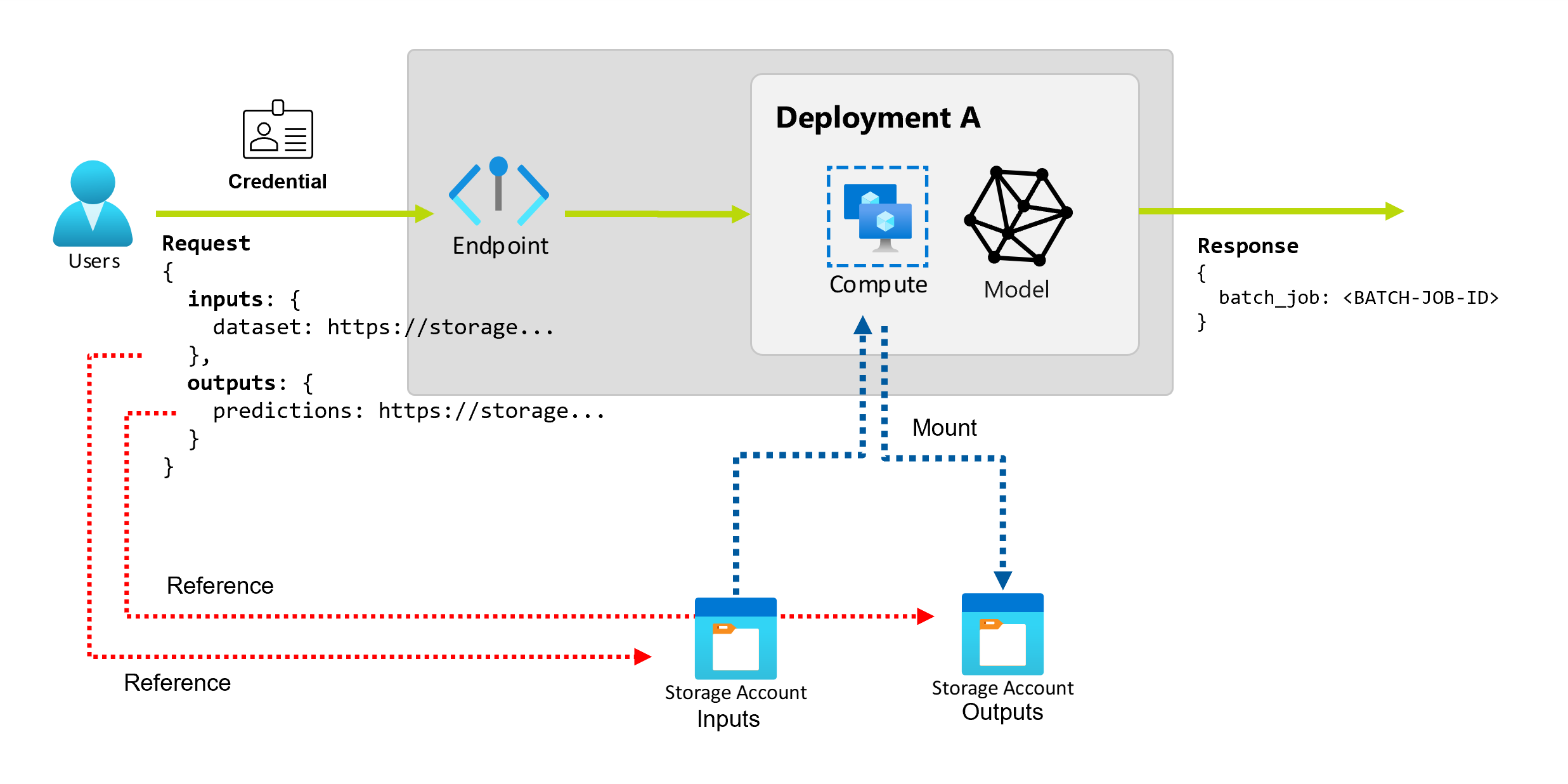
Batch endpoints support two types of inputs:
- Data inputs: Pointers to a specific storage location or Azure Machine Learning asset.
- Literal inputs: Literal values like numbers or strings that you want to pass to the job.
The number and type of inputs and outputs depend on the type of batch deployment. Model deployments always require one data input and produce one data output. Literal inputs aren't supported. However, pipeline component deployments provide a more general construct to build endpoints and allow you to specify any number of inputs (data and literal) and outputs.
The following table summarizes the inputs and outputs for batch deployments:
| Deployment type | Number of inputs | Supported input types | Number of outputs | Supported output types |
|---|---|---|---|---|
| Model deployment | 1 | Data inputs | 1 | Data outputs |
| Pipeline component deployment | [0..N] | Data inputs and literal inputs | [0..N] | Data outputs |
Tip
Inputs and outputs are always named. The names serve as keys to identify the data and pass the actual value during invocation. Because model deployments always require one input and output, the name is ignored during invocation. You can assign the name that best describes your use case, such as "sales_estimation."
Explore data inputs
Data inputs refer to inputs that point to a location where data is placed. Because batch endpoints usually consume large amounts of data, you can't pass the input data as part of the invocation request. Instead, you specify the location where the batch endpoint should go to look for the data. Input data is mounted and streamed on the target compute to improve performance.
Batch endpoints support reading files located in the following storage options:
- Azure Machine Learning data assets, including Folder (
uri_folder) and File (uri_file). - Azure Machine Learning data stores, including Azure Blob Storage, Azure Data Lake Storage Gen1, and Azure Data Lake Storage Gen2.
- Azure Storage Accounts, including Azure Data Lake Storage Gen1, Azure Data Lake Storage Gen2, and Azure Blob Storage.
- Local data folders/files (Azure Machine Learning CLI or Azure Machine Learning SDK for Python). However, that operation results in the local data to be uploaded to the default Azure Machine Learning Data Store of the workspace you're working on.
Important
Deprecation notice: Datasets of type FileDataset (V1) are deprecated and will be retired in the future. Existing batch endpoints that rely on this functionality will continue to work. Batch endpoints created with GA CLIv2 (2.4.0 and newer) or GA REST API (2022-05-01 and newer) won't support V1 dataset.
Explore literal inputs
Literal inputs refer to inputs that can be represented and resolved at invocation time, like strings, numbers, and boolean values. You typically use literal inputs to pass parameters to your endpoint as part of a pipeline component deployment. Batch endpoints support the following literal types:
stringbooleanfloatinteger
Literal inputs are only supported in pipeline component deployments. See Create jobs with literal inputs to learn how to specify them.
Explore data outputs
Data outputs refer to the location where the results of a batch job should be placed. Each output has an identifiable name, and Azure Machine Learning automatically assigns a unique path to each named output. You can specify another path, as required.
Important
Batch endpoints only support writing outputs in Azure Blob Storage datastores. If you need to write to an storage account with hierarchical namespaces enabled (also known as Azure Datalake Gen2 or ADLS Gen2), you can register the storage service as a Azure Blob Storage datastore because the services are fully compatible. In this way, you can write outputs from batch endpoints to ADLS Gen2.
Create jobs with data inputs
The following examples show how to create jobs, taking data inputs from data assets, data stores, and Azure Storage Accounts.
Use input data from data asset
Azure Machine Learning data assets (formerly known as datasets) are supported as inputs for jobs. Follow these steps to run a batch endpoint job by using data stored in a registered data asset in Azure Machine Learning.
Warning
Data assets of type Table (MLTable) aren't currently supported.
First create the data asset. This data asset consists of a folder with multiple CSV files that you process in parallel by using batch endpoints. You can skip this step if your data is already registered as a data asset.
Create a data asset definition in
YAML:heart-dataset-unlabeled.yml
$schema: https://azuremlschemas.azureedge.net/latest/data.schema.json name: heart-dataset-unlabeled description: An unlabeled dataset for heart classification. type: uri_folder path: heart-classifier-mlflow/dataThen, create the data asset:
az ml data create -f heart-dataset-unlabeled.ymlCreate the input or request:
Run the endpoint:
Use the
--setargument to specify the input:az ml batch-endpoint invoke --name $ENDPOINT_NAME \ --set inputs.heart_dataset.type="uri_folder" inputs.heart_dataset.path=$DATASET_IDFor an endpoint that serves a model deployment, you can use the
--inputargument to specify the data input because a model deployment always requires only one data input.az ml batch-endpoint invoke --name $ENDPOINT_NAME --input $DATASET_IDThe argument
--settends to produce long commands when multiple inputs are specified. In such cases, place your inputs in aYAMLfile and use the--fileargument to specify the inputs you need for your endpoint invocation.inputs.yml
inputs: heart_dataset: azureml:/<datasset_name>@latestRun the following command:
az ml batch-endpoint invoke --name $ENDPOINT_NAME --file inputs.yml
Use input data from data stores
You can directly reference data from Azure Machine Learning registered data stores with batch deployments jobs. In this example, you first upload some data to the default data store in the Azure Machine Learning workspace and then run a batch deployment on it. Follow these steps to run a batch endpoint job using data stored in a data store.
Access the default data store in the Azure Machine Learning workspace. If your data is in a different store, you can use that store instead. You aren't required to use the default data store.
DATASTORE_ID=$(az ml datastore show -n workspaceblobstore | jq -r '.id')The data stores ID looks like
/subscriptions/<subscription>/resourceGroups/<resource-group>/providers/Microsoft.MachineLearningServices/workspaces/<workspace>/datastores/<data-store>.Tip
The default blob data store in a workspace is named workspaceblobstore. You can skip this step if you already know the resource ID of the default data store in your workspace.
Upload some sample data to the data store.
This example assumes you already uploaded the sample data included in the repo in the folder
sdk/python/endpoints/batch/deploy-models/heart-classifier-mlflow/datain the folderheart-disease-uci-unlabeledin the Blob Storage account. Be sure to complete this step before you continue.Create the input or request:
Place the file path in the
INPUT_PATHvariable:DATA_PATH="heart-disease-uci-unlabeled" INPUT_PATH="$DATASTORE_ID/paths/$DATA_PATH"Notice how the
pathsvariable for the path is appended to the resource ID of the data store. This format indicates that the value that follows is a path.Tip
You can also use the format
azureml://datastores/<data-store>/paths/<data-path>to specify the input.Run the endpoint:
Use the
--setargument to specify the input:az ml batch-endpoint invoke --name $ENDPOINT_NAME \ --set inputs.heart_dataset.type="uri_folder" inputs.heart_dataset.path=$INPUT_PATHFor an endpoint that serves a model deployment, you can use the
--inputargument to specify the data input because a model deployment always requires only one data input.az ml batch-endpoint invoke --name $ENDPOINT_NAME --input $INPUT_PATH --input-type uri_folderThe argument
--settends to produce long commands when multiple inputs are specified. In such cases, place your inputs in aYAMLfile and use the--fileargument to specify the inputs you need for your endpoint invocation.inputs.yml
inputs: heart_dataset: type: uri_folder path: azureml://datastores/<data-store>/paths/<data-path>Run the following command:
az ml batch-endpoint invoke --name $ENDPOINT_NAME --file inputs.ymlIf your data is a file, use the
uri_filetype for the input instead.
Use input data from Azure Storage Accounts
Azure Machine Learning batch endpoints can read data from cloud locations in Azure Storage Accounts, both public and private. Use the following steps to run a batch endpoint job with data stored in a storage account.
To learn more about extra required configuration for reading data from storage accounts, see Configure compute clusters for data access.
Create the input or request:
Set the
INPUT_DATAvariable:INPUT_DATA = "https://azuremlexampledata.blob.core.windows.net/data/heart-disease-uci/data"If your data is a file, set the variable with the following format:
INPUT_DATA = "https://azuremlexampledata.blob.core.windows.net/data/heart-disease-uci/data/heart.csv"Run the endpoint:
Use the
--setargument to specify the input:az ml batch-endpoint invoke --name $ENDPOINT_NAME \ --set inputs.heart_dataset.type="uri_folder" inputs.heart_dataset.path=$INPUT_DATAFor an endpoint that serves a model deployment, you can use the
--inputargument to specify the data input because a model deployment always requires only one data input.az ml batch-endpoint invoke --name $ENDPOINT_NAME --input $INPUT_DATA --input-type uri_folderThe
--setargument tends to produce long commands when multiple inputs are specified. In such cases, place your inputs in aYAMLfile and use the--fileargument to specify the inputs you need for your endpoint invocation.inputs.yml
inputs: heart_dataset: type: uri_folder path: https://azuremlexampledata.blob.core.windows.net/data/heart-disease-uci/dataRun the following command:
az ml batch-endpoint invoke --name $ENDPOINT_NAME --file inputs.ymlIf your data is a file, use the
uri_filetype for the input instead.
Create jobs with literal inputs
Pipeline component deployments can take literal inputs. The following example shows how to specify an input named score_mode, of type string, with a value of append:
Place your inputs in a YAML file and use --file to specify the inputs you need for your endpoint invocation.
inputs.yml
inputs:
score_mode:
type: string
default: append
Run the following command:
az ml batch-endpoint invoke --name $ENDPOINT_NAME --file inputs.yml
You can also use the --set argument to specify the value. However, this approach tends to produce long commands when multiple inputs are specified:
az ml batch-endpoint invoke --name $ENDPOINT_NAME \
--set inputs.score_mode.type="string" inputs.score_mode.default="append"
Create jobs with data outputs
The following example shows how to change the location where an output named score is placed. For completeness, these examples also configure an input named heart_dataset.
Save the output by using the default data store in the Azure Machine Learning workspace. You can use any other data store in your workspace as long as it's a Blob Storage account.
Create a data output:
Set the
OUTPUT_PATHvariable:DATA_PATH="batch-jobs/my-unique-path" OUTPUT_PATH="$DATASTORE_ID/paths/$DATA_PATH"For completeness, also create a data input:
INPUT_PATH="https://azuremlexampledata.blob.core.windows.net/data/heart-disease-uci/data"Note
Notice how the
pathsvariable for the path is appended to the resource ID of the data store. This format indicates that the value that follows is a path.Run the deployment: