Tutorial: How to create a secure workspace by using a template
Templates provide a convenient way to create reproducible service deployments. The template defines what to create, with some information you provide when you use the template. For example, you specify a unique name for an Azure Machine Learning workspace.
In this tutorial, you learn how to use a Microsoft Bicep or Hashicorp Terraform template to create an Azure virtual network with the following Azure resources secured behind it.
- Azure Machine Learning workspace
- Azure Machine Learning compute instance
- Azure Machine Learning compute cluster
- Azure Storage Account
- Azure Key Vault
- Azure Application Insights
- Azure Container Registry
- Azure Bastion host
- Azure Machine Learning Data Science Virtual Machine (DSVM)
The Bicep template also creates an Azure Kubernetes Service (AKS) cluster, and a separate resource group for the AKS cluster.
Tip
You can use Azure Machine Learning managed virtual networks instead of the steps in this article. With a managed virtual network, Azure Machine Learning handles the job of network isolation for your workspace and managed computes. You can also add private endpoints for resources needed by the workspace, such as Azure Storage Account. For more information, see Workspace managed network isolation.
To view either Bicep or Terraform information, select the Bicep or Terraform tabs in the following sections.
Prerequisites
An Azure subscription with a free or paid version of Azure Machine Learning. If you don't have an Azure subscription, create a free account before you begin.
Git installed on your development environment to clone the template repository. If you don't have the
gitcommand, you can install Git from https://git-scm.com/.An Azure CLI or Azure PowerShell command line.
Either the Azure CLI or Azure PowerShell Bicep command-line tools installed according to Set up Bicep development and deployment environments.
The GitHub repo containing the Bicep template Azure Machine Learning end-to-end secure setup, cloned locally and switched to by running the following commands:
git clone https://github.com/Azure/azure-quickstart-templates cd azure-quickstart-templates/quickstarts/microsoft.machinelearningservices/machine-learning-end-to-end-secure
Understand the template
The Bicep template is made up of the main.bicep and other *.bicep files in the modules subdirectory. The following table describes what each file is responsible for:
| File | Description |
|---|---|
| main.bicep | Passes parameters and variables to other modules in the modules subdirectory. |
| vnet.bicep | Defines the Azure virtual network and subnets. |
| nsg.bicep | Defines the network security group rules for the virtual network. |
| bastion.bicep | Defines the Azure Bastion host and subnet. Azure Bastion allows you to easily access a virtual machine (VM) inside the virtual network using your web browser. |
| dsvmjumpbox.bicep | Defines the DSVM. Azure Bastion is used to access this VM through your web browser. |
| storage.bicep | Defines the Azure Storage account used by the workspace for default storage. |
| keyvault.bicep | Defines the Azure Key Vault used by the workspace. |
| containerregistry.bicep | Defines the Azure Container Registry used by the workspace. |
| applicationinsights.bicep | Defines the Azure Application Insights instance used by the workspace. |
| machinelearningnetworking.bicep | Defines the private endpoints and Domain Name System (DNS) zones for the workspace. |
| machinelearning.bicep | Defines the Azure Machine Learning workspace. |
| machinelearningcompute.bicep | Defines an Azure Machine Learning compute cluster and compute instance. |
| privateaks.bicep | Defines an AKS cluster instance. |
Important
Each Azure service has its own set of API versions. The example templates might not use the latest API versions for Azure Machine Learning and other resources. Before using the template, you should modify it to use the latest API versions.
For information on the API for a specific service, check the service information in the Azure REST API reference. For information on the latest Azure Machine Learning API version, see the Azure Machine Learning REST API.
To update the API version, find the Microsoft.MachineLearningServices/<resource> entry for the resource type and update it to the latest version.
Important
The DSVM and Azure Bastion are easy ways to connect to the secured workspace for this tutorial. In a production environment, it's better to use an Azure VPN gateway or Azure ExpressRoute to access the resources inside the virtual network directly from your on-premises network.
Configure the template
To deploy the Bicep template, make sure you're in the machine-learning-end-to-end-secure directory where the main.bicep file is located, and run the following commands:
To create a new Azure resource group, run the following example command, replacing
<myrgname>with a resource group name and<location>with the Azure region you want to use.Azure CLI:
az group create --name <myrgname> --location <location>Azure PowerShell:
New-AzResourceGroup -Name <myrgname> -Location <location>
To deploy the template, use the following command, replacing
<myrgname>with the name of the resource group you created, and<pref>with a unique prefix to use when creating required resources. Replace<mydsvmpassword>with a secure password for the DSVM jump box sign-in account, which isazureadminin the following examples.Tip
The
prefixmust be five or fewer characters, and can't be entirely numeric or contain the characters~,!,@,#,$,%,^,&,*,(,),=,+,_,[,],{,},\,|,;,:,.,',",,,<,>,/, or?.Azure CLI:
az deployment group create \ --resource-group <myrgname> \ --template-file main.bicep \ --parameters \ prefix=<pref> \ dsvmJumpboxUsername=azureadmin \ dsvmJumpboxPassword=<mydsvmpassword>Azure PowerShell:
$dsvmPassword = ConvertTo-SecureString "<mydsvmpassword>" -AsPlainText -Force New-AzResourceGroupDeployment -ResourceGroupName <myrgname> ` -TemplateFile ./main.bicep ` -prefix "<pref>" ` -dsvmJumpboxUsername "azureadmin" ` -dsvmJumpboxPassword $dsvmPasswordWarning
You should avoid using plain text strings in scripts or from the command line. The plain text can show up in event logs and command history. For more information, see ConvertTo-SecureString.
Important
The DSVM and any compute resources bill you for every hour that they run. To avoid excess charges, you should stop these resources when they're not in use. For more information, see the following articles:
Connect to the workspace
After the deployment completes, use the following steps to connect to the DSVM:
From the Azure portal, select the Azure resource group you used with the template. Then, select the DSVM that the template created. If you have trouble finding it, use the filters section to filter the Type to virtual machine.
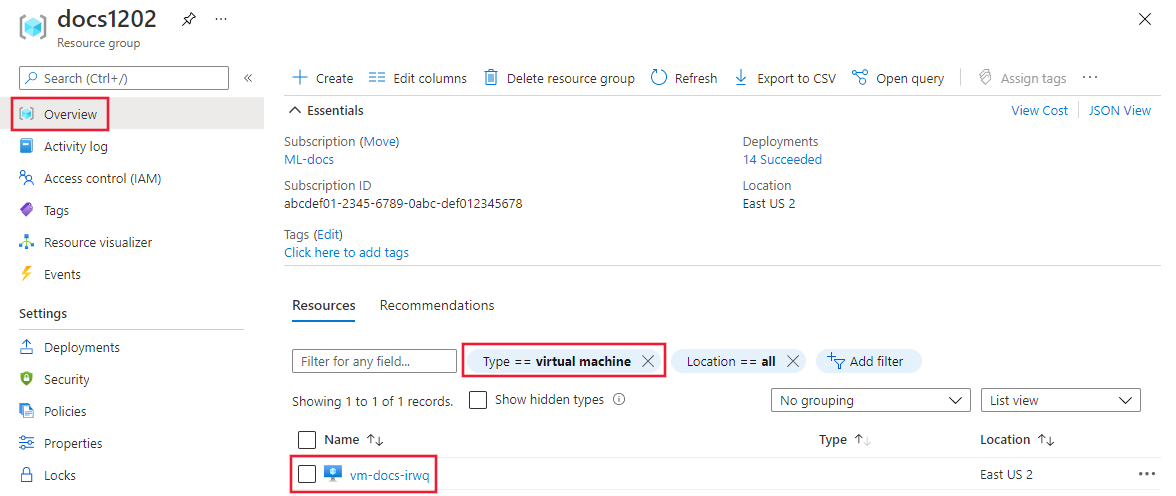
From the DSVM Overview page, select Connect, and then select Connect via Bastion from the dropdown list.
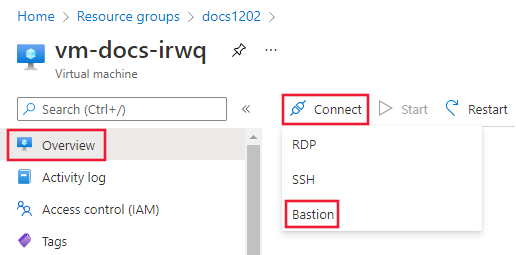
When prompted, provide the Username and VM password you specified when configuring the template, and then select Connect.
Important
The first time you connect to the DSVM desktop, a PowerShell window opens and runs a script. Allow the script to complete before continuing with the next step.
From the DSVM desktop, start Microsoft Edge and enter https://ml.azure.com as the address. Sign in to your Azure subscription, and then select the workspace the template created. The studio for your workspace appears.
Troubleshooting
The following error can occur when the name for the DSVM jump box is greater than 15 characters or includes one of the following characters: ~, !, @, #, $, %, ^, &, *, (, ), =, +, _, [, ], {, }, \, |, ;, :, ., ', ", ,, <, >, /, or ?.
Error: Windows computer name cannot be more than 15 characters long, be entirely numeric, or contain the following characters ~ ! @ # $ % ^ & * ( ) = + _ [ ] { } \ | ; : . ' " , < > / ?.
The Bicep template generates the jump box name programmatically by using the prefix value provided to the template. To make sure the name doesn't exceed 15 characters or contain any invalid characters, use a prefix that's five or fewer characters and doesn't use the characters ~, !, @, #, $, %, ^, &, *, (, ), =, +, _, [, ], {, }, \, |, ;, :, ., ', ", ,, <, >, /, or ?.
Related content
To continue getting started with Azure Machine Learning, see Quickstart: Get started with Azure Machine Learning.
To learn more about common secure workspace configurations and input/output requirements, see Azure Machine Learning secure workspace traffic flow.
Feedback
Coming soon: Throughout 2024 we will be phasing out GitHub Issues as the feedback mechanism for content and replacing it with a new feedback system. For more information see: https://aka.ms/ContentUserFeedback.
Submit and view feedback for