Request quota increases for Azure Database for MySQL - Flexible Server
The resources in Azure Database for MySQL - Flexible Server have default quotas/limits. However, there might be a case where your workload needs more quota than the default value. In such case, you must reach out to the Azure Database for MySQL - Flexible Server team to request a quota increase. This article explains how to request a quota increase for Azure Database for MySQL - Flexible Server resources.
Create a new support request
To request a quota increase, you must create a new support request with your workload details. The Azure Database for MySQL flexible server team then processes your request and approves or denies it. Use the following steps to create a new support request from the Azure portal:
Sign into the Azure portal.
From the left-hand menu, select Help + support and then select Create a support request.
In the Problem Description tab, fill the following details:
- For Summary, Provide a short description of your request such as your workload, why the default values aren't sufficient along with any error messages you're observing.
- For Issue type, select Service and subscription limits (quotas)
- For Subscription, select the subscription for which you want to increase the quota.
- For Quota type, select Azure Database for MySQL Flexible Server
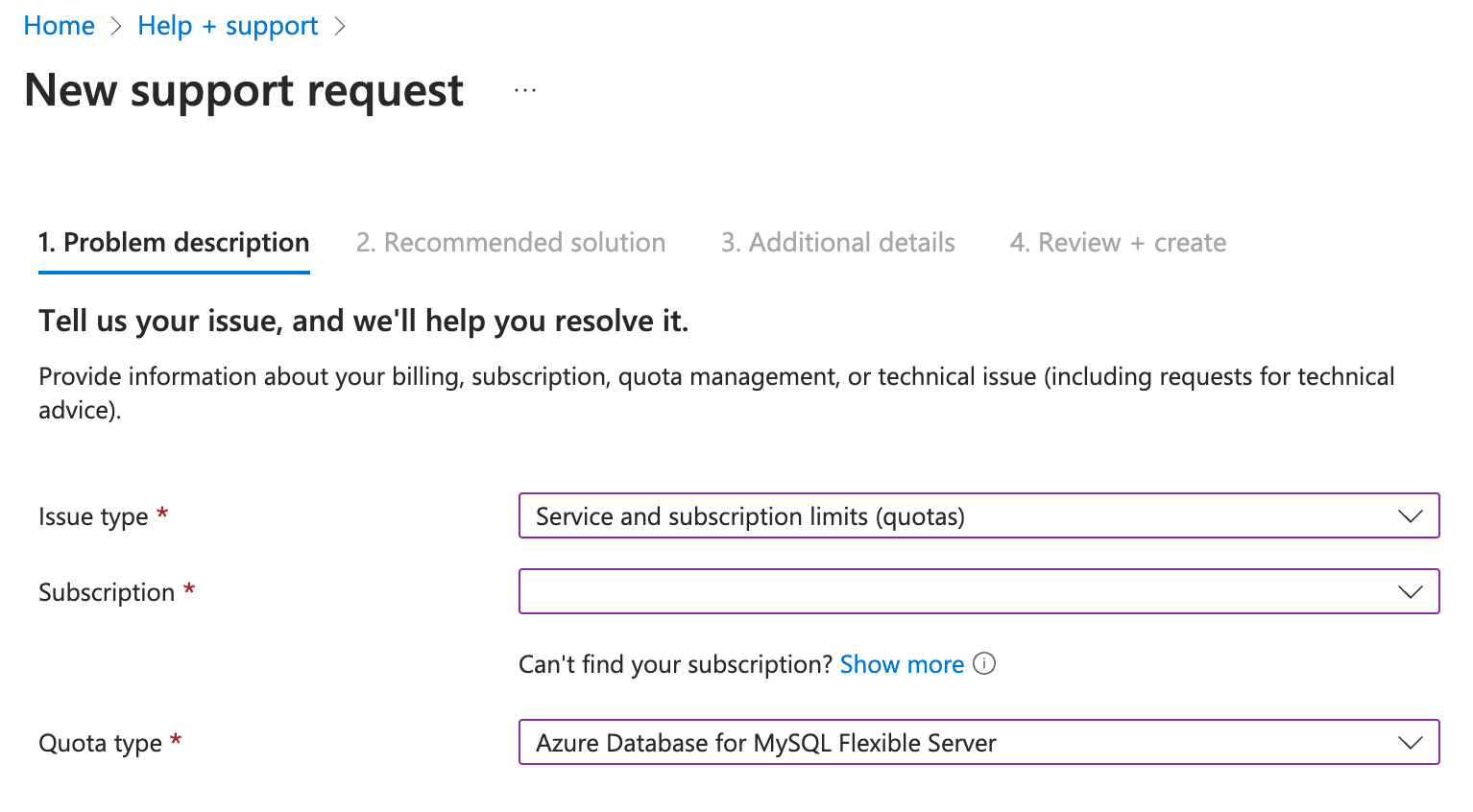
In the Additional Details tab, enter the details corresponding to your quota request. The Information provided on this tab is used to further assess your issue and help the support engineer troubleshoot the problem.
Fill the following details in this form:
- In Request details select Enter details and select the relevant Quota Type
provide the requested information for your specific quota request like Location, Series, New Quota.
File upload: Upload the diagnostic files or any other files that you think are relevant to the support request. To learn more on the file upload guidance, see the Azure support article.
Allow collection of advanced diagnostic information?: Choose Yes or NO
Severity: Choose one of the available severity levels based on the business impact.
Preferred contact method: You can either choose to be contacted over Email or by Phone.
Fill out the remaining details such as your availability, support language, contact information, email, and phone number on the form.
Select Next: Review+Create. Validate the information provided and select Create to create a support request.
The Azure Database for MySQL - Flexible Server support team processes all quota requests in 24-48 hours.
Related content
Feedback
Coming soon: Throughout 2024 we will be phasing out GitHub Issues as the feedback mechanism for content and replacing it with a new feedback system. For more information see: https://aka.ms/ContentUserFeedback.
Submit and view feedback for