Restart an Azure Database for MySQL - Flexible Server instance by using the Azure portal
APPLIES TO:  Azure Database for MySQL - Flexible Server
Azure Database for MySQL - Flexible Server
This topic describes how you can restart an Azure Database for MySQL flexible server instance. You may need to restart your server for maintenance reasons, which causes a short outage as the server performs the operation.
The server restart will be blocked if the service is busy. For example, the service may be processing a previously requested operation such as scaling vCores.
The time required to complete a restart depends on the MySQL recovery process. To decrease the restart time, we recommend you minimize the amount of activity occurring on the server prior to the restart.
Prerequisites
To complete this how-to guide, you need:
Perform server restart
The following steps restart the Azure Database for MySQL flexible server instance:
In the Azure portal, select your Azure Database for MySQL flexible server instance.
In the toolbar of the server's Overview page, click Restart.
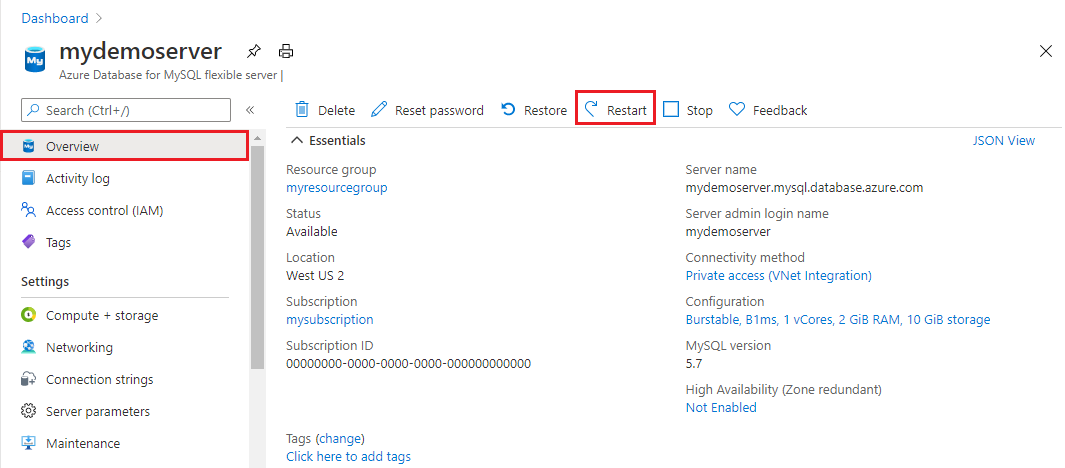
Click Yes to confirm restarting the server.
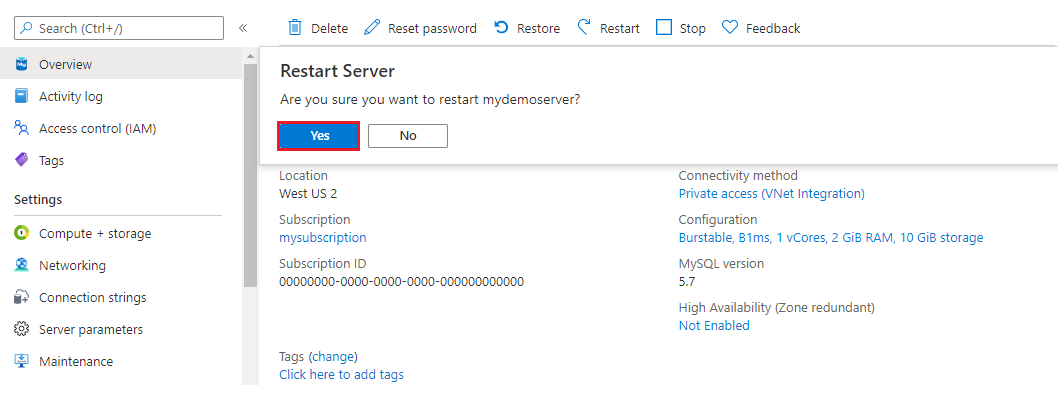
Observe that the server status changes to "Restarting".
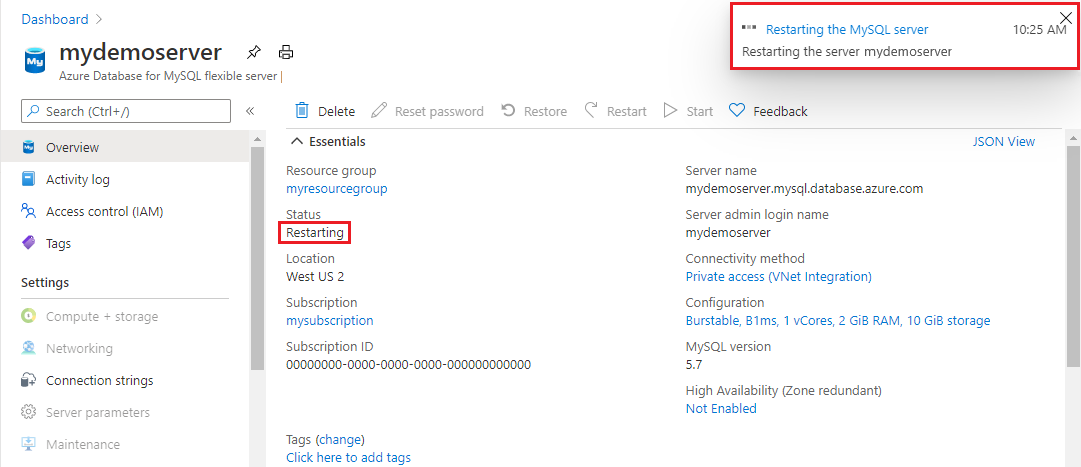
Confirm server restart is successful.
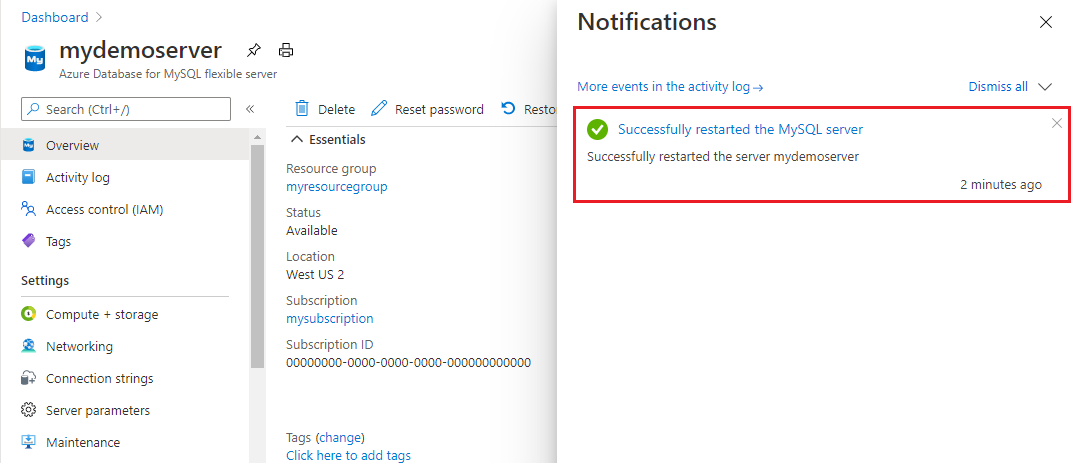
Next steps
Quickstart: Create an Azure Database for MySQL flexible server instance using Azure portal
Feedback
Coming soon: Throughout 2024 we will be phasing out GitHub Issues as the feedback mechanism for content and replacing it with a new feedback system. For more information see: https://aka.ms/ContentUserFeedback.
Submit and view feedback for