Use Microsoft Purview with an Azure Operator Insights Data Product
This article outlines how to set up Microsoft Purview to explore an Azure Operator Insights Data Product.
Data governance is about managing data as a strategic asset, ensuring that there are controls in place around data, its content, structure, use, and safety. Microsoft Purview (formerly Azure Purview) is responsible for implementing data governance and allows you to monitor, organize, govern, and manage your entire data estate.
When it comes to Azure Operator Insights, Microsoft Purview provides simple overviews and catalogs of all Data Product resources. To integrate Microsoft Purview into your Data Product solution, provide your Microsoft Purview account and chosen collection when creating an Azure Operator Insights Data Product in the Azure portal.
The Microsoft Purview account and collection is populated with catalog details of your Data Product during the resource creation or resource upgrade process.
Prerequisites
You are in the process of creating or upgrading an Azure Operator Insights Data Product.
If you don't have an existing Microsoft Purview account, create a Purview account in the Azure portal.
Access and set up your Microsoft Purview account
You can access your Purview account through the Azure portal by going to https://web.purview.azure.com and selecting your Microsoft Entra ID and account name. Or by going to https://web.purview.azure.com/resource/<yourpurviewaccountname>.
To begin to catalog a Data Product in this account, create a collection to hold the Data Product.
Provide the user-assigned managed identity (UAMI) for your Azure Operator Insights Data Product with necessary roles in the Microsoft Purview compliance portal. This UAMI was set up when the Data Product was created. For information on how to set up this UAMI, see Set up a user-assigned managed identity. At the desired collection, assign this UAMI to the Collection admin, Data source admin, and Data curator roles. Alternately, you can apply the UAMI at the root collection/account level. All collections would inherit these role assignments by default.
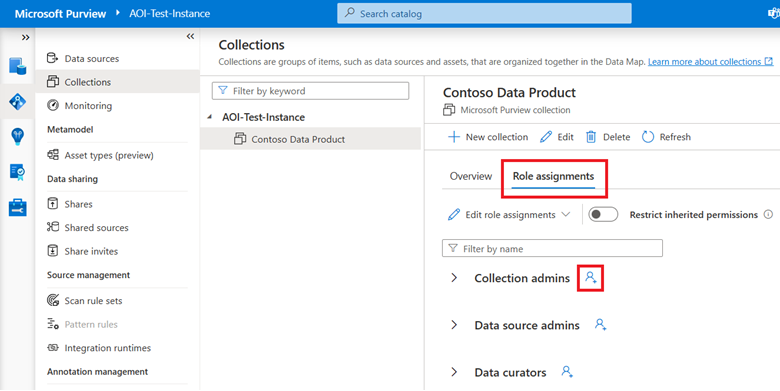
Assign roles to your users using effective role-based access control (RBAC). There are multiple roles that can be assigned, and assignments can be done on an account root and collection level. For more information, see how to add roles and restrict access through collections.
Using the Microsoft Purview compliance portal explains how to use the user interface and navigate the service. Microsoft Purview includes options to scan in data sources, but this option isn't required for integrating Azure Operator Insights Data Products with Microsoft Purview. When you complete this procedure, all Azure services and assets are automatically populated to your Purview catalog.
Connect Microsoft Purview to your Data Product
When creating an Azure Operator Insights Data Product, select the Advanced tab and enable Purview.
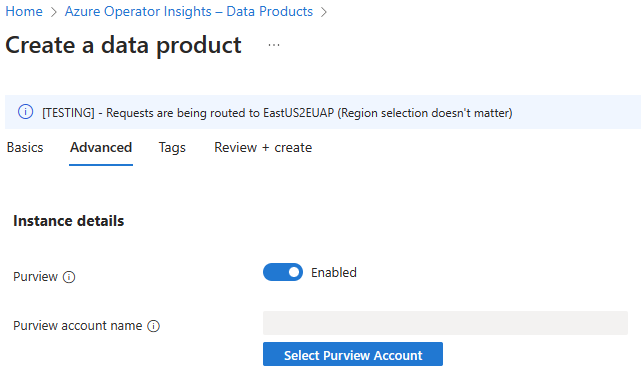
Select Select Purview Account to provide the required values to populate a Purview collection with Data Product details.
- Purview account name - When you select your subscription, all Purview accounts in that subscription are available. Select the account you created.
- Purview collection ID - The five-character ID visible in the URL of the Purview collection. To find the ID, select your collection and the collection ID is the five characters following
?collection=in the URL. In the following example, the Investment collection has the collection ID 50h55.
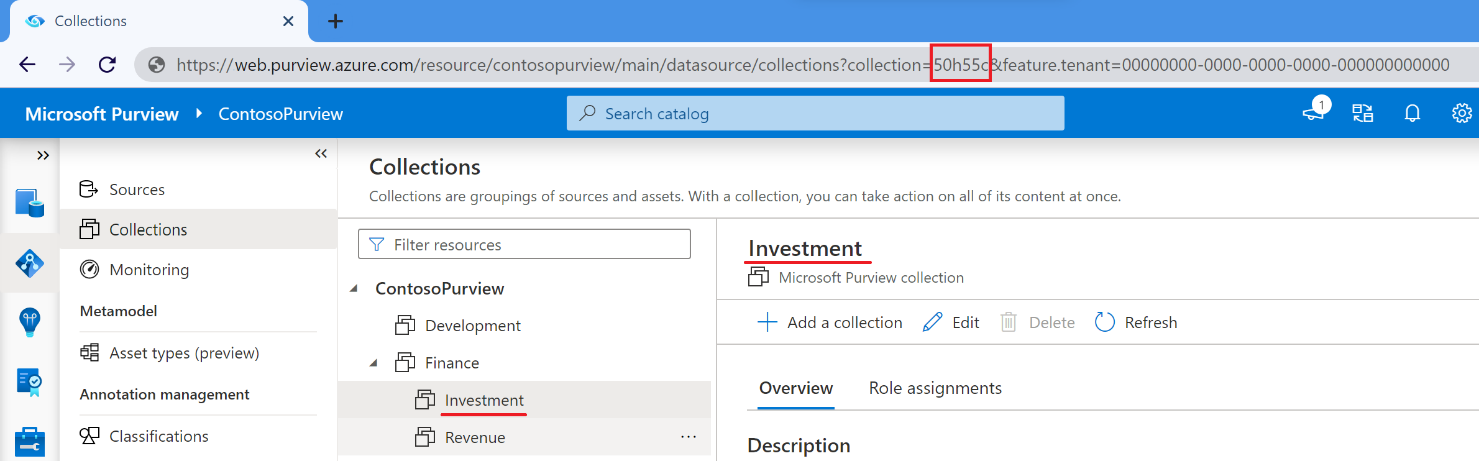
Data Product representation in Microsoft Purview
A Data Product is made up of many Azure Services and Data Assets, which are represented as an asset inside the Microsoft Purview compliance portal of the necessary types. The following asset types are represented.
Data Product
An overall representation of the AOI Data Product
| Additional fields | Description |
|---|---|
| Description | Brief description of the Data Product |
| Owners | A list of owners of this Data Product |
| Azure Region | The region where the Data Product is deployed |
| Docs | A link to documents that explain the data |
AOI Data Lake
Also known as Azure Data Lake Storage (ADLS)
| Additional fields | Description |
|---|---|
| DFS Endpoint Address | Provides access to Parquet files in AOI Data Lake |
AOI Database
Also known as Azure Data Explorer (ADX)
| Additional fields | Description |
|---|---|
| KQL Endpoint Address | Provides access to AOI tables for exploration using KQL |
AOI Table
ADX Tables and Materialized Views
| Additional fields | Description |
|---|---|
| Description | Brief description of each table and view |
| Schema | Contains the table columns and their details |
AOI Parquet details
Each ADX Table is an equivalent Parquet file type
| Additional fields | Description |
|---|---|
| Path | Top-level path for the Parquet file type: container/dataset_name |
| Description | Identical to the equivalent AOI Table |
| Schema | Identical to the equivalent AOI Table |
AOI Column
The columns belong to AOI Tables and the equivalent AOI Parquet details
| Additional fields | Description |
|---|---|
| Type | The data type of this column |
| Description | Brief description for this column |
| Schema | Identical to the equivalent AOI Table |
There are relationships between assets where necessary. For example, a Data Product can have many AOI Databases and one AOI Data Lake related to it.
Explore your Data Product with Microsoft Purview
When the Data Product creation process is complete, you can see the catalog details of your Data Product in the collection. Select Data map > Collections from the left pane and select your collection.
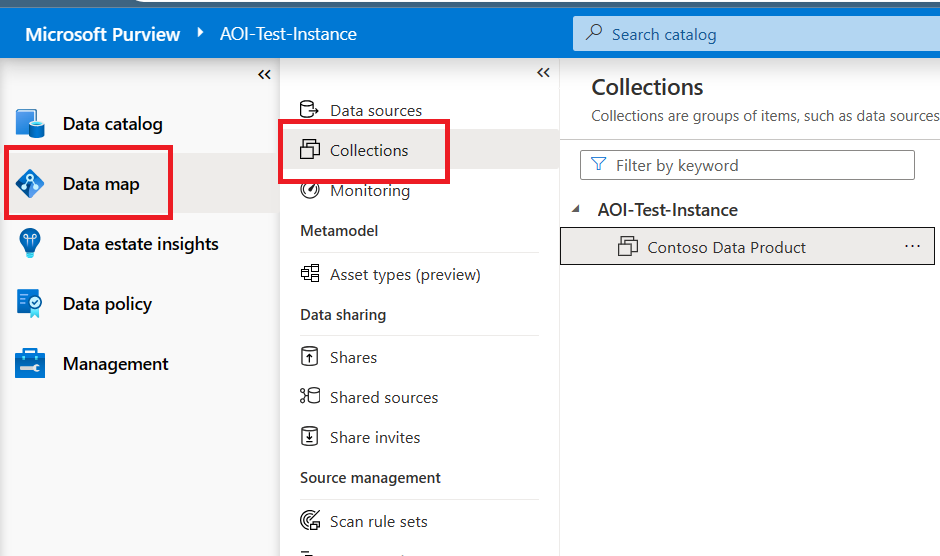
Note
The Microsoft Purview integration with Azure Operator Insights Data Products only features the Data catalog and Data map of the Microsoft Purview compliance portal.
Select Assets to view the Data Product catalog and to list all assets of your Data Product.
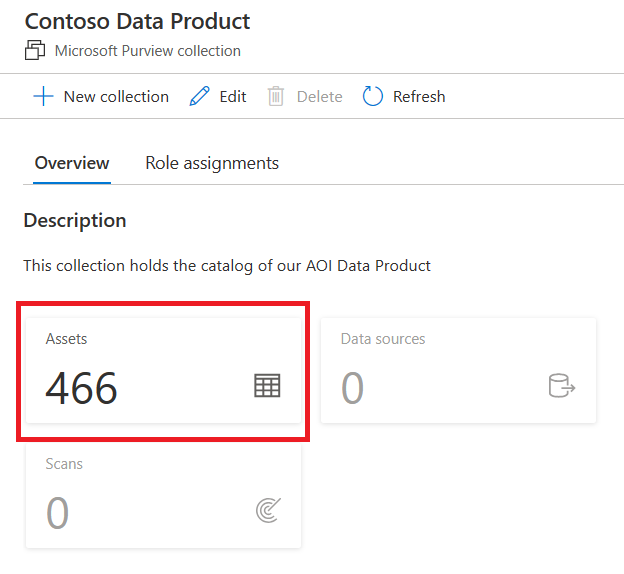
Select Assets to view the asset catalog of your Data Product. You can filter by the data source type for the asset type. For each asset, you can display properties, a list of owners (if applicable), and the related assets.
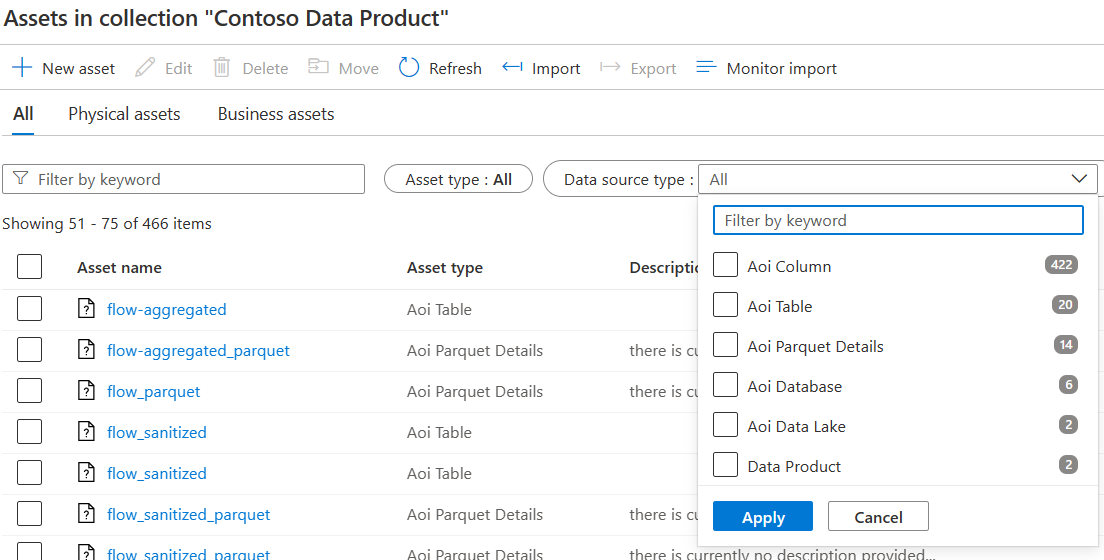
When viewing all assets, filtering by data source type is helpful.
Asset properties and endpoints
When looking at individual assets, select the Properties tab to display properties and related assets for that asset.
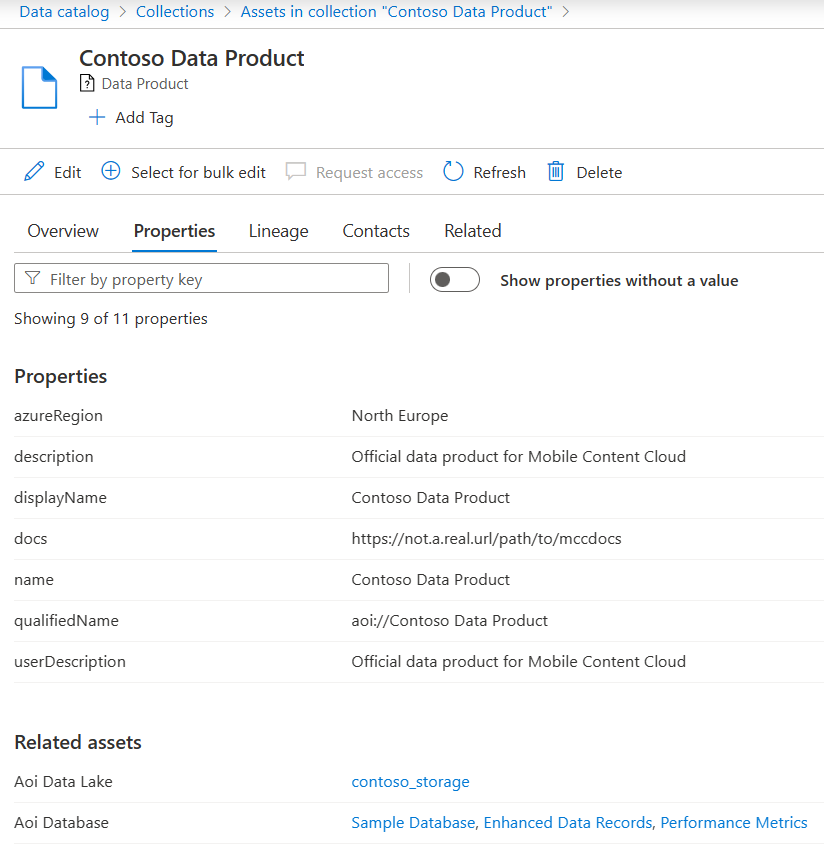
You can use the Properties tab to find endpoints in AOI Database and AOI Tables.
Related assets
Select the Related tab of an asset to display a visual representation of the existing relationships, summarized and grouped by the asset types.

Select an asset type (such as aoi_database as shown in the example) to view a list of related assets.
Exploring schemas
The AOI Table and AOI Parquet Details have schemas. Select the Schema tab to display the details of each column.
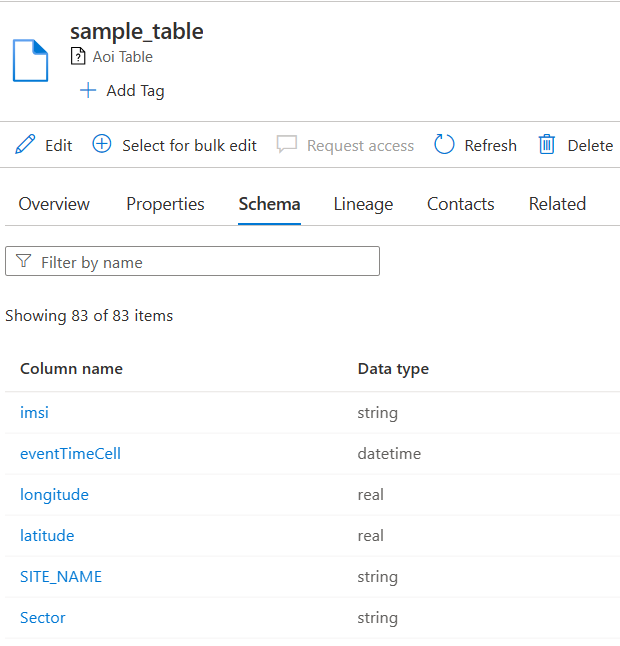
Related content
Feedback
Coming soon: Throughout 2024 we will be phasing out GitHub Issues as the feedback mechanism for content and replacing it with a new feedback system. For more information see: https://aka.ms/ContentUserFeedback.
Submit and view feedback for