Troubleshooting Astro integration with Azure
You can get support for your Astro deployment through a New Support request. For further assistance, visit the Astronomer Support. In addition, this article includes troubleshooting for problems you might experience in creating and using an Astro resource.
Getting support
To contact support about an Astro resource, select the resource in the Resource menu.
Select the Support + troubleshooting in Help menu on the left of the Overview page.
Select Create a support request and fill out the details.
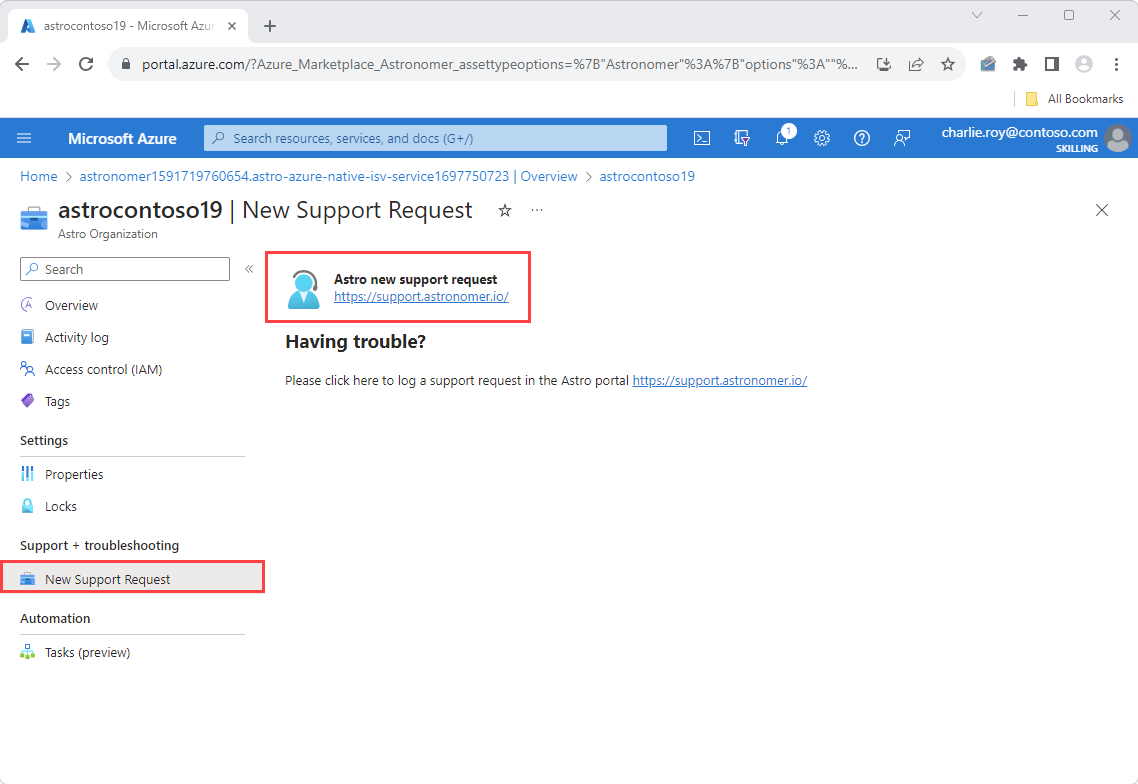
Troubleshooting
Here are some troubleshooting options to consider:
Unable to create an Astro resource as not a subscription owner/ contributor
The Astro resource can only be created by users who have Owner or Contributor access on the Azure subscription. Ensure you have the appropriate access before setting up this integration.
Marketplace purchase errors
The Microsoft.SaaS RP is not registered on the Azure subscription.
- Before you use a resource provider, you must make sure your Azure subscription is registered for the resource provider. Learn more about Resource provider registration and resolving errors on RP registration.
Plan cannot be purchased on a free subscription, please upgrade your account.
- You can't make marketplace purchases on a free Azure subscription. Refer to the Azure free Account FAQ. For more information, see purchase SaaS offer in the Azure portal.
Purchase has failed because we couldn't find a valid payment method associated with your Azure subscription.
- Use a different Azure subscription or add or update current credit card or payment method information for this subscription. For more information, see purchase SaaS offer in the Azure portal.
The Publisher does not make available Offer, Plan in your Subscription/Azure account’s region.
- The offer or the specific plan isn't available to the billing account market that is connected to the Azure Subscription.
Enrollment for Azure Marketplace is set to Free/BYOL SKUs only, purchase for Azure product is not allowed. Please contact your enrollment administrator to change EA settings.
- Enterprise administrators can disable or enable Azure Marketplace purchases for all Azure subscriptions under their enrollment. For more information, see Azure Marketplace - Microsoft Cost Management. More information on different listing options is present in Introduction to listing options
Marketplace is not enabled for the Azure subscription.
- Enterprise administrators can disable or enable Azure Marketplace purchases for all Azure subscriptions under their enrollment. Refer Azure Marketplace - Microsoft Cost Management.
Plan by publisher is not available to you for purchase due to private marketplace settings made by your tenant’s IT administrator.
- Customer uses private marketplace to limit the access of its organization to specific offers and plans. The specific offer or the plan weren't set up to be available in the tenant's private marketplace. Contact your tenant’s IT administrator.
The EA subscription doesn't allow Marketplace purchases.
- Use a different subscription or check if your EA subscription is enabled for Marketplace purchase. For more information, see Enable Marketplace purchases.
If those options don't solve the problem, contact Astronomer support.
DeploymentFailed error
If you get a DeploymentFailed error, check the status of your Azure subscription. Make sure it isn't suspended and doesn't have any billing issues.
Resource creation takes long time
If the deployment process takes more than three hours to complete, contact support.
If the deployment fails and the Astro resource has a status of Failed, delete the resource. After deletion, try to create the resource again.
Unable to use Single sign-on
If SSO isn't working for the Astronomer portal, verify you're using the correct Microsoft Entra email. You must also have consented to allow access for the Astronomer Software as a service (SaaS) portal.
Note
If you are seeing an Admin consent screen along with the User consent during your first-time login using the SSO Url, then please check your tenant consent settings.
For more information, see the single sign-on guidance.
Unable to install Astro using a personal email
Installing Apache Airflow on Astro from the Azure Marketplace using a personal email from a generic domain isn't supported. To install this service, use an email address with a unique domain, such as an email address associated with work or school, or start by creating a new user in Azure and make this user a subscription owner. For more information, see Install Astro from the Azure Marketplace using a personal email.
Next steps
Learn about managing your instance of Astro.
Get started with Apache Airflow on Astro – An Azure Native ISV Service on
Feedback
Coming soon: Throughout 2024 we will be phasing out GitHub Issues as the feedback mechanism for content and replacing it with a new feedback system. For more information see: https://aka.ms/ContentUserFeedback.
Submit and view feedback for