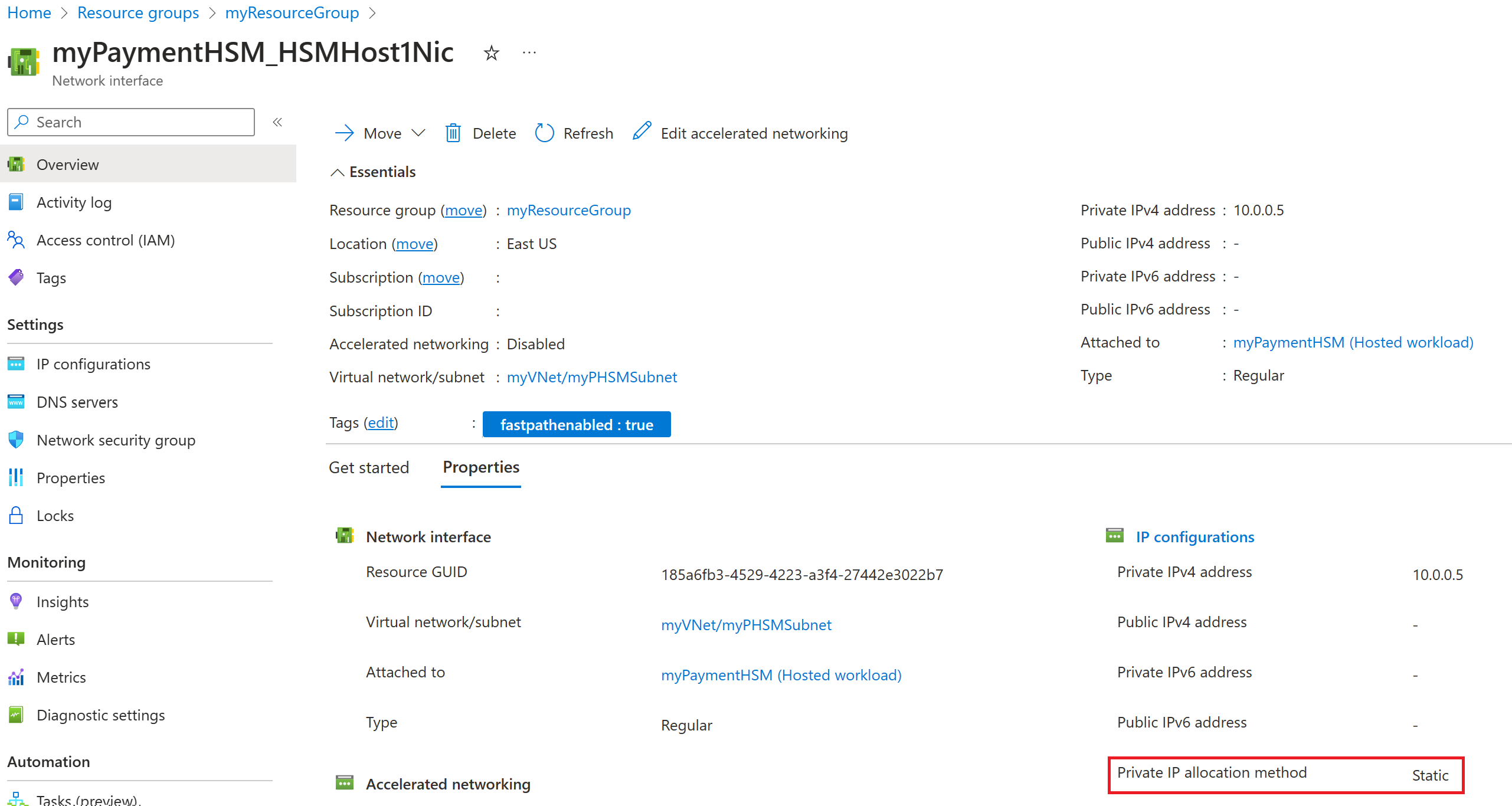Note
Access to this page requires authorization. You can try signing in or changing directories.
Access to this page requires authorization. You can try changing directories.
Azure Payment HSM is a "BareMetal" service delivered using Thales payShield 10K payment hardware security modules (HSM) to provide cryptographic key operations for real-time, critical payment transactions in the Azure cloud. Azure Payment HSM is designed specifically to help a service provider and an individual financial institution accelerate their payment system's digital transformation strategy and adopt the public cloud. For more information, see Azure Payment HSM: Overview.
This tutorial describes how to create an Azure Payment HSM with the host and management port in same virtual network. You can instead:
- Create a payment HSM with the host and management port in the same virtual network using an ARM template
- Create a payment HSM with the host and management port in different virtual networks using Azure CLI or PowerShell
- Create a payment HSM with the host and management port in different virtual networks using an ARM template
- Create HSM resource with host and management port with IP addresses in different virtual networks using ARM template
Note
If you wish to reuse an existing VNet, verify that you have met all of the Prerequisites and then read How to reuse an existing virtual network.
Prerequisites
Important
Azure Payment HSM is a specialized service. To qualify for onboarding and use of Azure Payment HSM, customers must have an assigned Microsoft Account Manager and have a Cloud Service Architect (CSA).
To inquire about the service, start the qualification process, and prepare the prerequisites before on-boarding, ask your Microsoft account manager and CSA to send a request via email.
You must register the "Microsoft.HardwareSecurityModules" and "Microsoft.Network" resource providers, as well as the Azure Payment HSM features. Steps for doing so are at Register the Azure Payment HSM resource provider and resource provider features.
Warning
You must apply the "FastPathEnabled" feature flag to every subscription ID, and add the "fastpathenabled" tag to every virtual network. For more information, see Fastpathenabled.
To quickly ascertain if the resource providers and features are already registered, use the Azure CLI az provider show command. (The output of this command is more readable when displayed in table-format.)
az provider show --namespace "Microsoft.HardwareSecurityModules" -o table az provider show --namespace "Microsoft.Network" -o table az feature registration show -n "FastPathEnabled" --provider-namespace "Microsoft.Network" -o table az feature registration show -n "AzureDedicatedHsm" --provider-namespace "Microsoft.HardwareSecurityModules" -o tableYou can continue with this quick start if all four of these commands return "Registered".
You must have an Azure subscription. You can create a free account if you don't have one.
Use the Bash environment in Azure Cloud Shell. For more information, see Get started with Azure Cloud Shell.
If you prefer to run CLI reference commands locally, install the Azure CLI. If you're running on Windows or macOS, consider running Azure CLI in a Docker container. For more information, see How to run the Azure CLI in a Docker container.
If you're using a local installation, sign in to the Azure CLI by using the az login command. To finish the authentication process, follow the steps displayed in your terminal. For other sign-in options, see Authenticate to Azure using Azure CLI.
When you're prompted, install the Azure CLI extension on first use. For more information about extensions, see Use and manage extensions with the Azure CLI.
Run az version to find the version and dependent libraries that are installed. To upgrade to the latest version, run az upgrade.
Create a resource group
A resource group is a logical container into which Azure resources are deployed and managed. Use the az group create command to create a resource group named myResourceGroup in the eastus location.
az group create --name "myResourceGroup" --location "EastUS"
Create a virtual network and subnet
Before creating a payment HSM, you must first create a virtual network and a subnet. To do so, use the Azure CLI az network vnet create command:
az network vnet create -g "myResourceGroup" -n "myVNet" --address-prefixes "10.0.0.0/16" --tags "fastpathenabled=True" --subnet-name "myPHSMSubnet" --subnet-prefix "10.0.0.0/24"
Afterward, use the Azure CLI az network vnet subnet update command to update the subnet and give it a delegation of "Microsoft.HardwareSecurityModules/dedicatedHSMs":
az network vnet subnet update -g "myResourceGroup" --vnet-name "myVNet" -n "myPHSMSubnet" --delegations "Microsoft.HardwareSecurityModules/dedicatedHSMs"
To verify that the VNet and subnet were created correctly, use the Azure CLI az network vnet subnet show command:
az network vnet subnet show -g "myResourceGroup" --vnet-name "myVNet" -n myPHSMSubnet
Make note of the subnet's ID, as you need it for the next step. The ID of the subnet ends with the name of the subnet:
"id": "/subscriptions/<subscriptionID>/resourceGroups/myResourceGroup/providers/Microsoft.Network/virtualNetworks/myVNet/subnets/myPHSMSubnet",
Create a payment HSM
Important
If you create two payment HSMs in the same region, you must allocate one to stamp1 and the other to stamp2. For more information, see Deployment scenarios: High-availablity deployment.
Create with dynamic hosts
To create a payment HSM with dynamic hosts, use the az dedicated-hsm create command. The following example creates a payment HSM named myPaymentHSM in the eastus region, myResourceGroup resource group, and specified subscription, virtual network, and subnet:
az dedicated-hsm create \
--resource-group "myResourceGroup" \
--name "myPaymentHSM" \
--location "EastUS" \
--subnet id="<subnet-id>" \
--stamp-id "stamp1" \
--sku "payShield10K_LMK1_CPS60"
To see the newly created network interfaces, use the az network nic list command, providing the resource group:
az network nic list -g myResourceGroup -o table
In the output, host 1 and host 2 are listed, as well as a management interface:
... Name NicType Primary ProvisioningState ResourceGroup ...
--- ------------------------ --------- --------- ------------------- --------------- ---
... myPaymentHSM_HSMHost1Nic Standard True Succeeded myResourceGroup ...
... myPaymentHSM_HSMHost2Nic Standard True Succeeded myResourceGroup ...
... myPaymentHSM_HSMMgmtNic Standard True Succeeded myResourceGroup ...
To see the details of a newly created network interface, use the az network nic show command, providing the resource group and name of the network interface:
az network nic show -g myresourcegroup -n myPaymentHSM_HSMHost1Nic
The output contains this line:
"privateIPAllocationMethod": "Dynamic",
Create with static hosts
To create a payment HSM with static hosts, use the az dedicated-hsm create command. The following example creates a payment HSM named myPaymentHSM in the eastus region, myResourceGroup resource group, and specified subscription, virtual network, and subnet:
az dedicated-hsm create \
--resource-group "myResourceGroup" \
--name "myPaymentHSM" \
--location "EastUS" \
--subnet id="<subnet-id>" \
--stamp-id "stamp1" \
--sku "payShield10K_LMK1_CPS60" \
--network-interfaces private-ip-address='("10.0.0.5", "10.0.0.6")
If you wish to also specify a static IP for the management host, you can add:
--mgmt-network-interfaces private-ip-address="10.0.0.7" \
--mgmt-network-subnet="<subnet-id>"
To see the newly created network interfaces, use the az network nic list command, providing the resource group:
az network nic list -g myResourceGroup -o table
In the output, host 1 and host 2 are listed, as well as the management interface:
... Name NicType Primary ProvisioningState ResourceGroup ...
--- ------------------------ --------- --------- ------------------- --------------- ---
... myPaymentHSM_HSMHost1Nic Standard True Succeeded myResourceGroup ...
... myPaymentHSM_HSMHost2Nic Standard True Succeeded myResourceGroup ...
... myPaymentHSM_HSMMgmtNic Standard True Succeeded myResourceGroup ...
To view the properties of a network interface, use the az network nic show command, providing the resource group and name of the network interface:
az network nic show -g myresourcegroup -n myPaymentHSM_HSMHost1Nic
The output contains this line:
"privateIPAllocationMethod": "Static",
Next steps
Advance to the next article to learn how to view your payment HSM.
Additional information:
- Read an Overview of Payment HSM
- Find out how to get started with Azure Payment HSM
- See some common deployment scenarios
- Learn about Certification and compliance
- Read the frequently asked questions