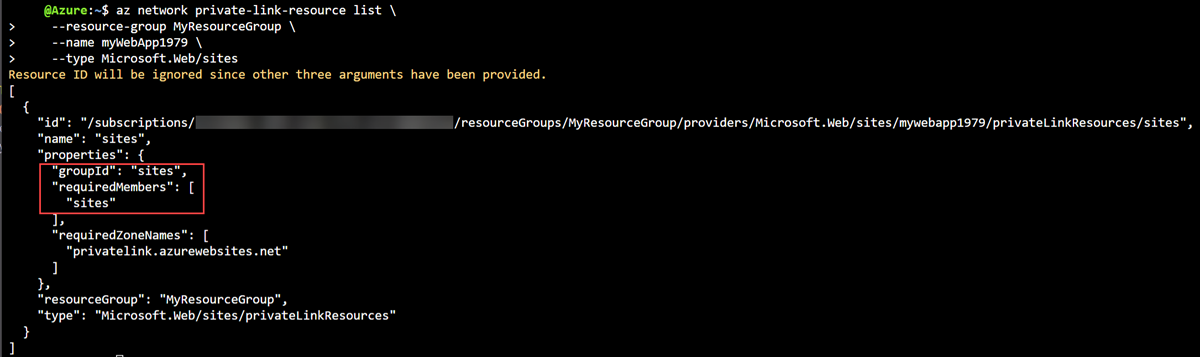Note
Access to this page requires authorization. You can try signing in or changing directories.
Access to this page requires authorization. You can try changing directories.
Azure private endpoints have several options for managing their configuration and deployment.
You can determine GroupId and MemberName values by querying the Azure Private Link resource. You need the GroupId and MemberName values to configure a static IP address for a private endpoint during creation.
A private endpoint has two custom properties: static IP address and network interface name. These properties must be set when the private endpoint is created.
With a service provider and consumer deployment of Private Link, an approval process is in place to make the connection.
Determine GroupID and MemberName
During the creation of a private endpoint with Azure PowerShell and the Azure CLI, the GroupId and MemberName values of the private endpoint resource might be needed.
GroupIdis the subresource of the private endpoint.MemberNameis the unique stamp for the private IP address of the endpoint.
For more information about private endpoint subresources and their values, see Private Link resource.
To determine the values of GroupId and MemberName for your private endpoint resource, use the following commands. MemberName is contained within the RequiredMembers property.
An Azure web app is used as the example private endpoint resource. Use Get-AzPrivateLinkResource to determine the values for GroupId and MemberName.
## Place the previously created webapp into a variable. ##
$webapp =
Get-AzWebApp -ResourceGroupName myResourceGroup -Name myWebApp1979
$resource =
Get-AzPrivateLinkResource -PrivateLinkResourceId $webapp.ID
You should receive an output similar to the following example.
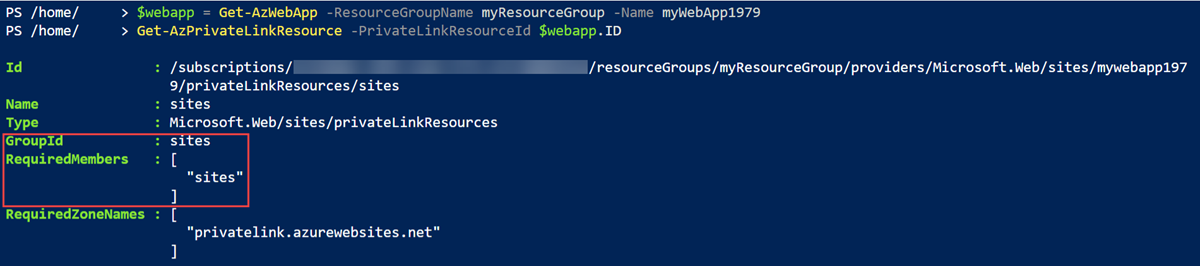
Custom properties
Network interface rename and static IP address assignment are custom properties that you can set on a private endpoint during creation.
Network interface rename
By default, when a private endpoint is created the network interface associated with the private endpoint is given a random name for its network interface. The network interface must be named when the private endpoint is created. The renaming of the network interface of an existing private endpoint is unsupported.
Use the following commands when you create a private endpoint to rename the network interface.
To rename the network interface when the private endpoint is created, use the -CustomNetworkInterfaceName parameter. The following example uses an Azure PowerShell command to create a private endpoint to an Azure web app. For more information, see New-AzPrivateEndpoint.
## Place the previously created webapp into a variable. ##
$webapp = Get-AzWebApp -ResourceGroupName myResourceGroup -Name myWebApp1979
## Create the private endpoint connection. ##
$pec = @{
Name = 'myConnection'
PrivateLinkServiceId = $webapp.ID
GroupID = 'sites'
}
$privateEndpointConnection = New-AzPrivateLinkServiceConnection @pec
## Place the virtual network you created previously into a variable. ##
$vnet = Get-AzVirtualNetwork -ResourceGroupName 'myResourceGroup' -Name 'myVNet'
## Create the private endpoint. ##
$pe = @{
ResourceGroupName = 'myResourceGroup'
Name = 'myPrivateEndpoint'
Location = 'eastus'
Subnet = $vnet.Subnets[0]
PrivateLinkServiceConnection = $privateEndpointConnection
CustomNetworkInterfaceName = 'myPrivateEndpointNIC'
}
New-AzPrivateEndpoint @pe
Static IP address
By default, when a private endpoint is created, the IP address for the endpoint is automatically assigned. The IP is assigned from the IP range of the virtual network configured for the private endpoint. A situation can arise when a static IP address for the private endpoint is required. The static IP address must be assigned when the private endpoint is created. The configuration of a static IP address for an existing private endpoint is currently unsupported.
For procedures to configure a static IP address when you create a private endpoint, see Create a private endpoint using Azure PowerShell and Create a private endpoint using the Azure CLI.
Private endpoint connections
Private Link works on an approval model where the Private Link consumer can request a connection to the service provider for consuming the service.
The service provider can then decide whether to allow the consumer to connect or not. Private Link enables service providers to manage the private endpoint connection on their resources.
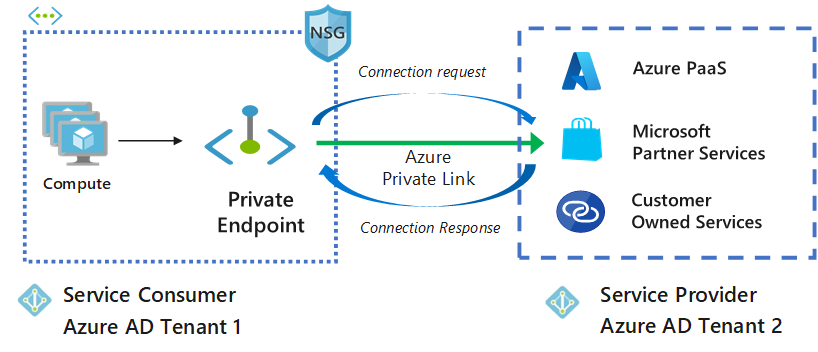
There are two connection approval methods that a Private Link consumer can choose from:
Automatic: If the service consumer has Azure role-based access control (RBAC) permissions on the service provider resource, the consumer can choose the automatic approval method. When the request reaches the service provider resource, no action is required from the service provider and the connection is automatically approved.
Manual: If the service consumer doesn't have RBAC permissions on the service provider resource, the consumer can choose the manual approval method. The connection request appears on the service resources as Pending. The service provider has to manually approve the request before connections can be established.
In manual cases, the service consumer can also specify a message with the request to provide more context to the service provider. The service provider has the following options to choose from for all private endpoint connections: Approve, Reject, and Remove.
Important
To approve connections with a private endpoint that's in a separate subscription or tenant, ensure that the provider subscription or tenant has registered Microsoft.Network. The consumer subscription or tenant should also have the resource provider of the destination resource registered.
The following table shows the various service provider actions and the resulting connection states for private endpoints. The service provider can change the connection state at a later time without consumer intervention. The action updates the state of the endpoint on the consumer side.
| Service provider action | Service consumer private endpoint state | Description |
|---|---|---|
| None | Pending | Connection is created manually and is pending for approval by the Private Link resource owner. |
| Approve | Approved | Connection is automatically or manually approved and is ready to be used. |
| Reject | Rejected | The Private Link resource owner rejects the connection. |
| Remove | Disconnected | The Private Link resource owner removes the connection, causing the private endpoint to become disconnected and it should be deleted for cleanup. |
Manage private endpoint connections on Azure PaaS resources
Use the following steps to manage a private endpoint connection in the Azure portal.
Sign in to the Azure portal.
In the search box at the top of the portal, enter Private Link. In the search results, select Private link.
In the Private Link Center, select Private endpoints or Private link services.
For each of your endpoints, you can view the number of private endpoint connections associated with it. You can filter the resources as needed.
Select the private endpoint. Under the connections listed, select the connection that you want to manage.
You can change the state of the connection by selecting from the options at the top.
Manage private endpoint connections on a customer- or partner-owned Private Link service
Use the following PowerShell and Azure CLI commands to manage private endpoint connections on Microsoft partner services or customer-owned services.
Use the following PowerShell commands to manage private endpoint connections.
Get Private Link connection states
Use Get-AzPrivateEndpointConnection to get the private endpoint connections and their states.
$get = @{
Name = 'myPrivateLinkService'
ResourceGroupName = 'myResourceGroup'
}
Get-AzPrivateEndpointConnection @get
Approve a private endpoint connection
Use Approve-AzPrivateEndpointConnection to approve a private endpoint connection.
$approve = @{
Name = 'myPrivateEndpointConnection'
ServiceName = 'myPrivateLinkService'
ResourceGroupName = 'myResourceGroup'
}
Approve-AzPrivateEndpointConnection @approve
Deny a private endpoint connection
Use Deny-AzPrivateEndpointConnection to reject a private endpoint connection.
$deny = @{
Name = 'myPrivateEndpointConnection'
ServiceName = 'myPrivateLinkService'
ResourceGroupName = 'myResourceGroup'
}
Deny-AzPrivateEndpointConnection @deny
Remove a private endpoint connection
Use Remove-AzPrivateEndpointConnection to remove a private endpoint connection.
$remove = @{
Name = 'myPrivateEndpointConnection'
ServiceName = 'myPrivateLinkService'
ResourceGroupName = 'myResourceGroup'
}
Remove-AzPrivateEndpointConnection @remove
Note
Connections previously denied can't be approved. You must remove the connection and create a new one.