Note
Access to this page requires authorization. You can try signing in or changing directories.
Access to this page requires authorization. You can try changing directories.
Learn how to share access to your Azure Quantum workspace. For example, you may need to grant your team members or students access to your workspace. You can assign roles to users to control their access to your workspace. For example, a Contributor role can create, delete, or modify a workspace, whereas a Quantum Workspace Data Contributor role has limited permissions and can primarily just submit and view jobs.
We recommend using the instructions in this article if you need to grant access to 10 or less users. For a larger number of users, it may be easier for you or your IT department to create a group of users and then grant it access to your workspace. For instructions, see Add a group to your Azure Quantum workspace.
Prerequisites
You need the following prerequisites to share access to your Azure Quantum workspace:
- An Azure account with an active subscription. If you don’t have an Azure account, register for free and sign up for a pay-as-you-go subscription.
- An Azure Quantum workspace. See Create an Azure Quantum workspace.
Azure Active Directory
Each user must have an account in your organization's Azure Active Directory before you can grant them access to your workspace. To add new users, you must be at least a User Administrator. For instructions, see Add a new user.
Add users to your Azure Quantum workspace
Sign in to the Azure portal and navigate to your Azure Quantum workspace. You must be an Owner of the workspace in order to add users.
Select Access control (IAM) from the left-side menu. Select Add, and then Add role assignment.
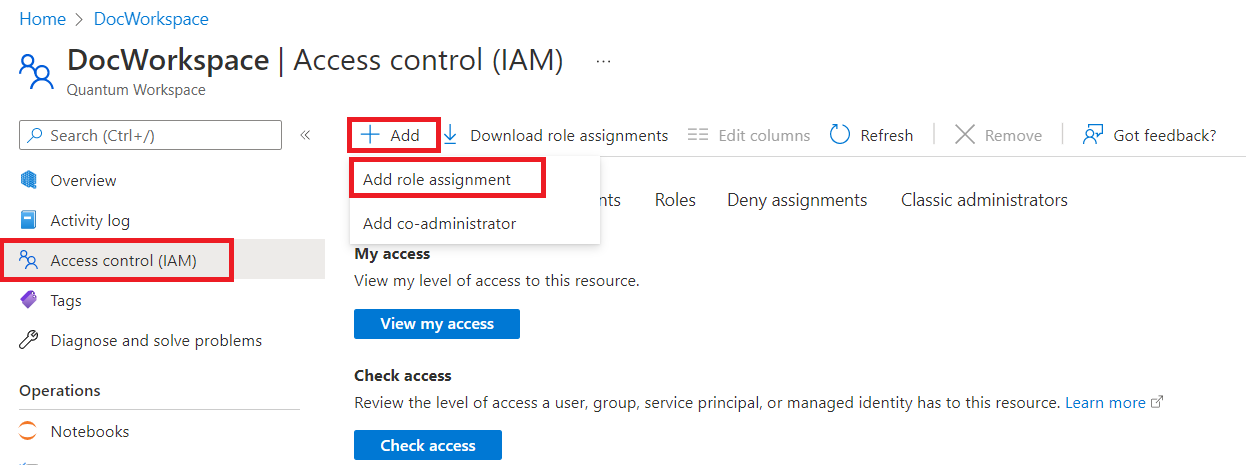
The Add role assignment page opens. On the Role pane, select Contributor or Quantum Workspace Data Contributor and then select Next.
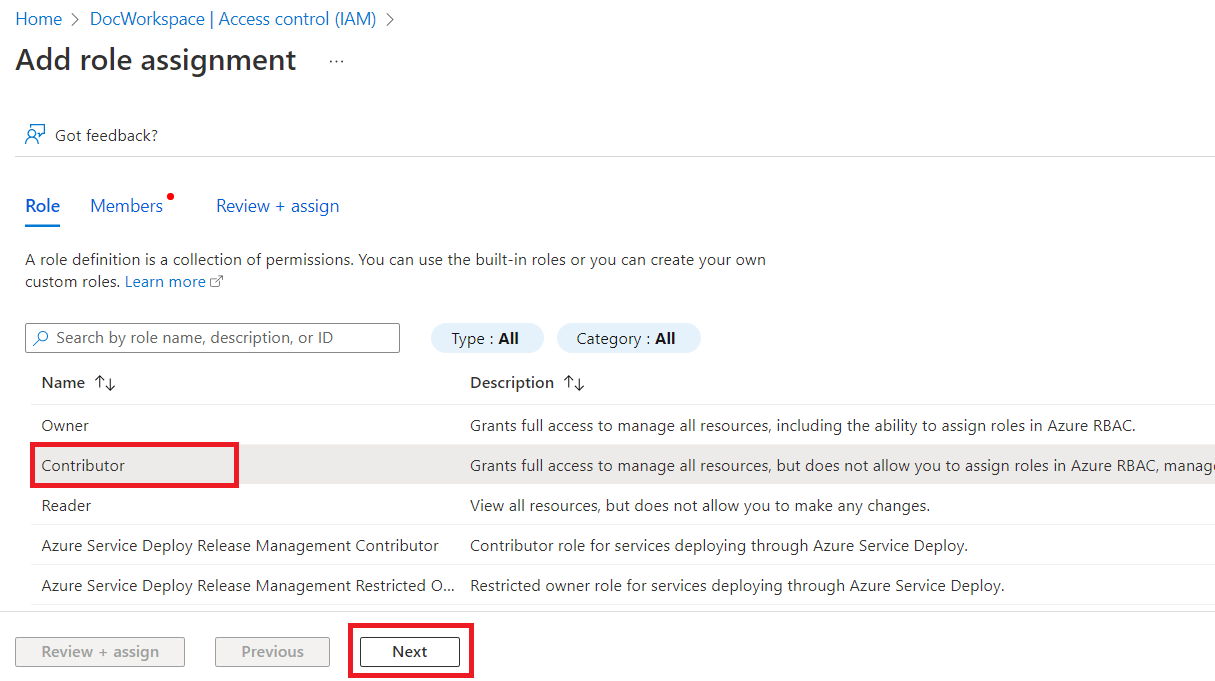
On the Members pane, select Assign access to User, group, or service principal. Then select +Select members. The Select members blade opens. Search for and select each of your users. Then select the blue Select button.
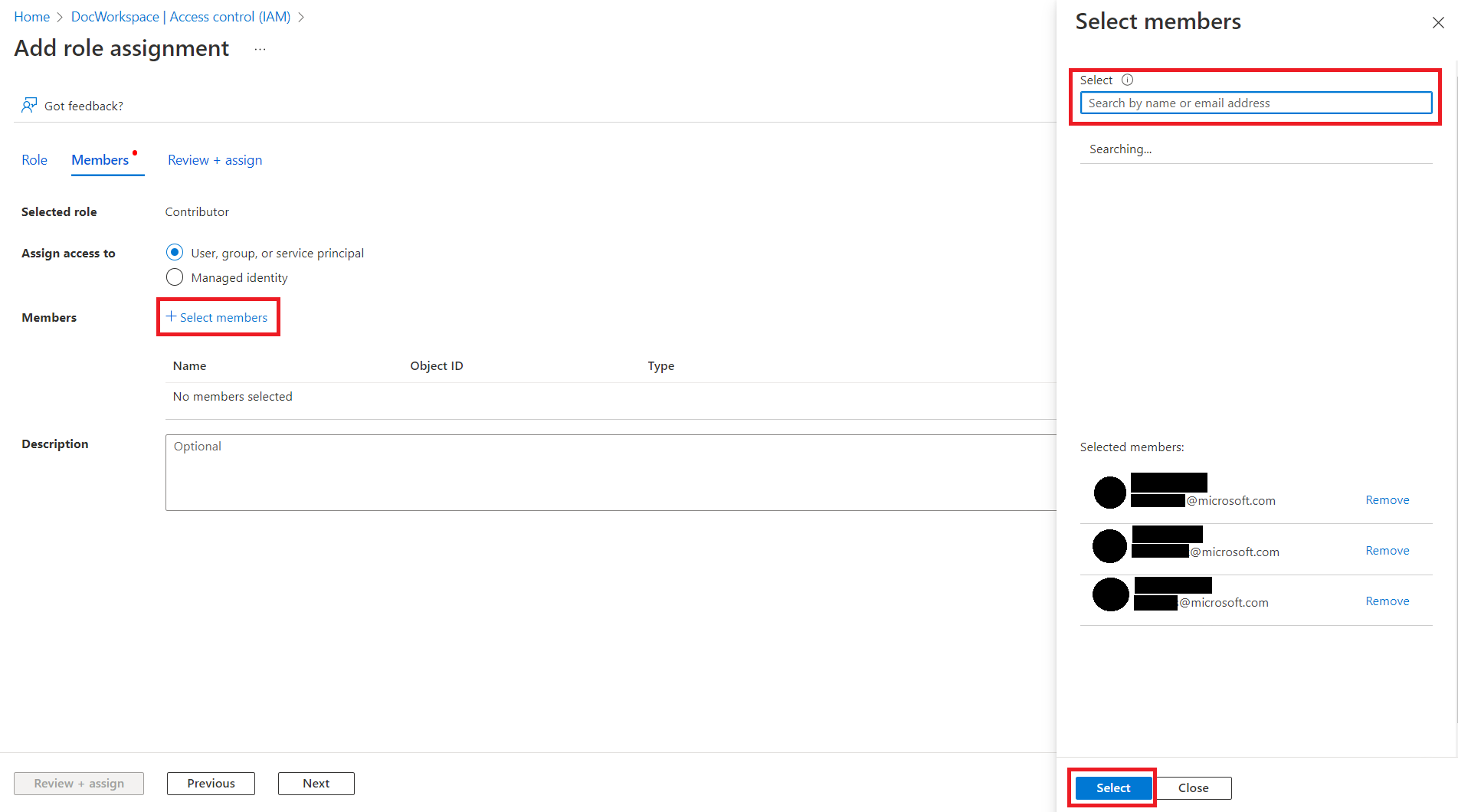
A list of your users will appear under Members. Select Review + assign. On the Review + assign pane, Select Review + assign again. You should get a notification that your users were added to your workspace.

Share access using a connection string
You can share the access to your Azure Quantum workspace using a connection string. The connection string contains the information needed to connect to your workspace, including the subscription ID, resource group, workspace name, and location.
Every Azure Quantum workspace has primary and secondary keys, and their corresponding connection strings. If you want to allow access to your workspace to others, you can share your secondary key and you use your primary for your own services. This way, you can replace the secondary key as needed without having downtime in your own services.