Note
Access to this page requires authorization. You can try signing in or changing directories.
Access to this page requires authorization. You can try changing directories.
In Azure Remote Rendering, a sky texture is used to light objects realistically. For augmented reality applications, this texture should resemble your real-world surroundings, to make objects appear convincing. This article describes how to change the sky texture. The sky only affects the rendering of PBR materials. Color materials and point clouds aren't affected.
Note
The sky texture is also referred to as an environment map. These terms are used interchangeably.
Object lighting
Azure Remote Rendering employs physically based rendering (PBR) for realistic lighting computations. Although you can add light sources to your scene, using a good sky texture has the greatest impact.
The images below show results of lighting different surfaces only with a sky texture:
| Roughness | 0 | 0.25 | 0.5 | 0.75 | 1 |
|---|---|---|---|---|---|
| Non-Metal |  |
 |
 |
 |
 |
| Metal |  |
 |
 |
 |
 |
For more information on the lighting model, see the materials chapter.
Important
Azure Remote Rendering uses the sky texture only for lighting models. It does not render the sky as a background, since Augmented Reality applications already have a proper background - the real world.
Changing the sky texture
To change the environment map, all you need to do is load a texture and change the session's SkyReflectionSettings:
async void ChangeEnvironmentMap(RenderingSession session)
{
try
{
Texture skyTex = await session.Connection.LoadTextureFromSasAsync(new LoadTextureFromSasOptions("builtin://VeniceSunset", TextureType.CubeMap));
session.Connection.SkyReflectionSettings.SkyReflectionTexture = skyTex;
}
catch (RRException exception)
{
System.Console.WriteLine($"Setting sky reflection failed: {exception.Message}");
}
}
void ChangeEnvironmentMap(ApiHandle<RenderingSession> session)
{
LoadTextureFromSasOptions params;
params.TextureType = TextureType::CubeMap;
params.TextureUri = "builtin://VeniceSunset";
session->Connection()->LoadTextureFromSasAsync(params, [&](Status status, ApiHandle<Texture> res) {
if (status == Status::OK)
{
ApiHandle<SkyReflectionSettings> settings = session->Connection()->GetSkyReflectionSettings();
settings->SetSkyReflectionTexture(res);
}
else
{
printf("Texture loading failed!\n");
}
});
}
The LoadTextureFromSasAsync variant is used above because a built-in texture is loaded. When loading from linked blob storages instead, use the LoadTextureAsync variant.
Sky texture types
You can use both cubemaps and 2D textures as environment maps.
All textures have to be in a supported texture format. You don't need to provide mipmaps for sky textures.
Cube environment maps
For reference, here's an unwrapped cubemap:
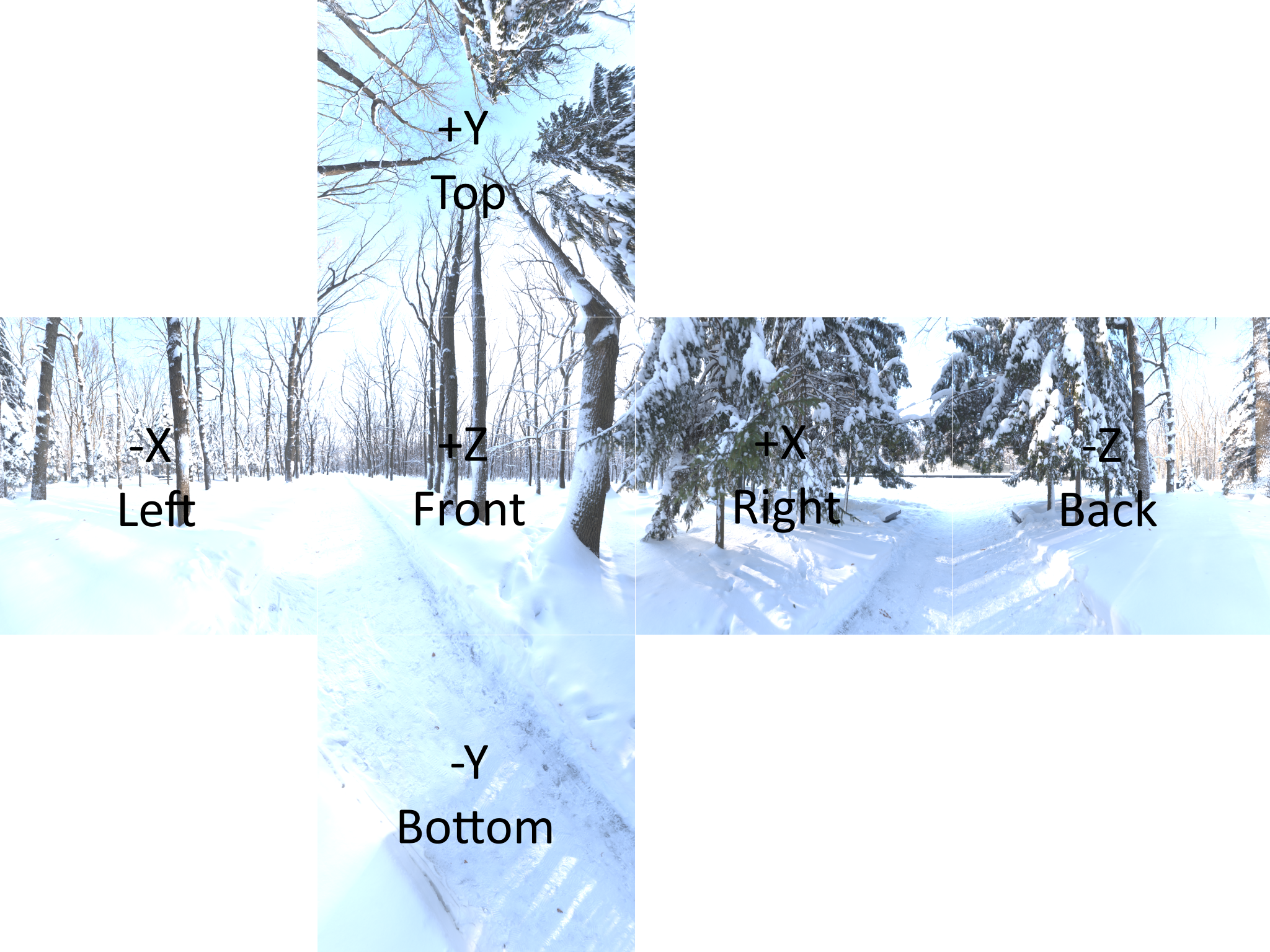
Use RenderingSession.Connection.LoadTextureAsync/ LoadTextureFromSasAsync with TextureType.CubeMap to load cubemap textures.
Sphere environment maps
When using a 2D texture as an environment map, the image has to be in spherical coordinate space.

Use RenderingSession.Connection.LoadTextureAsync with TextureType.Texture2D to load spherical environment maps.
Built-in environment maps
Azure Remote Rendering provides a few built-in environment maps that are always available. All built-in environment maps are cubemaps.
| Identifier | Description | Illustration |
|---|---|---|
| builtin://Autoshop | Variety of stripe lights, bright indoor base lighting |  |
| builtin://BoilerRoom | Bright indoor light setting, multiple window lights |  |
| builtin://ColorfulStudio | Varyingly colored lights in medium light indoor setting |  |
| builtin://Hangar | Moderately bright ambient hall light |  |
| builtin://IndustrialPipeAndValve | Dim indoor setting with light-dark contrast |  |
| builtin://Lebombo | Daytime ambient room light, bright window area light |  |
| builtin://SataraNight | Dark night sky and ground with many surrounding lights |  |
| builtin://SunnyVondelpark | Bright sunlight and shadow contrast |  |
| builtin://Syferfontein | Clear sky light with moderate ground lighting |  |
| builtin://TearsOfSteelBridge | Moderately varying sun and shade |  |
| builtin://VeniceSunset | Evening sunset light approaching dusk |  |
| builtin://WhippleCreekRegionalPark | Bright, lush-green, and white light tones, dimmed ground |  |
| builtin://WinterRiver | Daytime with bright ambient ground light |  |
| builtin://DefaultSky | Same as TearsOfSteelBridge |  |
API documentation
- C# RenderingConnection.SkyReflectionSettings property
- C++ RenderingConnection::SkyReflectionSettings()