Note
Access to this page requires authorization. You can try signing in or changing directories.
Access to this page requires authorization. You can try changing directories.
Important
Insights in Azure Monitor for SAP solutions is currently in PREVIEW. See the Supplemental Terms of Use for Microsoft Azure Previews for legal terms that apply to Azure features that are in beta, preview, or otherwise not yet released into general availability.
The Insights capability in Azure Monitor for SAP Solutions helps you troubleshoot Availability and Performance issues on your SAP workloads. It helps you correlate key SAP components issues with SAP logs, Azure platform metrics, and health events. In this how-to-guide, learn to enable Insights in Azure Monitor for SAP solutions. You can use SAP Insights with only the latest version of the service, Azure Monitor for SAP solutions and not Azure Monitor for SAP solutions (classic)
Note
This section applies to only Azure Monitor for SAP solutions.
Prerequisites
- An Azure subscription.
- An existing Azure Monitor for SAP solutions resource. To create an Azure Monitor for SAP solutions resource, see the quickstart for the Azure portal or the quickstart for PowerShell.
- An existing NetWeaver and HANA(optional) provider. To configure a NetWeaver provider, see the How to guides for NetWeaver provider configuration.
- (Optional) Alerts set up for availability and/or performance issues on the NetWeaver/HANA provider. To configure a NetWeaver provider, see the How to guides for setting up Alerts on Azure Monitor for SAP
Steps to Enable Insights in Azure Monitor for SAP solutions
To enable Insights for Azure Monitor for SAP solutions, you need to:
Unprotect the GetEnvironment method
Follow steps to unprotect methods from the NetWeaver provider configuration page.
If you completed these steps during NetWeaver provider setup, you can skip this section. Ensure that you have unprotected the GetEnvironment method in particular for this capability to work.
Provide required access
In order to provide issue correlations with infrastructure, the Azure Monitor for SAP solutions(AMS) service requires Reader access over the resource groups or subscriptions that hold your SAP system infrastructure - virtual machines and virtual networks. You can assign these role assignments using one of the two methods mentioned.
Provide access using AMS portal experience
- Open the AMS instance of your choice and visit the insights tab under Monitoring on the left navigation pane and choose to Configure Insights.
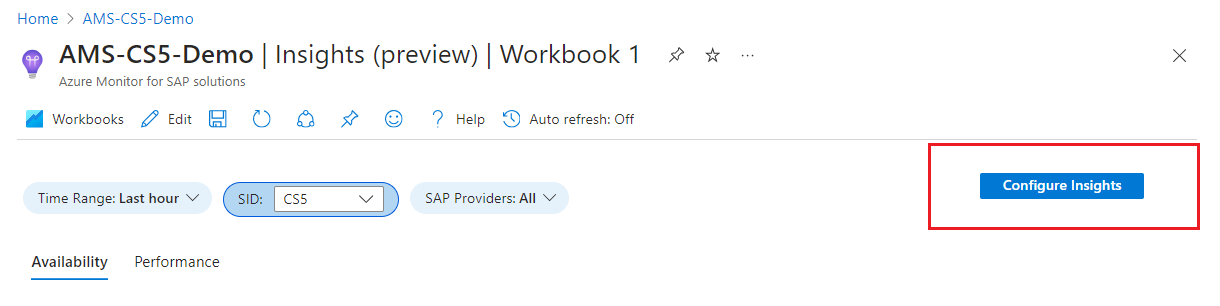
- Choose the 'Add role assignment' button to open the role assignment experience.
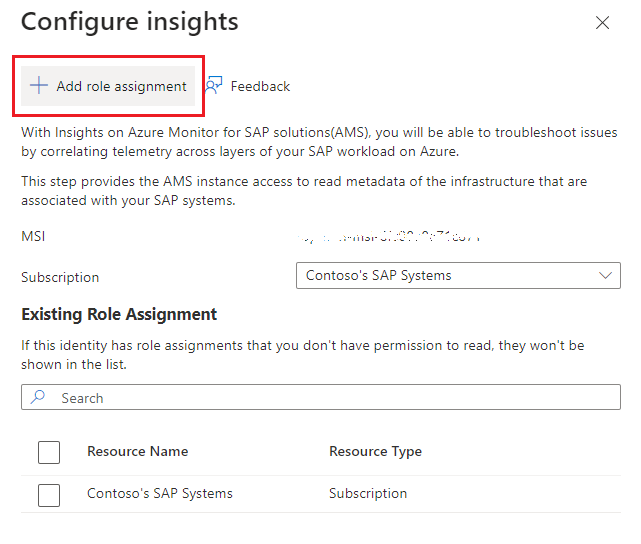
- Choose the scope at which you would want to assign the Reader role. You can assign the reader role to multiple resource groups at a time under a subscription scope. Make sure that the scope(s) chosen encompass the SAP system's infrastructure on Azure. Save the role assignments.
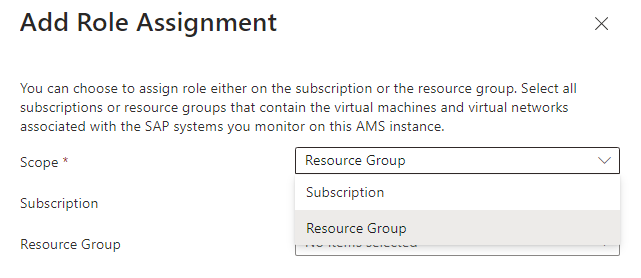
Provide access using a PowerShell script
This script gives your AMS instance Reader role permission over the subscriptions that hold the SAP systems. Feel free to modify the script to scope it down to a resource group or a set of virtual machines.
- Download the onboarding script from GitHub
- Go to the Azure portal and select the Cloud Shell tab from the menu bar at the top. Refer this guide to get started with Cloud Shell.
- Switch from Bash to PowerShell.
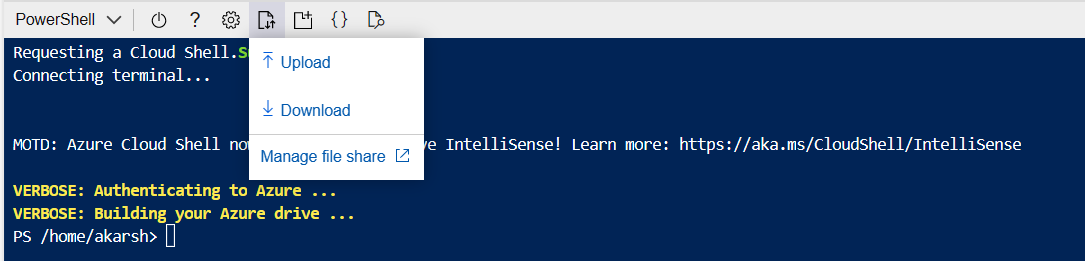
- Upload the script downloaded in the first step.
- Navigate to the folder where the script is present using the command:
cd <script_path>
- Set the AMS Resource/ARM ID with the command:
$armId = "<AMS ARM ID>"
- If the virtual machines (VMs) belong to a different subscription than AMS, set the list of subscriptions in which VMs of the SAP system are present (use subscription IDs):
$subscriptions = "<Subscription ID 1>","<Subscription ID 2>"
Important
To run this script successfully, ensure you have Contributor + User Access Admin or Owner access on all subscriptions in the list. See steps to assign Azure roles.
- Run the script uploaded from step 6 using the command:
- If
$subscriptionswas set:
.\AMS_AIOPS_SETUP.ps1 -ArmId $armId -subscriptions $subscriptions
- If
$subscriptionswasn't set:
.\AMS_AIOPS_SETUP.ps1 -ArmId $armId
Important
You might have to wait for up to 30 minutes for your AMS to start receiving metadata of the infrastructure that it needs to monitor.
Using Insights on Azure Monitor for SAP Solutions(AMS)
We have two categories of issues we help you get insights for.
Important
As a user of the Insights capability, you will require reader access on all virtual machines on which the SAP systems are hosted that you're trying to monitor using AMS. This is to make sure that you're able to view Azure monitor metrics and Resource health events of these virtual machines in context of SAP issues. See steps to assign Azure roles.
Availability Insights
This capability helps you get an overview regarding availability of your SAP system in one place. You can also correlate SAP availability with Azure platform VM availability and its health events easing the overall root-causing process.
Steps to use availability insights
- Open the AMS instance of your choice and visit the insights tab under Monitoring on the left navigation pane.
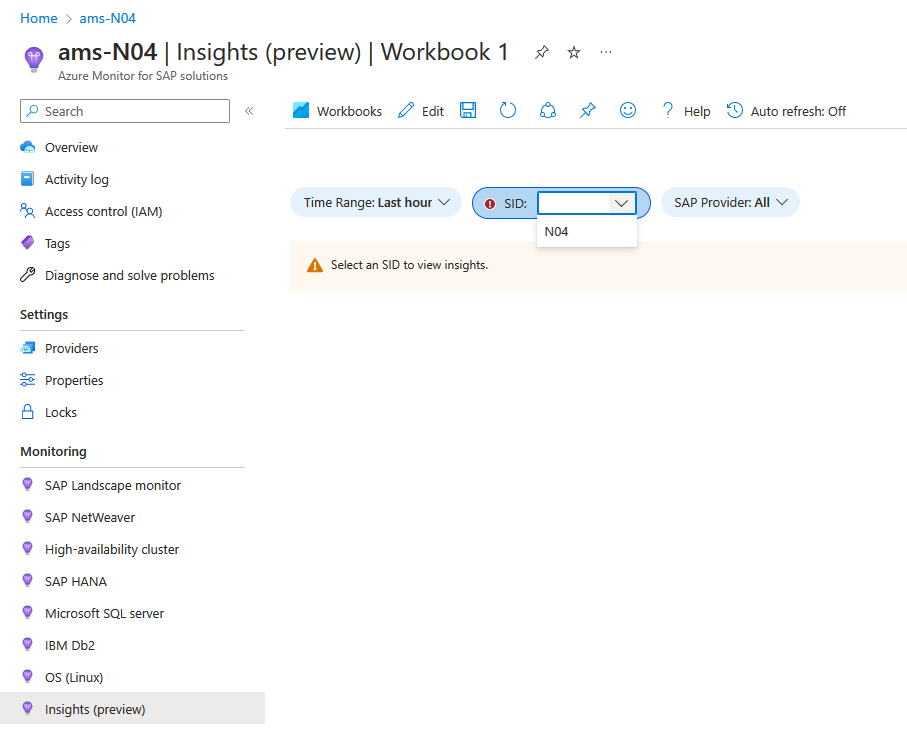
- If you completed all the steps mentioned, you should see the screen shown in step 1 asking for context to be set up. You can set the Time range, SID, and the provider (optional, All selected by default).
- On the top, you're able to see all the fired alerts related to SAP system and instance availability on this screen.
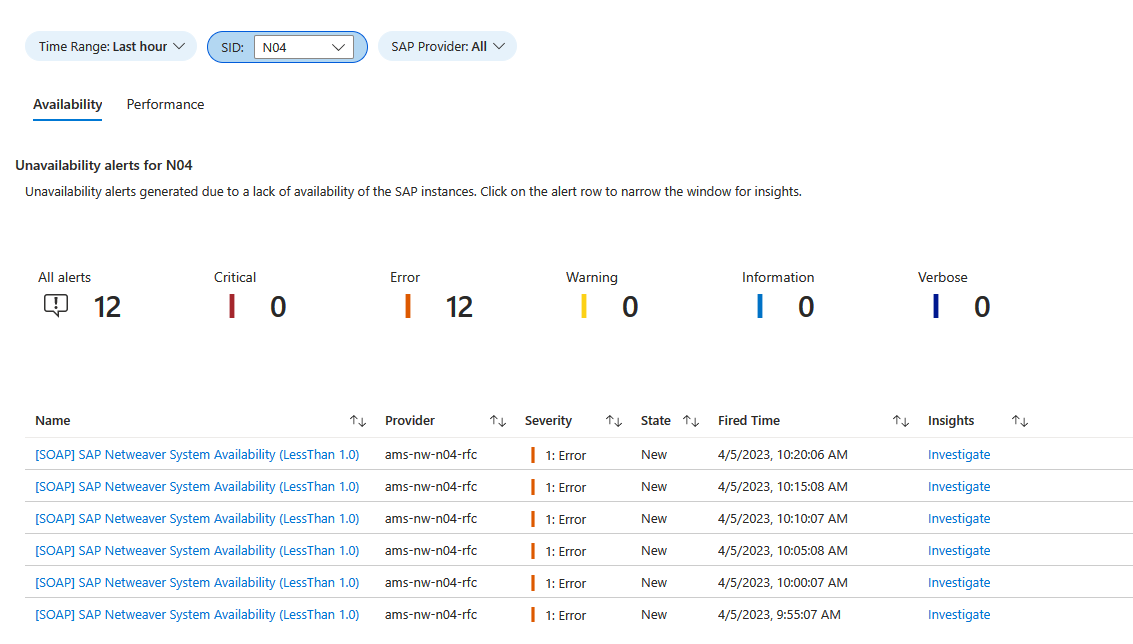
- If you're able to see SAP system availability trend, categorized by VM - SAP process list. If you selected a fired alert in the previous step, you're able to see these trends in context with the fired alert. If not, these trends respect the time range you set on the main Time range filter.
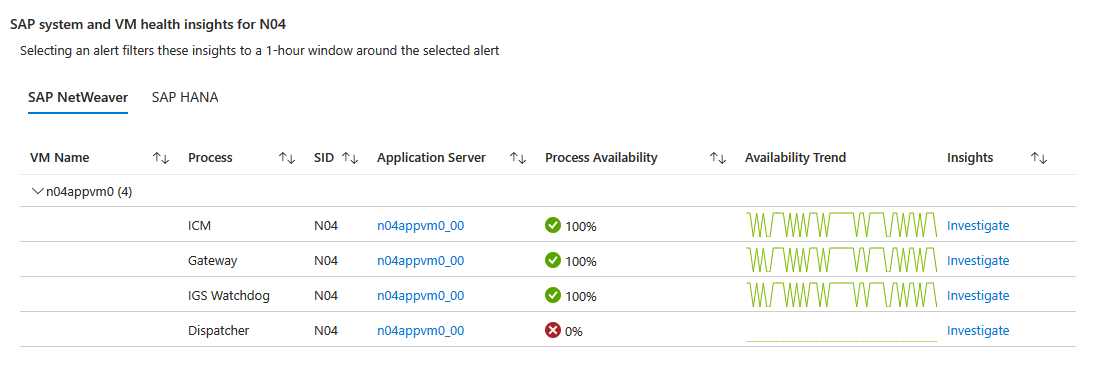
- You can see the Azure virtual machine on which the process is hosted and the corresponding availability trends for the combination. To view detailed insights, select the 'Investigate' link.
- It opens a context pane that shows you availability insights on the corresponding virtual machine and the SAP application.
It has two categories of insights:
- Azure platform: VM health events filtered by the time range set, either by the workbook filter or the selected alert. This pane also consists of VM availability metric trend for the chosen VM.
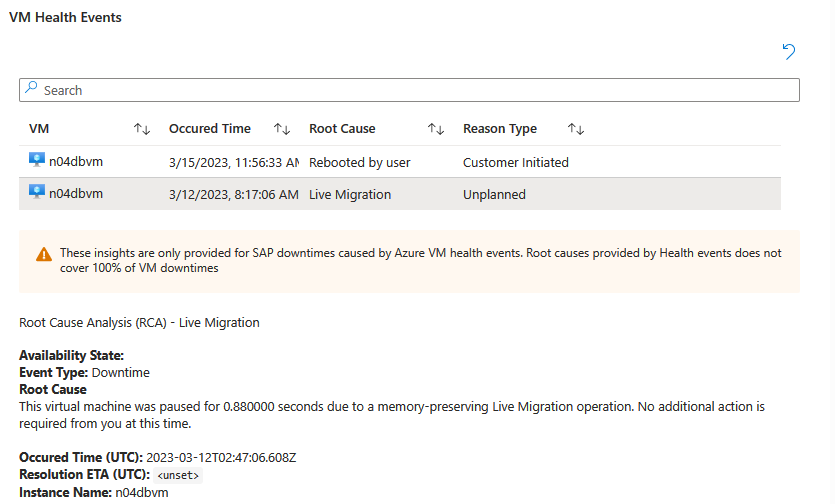
- SAP Application: Process availability and contextual insights on the process like error messages (SM21), Lock entries (SM12), and Canceled jobs (SM37) which can help you find issues that might exist in parallel in the system, at the point in time.
- Azure platform: VM health events filtered by the time range set, either by the workbook filter or the selected alert. This pane also consists of VM availability metric trend for the chosen VM.
Performance Insights
This capability helps you get an overview regarding performance of your SAP system in one place. You can also correlate key SAP performance issues with related SAP application logs alongside Azure platform utilization metrics and SAP workload configuration drifts easing the overall root-causing process.
Steps to use performance insights
- Open the AMS instance of your choice and visit the insights tab under Monitoring on the left navigation pane.
- On the top, you're able to see all the fired alerts related to SAP application performance degradations.
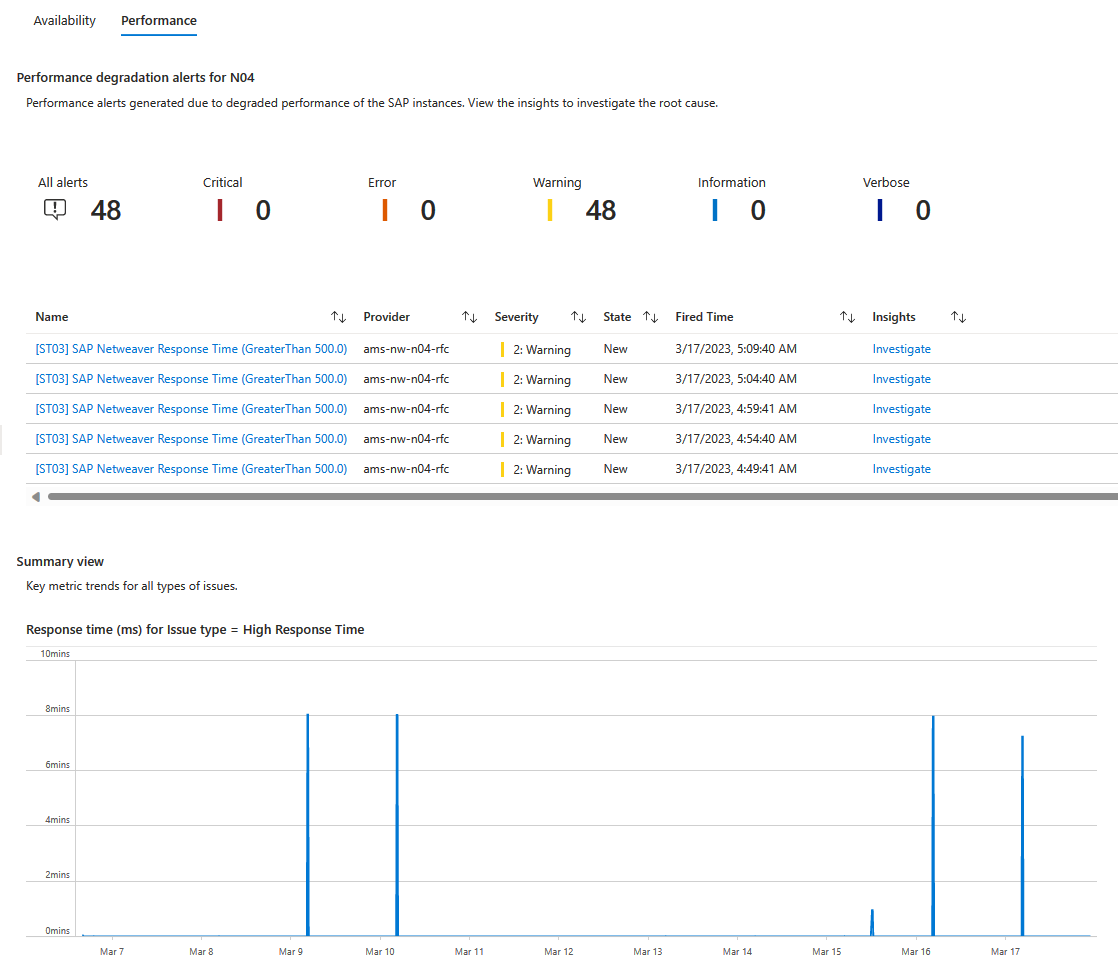
- Next you're able to see key metrics related to performance issues and its trend during the timerange you chose.
- To view detailed insights issues, you can either choose to investigate a fired alert or view insights for a key metric.
- On investigating, you see a context pane, which shows you four categories of metrics in context of the issue/key metric chosen.
Issue/Key metric details - Detailed visualizations of the key metric that defines the problem.
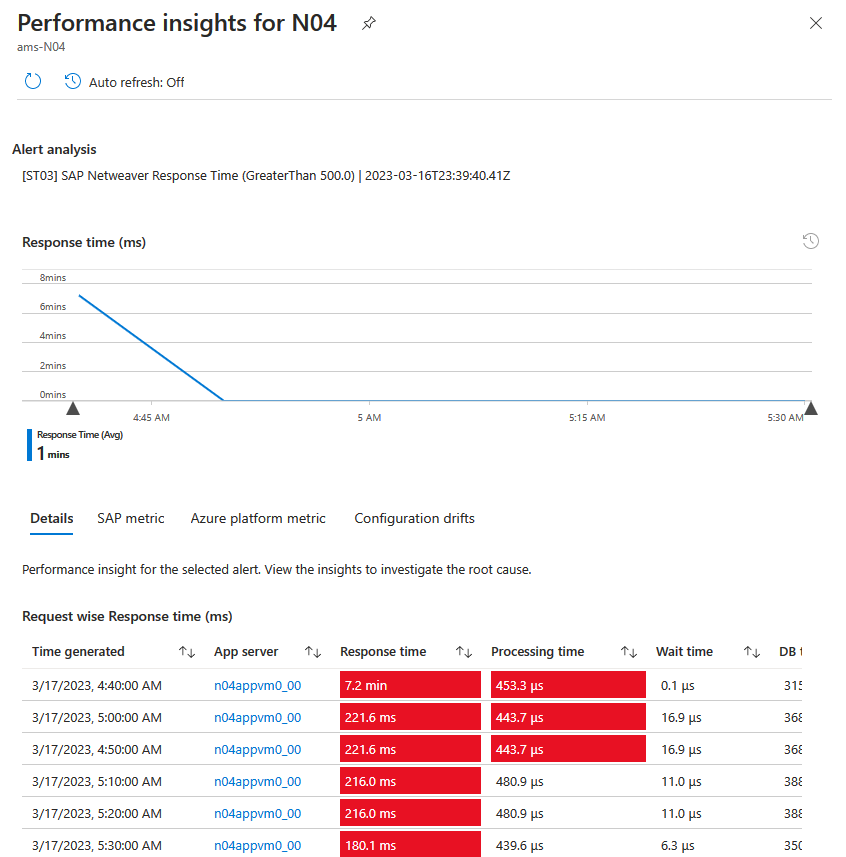
SAP application - Visualizations of the key SAP logs that pertain the issue type.
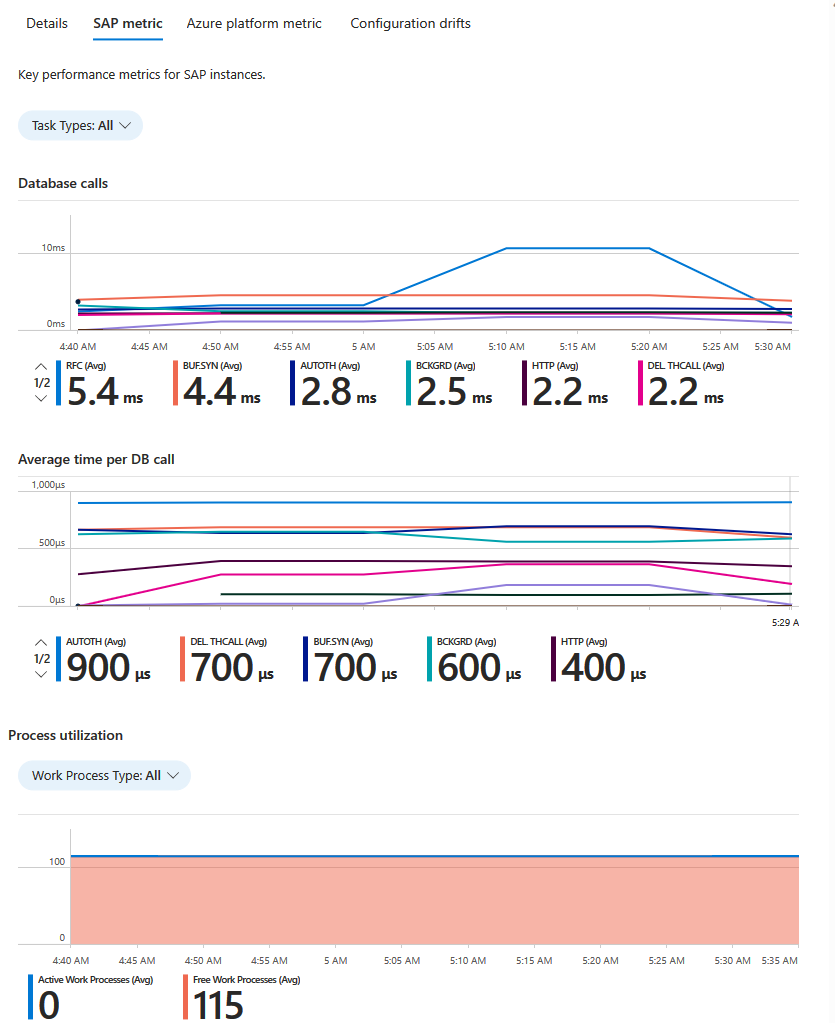
Azure platform - Key Azure platform metrics that present an overview of the virtual machine of the SAP system.
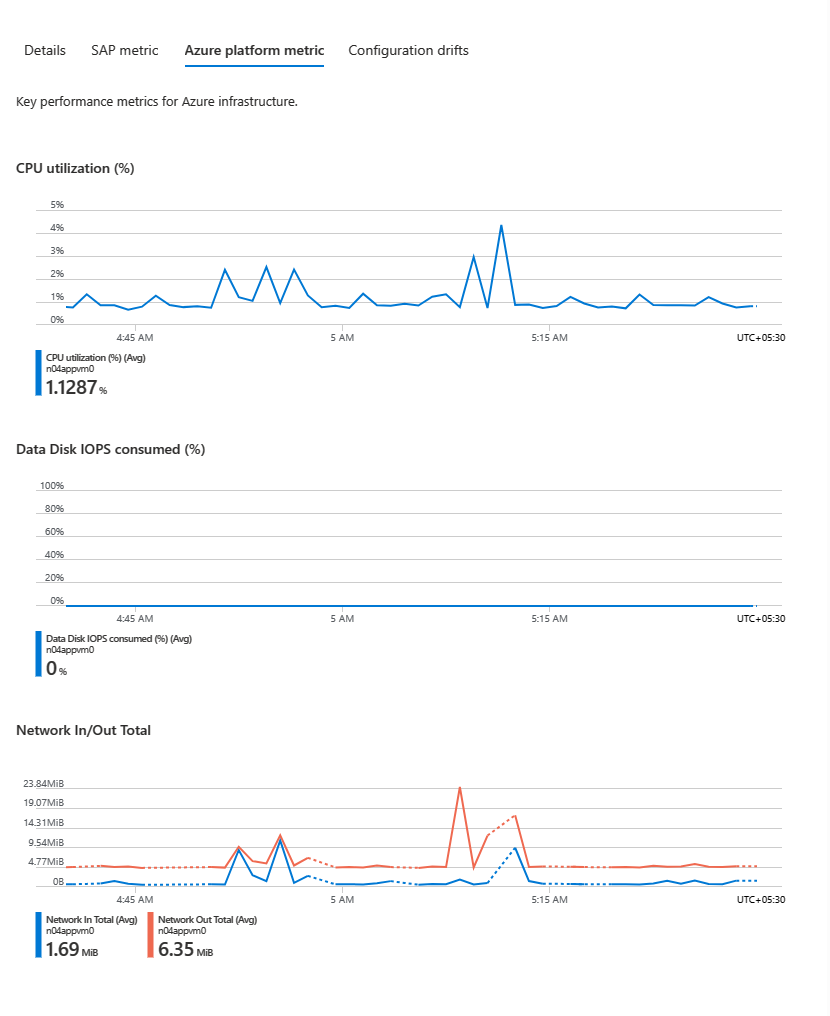
Configuration drift - Quality checks violations on the SAP system.
- This capability with the set of metrics in context of the issue, helps you visually correlate trends of key metrics. This experience eases the root-causing process of performance degradations observed in SAP workloads on Azure.
Scope of the preview
We have insights only for a limited set of issues as part of the preview. We extend this capability to most of the issues supported by AMS alerts before this capability is Generally Available(GA).
- Availability insights let you detect and troubleshoot unavailability of Netweaver system, instance, and HANA DB.
- Performance insights are provided for NetWeaver metrics - High response time(ST03) and Long running batch jobs.
Next steps
- For information on providers available for Azure Monitor for SAP solutions, see Azure Monitor for SAP solutions providers.