Note
Access to this page requires authorization. You can try signing in or changing directories.
Access to this page requires authorization. You can try changing directories.
In this how-to guide, you learn how to configure an SAP HANA provider for Azure Monitor for SAP solutions through the Azure portal.
Prerequisite to enable secure communication
To enable TLS 1.2 higher for the SAP HANA provider, follow the steps in this SAP document.
Prerequisites
- An Azure subscription.
- An existing Azure Monitor for SAP solutions resource. To create an Azure Monitor for SAP solutions resource, see the quickstart for the Azure portal or the quickstart for PowerShell.
Configure SAP HANA provider
- Sign in to the Azure portal.
- Search for and select Azure Monitors for SAP solutions in the search bar.
- On the Azure Monitor for SAP solutions service page, select Create.
- On the Azure Monitor for SAP solutions creation page, enter your basic resource information on the Basics tab.
- On the Providers tab:
Select Add provider.
On the creation pane, for Type, select SAP HANA.
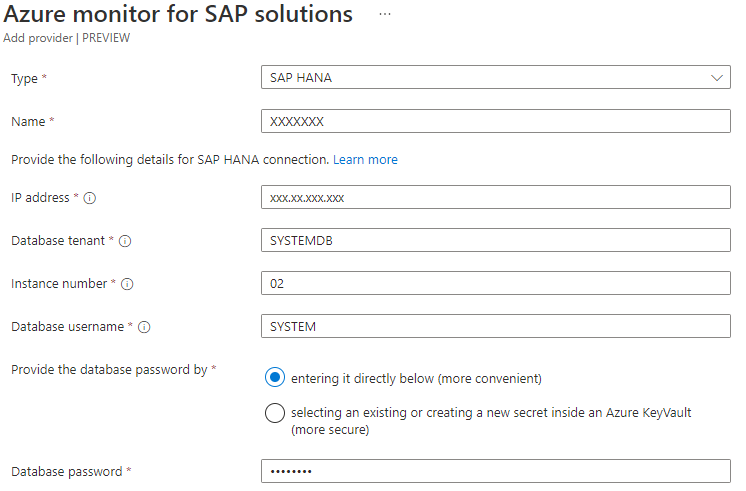
Optionally, select Enable secure communication and choose the certificate type from the dropdown menu.
For IP address, enter the IP address or hostname of the server that runs the SAP HANA instance that you want to monitor. If you're using a hostname, make sure there's connectivity within the virtual network.
For Database tenant, enter the HANA database that you want to connect to. We recommend that you use SYSTEMDB because tenant databases don't have all monitoring views.
For Instance number, enter the instance number of the database (0-99). The SQL port is automatically determined based on the instance number.
For Database username, enter the dedicated SAP HANA database user. This user needs the MONITORING or BACKUP CATALOG READ role assignment. For nonproduction SAP HANA instances, use SYSTEM instead.
For Database password, enter the password for the database username. You can either enter the password directly or use a secret inside Azure Key Vault.
- Save your changes to the Azure Monitor for SAP solutions resource.
Note
Azure Monitor for SAP solutions supports HANA 2.0 SP6 and later versions. Legacy HANA 1.0 is not supported.