Note
Access to this page requires authorization. You can try signing in or changing directories.
Access to this page requires authorization. You can try changing directories.
This article describes how to deploy and configure virtual machines (VMs), install the cluster framework, and install a high-availability (HA) SAP NetWeaver system by using NFS on Azure Files. The example configurations use VMs that run on Red Hat Enterprise Linux (RHEL).
Prerequisites
- Azure Files documentation
- SAP Note 1928533, which has:
- A list of Azure VM sizes that are supported for the deployment of SAP software.
- Important capacity information for Azure VM sizes.
- Supported SAP software and operating system (OS) and database combinations.
- Required SAP kernel version for Windows and Linux on Microsoft Azure.
- SAP Note 2015553 lists prerequisites for SAP-supported SAP software deployments in Azure.
- SAP Note 2002167 has recommended OS settings for Red Hat Enterprise Linux 7.x.
- SAP Note 2772999 has recommended OS settings for Red Hat Enterprise Linux 8.x.
- SAP Note 2009879 has SAP HANA Guidelines for Red Hat Enterprise Linux.
- SAP Note 2178632 has detailed information about all monitoring metrics reported for SAP in Azure.
- SAP Note 2191498 has the required SAP Host Agent version for Linux in Azure.
- SAP Note 2243692 has information about SAP licensing on Linux in Azure.
- SAP Note 1999351 has more troubleshooting information for the Azure Enhanced Monitoring Extension for SAP.
- SAP Community WIKI has all required SAP Notes for Linux.
- Azure Virtual Machines planning and implementation for SAP on Linux
- Azure Virtual Machines deployment for SAP on Linux
- Azure Virtual Machines DBMS deployment for SAP on Linux
- SAP Netweaver in Pacemaker cluster
- General RHEL documentation:
- Azure-specific RHEL documentation:
Overview
To deploy the SAP NetWeaver application layer, you need shared directories like /sapmnt/SID and /usr/sap/trans in the environment. Additionally, when you deploy an HA SAP system, you need to protect and make highly available file systems like /sapmnt/SID and /usr/sap/SID/ASCS.
Now you can place these file systems on NFS on Azure Files. NFS on Azure Files is an HA storage solution. This solution offers synchronous zone-redundant storage (ZRS) and is suitable for SAP ASCS/ERS instances deployed across availability zones. You still need a Pacemaker cluster to protect single point of failure components like SAP NetWeaver central services (ASCS/SCS).
The example configurations and installation commands use the following instance numbers:
| Instance name | Instance number |
|---|---|
| ABAP SAP central services (ASCS) | 00 |
| ERS | 01 |
| ABAP SAP central services (ASCS) | 02 |
| Additional application server (AAS) | 03 |
| SAP system identifier | NW1 |
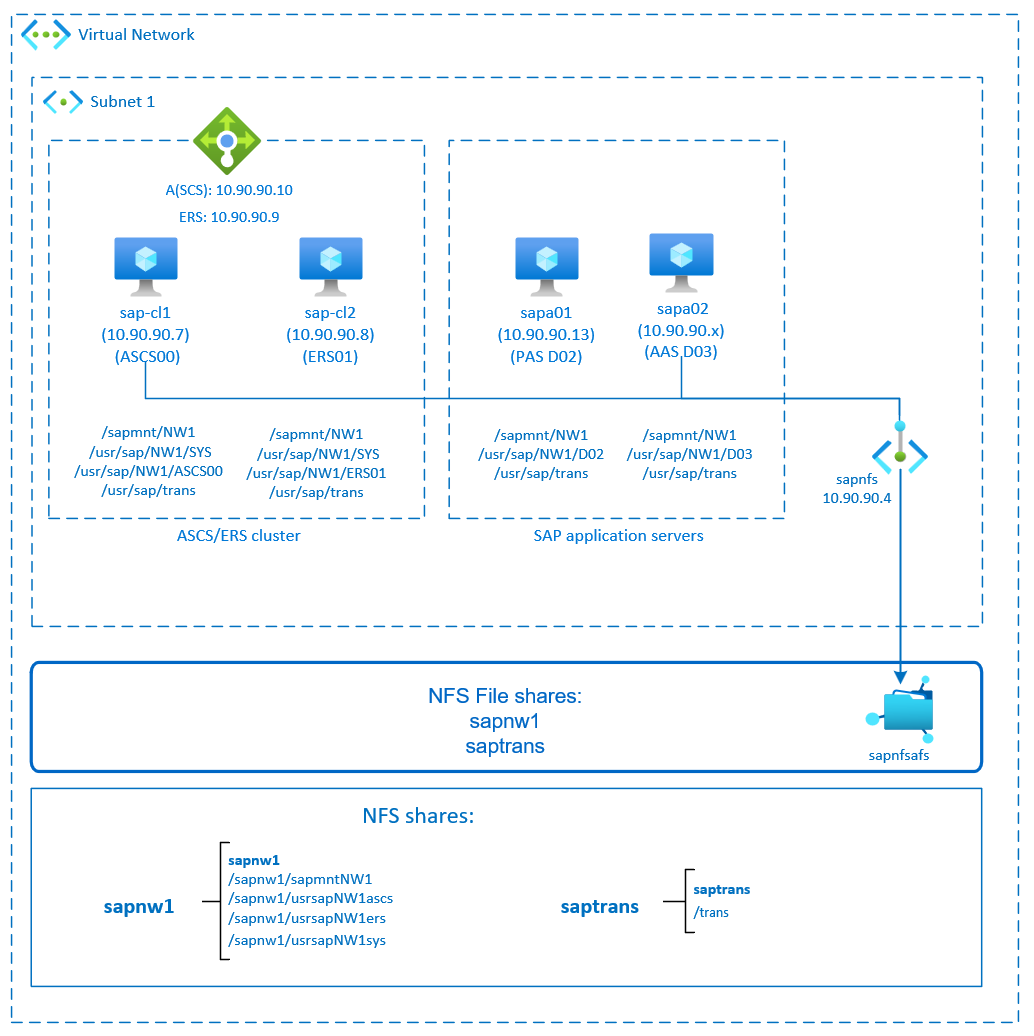
This diagram shows a typical SAP NetWeaver HA architecture. The `sapmnt` and `saptrans` file systems are deployed on NFS shares on Azure Files. The SAP central services are protected by a Pacemaker cluster. The clustered VMs are behind an instance of Azure Load Balancer. The NFS shares are mounted through private endpoints.
Prepare the infrastructure
Azure Marketplace contains images qualified for SAP with the High Availability add-on, which you can use to deploy new VMs by using various versions of Red Hat.
Deploy Linux VMs manually via the Azure portal
This document assumes that you already deployed an Azure virtual network, subnet, and resource group.
Deploy VMs for SAP ASCS, ERS and Application servers. Choose a suitable RHEL image that's supported for the SAP system. You can deploy a VM in any one of the availability options: virtual machine scale set, availability zone, or availability set.
Configure Azure load balancer
During VM configuration, you have an option to create or select exiting load balancer in networking section. Follow the steps below to configure a standard load balancer for the high-availability setup of SAP ASCS and SAP ERS.
Follow create load balancer guide to set up a standard load balancer for a high availability SAP system using the Azure portal. During the setup of load balancer, consider following points.
- Frontend IP Configuration: Create two frontend IP, one for ASCS and another for ERS. Select the same virtual network and subnet as your ASCS/ERS virtual machines.
- Backend Pool: Create backend pool and add ASCS and ERS VMs.
- Inbound rules: Create two load balancing rule, one for ASCS and another for ERS. Follow the same steps for both load balancing rules.
- Frontend IP address: Select frontend IP
- Backend pool: Select backend pool
- Check "High availability ports"
- Protocol: TCP
- Health Probe: Create health probe with below details (applies for both ASCS or ERS)
- Protocol: TCP
- Port: [for example: 620<Instance-no.> for ASCS, 621<Instance-no.> for ERS]
- Interval: 5
- Probe Threshold: 2
- Idle timeout (minutes): 30
- Check "Enable Floating IP"
Note
Health probe configuration property numberOfProbes, otherwise known as "Unhealthy threshold" in Portal, isn't respected. So to control the number of successful or failed consecutive probes, set the property "probeThreshold" to 2. It is currently not possible to set this property using Azure portal, so use either the Azure CLI or PowerShell command.
Note
When VMs without public IP addresses are placed in the back-end pool of an internal (no public IP address) Standard instance of Load Balancer, there's no outbound internet connectivity unless more configuration is performed to allow routing to public endpoints. For more information on how to achieve outbound connectivity, see Public endpoint connectivity for virtual machines using Azure Standard Load Balancer in SAP high-availability scenarios.
Important
Don't enable TCP timestamps on Azure VMs placed behind Load Balancer. Enabling TCP timestamps causes the health probes to fail. Set the parameter net.ipv4.tcp_timestamps to 0. For more information, see Load Balancer health probes.
Deploy Azure Files storage account and NFS shares
NFS on Azure Files runs on top of Azure Files premium storage. Before you set up NFS on Azure Files, see How to create an NFS share.
There are two options for redundancy within an Azure region:
- Locally redundant storage (LRS), which offers local, in-zone synchronous data replication.
- Zone-redundant storage (ZRS), which replicates your data synchronously across the three availability zones in the region.
Check if your selected Azure region offers NFS 4.1 on Azure Files with the appropriate redundancy. Review the availability of Azure Files by Azure region under Premium Files Storage. If your scenario benefits from ZRS, verify that premium file shares with ZRS are supported in your Azure region.
We recommend that you access your Azure Storage account through an Azure private endpoint. Make sure to deploy the Azure Files storage account endpoint and the VMs, where you need to mount the NFS shares, in the same Azure virtual network or peered Azure virtual networks.
Deploy an Azure Files storage account named
sapafsnfs. In this example, we use ZRS. If you're not familiar with the process, see Create a storage account for the Azure portal.On the Basics tab, use these settings:
- For Storage account name, enter
sapafsnfs. - For Performance, select Premium.
- For Premium account type, select FileStorage.
- For Replication, select zone redundancy (ZRS).
- For Storage account name, enter
Select Next.
On the Advanced tab, clear Require secure transfer for REST API Operations. If you don't clear this option, you can't mount the NFS share to your VM. The mount operation will time out.
Select Next.
In the Networking section, configure these settings:
- Under Networking connectivity, for Connectivity method, select Private endpoint.
- Under Private endpoint, select Add private endpoint.
On the Create private endpoint pane, select your Subscription, Resource group, and Location. For Name, enter
sapafsnfs_pe. For Storage sub-resource, select file. Under Networking, for Virtual network, select the virtual network and subnet to use. Again, you can use the virtual network where your SAP VMs are or a peered virtual network. Under Private DNS integration, accept the default option Yes for Integrate with private DNS zone. Make sure to select your Private DNS Zone. Select OK.On the Networking tab again, select Next.
On the Data protection tab, keep all the default settings.
Select Review + create to validate your configuration.
Wait for the validation to finish. Fix any issues before you continue.
On the Review + create tab, select Create.
Next, deploy the NFS shares in the storage account you created. In this example, there are two NFS shares, sapnw1 and saptrans.
- Sign in to the Azure portal.
- Select or search for Storage accounts.
- On the Storage accounts page, select sapafsnfs.
- On the resource menu for sapafsnfs, under Data storage, select File shares.
- On the File shares page, select File share.
- For Name, enter
sapnw1,saptrans. - Select an appropriate share size. For example, 128 GB. Consider the size of the data stored on the share and IOPS and throughput requirements. For more information, see Azure file share targets.
- Select NFS as the protocol.
- Select No root Squash. Otherwise, when you mount the shares on your VMs, you can't see the file owner or group.
- For Name, enter
Important
The preceding share size is only an example. Make sure to size your shares appropriately. Size is not only based on the size of the of data stored on the share but also based on the requirements for IOPS and throughput. For more information, see Azure file share targets.
The SAP file systems that don't need to be mounted via NFS can also be deployed on Azure disk storage. In this example, you can deploy /usr/sap/NW1/D02 and /usr/sap/NW1/D03 on Azure disk storage.
Important considerations for NFS on Azure Files shares
When you plan your deployment with NFS on Azure Files, consider the following important points:
- The minimum share size is 100 GiB. You only pay for the capacity of the provisioned shares.
- Size your NFS shares not only based on capacity requirements but also on IOPS and throughput requirements. For more information, see Azure file share targets.
- Test the workload to validate your sizing and ensure that it meets your performance targets. To learn how to troubleshoot performance issues with NFS on Azure Files, see Troubleshoot Azure file share performance.
- For SAP J2EE systems, it's not supported to place
/usr/sap/<SID>/J<nr>on NFS on Azure Files. - If your SAP system has a heavy batch jobs load, you might have millions of job logs. If the SAP batch job logs are stored in the file system, pay special attention to the sizing of the
sapmntshare. As of SAP_BASIS 7.52, the default behavior for the batch job logs is to be stored in the database. For more information, see Job log in the database. - Deploy a separate
sapmntshare for each SAP system. - Don't use the
sapmntshare for any other activity, such as interfaces, orsaptrans. - Don't use the
saptransshare for any other activity, such as interfaces, orsapmnt. - Avoid consolidating the shares for too many SAP systems in a single storage account. There are also storage account performance scale targets. Be careful not to exceed the limits for the storage account, too.
- In general, don't consolidate the shares for more than five SAP systems in a single storage account. This guideline helps avoid exceeding the storage account limits and simplifies performance analysis.
- In general, avoid mixing shares like
sapmntfor nonproduction and production SAP systems in the same storage account. - We recommend that you deploy on RHEL 8.4 or higher to benefit from NFS client improvements.
- Use a private endpoint. In the unlikely event of a zonal failure, your NFS sessions automatically redirect to a healthy zone. You don't have to remount the NFS shares on your VMs.
- If you're deploying your VMs across availability zones, use a storage account with ZRS in the Azure regions that support ZRS.
- Azure Files doesn't currently support automatic cross-region replication for disaster recovery scenarios.
Set up (A)SCS
Next, you'll prepare and install the SAP ASCS and ERS instances.
Create a Pacemaker cluster
Follow the steps in Set up Pacemaker on Red Hat Enterprise Linux in Azure to create a basic Pacemaker cluster for this (A)SCS server.
Prepare for an SAP NetWeaver installation
The following items are prefixed with:
- [A]: Applicable to all nodes
- [1]: Only applicable to node 1
- [2]: Only applicable to node 2
[A] Set up hostname resolution.
You can either use a DNS server or modify the
/etc/hostsfile on all nodes. This example shows how to use the/etc/hostsfile. Replace the IP address and the hostname in the following commands:sudo vi /etc/hostsInsert the following lines to
/etc/hosts. Change the IP address and hostname to match your environment.# IP address of cluster node 1 10.90.90.7 sap-cl1 # IP address of cluster node 2 10.90.90.8 sap-cl2 # IP address of the load balancer frontend configuration for SAP Netweaver ASCS 10.90.90.10 sapascs # IP address of the load balancer frontend configuration for SAP Netweaver ERS 10.90.90.9 sapers[A] Install the NFS client and other requirements.
sudo yum -y install nfs-utils resource-agents resource-agents-sap[1] Create the SAP directories on the NFS share.
Mount the NFS share sapnw1 temporarily on one of the VMs, and create the SAP directories that will be used as nested mount points.# mount temporarily the volume sudo mkdir -p /saptmp sudo mount -t nfs sapnfs.file.core.windows.net:/sapnfsafs/sapnw1 /saptmp -o noresvport,vers=4,minorversion=1,sec=sys # create the SAP directories sudo cd /saptmp sudo mkdir -p sapmntNW1 sudo mkdir -p usrsapNW1ascs sudo mkdir -p usrsapNW1ers sudo mkdir -p usrsapNW1sys # unmount the volume and delete the temporary directory cd .. sudo umount /saptmp sudo rmdir /saptmp[A] Create the shared directories.
sudo mkdir -p /sapmnt/NW1 sudo mkdir -p /usr/sap/trans sudo mkdir -p /usr/sap/NW1/SYS sudo mkdir -p /usr/sap/NW1/ASCS00 sudo mkdir -p /usr/sap/NW1/ERS01 sudo chattr +i /sapmnt/NW1 sudo chattr +i /usr/sap/trans sudo chattr +i /usr/sap/NW1/SYS sudo chattr +i /usr/sap/NW1/ASCS00 sudo chattr +i /usr/sap/NW1/ERS01[A] Check the version of
resource-agents-sap.Make sure that the version of the installed
resource-agents-sappackage is at least3.9.5-124.el7.sudo yum info resource-agents-sap[A] Add mount entries.
vi /etc/fstab # Add the following lines to fstab, save and exit sapnfs.file.core.windows.net:/sapnfsafs/saptrans /usr/sap/trans nfs noresvport,vers=4,minorversion=1,sec=sys 0 0 sapnfs.file.core.windows.net:/sapnfsafs/sapnw1/sapmntNW1 /sapmnt/NW1 nfs noresvport,vers=4,minorversion=1,sec=sys 0 0 sapnfs.file.core.windows.net:/sapnfsafs/sapnw1/usrsapNW1sys/ /usr/sap/NW1/SYS nfs noresvport,vers=4,minorversion=1,sec=sys 0 0 # Mount the file systems mount -a[A] Configure the SWAP file.
sudo vi /etc/waagent.conf # Set the property ResourceDisk.EnableSwap to y # Create and use swapfile on resource disk. ResourceDisk.EnableSwap=y # Set the size of the SWAP file with property ResourceDisk.SwapSizeMB # The free space of resource disk varies by virtual machine size. Make sure that you do not set a value that is too big. You can check the SWAP space with command swapon # Size of the swapfile. ResourceDisk.SwapSizeMB=2000Restart the agent to activate the change.
sudo service waagent restart[A] Configure RHEL.
Configure RHEL as described in SAP Note 2002167 for RHEL 7.x, SAP Note 2772999 for RHEL 8.x, or SAP Note 3108316 for RHEL 9.x.
Install SAP NetWeaver ASCS/ERS
[1] Configure the cluster default properties.
# If using RHEL 7.x pcs resource defaults resource-stickiness=1 pcs resource defaults migration-threshold=3 # If using RHEL 8.x or later pcs resource defaults update resource-stickiness=1 pcs resource defaults update migration-threshold=3[1] Create a virtual IP resource and health probe for the ASCS instance.
sudo pcs node standby sap-cl2 sudo pcs resource create fs_NW1_ASCS Filesystem device='sapnfs.file.core.windows.net:/sapnfsafs/sapnw1/usrsapNW1ascs' \ directory='/usr/sap/NW1/ASCS00' fstype='nfs' force_unmount=safe options='noresvport,vers=4,minorversion=1,sec=sys' \ op start interval=0 timeout=60 op stop interval=0 timeout=120 op monitor interval=200 timeout=40 \ --group g-NW1_ASCS sudo pcs resource create vip_NW1_ASCS IPaddr2 \ ip=10.90.90.10 \ --group g-NW1_ASCS sudo pcs resource create nc_NW1_ASCS azure-lb port=62000 \ --group g-NW1_ASCSMake sure that the cluster status is okay and that all resources are started. Which node the resources are running on isn't important.
sudo pcs status # Node sap-cl2: standby # Online: [ sap-cl1 ] # # Full list of resources: # # rsc_st_azure (stonith:fence_azure_arm): Started sap-cl1 # Resource Group: g-NW1_ASCS # fs_NW1_ASCS (ocf::heartbeat:Filesystem): Started sap-cl1 # nc_NW1_ASCS (ocf::heartbeat:azure-lb): Started sap-cl1 # vip_NW1_ASCS (ocf::heartbeat:IPaddr2): Started sap-cl1[1] Install SAP NetWeaver ASCS.
Install SAP NetWeaver ASCS as the root on the first node by using a virtual hostname that maps to the IP address of the load balancer front-end configuration for the ASCS, for example, sapascs and 10.90.90.10, and the instance number that you used for the probe of the load balancer, for example, 00.
You can use the
sapinstparameterSAPINST_REMOTE_ACCESS_USERto allow a nonroot user to connect tosapinst.# Allow access to SWPM. This rule is not permanent. If you reboot the machine, you have to run the command again. sudo firewall-cmd --zone=public --add-port=4237/tcp sudo <swpm>/sapinst SAPINST_REMOTE_ACCESS_USER=sapadmin SAPINST_USE_HOSTNAME=<virtual_hostname>If the installation fails to create a subfolder in /usr/sap/NW1/ASCS00, try setting the owner and group of the ASCS00 folder and retry.
sudo chown nw1adm /usr/sap/NW1/ASCS00 sudo chgrp sapsys /usr/sap/NW1/ASCS00[1] Create a virtual IP resource and health probe for the ERS instance.
sudo pcs node unstandby sap-cl2 sudo pcs node standby sap-cl1 sudo pcs resource create fs_NW1_AERS Filesystem device='sapnfs.file.core.windows.net:/sapnfsafs/sapnw1/usrsapNW1ers' \ directory='/usr/sap/NW1/ERS01' fstype='nfs' force_unmount=safe options='noresvport,vers=4,minorversion=1,sec=sys' \ op start interval=0 timeout=60 op stop interval=0 timeout=120 op monitor interval=200 timeout=40 \ --group g-NW1_AERS sudo pcs resource create vip_NW1_AERS IPaddr2 \ ip=10.90.90.9 \ --group g-NW1_AERS sudo pcs resource create nc_NW1_AERS azure-lb port=62101 \ --group g-NW1_AERSMake sure that the cluster status is okay and that all resources are started. Which node the resources are running on isn't important.
sudo pcs status # Node sap-cl1: standby # Online: [ sap-cl2 ] # # Full list of resources: # # rsc_st_azure (stonith:fence_azure_arm): Started sap-cl2 # Resource Group: g-NW1_ASCS # fs_NW1_ASCS (ocf::heartbeat:Filesystem): Started sap-cl2 # nc_NW1_ASCS (ocf::heartbeat:azure-lb): Started sap-cl2 # vip_NW1_ASCS (ocf::heartbeat:IPaddr2): Started sap-cl2 # Resource Group: g-NW1_AERS # fs_NW1_AERS (ocf::heartbeat:Filesystem): Started sap-cl2 # nc_NW1_AERS (ocf::heartbeat:azure-lb): Started sap-cl2 # vip_NW1_AERS (ocf::heartbeat:IPaddr2): Started sap-cl2[2] Install SAP NetWeaver ERS.
Install SAP NetWeaver ERS as the root on the second node by using a virtual hostname that maps to the IP address of the load balancer front-end configuration for the ERS, for example, sapers and 10.90.90.9, and the instance number that you used for the probe of the load balancer, for example, 01.
You can use the
sapinstparameterSAPINST_REMOTE_ACCESS_USERto allow a nonroot user to connect tosapinst.# Allow access to SWPM. This rule is not permanent. If you reboot the machine, you have to run the command again. sudo firewall-cmd --zone=public --add-port=4237/tcp sudo <swpm>/sapinst SAPINST_REMOTE_ACCESS_USER=sapadmin SAPINST_USE_HOSTNAME=<virtual_hostname>If the installation fails to create a subfolder in /usr/sap/NW1/ERS01, try setting the owner and group of the ERS01 folder and retry.
sudo chown qaadm /usr/sap/NW1/ERS01 sudo chgrp sapsys /usr/sap/NW1/ERS01[1] Adapt the ASCS/SCS and ERS instance profiles.
ASCS/SCS profile:
sudo vi /sapmnt/NW1/profile/NW1_ASCS00_sapascs # Change the restart command to a start command #Restart_Program_01 = local $(_EN) pf=$(_PF) Start_Program_01 = local $(_EN) pf=$(_PF) # Add the keep alive parameter, if using ENSA1 enque/encni/set_so_keepalive = TRUEFor both ENSA1 and ENSA2, make sure that the
keepaliveOS parameters are set as described in SAP Note 1410736.ERS profile:
sudo vi /sapmnt/NW1/profile/NW1_ERS01_sapers # Change the restart command to a start command #Restart_Program_00 = local $(_ER) pf=$(_PFL) NR=$(SCSID) Start_Program_00 = local $(_ER) pf=$(_PFL) NR=$(SCSID) # remove Autostart from ERS profile # Autostart = 1
[A] Configure Keep Alive.
The communication between the SAP NetWeaver application server and the ASCS/SCS is routed through a software load balancer. The load balancer disconnects inactive connections after a configurable timeout. To prevent this action, set a parameter in the SAP NetWeaver ASCS/SCS profile, if you're using ENSA1. Change the Linux system
keepalivesettings on all SAP servers for both ENSA1 and ENSA2. For more information, see SAP Note 1410736.# Change the Linux system configuration sudo sysctl net.ipv4.tcp_keepalive_time=300[A] Update the
/usr/sap/sapservicesfile.To prevent the start of the instances by the
sapinitstartup script, all instances managed by Pacemaker must be commented out from the/usr/sap/sapservicesfile.sudo vi /usr/sap/sapservices # Depending on whether the SAP Startup framework is integrated with systemd, you will observe one of the two entries on the ASCS node. You should comment out the line(s). # LD_LIBRARY_PATH=/usr/sap/NW1/ASCS00/exe:$LD_LIBRARY_PATH; export LD_LIBRARY_PATH; /usr/sap/NW1/ASCS00/exe/sapstartsrv pf=/usr/sap/NW1/SYS/profile/NW1_ASCS00_sapascs -D -u nw1adm # systemctl --no-ask-password start SAPNW1_00 # sapstartsrv pf=/usr/sap/NW1/SYS/profile/NW1_ASCS00_sapascs # Depending on whether the SAP Startup framework is integrated with systemd, you will observe one of the two entries on the ERS node. You should comment out the line(s). # LD_LIBRARY_PATH=/usr/sap/NW1/ERS01/exe:$LD_LIBRARY_PATH; export LD_LIBRARY_PATH; /usr/sap/NW1/ERS01/exe/sapstartsrv pf=/usr/sap/NW1/ERS01/profile/NW1_ERS01_sapers -D -u nw1adm # systemctl --no-ask-password start SAPNW1_00 # sapstartsrv pf=/usr/sap/NW1/SYS/profile/NW1_ERS01_sapersImportant
With the systemd based SAP Startup Framework, SAP instances can now be managed by systemd. The minimum required Red Hat Enterprise Linux (RHEL) version is RHEL 8 for SAP. As described in SAP Note 3115048, a fresh installation of a SAP kernel with integrated systemd based SAP Startup Framework support will always result in a systemd controlled SAP instance. After an SAP kernel upgrade of an existing SAP installation to a kernel which has systemd based SAP Startup Framework support, however, some manual steps have to be performed as documented in SAP Note 3115048 to convert the existing SAP startup environment to one which is systemd controlled.
When utilizing Red Hat HA services for SAP (cluster configuration) to manage SAP application server instances such as SAP ASCS and SAP ERS, additional modifications will be necessary to ensure compatibility between the SAPInstance resource agent and the new systemd-based SAP startup framework. So once the SAP application server instances has been installed or switched to a systemd enabled SAP Kernel as per SAP Note 3115048, the steps mentioned in Red Hat KBA 6884531 must be completed successfully on all cluster nodes.
[1] Create the SAP cluster resources.
Depending on whether you are running an ENSA1 or ENSA2 system, select respective tab to define the resources. SAP introduced support for ENSA2, including replication, in SAP NetWeaver 7.52. Starting with ABAP Platform 1809, ENSA2 is installed by default. For ENSA2 support. See SAP Note 2630416 for enqueue server 2 support.
If you use enqueue server 2 architecture (ENSA2), install resource agent resource-agents-sap-4.1.1-12.el7.x86_64 or newer and define the resources as shown here:
sudo pcs property set maintenance-mode=true sudo pcs resource create rsc_sap_NW1_ASCS00 SAPInstance \ InstanceName=NW1_ASCS00_sapascs START_PROFILE="/sapmnt/NW1/profile/NW1_ASCS00_sapascs" \ AUTOMATIC_RECOVER=false \ meta resource-stickiness=5000 migration-threshold=1 failure-timeout=60 \ op monitor interval=20 on-fail=restart timeout=60 \ op start interval=0 timeout=600 op stop interval=0 timeout=600 \ --group g-NW1_ASCS sudo pcs resource meta g-NW1_ASCS resource-stickiness=3000 sudo pcs resource create rsc_sap_NW1_ERS01 SAPInstance \ InstanceName=NW1_ERS01_sapers START_PROFILE="/sapmnt/NW1/profile/NW1_ERS01_sapers" \ AUTOMATIC_RECOVER=false IS_ERS=true \ op monitor interval=20 on-fail=restart timeout=60 op start interval=0 timeout=600 op stop interval=0 timeout=600 \ --group g-NW1_AERS sudo pcs constraint colocation add g-NW1_AERS with g-NW1_ASCS -5000 sudo pcs constraint location rsc_sap_NW1_ASCS00 rule score=2000 runs_ers_NW1 eq 1 sudo pcs constraint order start g-NW1_ASCS then stop g-NW1_AERS kind=Optional symmetrical=false sudo pcs node unstandby sap-cl1 sudo pcs property set maintenance-mode=falseIf you're upgrading from an older version and switching to enqueue server 2, see SAP Note 2641322.
Note
The timeouts in the preceding configuration are only examples and might need to be adapted to the specific SAP setup.
Make sure that the cluster status is okay and that all resources are started. Which node the resources are running on isn't important.
sudo pcs status # Online: [ sap-cl1 sap-cl2 ] # # Full list of resources: # # rsc_st_azure (stonith:fence_azure_arm): Started sap-cl2 # Resource Group: g-NW1_ASCS # fs_NW1_ASCS (ocf::heartbeat:Filesystem): Started sap-cl2 # nc_NW1_ASCS (ocf::heartbeat:azure-lb): Started sap-cl2 # vip_NW1_ASCS (ocf::heartbeat:IPaddr2): Started sap-cl2 # rsc_sap_NW1_ASCS00 (ocf::heartbeat:SAPInstance): Started sap-cl2 # Resource Group: g-NW1_AERS # fs_NW1_AERS (ocf::heartbeat:Filesystem): Started sap-cl1 # nc_NW1_AERS (ocf::heartbeat:azure-lb): Started sap-cl1 # vip_NW1_AERS (ocf::heartbeat:IPaddr2): Started sap-cl1 # rsc_sap_NW1_ERS01 (ocf::heartbeat:SAPInstance): Started sap-cl1[1] Run the following step to configure
priority-fencing-delay(applicable only as of pacemaker-2.0.4-6.el8 or higher).Note
If you have a two-node cluster, you have the option to configure the
priority-fencing-delaycluster property. This property introduces additional delay in fencing a node that has higher total resource priority when a split-brain scenario occurs. For more information, see Can Pacemaker fence the cluster node with the fewest running resources?.The property
priority-fencing-delayis applicable for pacemaker-2.0.4-6.el8 version or higher. If you set uppriority-fencing-delayon an existing cluster, make sure to clear thepcmk_delay_maxsetting in the fencing device.sudo pcs resource defaults update priority=1 sudo pcs resource update rsc_sap_NW1_ASCS00 meta priority=10 sudo pcs property set priority-fencing-delay=15s[A] Add firewall rules for ASCS and ERS on both nodes.
# Probe Port of ASCS sudo firewall-cmd --zone=public --add-port={62000,3200,3600,3900,8100,50013,50014,50016}/tcp --permanent sudo firewall-cmd --zone=public --add-port={62000,3200,3600,3900,8100,50013,50014,50016}/tcp # Probe Port of ERS sudo firewall-cmd --zone=public --add-port={62101,3201,3301,50113,50114,50116}/tcp --permanent sudo firewall-cmd --zone=public --add-port={62101,3201,3301,50113,50114,50116}/tcp
SAP NetWeaver application server preparation
Some databases require that the database instance installation runs on an application server. Prepare the application server VMs to be able to use them in these cases.
The following steps assume that you install the application server on a server different from the ASCS/SCS and HANA servers. Otherwise, some of the steps (like configuring hostname resolution) aren't needed.
The following items are prefixed with:
- [A]: Applicable to both PAS and AAS
- [P]: Only applicable to PAS
- [S]: Only applicable to AAS
[A] Set up hostname resolution. You can either use a DNS server or modify the
/etc/hostsfile on all nodes. This example shows how to use the/etc/hostsfile. Replace the IP address and the hostname in the following commands:sudo vi /etc/hostsInsert the following lines to
/etc/hosts. Change the IP address and hostname to match your environment.10.90.90.7 sap-cl1 10.90.90.8 sap-cl2 # IP address of the load balancer frontend configuration for SAP Netweaver ASCS 10.90.90.10 sapascs # IP address of the load balancer frontend configuration for SAP Netweaver ERS 10.90.90.9 sapers 10.90.90.12 sapa01 10.90.90.13 sapa02[A] Create the
sapmntdirectory.sudo mkdir -p /sapmnt/NW1 sudo mkdir -p /usr/sap/trans sudo chattr +i /sapmnt/NW1 sudo chattr +i /usr/sap/trans[A] Install the NFS client and other requirements.
sudo yum -y install nfs-utils uuidd[A] Add mount entries.
vi /etc/fstab # Add the following lines to fstab, save and exit sapnfs.file.core.windows.net:/sapnfsafs/saptrans /usr/sap/trans nfs noresvport,vers=4,minorversion=1,sec=sys 0 0 sapnfs.file.core.windows.net:/sapnfsafs/sapnw1/sapmntNW1 /sapmnt/NW1 nfs noresvport,vers=4,minorversion=1,sec=sys 0 0 # Mount the file systems mount -a[A] Configure the SWAP file.
sudo vi /etc/waagent.conf # Set the property ResourceDisk.EnableSwap to y # Create and use swapfile on resource disk. ResourceDisk.EnableSwap=y # Set the size of the SWAP file with property ResourceDisk.SwapSizeMB # The free space of resource disk varies by virtual machine size. Make sure that you do not set a value that is too big. You can check the SWAP space with command swapon # Size of the swapfile. ResourceDisk.SwapSizeMB=2000Restart the agent to activate the change.
sudo service waagent restart
Install the database
In this example, SAP NetWeaver is installed on SAP HANA. You can use every supported database for this installation. For more information on how to install SAP HANA in Azure, see High availability of SAP HANA on Azure VMs on Red Hat Enterprise Linux. For a list of supported databases, see SAP Note 1928533.
Install the SAP NetWeaver database instance as a root by using a virtual hostname that maps to the IP address of the load balancer front-end configuration for the database.
You can use the sapinst parameter SAPINST_REMOTE_ACCESS_USER to allow a nonroot user to connect to sapinst.
# Allow access to SWPM. This rule is not permanent. If you reboot the machine, you have to run the command again.
sudo firewall-cmd --zone=public --add-port=4237/tcp
sudo <swpm>/sapinst SAPINST_REMOTE_ACCESS_USER=sapadmin
SAP NetWeaver application server installation
Follow these steps to install an SAP application server.
[A] Prepare the application server.
Follow the steps in the previous section SAP NetWeaver application server preparation to prepare the application server.
[A] Install the SAP NetWeaver application server.
Install a primary or additional SAP NetWeaver applications server.
You can use the
sapinstparameterSAPINST_REMOTE_ACCESS_USERto allow a nonroot user to connect tosapinst.sudo <swpm>/sapinst SAPINST_REMOTE_ACCESS_USER=sapadmin[A] Update the SAP HANA secure store.
Update the SAP HANA secure store to point to the virtual name of the SAP HANA System Replication setup.
Run the following command to list the entries as
<sapsid>adm.hdbuserstore ListAll entries should be listed and look similar to:
DATA FILE : /home/nw1adm/.hdb/sapa01/SSFS_HDB.DAT KEY FILE : /home/nw1adm/.hdb/sapa01/SSFS_HDB.KEY KEY DEFAULT ENV : 10.90.90.5:30313 USER: SAPABAP1 DATABASE: NW1In this example, the IP address of the default entry points to the VM, not the load balancer. Change the entry to point to the virtual hostname of the load balancer. Make sure to use the same port and database name. For example, use
30313andNW1in the sample output.su - nw1adm hdbuserstore SET DEFAULT nw1db:30313@NW1 SAPABAP1 <password of ABAP schema>
Test cluster setup
Thoroughly test your Pacemaker cluster. For more information, see Execute the typical failover tests.
Next steps
- To deploy a cost-optimization scenario where the PAS and AAS instance is deployed with SAP NetWeaver HA cluster on RHEL, see Install SAP dialog instance with SAP ASCS/SCS high-availability VMs on RHEL.
- See HA for SAP NW on Azure VMs on RHEL for SAP applications multi-SID guide.
- See Azure Virtual Machines planning and implementation for SAP.
- See Azure Virtual Machines deployment for SAP.
- See Azure Virtual Machines DBMS deployment for SAP.
- To learn how to establish HA and plan for disaster recovery of SAP HANA on Azure (large instances), see SAP HANA (large instances) high availability and disaster recovery on Azure.
- To learn how to establish HA and plan for disaster recovery of SAP HANA on Azure VMs, see High availability of SAP HANA on Azure Virtual Machines.