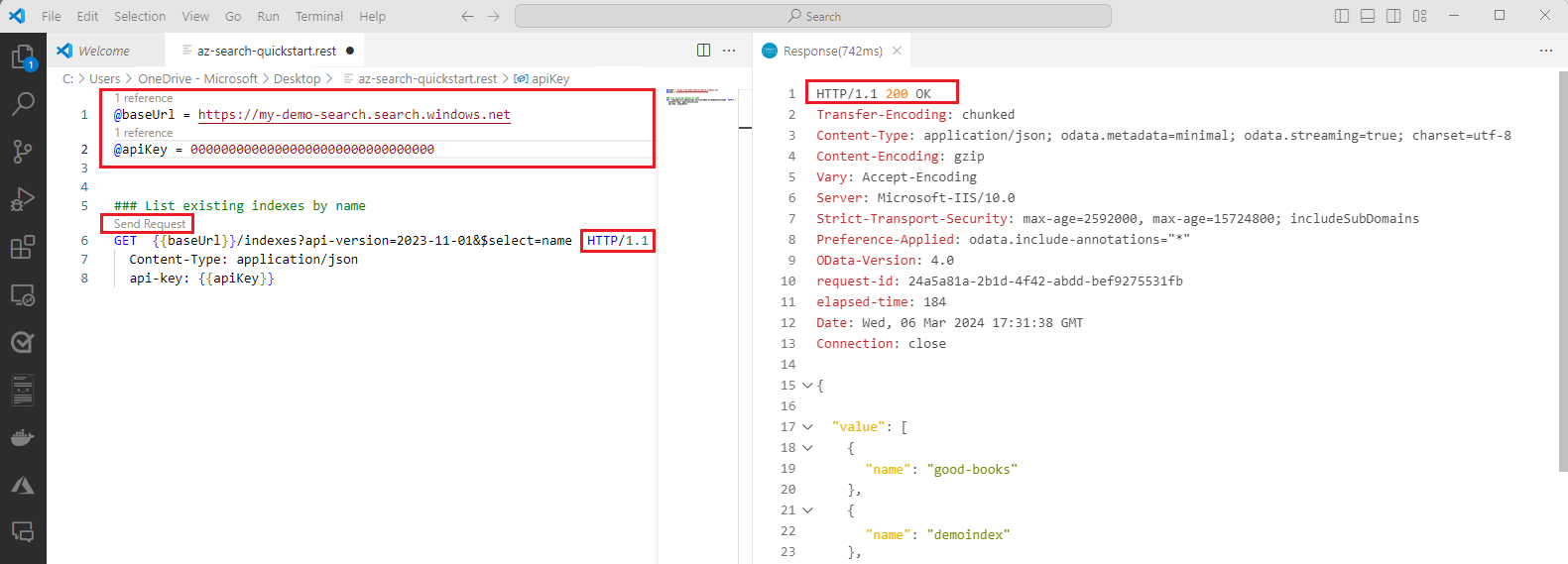Note
Access to this page requires authorization. You can try signing in or changing directories.
Access to this page requires authorization. You can try changing directories.
In this quickstart, you use the Azure.Search.Documents client library to create, load, and query a search index with sample data for full-text search. Full-text search uses Apache Lucene for indexing and queries and the BM25 ranking algorithm for scoring results.
This quickstart uses fictional hotel data from the azure-search-sample-data repo to populate the index.
Tip
You can download the source code to start with a finished project or follow these steps to create your own.
Prerequisites
An Azure account with an active subscription. Create an account for free.
An Azure AI Search service. Create a service if you don't have one. For this quickstart, you can use a free service.
Microsoft Entra ID prerequisites
For the recommended keyless authentication with Microsoft Entra ID, you must:
Install the Azure CLI.
Assign the
Search Service ContributorandSearch Index Data Contributorroles to your user account. You can assign roles in the Azure portal under Access control (IAM) > Add role assignment. For more information, see Connect to Azure AI Search using roles.
Retrieve resource information
You need to retrieve the following information to authenticate your application with your Azure AI Search service:
| Variable name | Value |
|---|---|
SEARCH_API_ENDPOINT |
This value can be found in the Azure portal. Select your search service and then from the left menu, select Overview. The Url value under Essentials is the endpoint that you need. An example endpoint might look like https://mydemo.search.windows.net. |
Learn more about keyless authentication and setting environment variables.
Set up
Create a new folder
full-text-quickstartto contain the application and open Visual Studio Code in that folder with the following command:mkdir full-text-quickstart && cd full-text-quickstartCreate a new console application with the following command:
dotnet new consoleInstall the Azure AI Search client library (Azure.Search.Documents) for .NET with:
dotnet add package Azure.Search.DocumentsFor the recommended keyless authentication with Microsoft Entra ID, install the Azure.Identity package with:
dotnet add package Azure.IdentityFor the recommended keyless authentication with Microsoft Entra ID, sign in to Azure with the following command:
az login
Create, load, and query a search index
In the prior set up section, you created a new console application and installed the Azure AI Search client library.
In this section, you add code to create a search index, load it with documents, and run queries. You run the program to see the results in the console. For a detailed explanation of the code, see the explaining the code section.
The sample code in this quickstart uses Microsoft Entra ID for the recommended keyless authentication. If you prefer to use an API key, you can replace the DefaultAzureCredential object with a AzureKeyCredential object.
Uri serviceEndpoint = new Uri($"https://<Put your search service NAME here>.search.windows.net/");
DefaultAzureCredential credential = new();
In Program.cs, paste the following code. Edit the
serviceNameandapiKeyvariables with your search service name and admin API key.using System; using Azure; using Azure.Identity; using Azure.Search.Documents; using Azure.Search.Documents.Indexes; using Azure.Search.Documents.Indexes.Models; using Azure.Search.Documents.Models; namespace AzureSearch.Quickstart { class Program { static void Main(string[] args) { // Your search service endpoint Uri serviceEndpoint = new Uri($"https://<Put your search service NAME here>.search.windows.net/"); // Use the recommended keyless credential instead of the AzureKeyCredential credential. DefaultAzureCredential credential = new(); //AzureKeyCredential credential = new AzureKeyCredential("Your search service admin key"); // Create a SearchIndexClient to send create/delete index commands SearchIndexClient searchIndexClient = new SearchIndexClient(serviceEndpoint, credential); // Create a SearchClient to load and query documents string indexName = "hotels-quickstart"; SearchClient searchClient = new SearchClient(serviceEndpoint, indexName, credential); // Delete index if it exists Console.WriteLine("{0}", "Deleting index...\n"); DeleteIndexIfExists(indexName, searchIndexClient); // Create index Console.WriteLine("{0}", "Creating index...\n"); CreateIndex(indexName, searchIndexClient); SearchClient ingesterClient = searchIndexClient.GetSearchClient(indexName); // Load documents Console.WriteLine("{0}", "Uploading documents...\n"); UploadDocuments(ingesterClient); // Wait 2 secondsfor indexing to complete before starting queries (for demo and console-app purposes only) Console.WriteLine("Waiting for indexing...\n"); System.Threading.Thread.Sleep(2000); // Call the RunQueries method to invoke a series of queries Console.WriteLine("Starting queries...\n"); RunQueries(searchClient); // End the program Console.WriteLine("{0}", "Complete. Press any key to end this program...\n"); Console.ReadKey(); } // Delete the hotels-quickstart index to reuse its name private static void DeleteIndexIfExists(string indexName, SearchIndexClient searchIndexClient) { searchIndexClient.GetIndexNames(); { searchIndexClient.DeleteIndex(indexName); } } // Create hotels-quickstart index private static void CreateIndex(string indexName, SearchIndexClient searchIndexClient) { FieldBuilder fieldBuilder = new FieldBuilder(); var searchFields = fieldBuilder.Build(typeof(Hotel)); var definition = new SearchIndex(indexName, searchFields); var suggester = new SearchSuggester("sg", new[] { "HotelName", "Category", "Address/City", "Address/StateProvince" }); definition.Suggesters.Add(suggester); searchIndexClient.CreateOrUpdateIndex(definition); } // Upload documents in a single Upload request. private static void UploadDocuments(SearchClient searchClient) { IndexDocumentsBatch<Hotel> batch = IndexDocumentsBatch.Create( IndexDocumentsAction.Upload( new Hotel() { HotelId = "1", HotelName = "Stay-Kay City Hotel", Description = "This classic hotel is fully-refurbished and ideally located on the main commercial artery of the city in the heart of New York. A few minutes away is Times Square and the historic centre of the city, as well as other places of interest that make New York one of America's most attractive and cosmopolitan cities.", Category = "Boutique", Tags = new[] { "view", "air conditioning", "concierge" }, ParkingIncluded = false, LastRenovationDate = new DateTimeOffset(2022, 1, 18, 0, 0, 0, TimeSpan.Zero), Rating = 3.6, Address = new Address() { StreetAddress = "677 5th Ave", City = "New York", StateProvince = "NY", PostalCode = "10022", Country = "USA" } }), IndexDocumentsAction.Upload( new Hotel() { HotelId = "2", HotelName = "Old Century Hotel", Description = "The hotel is situated in a nineteenth century plaza, which has been expanded and renovated to the highest architectural standards to create a modern, functional and first-class hotel in which art and unique historical elements coexist with the most modern comforts. The hotel also regularly hosts events like wine tastings, beer dinners, and live music.", Category = "Boutique", Tags = new[] { "pool", "free wifi", "concierge" }, ParkingIncluded = false, LastRenovationDate = new DateTimeOffset(2019, 2, 18, 0, 0, 0, TimeSpan.Zero), Rating = 3.60, Address = new Address() { StreetAddress = "140 University Town Center Dr", City = "Sarasota", StateProvince = "FL", PostalCode = "34243", Country = "USA" } }), IndexDocumentsAction.Upload( new Hotel() { HotelId = "3", HotelName = "Gastronomic Landscape Hotel", Description = "The Gastronomic Hotel stands out for its culinary excellence under the management of William Dough, who advises on and oversees all of the Hotel’s restaurant services.", Category = "Suite", Tags = new[] { "restaurant", "bar", "continental breakfast" }, ParkingIncluded = true, LastRenovationDate = new DateTimeOffset(2015, 9, 20, 0, 0, 0, TimeSpan.Zero), Rating = 4.80, Address = new Address() { StreetAddress = "3393 Peachtree Rd", City = "Atlanta", StateProvince = "GA", PostalCode = "30326", Country = "USA" } }), IndexDocumentsAction.Upload( new Hotel() { HotelId = "4", HotelName = "Sublime Palace Hotel", Description = "Sublime Palace Hotel is located in the heart of the historic center of Sublime in an extremely vibrant and lively area within short walking distance to the sites and landmarks of the city and is surrounded by the extraordinary beauty of churches, buildings, shops and monuments. Sublime Cliff is part of a lovingly restored 19th century resort, updated for every modern convenience.", Category = "Boutique", Tags = new[] { "concierge", "view", "air conditioning" }, ParkingIncluded = true, LastRenovationDate = new DateTimeOffset(2020, 2, 06, 0, 0, 0, TimeSpan.Zero), Rating = 4.60, Address = new Address() { StreetAddress = "7400 San Pedro Ave", City = "San Antonio", StateProvince = "TX", PostalCode = "78216", Country = "USA" } }) ); try { IndexDocumentsResult result = searchClient.IndexDocuments(batch); } catch (Exception) { // If for some reason any documents are dropped during indexing, you can compensate by delaying and // retrying. This simple demo just logs the failed document keys and continues. Console.WriteLine("Failed to index some of the documents: {0}"); } } // Run queries, use WriteDocuments to print output private static void RunQueries(SearchClient searchClient) { SearchOptions options; SearchResults<Hotel> response; // Query 1 Console.WriteLine("Query #1: Search on empty term '*' to return all documents, showing a subset of fields...\n"); options = new SearchOptions() { IncludeTotalCount = true, Filter = "", OrderBy = { "" } }; options.Select.Add("HotelId"); options.Select.Add("HotelName"); options.Select.Add("Rating"); response = searchClient.Search<Hotel>("*", options); WriteDocuments(response); // Query 2 Console.WriteLine("Query #2: Search on 'hotels', filter on 'Rating gt 4', sort by Rating in descending order...\n"); options = new SearchOptions() { Filter = "Rating gt 4", OrderBy = { "Rating desc" } }; options.Select.Add("HotelId"); options.Select.Add("HotelName"); options.Select.Add("Rating"); response = searchClient.Search<Hotel>("hotels", options); WriteDocuments(response); // Query 3 Console.WriteLine("Query #3: Limit search to specific fields (pool in Tags field)...\n"); options = new SearchOptions() { SearchFields = { "Tags" } }; options.Select.Add("HotelId"); options.Select.Add("HotelName"); options.Select.Add("Tags"); response = searchClient.Search<Hotel>("pool", options); WriteDocuments(response); // Query 4 - Use Facets to return a faceted navigation structure for a given query // Filters are typically used with facets to narrow results on OnClick events Console.WriteLine("Query #4: Facet on 'Category'...\n"); options = new SearchOptions() { Filter = "" }; options.Facets.Add("Category"); options.Select.Add("HotelId"); options.Select.Add("HotelName"); options.Select.Add("Category"); response = searchClient.Search<Hotel>("*", options); WriteDocuments(response); // Query 5 Console.WriteLine("Query #5: Look up a specific document...\n"); Response<Hotel> lookupResponse; lookupResponse = searchClient.GetDocument<Hotel>("3"); Console.WriteLine(lookupResponse.Value.HotelId); // Query 6 Console.WriteLine("Query #6: Call Autocomplete on HotelName...\n"); var autoresponse = searchClient.Autocomplete("sa", "sg"); WriteDocuments(autoresponse); } // Write search results to console private static void WriteDocuments(SearchResults<Hotel> searchResults) { foreach (SearchResult<Hotel> result in searchResults.GetResults()) { Console.WriteLine(result.Document); } Console.WriteLine(); } private static void WriteDocuments(AutocompleteResults autoResults) { foreach (AutocompleteItem result in autoResults.Results) { Console.WriteLine(result.Text); } Console.WriteLine(); } } }In the same folder, create a new file named Hotel.cs and paste the following code. This code defines the structure of a hotel document.
using System; using System.Text.Json.Serialization; using Azure.Search.Documents.Indexes; using Azure.Search.Documents.Indexes.Models; namespace AzureSearch.Quickstart { public partial class Hotel { [SimpleField(IsKey = true, IsFilterable = true)] public string HotelId { get; set; } [SearchableField(IsSortable = true)] public string HotelName { get; set; } [SearchableField(AnalyzerName = LexicalAnalyzerName.Values.EnLucene)] public string Description { get; set; } [SearchableField(IsFilterable = true, IsSortable = true, IsFacetable = true)] public string Category { get; set; } [SearchableField(IsFilterable = true, IsFacetable = true)] public string[] Tags { get; set; } [SimpleField(IsFilterable = true, IsSortable = true, IsFacetable = true)] public bool? ParkingIncluded { get; set; } [SimpleField(IsFilterable = true, IsSortable = true, IsFacetable = true)] public DateTimeOffset? LastRenovationDate { get; set; } [SimpleField(IsFilterable = true, IsSortable = true, IsFacetable = true)] public double? Rating { get; set; } [SearchableField] public Address Address { get; set; } } }Create a new file named Hotel.cs and paste the following code to define the structure of a hotel document. Attributes on the field determine how it's used in an application. For example, the
IsFilterableattribute must be assigned to every field that supports a filter expression.using System; using System.Text.Json.Serialization; using Azure.Search.Documents.Indexes; using Azure.Search.Documents.Indexes.Models; namespace AzureSearch.Quickstart { public partial class Hotel { [SimpleField(IsKey = true, IsFilterable = true)] public string HotelId { get; set; } [SearchableField(IsSortable = true)] public string HotelName { get; set; } [SearchableField(AnalyzerName = LexicalAnalyzerName.Values.EnLucene)] public string Description { get; set; } [SearchableField(IsFilterable = true, IsSortable = true, IsFacetable = true)] public string Category { get; set; } [SearchableField(IsFilterable = true, IsFacetable = true)] public string[] Tags { get; set; } [SimpleField(IsFilterable = true, IsSortable = true, IsFacetable = true)] public bool? ParkingIncluded { get; set; } [SimpleField(IsFilterable = true, IsSortable = true, IsFacetable = true)] public DateTimeOffset? LastRenovationDate { get; set; } [SimpleField(IsFilterable = true, IsSortable = true, IsFacetable = true)] public double? Rating { get; set; } [SearchableField] public Address Address { get; set; } } }Create a new file named Address.cs and paste the following code to define the structure of an address document.
using Azure.Search.Documents.Indexes; namespace AzureSearch.Quickstart { public partial class Address { [SearchableField(IsFilterable = true)] public string StreetAddress { get; set; } [SearchableField(IsFilterable = true, IsSortable = true, IsFacetable = true)] public string City { get; set; } [SearchableField(IsFilterable = true, IsSortable = true, IsFacetable = true)] public string StateProvince { get; set; } [SearchableField(IsFilterable = true, IsSortable = true, IsFacetable = true)] public string PostalCode { get; set; } [SearchableField(IsFilterable = true, IsSortable = true, IsFacetable = true)] public string Country { get; set; } } }Create a new file named Hotel.Methods.cs and paste the following code to define a
ToString()override for theHotelclass.using System; using System.Text; namespace AzureSearch.Quickstart { public partial class Hotel { public override string ToString() { var builder = new StringBuilder(); if (!String.IsNullOrEmpty(HotelId)) { builder.AppendFormat("HotelId: {0}\n", HotelId); } if (!String.IsNullOrEmpty(HotelName)) { builder.AppendFormat("Name: {0}\n", HotelName); } if (!String.IsNullOrEmpty(Description)) { builder.AppendFormat("Description: {0}\n", Description); } if (!String.IsNullOrEmpty(Category)) { builder.AppendFormat("Category: {0}\n", Category); } if (Tags != null && Tags.Length > 0) { builder.AppendFormat("Tags: [ {0} ]\n", String.Join(", ", Tags)); } if (ParkingIncluded.HasValue) { builder.AppendFormat("Parking included: {0}\n", ParkingIncluded.Value ? "yes" : "no"); } if (LastRenovationDate.HasValue) { builder.AppendFormat("Last renovated on: {0}\n", LastRenovationDate); } if (Rating.HasValue) { builder.AppendFormat("Rating: {0}\n", Rating); } if (Address != null && !Address.IsEmpty) { builder.AppendFormat("Address: \n{0}\n", Address.ToString()); } return builder.ToString(); } } }Create a new file named Address.Methods.cs and paste the following code to define a
ToString()override for theAddressclass.using System; using System.Text; using System.Text.Json.Serialization; namespace AzureSearch.Quickstart { public partial class Address { public override string ToString() { var builder = new StringBuilder(); if (!IsEmpty) { builder.AppendFormat("{0}\n{1}, {2} {3}\n{4}", StreetAddress, City, StateProvince, PostalCode, Country); } return builder.ToString(); } [JsonIgnore] public bool IsEmpty => String.IsNullOrEmpty(StreetAddress) && String.IsNullOrEmpty(City) && String.IsNullOrEmpty(StateProvince) && String.IsNullOrEmpty(PostalCode) && String.IsNullOrEmpty(Country); } }Build and run the application with the following command:
dotnet run
Output includes messages from Console.WriteLine, with the addition of query information and results.
Explaining the code
In the previous sections, you created a new console application and installed the Azure AI Search client library. You added code to create a search index, load it with documents, and run queries. You ran the program to see the results in the console.
In this section, we explain the code you added to the console application.
Create a search client
In Program.cs, you created two clients:
- SearchIndexClient creates the index.
- SearchClient loads and queries an existing index.
Both clients need the search service endpoint and credentials described previously in the resource information section.
The sample code in this quickstart uses Microsoft Entra ID for the recommended keyless authentication. If you prefer to use an API key, you can replace the DefaultAzureCredential object with a AzureKeyCredential object.
Uri serviceEndpoint = new Uri($"https://<Put your search service NAME here>.search.windows.net/");
DefaultAzureCredential credential = new();
static void Main(string[] args)
{
// Your search service endpoint
Uri serviceEndpoint = new Uri($"https://<Put your search service NAME here>.search.windows.net/");
// Use the recommended keyless credential instead of the AzureKeyCredential credential.
DefaultAzureCredential credential = new();
//AzureKeyCredential credential = new AzureKeyCredential("Your search service admin key");
// Create a SearchIndexClient to send create/delete index commands
SearchIndexClient searchIndexClient = new SearchIndexClient(serviceEndpoint, credential);
// Create a SearchClient to load and query documents
string indexName = "hotels-quickstart";
SearchClient searchClient = new SearchClient(serviceEndpoint, indexName, credential);
// REDACTED FOR BREVITY . . .
}
Create an index
This quickstart builds a Hotels index that you load with hotel data and execute queries against. In this step, you define the fields in the index. Each field definition includes a name, data type, and attributes that determine how the field is used.
In this example, synchronous methods of the Azure.Search.Documents library are used for simplicity and readability. However, for production scenarios, you should use asynchronous methods to keep your app scalable and responsive. For example, you would use CreateIndexAsync instead of CreateIndex.
Define the structures
You created two helper classes, Hotel.cs and Address.cs, to define the structure of a hotel document and its address. The Hotel class includes fields for a hotel ID, name, description, category, tags, parking, renovation date, rating, and address. The Address class includes fields for street address, city, state/province, postal code, and country/region.
In the Azure.Search.Documents client library, you can use SearchableField and SimpleField to streamline field definitions. Both are derivatives of a SearchField and can potentially simplify your code:
SimpleFieldcan be any data type, is always non-searchable (ignored for full text search queries), and is retrievable (not hidden). Other attributes are off by default, but can be enabled. You might use aSimpleFieldfor document IDs or fields used only in filters, facets, or scoring profiles. If so, be sure to apply any attributes that are necessary for the scenario, such asIsKey = truefor a document ID. For more information, see SimpleFieldAttribute.cs in source code.SearchableFieldmust be a string, and is always searchable and retrievable. Other attributes are off by default, but can be enabled. Because this field type is searchable, it supports synonyms and the full complement of analyzer properties. For more information, see the SearchableFieldAttribute.cs in source code.
Whether you use the basic SearchField API or either one of the helper models, you must explicitly enable filter, facet, and sort attributes. For example, IsFilterable, IsSortable, and IsFacetable must be explicitly attributed, as shown in the previous sample.
Create the search index
In Program.cs, you create a SearchIndex object, and then call the CreateIndex method to express the index in your search service. The index also includes a SearchSuggester to enable autocomplete on the specified fields.
// Create hotels-quickstart index
private static void CreateIndex(string indexName, SearchIndexClient searchIndexClient)
{
FieldBuilder fieldBuilder = new FieldBuilder();
var searchFields = fieldBuilder.Build(typeof(Hotel));
var definition = new SearchIndex(indexName, searchFields);
var suggester = new SearchSuggester("sg", new[] { "HotelName", "Category", "Address/City", "Address/StateProvince" });
definition.Suggesters.Add(suggester);
searchIndexClient.CreateOrUpdateIndex(definition);
}
Load documents
Azure AI Search searches over content stored in the service. In this step, you load JSON documents that conform to the hotel index you created.
In Azure AI Search, search documents are data structures that are both inputs to indexing and outputs from queries. As obtained from an external data source, document inputs might be rows in a database, blobs in Blob storage, or JSON documents on disk. In this example, we're taking a shortcut and embedding JSON documents for four hotels in the code itself.
When uploading documents, you must use an IndexDocumentsBatch object. An IndexDocumentsBatch object contains a collection of Actions, each of which contains a document and a property telling Azure AI Search what action to perform (upload, merge, delete, and mergeOrUpload).
In Program.cs, you create an array of documents and index actions, and then pass the array to IndexDocumentsBatch. The following documents conform to the hotels-quickstart index, as defined by the hotel class.
// Upload documents in a single Upload request.
private static void UploadDocuments(SearchClient searchClient)
{
IndexDocumentsBatch<Hotel> batch = IndexDocumentsBatch.Create(
IndexDocumentsAction.Upload(
new Hotel()
{
HotelId = "1",
HotelName = "Stay-Kay City Hotel",
Description = "This classic hotel is fully-refurbished and ideally located on the main commercial artery of the city in the heart of New York. A few minutes away is Times Square and the historic centre of the city, as well as other places of interest that make New York one of America's most attractive and cosmopolitan cities.",
Category = "Boutique",
Tags = new[] { "view", "air conditioning", "concierge" },
ParkingIncluded = false,
LastRenovationDate = new DateTimeOffset(2022, 1, 18, 0, 0, 0, TimeSpan.Zero),
Rating = 3.6,
Address = new Address()
{
StreetAddress = "677 5th Ave",
City = "New York",
StateProvince = "NY",
PostalCode = "10022",
Country = "USA"
}
}),
// REDACTED FOR BREVITY
}
Once you initialize the IndexDocumentsBatch object, you can send it to the index by calling IndexDocuments on your SearchClient object.
You load documents using SearchClient in Main(), but the operation also requires admin rights on the service, which is typically associated with SearchIndexClient. One way to set up this operation is to get SearchClient through SearchIndexClient (searchIndexClient in this example).
SearchClient ingesterClient = searchIndexClient.GetSearchClient(indexName);
// Load documents
Console.WriteLine("{0}", "Uploading documents...\n");
UploadDocuments(ingesterClient);
Because we have a console app that runs all commands sequentially, we add a 2-second wait time between indexing and queries.
// Wait 2 seconds for indexing to complete before starting queries (for demo and console-app purposes only)
Console.WriteLine("Waiting for indexing...\n");
System.Threading.Thread.Sleep(2000);
The 2-second delay compensates for indexing, which is asynchronous, so that all documents can be indexed before the queries are executed. Coding in a delay is typically only necessary in demos, tests, and sample applications.
Search an index
You can get query results as soon as the first document is indexed, but actual testing of your index should wait until all documents are indexed.
This section adds two pieces of functionality: query logic, and results. For queries, use the Search method. This method takes search text (the query string) and other options.
The SearchResults class represents the results.
In Program.cs, the WriteDocuments method prints search results to the console.
// Write search results to console
private static void WriteDocuments(SearchResults<Hotel> searchResults)
{
foreach (SearchResult<Hotel> result in searchResults.GetResults())
{
Console.WriteLine(result.Document);
}
Console.WriteLine();
}
private static void WriteDocuments(AutocompleteResults autoResults)
{
foreach (AutocompleteItem result in autoResults.Results)
{
Console.WriteLine(result.Text);
}
Console.WriteLine();
}
Query example 1
The RunQueries method executes queries and returns results. Results are Hotel objects. This sample shows the method signature and the first query. This query demonstrates the Select parameter that lets you compose the result using selected fields from the document.
// Run queries, use WriteDocuments to print output
private static void RunQueries(SearchClient searchClient)
{
SearchOptions options;
SearchResults<Hotel> response;
// Query 1
Console.WriteLine("Query #1: Search on empty term '*' to return all documents, showing a subset of fields...\n");
options = new SearchOptions()
{
IncludeTotalCount = true,
Filter = "",
OrderBy = { "" }
};
options.Select.Add("HotelId");
options.Select.Add("HotelName");
options.Select.Add("Address/City");
response = searchClient.Search<Hotel>("*", options);
WriteDocuments(response);
// REDACTED FOR BREVITY
}
Query example 2
In the second query, search on a term, add a filter that selects documents where Rating is greater than 4, and then sort by Rating in descending order. Filter is a boolean expression that is evaluated over IsFilterable fields in an index. Filter queries either include or exclude values. As such, there's no relevance score associated with a filter query.
// Query 2
Console.WriteLine("Query #2: Search on 'hotels', filter on 'Rating gt 4', sort by Rating in descending order...\n");
options = new SearchOptions()
{
Filter = "Rating gt 4",
OrderBy = { "Rating desc" }
};
options.Select.Add("HotelId");
options.Select.Add("HotelName");
options.Select.Add("Rating");
response = searchClient.Search<Hotel>("hotels", options);
WriteDocuments(response);
Query example 3
The third query demonstrates searchFields, used to scope a full text search operation to specific fields.
// Query 3
Console.WriteLine("Query #3: Limit search to specific fields (pool in Tags field)...\n");
options = new SearchOptions()
{
SearchFields = { "Tags" }
};
options.Select.Add("HotelId");
options.Select.Add("HotelName");
options.Select.Add("Tags");
response = searchClient.Search<Hotel>("pool", options);
WriteDocuments(response);
Query example 4
The fourth query demonstrates facets, which can be used to structure a faceted navigation structure.
// Query 4
Console.WriteLine("Query #4: Facet on 'Category'...\n");
options = new SearchOptions()
{
Filter = ""
};
options.Facets.Add("Category");
options.Select.Add("HotelId");
options.Select.Add("HotelName");
options.Select.Add("Category");
response = searchClient.Search<Hotel>("*", options);
WriteDocuments(response);
Query example 5
In the fifth query, return a specific document. A document lookup is a typical response to OnClick event in a result set.
// Query 5
Console.WriteLine("Query #5: Look up a specific document...\n");
Response<Hotel> lookupResponse;
lookupResponse = searchClient.GetDocument<Hotel>("3");
Console.WriteLine(lookupResponse.Value.HotelId);
Query example 6
The last query shows the syntax for autocomplete, simulating a partial user input of sa that resolves to two possible matches in the sourceFields associated with the suggester you defined in the index.
// Query 6
Console.WriteLine("Query #6: Call Autocomplete on HotelName that starts with 'sa'...\n");
var autoresponse = searchClient.Autocomplete("sa", "sg");
WriteDocuments(autoresponse);
Summary of queries
The previous queries show multiple ways of matching terms in a query: full-text search, filters, and autocomplete.
Full text search and filters are performed using the SearchClient.Search method. A search query can be passed in the searchText string, while a filter expression can be passed in the Filter property of the SearchOptions class. To filter without searching, just pass "*" for the searchText parameter of the Search method. To search without filtering, leave the Filter property unset, or don't pass in a SearchOptions instance at all.
In this quickstart, you use the Azure.Search.Documents client library to create, load, and query a search index with sample data for full-text search. Full-text search uses Apache Lucene for indexing and queries and the BM25 ranking algorithm for scoring results.
This quickstart uses fictional hotel data from the azure-search-sample-data repo to populate the index.
Tip
You can download the source code to start with a finished project or follow these steps to create your own.
Prerequisites
An Azure account with an active subscription. Create an account for free.
An Azure AI Search service. Create a service if you don't have one. For this quickstart, you can use a free service.
Microsoft Entra ID prerequisites
For the recommended keyless authentication with Microsoft Entra ID, you must:
Install the Azure CLI.
Assign the
Search Service ContributorandSearch Index Data Contributorroles to your user account. You can assign roles in the Azure portal under Access control (IAM) > Add role assignment. For more information, see Connect to Azure AI Search using roles.
Retrieve resource information
You need to retrieve the following information to authenticate your application with your Azure AI Search service:
| Variable name | Value |
|---|---|
SEARCH_API_ENDPOINT |
This value can be found in the Azure portal. Select your search service and then from the left menu, select Overview. The Url value under Essentials is the endpoint that you need. An example endpoint might look like https://mydemo.search.windows.net. |
Learn more about keyless authentication and setting environment variables.
Set up
The sample in this quickstart works with the Java Runtime. Install a Java Development Kit such as Azul Zulu OpenJDK. The Microsoft Build of OpenJDK or your preferred JDK should also work.
Install Apache Maven. Then run
mvn -vto confirm successful installation.Create a new
pom.xmlfile in the root of your project, and copy the following code into it:<project xmlns="http://maven.apache.org/POM/4.0.0" xmlns:xsi="http://www.w3.org/2001/XMLSchema-instance" xsi:schemaLocation="http://maven.apache.org/POM/4.0.0 http://maven.apache.org/xsd/maven-4.0.0.xsd"> <modelVersion>4.0.0</modelVersion> <groupId>azure.search.sample</groupId> <artifactId>azuresearchquickstart</artifactId> <version>1.0.0-SNAPSHOT</version> <build> <sourceDirectory>src</sourceDirectory> <plugins> <plugin> <artifactId>maven-compiler-plugin</artifactId> <version>3.7.0</version> <configuration> <source>1.8</source> <target>1.8</target> </configuration> </plugin> </plugins> </build> <dependencies> <dependency> <groupId>junit</groupId> <artifactId>junit</artifactId> <version>4.11</version> <scope>test</scope> </dependency> <dependency> <groupId>com.azure</groupId> <artifactId>azure-search-documents</artifactId> <version>11.7.3</version> </dependency> <dependency> <groupId>com.azure</groupId> <artifactId>azure-core</artifactId> <version>1.53.0</version> </dependency> <dependency> <groupId>com.azure</groupId> <artifactId>azure-identity</artifactId> <version>1.15.1</version> </dependency> </dependencies> </project>Install the dependencies including the Azure AI Search client library (Azure.Search.Documents) for Java and Azure Identity client library for Java with:
mvn clean dependency:copy-dependenciesFor the recommended keyless authentication with Microsoft Entra ID, sign in to Azure with the following command:
az login
Create, load, and query a search index
In the prior set up section, you installed the Azure AI Search client library and other dependencies.
In this section, you add code to create a search index, load it with documents, and run queries. You run the program to see the results in the console. For a detailed explanation of the code, see the explaining the code section.
The sample code in this quickstart uses Microsoft Entra ID for the recommended keyless authentication. If you prefer to use an API key, you can replace the DefaultAzureCredential object with a AzureKeyCredential object.
String searchServiceEndpoint = "https://<Put your search service NAME here>.search.windows.net/";
DefaultAzureCredential credential = new DefaultAzureCredentialBuilder().build();
Create a new file named App.java and paste the following code into App.java:
import java.util.Arrays; import java.util.ArrayList; import java.time.OffsetDateTime; import java.time.ZoneOffset; import java.time.LocalDateTime; import java.time.LocalDate; import java.time.LocalTime; import com.azure.core.util.Configuration; import com.azure.core.util.Context; import com.azure.identity.DefaultAzureCredential; import com.azure.identity.DefaultAzureCredentialBuilder; import com.azure.search.documents.SearchClient; import com.azure.search.documents.SearchClientBuilder; import com.azure.search.documents.indexes.SearchIndexClient; import com.azure.search.documents.indexes.SearchIndexClientBuilder; import com.azure.search.documents.indexes.models.IndexDocumentsBatch; import com.azure.search.documents.models.SearchOptions; import com.azure.search.documents.indexes.models.SearchIndex; import com.azure.search.documents.indexes.models.SearchSuggester; import com.azure.search.documents.util.AutocompletePagedIterable; import com.azure.search.documents.util.SearchPagedIterable; public class App { public static void main(String[] args) { // Your search service endpoint "https://<Put your search service NAME here>.search.windows.net/"; // Use the recommended keyless credential instead of the AzureKeyCredential credential. DefaultAzureCredential credential = new DefaultAzureCredentialBuilder().build(); //AzureKeyCredential credential = new AzureKeyCredential("<Your search service admin key>"); // Create a SearchIndexClient to send create/delete index commands SearchIndexClient searchIndexClient = new SearchIndexClientBuilder() .endpoint(searchServiceEndpoint) .credential(credential) .buildClient(); // Create a SearchClient to load and query documents String indexName = "hotels-quickstart-java"; SearchClient searchClient = new SearchClientBuilder() .endpoint(searchServiceEndpoint) .credential(credential) .indexName(indexName) .buildClient(); // Create Search Index for Hotel model searchIndexClient.createOrUpdateIndex( new SearchIndex(indexName, SearchIndexClient.buildSearchFields(Hotel.class, null)) .setSuggesters(new SearchSuggester("sg", Arrays.asList("HotelName")))); // Upload sample hotel documents to the Search Index uploadDocuments(searchClient); // Wait 2 seconds for indexing to complete before starting queries (for demo and console-app purposes only) System.out.println("Waiting for indexing...\n"); try { Thread.sleep(2000); } catch (InterruptedException e) { } // Call the RunQueries method to invoke a series of queries System.out.println("Starting queries...\n"); RunQueries(searchClient); // End the program System.out.println("Complete.\n"); } // Upload documents in a single Upload request. private static void uploadDocuments(SearchClient searchClient) { var hotelList = new ArrayList<Hotel>(); var hotel = new Hotel(); hotel.hotelId = "1"; hotel.hotelName = "Stay-Kay City Hotel"; hotel.description = "This classic hotel is fully-refurbished and ideally located on the main commercial artery of the city in the heart of New York. A few minutes away is Times Square and the historic centre of the city, as well as other places of interest that make New York one of America's most attractive and cosmopolitan cities."; hotel.category = "Boutique"; hotel.tags = new String[] { "view", "air conditioning", "concierge" }; hotel.parkingIncluded = false; hotel.lastRenovationDate = OffsetDateTime.of(LocalDateTime.of(LocalDate.of(2022, 1, 18), LocalTime.of(0, 0)), ZoneOffset.UTC); hotel.rating = 3.6; hotel.address = new Address(); hotel.address.streetAddress = "677 5th Ave"; hotel.address.city = "New York"; hotel.address.stateProvince = "NY"; hotel.address.postalCode = "10022"; hotel.address.country = "USA"; hotelList.add(hotel); hotel = new Hotel(); hotel.hotelId = "2"; hotel.hotelName = "Old Century Hotel"; hotel.description = "The hotel is situated in a nineteenth century plaza, which has been expanded and renovated to the highest architectural standards to create a modern, functional and first-class hotel in which art and unique historical elements coexist with the most modern comforts. The hotel also regularly hosts events like wine tastings, beer dinners, and live music.", hotel.category = "Boutique"; hotel.tags = new String[] { "pool", "free wifi", "concierge" }; hotel.parkingIncluded = false; hotel.lastRenovationDate = OffsetDateTime.of(LocalDateTime.of(LocalDate.of(2019, 2, 18), LocalTime.of(0, 0)), ZoneOffset.UTC); hotel.rating = 3.60; hotel.address = new Address(); hotel.address.streetAddress = "140 University Town Center Dr"; hotel.address.city = "Sarasota"; hotel.address.stateProvince = "FL"; hotel.address.postalCode = "34243"; hotel.address.country = "USA"; hotelList.add(hotel); hotel = new Hotel(); hotel.hotelId = "3"; hotel.hotelName = "Gastronomic Landscape Hotel"; hotel.description = "The Gastronomic Hotel stands out for its culinary excellence under the management of William Dough, who advises on and oversees all of the Hotel’s restaurant services."; hotel.category = "Suite"; hotel.tags = new String[] { "restaurant", "bar", "continental breakfast" }; hotel.parkingIncluded = true; hotel.lastRenovationDate = OffsetDateTime.of(LocalDateTime.of(LocalDate.of(2015, 9, 20), LocalTime.of(0, 0)), ZoneOffset.UTC); hotel.rating = 4.80; hotel.address = new Address(); hotel.address.streetAddress = "3393 Peachtree Rd"; hotel.address.city = "Atlanta"; hotel.address.stateProvince = "GA"; hotel.address.postalCode = "30326"; hotel.address.country = "USA"; hotelList.add(hotel); hotel = new Hotel(); hotel.hotelId = "4"; hotel.hotelName = "Sublime Palace Hotel"; hotel.description = "Sublime Palace Hotel is located in the heart of the historic center of Sublime in an extremely vibrant and lively area within short walking distance to the sites and landmarks of the city and is surrounded by the extraordinary beauty of churches, buildings, shops and monuments. Sublime Cliff is part of a lovingly restored 19th century resort, updated for every modern convenience."; hotel.category = "Boutique"; hotel.tags = new String[] { "concierge", "view", "air conditioning" }; hotel.parkingIncluded = true; hotel.lastRenovationDate = OffsetDateTime.of(LocalDateTime.of(LocalDate.of(2020, 2, 06), LocalTime.of(0, 0)), ZoneOffset.UTC); hotel.rating = 4.60; hotel.address = new Address(); hotel.address.streetAddress = "7400 San Pedro Ave"; hotel.address.city = "San Antonio"; hotel.address.stateProvince = "TX"; hotel.address.postalCode = "78216"; hotel.address.country = "USA"; hotelList.add(hotel); var batch = new IndexDocumentsBatch<Hotel>(); batch.addMergeOrUploadActions(hotelList); try { searchClient.indexDocuments(batch); } catch (Exception e) { e.printStackTrace(); // If for some reason any documents are dropped during indexing, you can compensate by delaying and // retrying. This simple demo just logs failure and continues System.err.println("Failed to index some of the documents"); } } // Write search results to console private static void WriteSearchResults(SearchPagedIterable searchResults) { searchResults.iterator().forEachRemaining(result -> { Hotel hotel = result.getDocument(Hotel.class); System.out.println(hotel); }); System.out.println(); } // Write autocomplete results to console private static void WriteAutocompleteResults(AutocompletePagedIterable autocompleteResults) { autocompleteResults.iterator().forEachRemaining(result -> { String text = result.getText(); System.out.println(text); }); System.out.println(); } // Run queries, use WriteDocuments to print output private static void RunQueries(SearchClient searchClient) { // Query 1 System.out.println("Query #1: Search on empty term '*' to return all documents, showing a subset of fields...\n"); SearchOptions options = new SearchOptions(); options.setIncludeTotalCount(true); options.setFilter(""); options.setOrderBy(""); options.setSelect("HotelId", "HotelName", "Address/City"); WriteSearchResults(searchClient.search("*", options, Context.NONE)); // Query 2 System.out.println("Query #2: Search on 'hotels', filter on 'Rating gt 4', sort by Rating in descending order...\n"); options = new SearchOptions(); options.setFilter("Rating gt 4"); options.setOrderBy("Rating desc"); options.setSelect("HotelId", "HotelName", "Rating"); WriteSearchResults(searchClient.search("hotels", options, Context.NONE)); // Query 3 System.out.println("Query #3: Limit search to specific fields (pool in Tags field)...\n"); options = new SearchOptions(); options.setSearchFields("Tags"); options.setSelect("HotelId", "HotelName", "Tags"); WriteSearchResults(searchClient.search("pool", options, Context.NONE)); // Query 4 System.out.println("Query #4: Facet on 'Category'...\n"); options = new SearchOptions(); options.setFilter(""); options.setFacets("Category"); options.setSelect("HotelId", "HotelName", "Category"); WriteSearchResults(searchClient.search("*", options, Context.NONE)); // Query 5 System.out.println("Query #5: Look up a specific document...\n"); Hotel lookupResponse = searchClient.getDocument("3", Hotel.class); System.out.println(lookupResponse.hotelId); System.out.println(); // Query 6 System.out.println("Query #6: Call Autocomplete on HotelName that starts with 's'...\n"); WriteAutocompleteResults(searchClient.autocomplete("s", "sg")); } }Create a new file named Hotel.java and paste the following code into Hotel.java:
import com.azure.search.documents.indexes.SearchableField; import com.azure.search.documents.indexes.SimpleField; import com.fasterxml.jackson.annotation.JsonInclude; import com.fasterxml.jackson.annotation.JsonProperty; import com.fasterxml.jackson.core.JsonProcessingException; import com.fasterxml.jackson.databind.ObjectMapper; import com.fasterxml.jackson.annotation.JsonInclude.Include; import java.time.OffsetDateTime; /** * Model class representing a hotel. */ @JsonInclude(Include.NON_NULL) public class Hotel { /** * Hotel ID */ @JsonProperty("HotelId") @SimpleField(isKey = true) public String hotelId; /** * Hotel name */ @JsonProperty("HotelName") @SearchableField(isSortable = true) public String hotelName; /** * Description */ @JsonProperty("Description") @SearchableField(analyzerName = "en.microsoft") public String description; /** * Category */ @JsonProperty("Category") @SearchableField(isFilterable = true, isSortable = true, isFacetable = true) public String category; /** * Tags */ @JsonProperty("Tags") @SearchableField(isFilterable = true, isFacetable = true) public String[] tags; /** * Whether parking is included */ @JsonProperty("ParkingIncluded") @SimpleField(isFilterable = true, isSortable = true, isFacetable = true) public Boolean parkingIncluded; /** * Last renovation time */ @JsonProperty("LastRenovationDate") @SimpleField(isFilterable = true, isSortable = true, isFacetable = true) public OffsetDateTime lastRenovationDate; /** * Rating */ @JsonProperty("Rating") @SimpleField(isFilterable = true, isSortable = true, isFacetable = true) public Double rating; /** * Address */ @JsonProperty("Address") public Address address; @Override public String toString() { try { return new ObjectMapper().writeValueAsString(this); } catch (JsonProcessingException e) { e.printStackTrace(); return ""; } } }Create a new file named Address.java and paste the following code into Address.java:
import com.azure.search.documents.indexes.SearchableField; import com.fasterxml.jackson.annotation.JsonInclude; import com.fasterxml.jackson.annotation.JsonProperty; import com.fasterxml.jackson.annotation.JsonInclude.Include; /** * Model class representing an address. */ @JsonInclude(Include.NON_NULL) public class Address { /** * Street address */ @JsonProperty("StreetAddress") @SearchableField public String streetAddress; /** * City */ @JsonProperty("City") @SearchableField(isFilterable = true, isSortable = true, isFacetable = true) public String city; /** * State or province */ @JsonProperty("StateProvince") @SearchableField(isFilterable = true, isSortable = true, isFacetable = true) public String stateProvince; /** * Postal code */ @JsonProperty("PostalCode") @SearchableField(isFilterable = true, isSortable = true, isFacetable = true) public String postalCode; /** * Country */ @JsonProperty("Country") @SearchableField(isFilterable = true, isSortable = true, isFacetable = true) public String country; }Run your new console application:
javac Address.java App.java Hotel.java -cp ".;target\dependency\*" java -cp ".;target\dependency\*" App
Explaining the code
In the previous sections, you created a new console application and installed the Azure AI Search client library. You added code to create a search index, load it with documents, and run queries. You ran the program to see the results in the console.
In this section, we explain the code you added to the console application.
Create a search client
In App.java you created two clients:
- SearchIndexClient creates the index.
- SearchClient loads and queries an existing index.
Both clients need the search service endpoint and credentials described previously in the resource information section.
The sample code in this quickstart uses Microsoft Entra ID for the recommended keyless authentication. If you prefer to use an API key, you can replace the DefaultAzureCredential object with a AzureKeyCredential object.
String searchServiceEndpoint = "https://<Put your search service NAME here>.search.windows.net/";
DefaultAzureCredential credential = new DefaultAzureCredentialBuilder().build();
public static void main(String[] args) {
// Your search service endpoint
String searchServiceEndpoint = "https://<Put your search service NAME here>.search.windows.net/";
// Use the recommended keyless credential instead of the AzureKeyCredential credential.
DefaultAzureCredential credential = new DefaultAzureCredentialBuilder().build();
//AzureKeyCredential credential = new AzureKeyCredential("Your search service admin key");
// Create a SearchIndexClient to send create/delete index commands
SearchIndexClient searchIndexClient = new SearchIndexClientBuilder()
.endpoint(searchServiceEndpoint)
.credential(credential)
.buildClient();
// Create a SearchClient to load and query documents
String indexName = "hotels-quickstart-java";
SearchClient searchClient = new SearchClientBuilder()
.endpoint(searchServiceEndpoint)
.credential(credential)
.indexName(indexName)
.buildClient();
// Create Search Index for Hotel model
searchIndexClient.createOrUpdateIndex(
new SearchIndex(indexName, SearchIndexClient.buildSearchFields(Hotel.class, null))
.setSuggesters(new SearchSuggester("sg", Arrays.asList("HotelName"))));
// REDACTED FOR BREVITY . . .
}
Create an index
This quickstart builds a Hotels index that you load with hotel data and execute queries against. In this step, you define the fields in the index. Each field definition includes a name, data type, and attributes that determine how the field is used.
In this example, synchronous methods of the Azure.Search.Documents library are used for simplicity and readability. However, for production scenarios, you should use asynchronous methods to keep your app scalable and responsive. For example, you would use CreateIndexAsync instead of CreateIndex.
Define the structures
You created two helper classes, Hotel.java and Address.java, to define the structure of a hotel document and its address. The Hotel class includes fields for a hotel ID, name, description, category, tags, parking, renovation date, rating, and address. The Address class includes fields for street address, city, state/province, postal code, and country/region.
In the Azure.Search.Documents client library, you can use SearchableField and SimpleField to streamline field definitions.
SimpleFieldcan be any data type, is always non-searchable (ignored for full text search queries), and is retrievable (not hidden). Other attributes are off by default, but can be enabled. You might use a SimpleField for document IDs or fields used only in filters, facets, or scoring profiles. If so, be sure to apply any attributes that are necessary for the scenario, such as IsKey = true for a document ID.SearchableFieldmust be a string, and is always searchable and retrievable. Other attributes are off by default, but can be enabled. Because this field type is searchable, it supports synonyms and the full complement of analyzer properties.
Whether you use the basic SearchField API or either one of the helper models, you must explicitly enable filter, facet, and sort attributes. For example, isFilterable, isSortable, and isFacetable must be explicitly attributed, as shown in the previous sample.
Create the search index
In App.java, you create a SearchIndex object in the main method, and then call the createOrUpdateIndex method to create the index in your search service. The index also includes a SearchSuggester to enable autocomplete on the specified fields.
// Create Search Index for Hotel model
searchIndexClient.createOrUpdateIndex(
new SearchIndex(indexName, SearchIndexClient.buildSearchFields(Hotel.class, null))
.setSuggesters(new SearchSuggester("sg", Arrays.asList("HotelName"))));
Load documents
Azure AI Search searches over content stored in the service. In this step, you load JSON documents that conform to the hotel index you created.
In Azure AI Search, search documents are data structures that are both inputs to indexing and outputs from queries. As obtained from an external data source, document inputs might be rows in a database, blobs in Blob storage, or JSON documents on disk. In this example, we're taking a shortcut and embedding JSON documents for four hotels in the code itself.
When uploading documents, you must use an IndexDocumentsBatch object. An IndexDocumentsBatch object contains a collection of IndexActions, each of which contains a document and a property telling Azure AI Search what action to perform (upload, merge, delete, and mergeOrUpload).
In App.java, you create documents and index actions, and then pass them to IndexDocumentsBatch. The following documents conform to the hotels-quickstart index, as defined by the hotel class.
private static void uploadDocuments(SearchClient searchClient)
{
var hotelList = new ArrayList<Hotel>();
var hotel = new Hotel();
hotel.hotelId = "1";
hotel.hotelName = "Stay-Kay City Hotel";
hotel.description = "This classic hotel is fully-refurbished and ideally located on the main commercial artery of the city in the heart of New York. A few minutes away is Times Square and the historic centre of the city, as well as other places of interest that make New York one of America's most attractive and cosmopolitan cities.",
hotel.category = "Boutique";
hotel.tags = new String[] { "view", "air conditioning", "concierge" };
hotel.parkingIncluded = false;
hotel.lastRenovationDate = OffsetDateTime.of(LocalDateTime.of(LocalDate.of(2022, 1, 18), LocalTime.of(0, 0)), ZoneOffset.UTC);
hotel.rating = 3.6;
hotel.address = new Address();
hotel.address.streetAddress = "677 5th Ave";
hotel.address.city = "New York";
hotel.address.stateProvince = "NY";
hotel.address.postalCode = "10022";
hotel.address.country = "USA";
hotelList.add(hotel);
// REDACTED FOR BREVITY
var batch = new IndexDocumentsBatch<Hotel>();
batch.addMergeOrUploadActions(hotelList);
try
{
searchClient.indexDocuments(batch);
}
catch (Exception e)
{
e.printStackTrace();
// If for some reason any documents are dropped during indexing, you can compensate by delaying and
// retrying. This simple demo just logs failure and continues
System.err.println("Failed to index some of the documents");
}
}
Once you initialize the IndexDocumentsBatch object, you can send it to the index by calling indexDocuments on your SearchClient object.
You load documents using SearchClient in main(), but the operation also requires admin rights on the service, which is typically associated with SearchIndexClient. One way to set up this operation is to get SearchClient through SearchIndexClient (searchIndexClient in this example).
uploadDocuments(searchClient);
Because we have a console app that runs all commands sequentially, we add a 2-second wait time between indexing and queries.
// Wait 2 seconds for indexing to complete before starting queries (for demo and console-app purposes only)
System.out.println("Waiting for indexing...\n");
try
{
Thread.sleep(2000);
}
catch (InterruptedException e)
{
}
The 2-second delay compensates for indexing, which is asynchronous, so that all documents can be indexed before the queries are executed. Coding in a delay is typically only necessary in demos, tests, and sample applications.
Search an index
You can get query results as soon as the first document is indexed, but actual testing of your index should wait until all documents are indexed.
This section adds two pieces of functionality: query logic and results. For queries, use the Search method. This method takes search text (the query string) and other options.
In App.java, the WriteDocuments method prints search results to the console.
// Write search results to console
private static void WriteSearchResults(SearchPagedIterable searchResults)
{
searchResults.iterator().forEachRemaining(result ->
{
Hotel hotel = result.getDocument(Hotel.class);
System.out.println(hotel);
});
System.out.println();
}
// Write autocomplete results to console
private static void WriteAutocompleteResults(AutocompletePagedIterable autocompleteResults)
{
autocompleteResults.iterator().forEachRemaining(result ->
{
String text = result.getText();
System.out.println(text);
});
System.out.println();
}
Query example 1
The RunQueries method executes queries and returns results. Results are Hotel objects. This sample shows the method signature and the first query. This query demonstrates the Select parameter that lets you compose the result using selected fields from the document.
// Run queries, use WriteDocuments to print output
private static void RunQueries(SearchClient searchClient)
{
// Query 1
System.out.println("Query #1: Search on empty term '*' to return all documents, showing a subset of fields...\n");
SearchOptions options = new SearchOptions();
options.setIncludeTotalCount(true);
options.setFilter("");
options.setOrderBy("");
options.setSelect("HotelId", "HotelName", "Address/City");
WriteSearchResults(searchClient.search("*", options, Context.NONE));
}
Query example 2
In the second query, search on a term, add a filter that selects documents where Rating is greater than 4, and then sort by Rating in descending order. Filter is a boolean expression that is evaluated over isFilterable fields in an index. Filter queries either include or exclude values. As such, there's no relevance score associated with a filter query.
// Query 2
System.out.println("Query #2: Search on 'hotels', filter on 'Rating gt 4', sort by Rating in descending order...\n");
options = new SearchOptions();
options.setFilter("Rating gt 4");
options.setOrderBy("Rating desc");
options.setSelect("HotelId", "HotelName", "Rating");
WriteSearchResults(searchClient.search("hotels", options, Context.NONE));
Query example 3
The third query demonstrates searchFields, used to scope a full text search operation to specific fields.
// Query 3
System.out.println("Query #3: Limit search to specific fields (pool in Tags field)...\n");
options = new SearchOptions();
options.setSearchFields("Tags");
options.setSelect("HotelId", "HotelName", "Tags");
WriteSearchResults(searchClient.search("pool", options, Context.NONE));
Query example 4
The fourth query demonstrates facets, which can be used to structure a faceted navigation structure.
// Query 4
System.out.println("Query #4: Facet on 'Category'...\n");
options = new SearchOptions();
options.setFilter("");
options.setFacets("Category");
options.setSelect("HotelId", "HotelName", "Category");
WriteSearchResults(searchClient.search("*", options, Context.NONE));
Query example 5
In the fifth query, return a specific document.
// Query 5
System.out.println("Query #5: Look up a specific document...\n");
Hotel lookupResponse = searchClient.getDocument("3", Hotel.class);
System.out.println(lookupResponse.hotelId);
System.out.println();
Query example 6
The last query shows the syntax for autocomplete, simulating a partial user input of s that resolves to two possible matches in the sourceFields associated with the suggester you defined in the index.
// Query 6
System.out.println("Query #6: Call Autocomplete on HotelName that starts with 's'...\n");
WriteAutocompleteResults(searchClient.autocomplete("s", "sg"));
Summary of queries
The previous queries show multiple ways of matching terms in a query: full-text search, filters, and autocomplete.
Full text search and filters are performed using the SearchClient.search method. A search query can be passed in the searchText string, while a filter expression can be passed in the filter property of the SearchOptions class. To filter without searching, just pass "*" for the searchText parameter of the search method. To search without filtering, leave the filter property unset, or don't pass in a SearchOptions instance at all.
In this quickstart, you use the Azure.Search.Documents client library to create, load, and query a search index with sample data for full-text search. Full-text search uses Apache Lucene for indexing and queries and the BM25 ranking algorithm for scoring results.
This quickstart uses fictional hotel data from the azure-search-sample-data repo to populate the index.
Tip
You can download the source code to start with a finished project or follow these steps to create your own.
Prerequisites
An Azure account with an active subscription. Create an account for free.
An Azure AI Search service. Create a service if you don't have one. For this quickstart, you can use a free service.
Microsoft Entra ID prerequisites
For the recommended keyless authentication with Microsoft Entra ID, you must:
Install the Azure CLI.
Assign the
Search Service ContributorandSearch Index Data Contributorroles to your user account. You can assign roles in the Azure portal under Access control (IAM) > Add role assignment. For more information, see Connect to Azure AI Search using roles.
Retrieve resource information
You need to retrieve the following information to authenticate your application with your Azure AI Search service:
| Variable name | Value |
|---|---|
SEARCH_API_ENDPOINT |
This value can be found in the Azure portal. Select your search service and then from the left menu, select Overview. The Url value under Essentials is the endpoint that you need. An example endpoint might look like https://mydemo.search.windows.net. |
Learn more about keyless authentication and setting environment variables.
Set up
Create a new folder
full-text-quickstartto contain the application and open Visual Studio Code in that folder with the following command:mkdir full-text-quickstart && cd full-text-quickstartCreate the
package.jsonwith the following command:npm init -yInstall the Azure AI Search client library (Azure.Search.Documents) for JavaScript with:
npm install @azure/search-documentsFor the recommended passwordless authentication, install the Azure Identity client library with:
npm install @azure/identity
Create, load, and query a search index
In the prior set up section, you installed the Azure AI Search client library and other dependencies.
In this section, you add code to create a search index, load it with documents, and run queries. You run the program to see the results in the console. For a detailed explanation of the code, see the explaining the code section.
The sample code in this quickstart uses Microsoft Entra ID for the recommended keyless authentication. If you prefer to use an API key, you can replace the DefaultAzureCredential object with a AzureKeyCredential object.
String searchServiceEndpoint = "https://<Put your search service NAME here>.search.windows.net/";
DefaultAzureCredential credential = new DefaultAzureCredentialBuilder().build();
Create a new file named index.js and paste the following code into index.js:
// Import from the @azure/search-documents library import { SearchIndexClient, odata } from "@azure/search-documents"; // Import from the Azure Identity library import { DefaultAzureCredential } from "@azure/identity"; // Importing the hotels sample data import hotelData from './hotels.json' assert { type: "json" }; // Load the .env file if it exists import * as dotenv from "dotenv"; dotenv.config(); // Defining the index definition const indexDefinition = { "name": "hotels-quickstart", "fields": [ { "name": "HotelId", "type": "Edm.String", "key": true, "filterable": true }, { "name": "HotelName", "type": "Edm.String", "searchable": true, "filterable": false, "sortable": true, "facetable": false }, { "name": "Description", "type": "Edm.String", "searchable": true, "filterable": false, "sortable": false, "facetable": false, "analyzerName": "en.lucene" }, { "name": "Description_fr", "type": "Edm.String", "searchable": true, "filterable": false, "sortable": false, "facetable": false, "analyzerName": "fr.lucene" }, { "name": "Category", "type": "Edm.String", "searchable": true, "filterable": true, "sortable": true, "facetable": true }, { "name": "Tags", "type": "Collection(Edm.String)", "searchable": true, "filterable": true, "sortable": false, "facetable": true }, { "name": "ParkingIncluded", "type": "Edm.Boolean", "filterable": true, "sortable": true, "facetable": true }, { "name": "LastRenovationDate", "type": "Edm.DateTimeOffset", "filterable": true, "sortable": true, "facetable": true }, { "name": "Rating", "type": "Edm.Double", "filterable": true, "sortable": true, "facetable": true }, { "name": "Address", "type": "Edm.ComplexType", "fields": [ { "name": "StreetAddress", "type": "Edm.String", "filterable": false, "sortable": false, "facetable": false, "searchable": true }, { "name": "City", "type": "Edm.String", "searchable": true, "filterable": true, "sortable": true, "facetable": true }, { "name": "StateProvince", "type": "Edm.String", "searchable": true, "filterable": true, "sortable": true, "facetable": true }, { "name": "PostalCode", "type": "Edm.String", "searchable": true, "filterable": true, "sortable": true, "facetable": true }, { "name": "Country", "type": "Edm.String", "searchable": true, "filterable": true, "sortable": true, "facetable": true } ] } ], "suggesters": [ { "name": "sg", "searchMode": "analyzingInfixMatching", "sourceFields": [ "HotelName" ] } ] }; async function main() { // Your search service endpoint const searchServiceEndpoint = "https://<Put your search service NAME here>.search.windows.net/"; // Use the recommended keyless credential instead of the AzureKeyCredential credential. const credential = new DefaultAzureCredential(); //const credential = new AzureKeyCredential(Your search service admin key); // Create a SearchIndexClient to send create/delete index commands const searchIndexClient = new SearchIndexClient(searchServiceEndpoint, credential); // Creating a search client to upload documents and issue queries const indexName = "hotels-quickstart"; const searchClient = searchIndexClient.getSearchClient(indexName); console.log('Checking if index exists...'); await deleteIndexIfExists(searchIndexClient, indexName); console.log('Creating index...'); let index = await searchIndexClient.createIndex(indexDefinition); console.log(`Index named ${index.name} has been created.`); console.log('Uploading documents...'); let indexDocumentsResult = await searchClient.mergeOrUploadDocuments(hotelData['value']); console.log(`Index operations succeeded: ${JSON.stringify(indexDocumentsResult.results[0].succeeded)} `); // waiting one second for indexing to complete (for demo purposes only) sleep(1000); console.log('Querying the index...'); console.log(); await sendQueries(searchClient); } async function deleteIndexIfExists(searchIndexClient, indexName) { try { await searchIndexClient.deleteIndex(indexName); console.log('Deleting index...'); } catch { console.log('Index does not exist yet.'); } } async function sendQueries(searchClient) { // Query 1 console.log('Query #1 - search everything:'); let searchOptions = { includeTotalCount: true, select: ["HotelId", "HotelName", "Rating"] }; let searchResults = await searchClient.search("*", searchOptions); for await (const result of searchResults.results) { console.log(`${JSON.stringify(result.document)}`); } console.log(`Result count: ${searchResults.count}`); console.log(); // Query 2 console.log('Query #2 - search with filter, orderBy, and select:'); let state = 'FL'; searchOptions = { filter: odata `Address/StateProvince eq ${state}`, orderBy: ["Rating desc"], select: ["HotelId", "HotelName", "Rating"] }; searchResults = await searchClient.search("wifi", searchOptions); for await (const result of searchResults.results) { console.log(`${JSON.stringify(result.document)}`); } console.log(); // Query 3 console.log('Query #3 - limit searchFields:'); searchOptions = { select: ["HotelId", "HotelName", "Rating"], searchFields: ["HotelName"] }; searchResults = await searchClient.search("sublime palace", searchOptions); for await (const result of searchResults.results) { console.log(`${JSON.stringify(result.document)}`); } console.log(); // Query 4 console.log('Query #4 - limit searchFields and use facets:'); searchOptions = { facets: ["Category"], select: ["HotelId", "HotelName", "Rating"], searchFields: ["HotelName"] }; searchResults = await searchClient.search("*", searchOptions); for await (const result of searchResults.results) { console.log(`${JSON.stringify(result.document)}`); } console.log(); // Query 5 console.log('Query #5 - Lookup document:'); let documentResult = await searchClient.getDocument('3'); console.log(`HotelId: ${documentResult.HotelId}; HotelName: ${documentResult.HotelName}`); console.log(); } function sleep(ms) { return new Promise(resolve => setTimeout(resolve, ms)); } main().catch((err) => { console.error("The sample encountered an error:", err); });Create a file named hotels.json and paste the following code into hotels.json:
{ "value": [ { "HotelId": "1", "HotelName": "Stay-Kay City Hotel", "Description": "This classic hotel is fully-refurbished and ideally located on the main commercial artery of the city in the heart of New York. A few minutes away is Times Square and the historic centre of the city, as well as other places of interest that make New York one of America's most attractive and cosmopolitan cities.", "Category": "Boutique", "Tags": ["view", "air conditioning", "concierge"], "ParkingIncluded": false, "LastRenovationDate": "2022-01-18T00:00:00Z", "Rating": 3.6, "Address": { "StreetAddress": "677 5th Ave", "City": "New York", "StateProvince": "NY", "PostalCode": "10022" } }, { "HotelId": "2", "HotelName": "Old Century Hotel", "Description": "The hotel is situated in a nineteenth century plaza, which has been expanded and renovated to the highest architectural standards to create a modern, functional and first-class hotel in which art and unique historical elements coexist with the most modern comforts. The hotel also regularly hosts events like wine tastings, beer dinners, and live music.", "Category": "Boutique", "Tags": ["pool", "free wifi", "concierge"], "ParkingIncluded": "false", "LastRenovationDate": "2019-02-18T00:00:00Z", "Rating": 3.6, "Address": { "StreetAddress": "140 University Town Center Dr", "City": "Sarasota", "StateProvince": "FL", "PostalCode": "34243" } }, { "HotelId": "3", "HotelName": "Gastronomic Landscape Hotel", "Description": "The Gastronomic Hotel stands out for its culinary excellence under the management of William Dough, who advises on and oversees all of the Hotel’s restaurant services.", "Category": "Suite", "Tags": ["restaurant", "bar", "continental breakfast"], "ParkingIncluded": "true", "LastRenovationDate": "2015-09-20T00:00:00Z", "Rating": 4.8, "Address": { "StreetAddress": "3393 Peachtree Rd", "City": "Atlanta", "StateProvince": "GA", "PostalCode": "30326" } }, { "HotelId": "4", "HotelName": "Sublime Palace Hotel", "Description": "Sublime Palace Hotel is located in the heart of the historic center of Sublime in an extremely vibrant and lively area within short walking distance to the sites and landmarks of the city and is surrounded by the extraordinary beauty of churches, buildings, shops and monuments. Sublime Cliff is part of a lovingly restored 19th century resort, updated for every modern convenience.", "Category": "Boutique", "Tags": ["concierge", "view", "air conditioning"], "ParkingIncluded": true, "LastRenovationDate": "2020-02-06T00:00:00Z", "Rating": 4.6, "Address": { "StreetAddress": "7400 San Pedro Ave", "City": "San Antonio", "StateProvince": "TX", "PostalCode": "78216" } } ] }Create a file named hotels_quickstart_index.json and paste the following code into hotels_quickstart_index.json:
{ "name": "hotels-quickstart", "fields": [ { "name": "HotelId", "type": "Edm.String", "key": true, "filterable": true }, { "name": "HotelName", "type": "Edm.String", "searchable": true, "filterable": false, "sortable": true, "facetable": false }, { "name": "Description", "type": "Edm.String", "searchable": true, "filterable": false, "sortable": false, "facetable": false, "analyzerName": "en.lucene" }, { "name": "Category", "type": "Edm.String", "searchable": true, "filterable": true, "sortable": true, "facetable": true }, { "name": "Tags", "type": "Collection(Edm.String)", "searchable": true, "filterable": true, "sortable": false, "facetable": true }, { "name": "ParkingIncluded", "type": "Edm.Boolean", "filterable": true, "sortable": true, "facetable": true }, { "name": "LastRenovationDate", "type": "Edm.DateTimeOffset", "filterable": true, "sortable": true, "facetable": true }, { "name": "Rating", "type": "Edm.Double", "filterable": true, "sortable": true, "facetable": true }, { "name": "Address", "type": "Edm.ComplexType", "fields": [ { "name": "StreetAddress", "type": "Edm.String", "filterable": false, "sortable": false, "facetable": false, "searchable": true }, { "name": "City", "type": "Edm.String", "searchable": true, "filterable": true, "sortable": true, "facetable": true }, { "name": "StateProvince", "type": "Edm.String", "searchable": true, "filterable": true, "sortable": true, "facetable": true }, { "name": "PostalCode", "type": "Edm.String", "searchable": true, "filterable": true, "sortable": true, "facetable": true }, { "name": "Country", "type": "Edm.String", "searchable": true, "filterable": true, "sortable": true, "facetable": true } ] } ], "suggesters": [ { "name": "sg", "searchMode": "analyzingInfixMatching", "sourceFields": [ "HotelName" ] } ] }Sign in to Azure with the following command:
az loginRun the JavaScript code with the following command:
node index.js
Explaining the code
Create index
The hotels_quickstart_index.json file defines how Azure AI Search works with the documents you load in the next step. Each field is identified by a name and has a specified type. Each field also has a series of index attributes that specify whether Azure AI Search can search, filter, sort, and facet upon the field. Most of the fields are simple data types, but some, like AddressType are complex types that allow you to create rich data structures in your index. You can read more about supported data types and index attributes described in Create Index (REST).
With our index definition in place, we want to import hotels_quickstart_index.json at the top of index.js so the main function can access the index definition.
const indexDefinition = require('./hotels_quickstart_index.json');
Within the main function, we then create a SearchIndexClient, which is used to create and manage indexes for Azure AI Search.
const indexClient = new SearchIndexClient(endpoint, new AzureKeyCredential(apiKey));
Next, we want to delete the index if it already exists. This operation is a common practice for test/demo code.
We do this by defining a simple function that tries to delete the index.
async function deleteIndexIfExists(indexClient, indexName) {
try {
await indexClient.deleteIndex(indexName);
console.log('Deleting index...');
} catch {
console.log('Index does not exist yet.');
}
}
To run the function, we extract the index name from the index definition and pass the indexName along with the indexClient to the deleteIndexIfExists() function.
const indexName = indexDefinition["name"];
console.log('Checking if index exists...');
await deleteIndexIfExists(indexClient, indexName);
After that, we're ready to create the index with the createIndex() method.
console.log('Creating index...');
let index = await indexClient.createIndex(indexDefinition);
console.log(`Index named ${index.name} has been created.`);
Load documents
In Azure AI Search, documents are data structures that are both inputs to indexing and outputs from queries. You can push such data to the index or use an indexer. In this case, we'll programmatically push the documents to the index.
Document inputs might be rows in a database, blobs in Blob storage, or, as in this sample, JSON documents on disk. Similar to what we did with the indexDefinition, we also need to import hotels.json at the top of index.js so that the data can be accessed in our main function.
const hotelData = require('./hotels.json');
To index data into the search index, we now need to create a SearchClient. While the SearchIndexClient is used to create and manage an index, the SearchClient is used to upload documents and query the index.
There are two ways to create a SearchClient. The first option is to create a SearchClient from scratch:
const searchClient = new SearchClient(endpoint, indexName, new AzureKeyCredential(apiKey));
Alternatively, you can use the getSearchClient() method of the SearchIndexClient to create the SearchClient:
const searchClient = indexClient.getSearchClient(indexName);
Now that the client is defined, upload the documents into the search index. In this case, we use the mergeOrUploadDocuments() method, which uploads the documents or merges them with an existing document if a document with the same key already exists.
console.log('Uploading documents...');
let indexDocumentsResult = await searchClient.mergeOrUploadDocuments(hotelData['value']);
console.log(`Index operations succeeded: ${JSON.stringify(indexDocumentsResult.results[0].succeeded)}`);
Search an index
With an index created and documents uploaded, you're ready to send queries to the index. In this section, we send five different queries to the search index to demonstrate different pieces of query functionality available to you.
The queries are written in a sendQueries() function that we call in the main function as follows:
await sendQueries(searchClient);
Queries are sent using the search() method of searchClient. The first parameter is the search text and the second parameter specifies search options.
Query example 1
The first query searches *, which is equivalent to searching everything and selects three of the fields in the index. It's a best practice to only select the fields you need because pulling back unnecessary data can add latency to your queries.
The searchOptions for this query also has includeTotalCount set to true, which returns the number of matching results found.
async function sendQueries(searchClient) {
console.log('Query #1 - search everything:');
let searchOptions = {
includeTotalCount: true,
select: ["HotelId", "HotelName", "Rating"]
};
let searchResults = await searchClient.search("*", searchOptions);
for await (const result of searchResults.results) {
console.log(`${JSON.stringify(result.document)}`);
}
console.log(`Result count: ${searchResults.count}`);
// remaining queries go here
}
The remaining queries outlined below should also be added to the sendQueries() function. They're separated here for readability.
Query example 2
In the next query, we specify the search term "wifi" and also include a filter to only return results where the state is equal to 'FL'. Results are also ordered by the Hotel's Rating.
console.log('Query #2 - Search with filter, orderBy, and select:');
let state = 'FL';
searchOptions = {
filter: odata`Address/StateProvince eq ${state}`,
orderBy: ["Rating desc"],
select: ["HotelId", "HotelName", "Rating"]
};
searchResults = await searchClient.search("wifi", searchOptions);
for await (const result of searchResults.results) {
console.log(`${JSON.stringify(result.document)}`);
}
Query example 3
Next, the search is limited to a single searchable field using the searchFields parameter. This approach is a great option to make your query more efficient if you know you're only interested in matches in certain fields.
console.log('Query #3 - Limit searchFields:');
searchOptions = {
select: ["HotelId", "HotelName", "Rating"],
searchFields: ["HotelName"]
};
searchResults = await searchClient.search("Sublime Palace", searchOptions);
for await (const result of searchResults.results) {
console.log(`${JSON.stringify(result.document)}`);
}
console.log();
Query example 4
Another common option to include in a query is facets. Facets allow you to build out filters on your UI to make it easy for users to know what values they can filter down to.
console.log('Query #4 - Use facets:');
searchOptions = {
facets: ["Category"],
select: ["HotelId", "HotelName", "Rating"],
searchFields: ["HotelName"]
};
searchResults = await searchClient.search("*", searchOptions);
for await (const result of searchResults.results) {
console.log(`${JSON.stringify(result.document)}`);
}
Query example 5
The final query uses the getDocument() method of the searchClient. This allows you to efficiently retrieve a document by its key.
console.log('Query #5 - Lookup document:');
let documentResult = await searchClient.getDocument(key='3')
console.log(`HotelId: ${documentResult.HotelId}; HotelName: ${documentResult.HotelName}`)
Summary of queries
The previous queries show multiple ways of matching terms in a query: full-text search, filters, and autocomplete.
Full text search and filters are performed using the searchClient.search method. A search query can be passed in the searchText string, while a filter expression can be passed in the filter property of the SearchOptions class. To filter without searching, just pass "*" for the searchText parameter of the search method. To search without filtering, leave the filter property unset, or don't pass in a SearchOptions instance at all.
In this quickstart, you use PowerShell and the Azure AI Search REST APIs to create, load, and query a search index for full-text search. Full-text search uses Apache Lucene for indexing and queries and the BM25 ranking algorithm for scoring results.
This quickstart uses fictional hotel data from the azure-search-sample-data repo to populate the index.
Tip
You can download the source code to start with a finished project or follow these steps to create your own.
Prerequisites
An Azure account with an active subscription. Create an account for free.
An Azure AI Search service. Create a service or find an existing service in your current subscription. For this quickstart, you can use a free service.
The Azure CLI for keyless authentication with Microsoft Entra ID.
PowerShell 7.3 or later. This quickstart uses Invoke-RestMethod to make REST API calls.
Configure access
You can connect to your Azure AI Search service using API keys or Microsoft Entra ID with role assignments. Keys are easier to start with, but roles are more secure.
To configure the recommended role-based access:
Sign in to the Azure portal and select your search service.
From the left pane, select Settings > Keys.
Under API Access control, select Both.
This option enables both key-based and keyless authentication. After you assign roles, you can return to this step and select Role-based access control.
From the left pane, select Access control (IAM).
Select Add > Add role assignment.
Assign the Search Service Contributor and Search Index Data Contributor roles to your user account.
For more information, see Connect to Azure AI Search using roles.
Get endpoint
In the next section, you specify the following endpoint to establish a connection to your Azure AI Search service. These steps assume that you configured role-based access.
To get your service endpoint:
Sign in to the Azure portal and select your search service.
From the left pane, select Overview.
Make a note of the URL, which should be similar to
https://my-service.search.windows.net.
Connect to Azure AI Search
Before you can make REST API calls to your Azure AI Search service, you must authenticate and connect to the service. You perform the following steps in PowerShell, which supports the Azure CLI commands used in steps two and three.
To connect to your search service:
On your local system, open PowerShell.
Sign in to your Azure subscription. If you have multiple subscriptions, select the one that contains your search service.
az loginCreate a
$tokenobject to store your access token.$token = az account get-access-token --resource https://search.azure.com/ --query accessToken --output tsvCreate a
$headersobject to store your token and content type.$headers = @{ 'Authorization' = "Bearer $token" 'Content-Type' = 'application/json' 'Accept' = 'application/json' }You only need to set the header once per session, but you must add it to each request.
Create a
$urlobject that targets the indexes collection on your search service. Replace<YOUR-SEARCH-SERVICE>with the value you obtained in Get endpoint.$url = "<YOUR-SEARCH-SERVICE>/indexes?api-version=2024-07-01&`$select=name"Run
Invoke-RestMethodto send a GET request to your search service. IncludeConvertTo-Jsonto view responses from the service.Invoke-RestMethod -Uri $url -Headers $headers | ConvertTo-JsonIf your service is empty and has no indexes, the response is similar to the following example. Otherwise, you see a JSON representation of index definitions.
{ "@odata.context": "https://my-service.search.windows.net/$metadata#indexes", "value": [ ] }
Create a search index
Before you add content to Azure AI Search, you must create an index to define how the content is stored and structured. An index is conceptually similar to a table in a relational database, but it's specifically designed for search operations, such as full-text search.
Run the following commands in the same PowerShell session you started in the previous section.
To create an index:
Create a
$bodyobject to define the index schema.$body = @" { "name": "hotels-quickstart", "fields": [ {"name": "HotelId", "type": "Edm.String", "key": true, "filterable": true}, {"name": "HotelName", "type": "Edm.String", "searchable": true, "filterable": false, "sortable": true, "facetable": false}, {"name": "Description", "type": "Edm.String", "searchable": true, "filterable": false, "sortable": false, "facetable": false, "analyzer": "en.lucene"}, {"name": "Category", "type": "Edm.String", "searchable": true, "filterable": true, "sortable": true, "facetable": true}, {"name": "Tags", "type": "Collection(Edm.String)", "searchable": true, "filterable": true, "sortable": false, "facetable": true}, {"name": "ParkingIncluded", "type": "Edm.Boolean", "filterable": true, "sortable": true, "facetable": true}, {"name": "LastRenovationDate", "type": "Edm.DateTimeOffset", "filterable": true, "sortable": true, "facetable": true}, {"name": "Rating", "type": "Edm.Double", "filterable": true, "sortable": true, "facetable": true}, {"name": "Address", "type": "Edm.ComplexType", "fields": [ {"name": "StreetAddress", "type": "Edm.String", "filterable": false, "sortable": false, "facetable": false, "searchable": true}, {"name": "City", "type": "Edm.String", "searchable": true, "filterable": true, "sortable": true, "facetable": true}, {"name": "StateProvince", "type": "Edm.String", "searchable": true, "filterable": true, "sortable": true, "facetable": true}, {"name": "PostalCode", "type": "Edm.String", "searchable": true, "filterable": true, "sortable": true, "facetable": true}, {"name": "Country", "type": "Edm.String", "searchable": true, "filterable": true, "sortable": true, "facetable": true} ] } ] } "@Update the
$urlobject to target the new index. Replace<YOUR-SEARCH-SERVICE>with the value you obtained in Get endpoint.$url = "<YOUR-SEARCH-SERVICE>/indexes/hotels-quickstart?api-version=2024-07-01"Run
Invoke-RestMethodto create the index on your search service.Invoke-RestMethod -Uri $url -Headers $headers -Method Put -Body $body | ConvertTo-JsonThe response should contain the JSON representation of the index schema.
About the create index request
This quickstart calls Indexes - Create (REST API) to build a search index named hotels-quickstart and its physical data structures on your search service.
Within the index schema, the fields collection defines the structure of hotel documents. Each field has a name, data type, and attributes that determine its behavior during indexing and queries. The HotelId field is marked as the key, which Azure AI Search requires to uniquely identify each document in an index.
Key points about the index schema:
Use string fields (
Edm.String) to make numeric data full-text searchable. Other supported data types, such asEdm.Int32, are filterable, sortable, facetable, and retrievable but aren't searchable.Most of our fields are simple data types, but you can define complex types to represent nested data, such as the
Addressfield.Field attributes determine allowed actions. The REST APIs allow many actions by default. For example, all strings are searchable and retrievable. With the REST APIs, you might only use attributes if you need to disable a behavior.
Load the index
Newly created indexes are empty. To populate an index and make it searchable, you must upload JSON documents that conform to the index schema.
In Azure AI Search, documents serve as both inputs for indexing and outputs for queries. For simplicity, this quickstart provides sample hotel documents as inline JSON. In production scenarios, however, content is often pulled from connected data sources and transformed into JSON using indexers.
To upload documents to your index:
Create a
$bodyobject to store the JSON payload of four sample documents.$body = @" { "value": [ { "@search.action": "upload", "HotelId": "1", "HotelName": "Stay-Kay City Hotel", "Description": "This classic hotel is fully-refurbished and ideally located on the main commercial artery of the city in the heart of New York. A few minutes away is Times Square and the historic centre of the city, as well as other places of interest that make New York one of America's most attractive and cosmopolitan cities.", "Category": "Boutique", "Tags": [ "view", "air conditioning", "concierge" ], "ParkingIncluded": false, "LastRenovationDate": "2022-01-18T00:00:00Z", "Rating": 3.60, "Address": { "StreetAddress": "677 5th Ave", "City": "New York", "StateProvince": "NY", "PostalCode": "10022", "Country": "USA" } }, { "@search.action": "upload", "HotelId": "2", "HotelName": "Old Century Hotel", "Description": "The hotel is situated in a nineteenth century plaza, which has been expanded and renovated to the highest architectural standards to create a modern, functional and first-class hotel in which art and unique historical elements coexist with the most modern comforts. The hotel also regularly hosts events like wine tastings, beer dinners, and live music.", "Category": "Boutique", "Tags": [ "pool", "free wifi", "concierge" ], "ParkingIncluded": false, "LastRenovationDate": "2019-02-18T00:00:00Z", "Rating": 3.60, "Address": { "StreetAddress": "140 University Town Center Dr", "City": "Sarasota", "StateProvince": "FL", "PostalCode": "34243", "Country": "USA" } }, { "@search.action": "upload", "HotelId": "3", "HotelName": "Gastronomic Landscape Hotel", "Description": "The Gastronomic Hotel stands out for its culinary excellence under the management of William Dough, who advises on and oversees all of the Hotel’s restaurant services.", "Category": "Suite", "Tags": [ "restaurant", "bar", "continental breakfast" ], "ParkingIncluded": true, "LastRenovationDate": "2015-09-20T00:00:00Z", "Rating": 4.80, "Address": { "StreetAddress": "3393 Peachtree Rd", "City": "Atlanta", "StateProvince": "GA", "PostalCode": "30326", "Country": "USA" } }, { "@search.action": "upload", "HotelId": "4", "HotelName": "Sublime Palace Hotel", "Description": "Sublime Palace Hotel is located in the heart of the historic center of Sublime in an extremely vibrant and lively area within short walking distance to the sites and landmarks of the city and is surrounded by the extraordinary beauty of churches, buildings, shops and monuments. Sublime Cliff is part of a lovingly restored 19th century resort, updated for every modern convenience.", "Category": "Boutique", "Tags": [ "concierge", "view", "air conditioning" ], "ParkingIncluded": true, "LastRenovationDate": "2020-02-06T00:00:00Z", "Rating": 4.60, "Address": { "StreetAddress": "7400 San Pedro Ave", "City": "San Antonio", "StateProvince": "TX", "PostalCode": "78216", "Country": "USA" } } ] } "@Update the
$urlobject to target the indexing endpoint. Replace<YOUR-SEARCH-SERVICE>with the value you obtained in Get endpoint.$url = "<YOUR-SEARCH-SERVICE>/indexes/hotels-quickstart/docs/index?api-version=2024-07-01"Run
Invoke-RestMethodto send the upload request to your search service.Invoke-RestMethod -Uri $url -Headers $headers -Method Post -Body $body | ConvertTo-JsonThe response should contain the key and status of each uploaded document.
About the upload request
This quickstart calls Documents - Index (REST API) to add four sample hotel documents to your index. Compared to the previous request, the URI is extended to include the docs collection and index operation.
Each document in the value array represents a hotel and contains fields that match the index schema. The @search.action parameter specifies the operation to perform for each document. Our example uses upload, which adds the document if it doesn't exist or updates the document if it does exist.
Query the index
Now that documents are loaded into your index, you can use full-text search to find specific terms or phrases within their fields.
To run a full-text query against your index:
Update the
$urlobject to specify search parameters. Replace<YOUR-SEARCH-SERVICE>with the value you obtained in Get endpoint.$url = '<YOUR-SEARCH-SERVICE>/indexes/hotels-quickstart/docs?api-version=2024-07-01&search=attached restaurant&searchFields=Description,Tags&$select=HotelId,HotelName,Tags,Description&$count=true'Run
Invoke-RestMethodto send the query request to your search service.Invoke-RestMethod -Uri $url -Headers $headers | ConvertTo-JsonThe response should be similar to the following example, which shows one matching hotel document, its relevance score, and its selected fields.
{ "@odata.context": "https://my-service.search.windows.net/indexes('hotels-quickstart')/$metadata#docs(*)", "@odata.count": 1, "value": [ { "@search.score": 0.5575875, "HotelId": "3", "HotelName": "Gastronomic Landscape Hotel", "Description": "The Gastronomic Hotel stands out for its culinary excellence under the management of William Dough, who advises on and oversees all of the Hotel's restaurant services.", "Tags": "restaurant bar continental breakfast" } ] }
About the query request
This quickstart calls Documents - Search Post (REST API) to find hotel documents that match your search criteria. The URI still targets the docs collection but no longer includes the index operation.
Full-text search requests always include a search parameter that contains the query text. The query text can include one or more terms, phrases, or operators. In addition to search, you can specify other parameters to refine the search behavior and results.
Our query searches for the terms "attached restaurant" in the Description and Tags fields of each hotel document. The $select parameter limits the fields returned in the response to HotelId, HotelName, Tags, and Description. The $count parameter requests the total number of matching documents.
Other query examples
Run the following commands to explore the query syntax. You can perform string searches, use $filter expressions, limit result sets, select specific fields, and more. Remember to replace <YOUR-SEARCH-SERVICE> with the value you obtained in Get endpoint.
# Query example 1
# Search the index for the terms 'restaurant' and 'wifi'
# Return only the HotelName, Description, and Tags fields
$url = '<YOUR-SEARCH-SERVICE>/indexes/hotels-quickstart/docs?api-version=2024-07-01&search=restaurant wifi&$count=true&$select=HotelName,Description,Tags'
# Query example 2
# Use a filter to find hotels rated 4 or higher
# Return only the HotelName and Rating fields
$url = '<YOUR-SEARCH-SERVICE>/indexes/hotels-quickstart/docs?api-version=2024-07-01&search=*&$filter=Rating gt 4&$select=HotelName,Rating'
# Query example 3
# Take the top two results
# Return only the HotelName and Category fields
$url = '<YOUR-SEARCH-SERVICE>/indexes/hotels-quickstart/docs?api-version=2024-07-01&search=boutique&$top=2&$select=HotelName,Category'
# Query example 4
# Sort by a specific field (Address/City) in ascending order
# Return only the HotelName, Address/City, Tags, and Rating fields
$url = '<YOUR-SEARCH-SERVICE>/indexes/hotels-quickstart/docs?api-version=2024-07-01&search=pool&$orderby=Address/City asc&$select=HotelName, Address/City, Tags, Rating'
In this quickstart, you use the Azure.Search.Documents client library to create, load, and query a search index with sample data for full-text search. Full-text search uses Apache Lucene for indexing and queries and the BM25 ranking algorithm for scoring results.
This quickstart uses fictional hotel data from the azure-search-sample-data repo to populate the index.
Tip
You can download and run a finished notebook.
Prerequisites
An Azure account with an active subscription. Create an account for free.
An Azure AI Search service. Create a service if you don't have one. For this quickstart, you can use a free service.
Visual Studio Code with the Python extension or an equivalent IDE with Python 3.10 or later. If you haven't installed a suitable version of Python, follow the instructions in the VS Code Python Tutorial.
Microsoft Entra ID prerequisites
For the recommended keyless authentication with Microsoft Entra ID, you must:
Install the Azure CLI.
Assign the
Search Service ContributorandSearch Index Data Contributorroles to your user account. You can assign roles in the Azure portal under Access control (IAM) > Add role assignment. For more information, see Connect to Azure AI Search using roles.
Retrieve resource information
You need to retrieve the following information to authenticate your application with your Azure AI Search service:
| Variable name | Value |
|---|---|
SEARCH_API_ENDPOINT |
This value can be found in the Azure portal. Select your search service and then from the left menu, select Overview. The Url value under Essentials is the endpoint that you need. An example endpoint might look like https://mydemo.search.windows.net. |
Learn more about keyless authentication and setting environment variables.
Set up your environment
You run the sample code in a Jupyter notebook. So, you need to set up your environment to run Jupyter notebooks.
Download or copy the sample notebook from GitHub.
Open the notebook in Visual Studio Code.
Create a new Python environment to use to install the packages you need for this tutorial.
Important
Don't install packages into your global python installation. You should always use a virtual or conda environment when installing python packages, otherwise you can break your global install of Python.
It can take a minute to set up. If you run into problems, see Python environments in VS Code.
Install Jupyter notebooks and the IPython Kernel for Jupyter notebooks if you don't have them already.
pip install jupyter pip install ipykernel python -m ipykernel install --user --name=.venvSelect the notebook kernel.
- In the top right corner of the notebook, select Select Kernel.
- If you see
.venvin the list, select it. If you don't see it, select Select Another Kernel > Python environments >.venv.
Create, load, and query a search index
In this section, you add code to create a search index, load it with documents, and run queries. You run the program to see the results in the console. For a detailed explanation of the code, see the explaining the code section.
Make sure the notebook is open in the
.venvkernel as described in the previous section.Run the first code cell to install the required packages, including azure-search-documents.
! pip install azure-search-documents==11.6.0b1 --quiet ! pip install azure-identity --quiet ! pip install python-dotenv --quietReplace contents of the second code cell with the following code depending on your authentication method.
Note
The sample code in this quickstart uses Microsoft Entra ID for the recommended keyless authentication. If you prefer to use an API key, you can replace the
DefaultAzureCredentialobject with aAzureKeyCredentialobject.from azure.core.credentials import AzureKeyCredential from azure.identity import DefaultAzureCredential, AzureAuthorityHosts search_endpoint: str = "https://<Put your search service NAME here>.search.windows.net/" authority = AzureAuthorityHosts.AZURE_PUBLIC_CLOUD credential = DefaultAzureCredential(authority=authority) index_name: str = "hotels-quickstart-python"Remove the following two lines from the Create an index code cell. Credentials are already set in the previous code cell.
from azure.core.credentials import AzureKeyCredential credential = AzureKeyCredential(search_api_key)Run the Create an index code cell to create a search index.
Run the remaining code cells sequentially to load documents and run queries.
Explaining the code
Create an index
SearchIndexClient is used to create and manage indexes for Azure AI Search. Each field is identified by a name and has a specified type.
Each field also has a series of index attributes that specify whether Azure AI Search can search, filter, sort, and facet upon the field. Most of the fields are simple data types, but some, like AddressType are complex types that allow you to create rich data structures in your index. You can read more about supported data types and index attributes described in Create Index (REST).
Create a documents payload and upload documents
Use an index action for the operation type, such as upload or merge-and-upload. Documents originate from the HotelsData sample on GitHub.
Search an index
You can get query results as soon as the first document is indexed, but actual testing of your index should wait until all documents are indexed.
Use the search method of the search.client class.
The sample queries in the notebook are:
- Basic query: Executes an empty search (
search=*), returning an unranked list (search score = 1.0) of arbitrary documents. Because there are no criteria, all documents are included in results. - Term query: Adds whole terms to the search expression ("wifi"). This query specifies that results contain only those fields in the
selectstatement. Limiting the fields that come back minimizes the amount of data sent back over the wire and reduces search latency. - Filtered query: Add a filter expression, returning only those hotels with a rating greater than four, sorted in descending order.
- Fielded scoping: Add
search_fieldsto scope query execution to specific fields. - Facets: Generate facets for positive matches found in search results. There are no zero matches. If search results don't include the term wifi, then wifi doesn't appear in the faceted navigation structure.
- Look up a document: Return a document based on its key. This operation is useful if you want to provide drill through when a user selects an item in a search result.
- Autocomplete: Provide potential matches as the user types into the search box. Autocomplete uses a suggester (
sg) to know which fields contain potential matches to suggester requests. In this quickstart, those fields areTags,Address/City,Address/Country. To simulate autocomplete, pass in the letters sa as a partial string. The autocomplete method of SearchClient sends back potential term matches.
Remove the index
If you're finished with this index, you can delete it by running the Clean up code cell. Deleting unnecessary indexes frees up space for stepping through more quickstarts and tutorials.
In this quickstart, you use the Azure AI Search REST APIs to create, load, and query a search index for full-text search. Full-text search uses Apache Lucene for indexing and queries and the BM25 ranking algorithm for scoring results.
This quickstart uses fictional hotel data from the azure-search-sample-data repo to populate the index.
Tip
You can download the source code to start with a finished project or follow these steps to create your own.
Prerequisites
An Azure account with an active subscription. Create an account for free.
An Azure AI Search service. Create a service or find an existing service in your current subscription. For this quickstart, you can use a free service.
The Azure CLI for keyless authentication with Microsoft Entra ID.
Visual Studio Code with the REST Client extension.
Configure access
You can connect to your Azure AI Search service using API keys or Microsoft Entra ID with role assignments. Keys are easier to start with, but roles are more secure.
To configure the recommended role-based access:
Sign in to the Azure portal and select your search service.
From the left pane, select Settings > Keys.
Under API Access control, select Both.
This option enables both key-based and keyless authentication. After you assign roles, you can return to this step and select Role-based access control.
From the left pane, select Access control (IAM).
Select Add > Add role assignment.
Assign the Search Service Contributor and Search Index Data Contributor roles to your user account.
For more information, see Connect to Azure AI Search using roles.
Get endpoint and token
In the next section, you specify the following endpoint and token to establish a connection to your Azure AI Search service. These steps assume that you configured role-based access.
To get your service endpoint and token:
Sign in to the Azure portal and select your search service.
From the left pane, select Overview.
Make a note of the URL, which should be similar to
https://my-service.search.windows.net.On your local system, open a terminal.
Sign in to your Azure subscription. If you have multiple subscriptions, select the one that contains your search service.
az loginMake a note of your Microsoft Entra token.
az account get-access-token --scope https://search.azure.com/.default
Set up your file
Before you can make REST API calls to your Azure AI Search service, you must create a file to store your service endpoint, authentication token, and eventual requests. The REST Client extension in Visual Studio Code supports this task.
To set up your request file:
On your local system, open Visual Studio Code.
Create a
.restor.httpfile.Paste the following placeholders and request into the file.
@baseUrl = PUT-YOUR-SEARCH-SERVICE-ENDPOINT-HERE @token = PUT-YOUR-PERSONAL-IDENTITY-TOKEN-HERE ### List existing indexes by name GET {{baseUrl}}/indexes?api-version=2024-07-01 HTTP/1.1 Authorization: Bearer {{token}}Replace the
@baseUrland@tokenplaceholders with the values you obtained in Get endpoint and token. Don't include quotation marks.Under
### List existing indexes by name, select Send Request.A response should appear in an adjacent pane. If you have existing indexes, they're listed. Otherwise, the list is empty. If the HTTP code is
200 OK, you're ready for the next steps.
Create a search index
Before you add content to Azure AI Search, you must create an index to define how the content is stored and structured. An index is conceptually similar to a table in a relational database, but it's specifically designed for search operations, such as full-text search.
To create an index:
Paste the following request into your file.
### Create a new index POST {{baseUrl}}/indexes?api-version=2024-07-01 HTTP/1.1 Content-Type: application/json Authorization: Bearer {{token}} { "name": "hotels-quickstart", "fields": [ {"name": "HotelId", "type": "Edm.String", "key": true, "filterable": true}, {"name": "HotelName", "type": "Edm.String", "searchable": true, "filterable": false, "sortable": true, "facetable": false}, {"name": "Description", "type": "Edm.String", "searchable": true, "filterable": false, "sortable": false, "facetable": false, "analyzer": "en.lucene"}, {"name": "Category", "type": "Edm.String", "searchable": true, "filterable": true, "sortable": true, "facetable": true}, {"name": "Tags", "type": "Collection(Edm.String)", "searchable": true, "filterable": true, "sortable": false, "facetable": true}, {"name": "ParkingIncluded", "type": "Edm.Boolean", "filterable": true, "sortable": true, "facetable": true}, {"name": "LastRenovationDate", "type": "Edm.DateTimeOffset", "filterable": true, "sortable": true, "facetable": true}, {"name": "Rating", "type": "Edm.Double", "filterable": true, "sortable": true, "facetable": true}, {"name": "Address", "type": "Edm.ComplexType", "fields": [ {"name": "StreetAddress", "type": "Edm.String", "filterable": false, "sortable": false, "facetable": false, "searchable": true}, {"name": "City", "type": "Edm.String", "searchable": true, "filterable": true, "sortable": true, "facetable": true}, {"name": "StateProvince", "type": "Edm.String", "searchable": true, "filterable": true, "sortable": true, "facetable": true}, {"name": "PostalCode", "type": "Edm.String", "searchable": true, "filterable": true, "sortable": true, "facetable": true}, {"name": "Country", "type": "Edm.String", "searchable": true, "filterable": true, "sortable": true, "facetable": true} ] } ] }Under
### Create a new index, select Send Request.You should receive an
HTTP/1.1 201 Createdresponse whose body contains the JSON representation of the index schema.
About the create index request
This quickstart calls Indexes - Create (REST API) to build a search index named hotels-quickstart and its physical data structures on your search service.
Within the index schema, the fields collection defines the structure of hotel documents. Each field has a name, data type, and attributes that determine its behavior during indexing and queries. The HotelId field is marked as the key, which Azure AI Search requires to uniquely identify each document in an index.
Key points about the index schema:
Use string fields (
Edm.String) to make numeric data full-text searchable. Other supported data types, such asEdm.Int32, are filterable, sortable, facetable, and retrievable but aren't searchable.Most of our fields are simple data types, but you can define complex types to represent nested data, such as the
Addressfield.Field attributes determine allowed actions. The REST APIs allow many actions by default. For example, all strings are searchable and retrievable. With the REST APIs, you might only use attributes if you need to disable a behavior.
Load the index
Newly created indexes are empty. To populate an index and make it searchable, you must upload JSON documents that conform to the index schema.
In Azure AI Search, documents serve as both inputs for indexing and outputs for queries. For simplicity, this quickstart provides sample hotel documents as inline JSON. In production scenarios, however, content is often pulled from connected data sources and transformed into JSON using indexers.
To upload documents to your index:
Paste the following request into your file.
### Upload documents POST {{baseUrl}}/indexes/hotels-quickstart/docs/index?api-version=2024-07-01 HTTP/1.1 Content-Type: application/json Authorization: Bearer {{token}} { "value": [ { "@search.action": "upload", "HotelId": "1", "HotelName": "Stay-Kay City Hotel", "Description": "This classic hotel is fully-refurbished and ideally located on the main commercial artery of the city in the heart of New York. A few minutes away is Times Square and the historic centre of the city, as well as other places of interest that make New York one of America's most attractive and cosmopolitan cities.", "Category": "Boutique", "Tags": [ "view", "air conditioning", "concierge" ], "ParkingIncluded": false, "LastRenovationDate": "2022-01-18T00:00:00Z", "Rating": 3.60, "Address": { "StreetAddress": "677 5th Ave", "City": "New York", "StateProvince": "NY", "PostalCode": "10022", "Country": "USA" } }, { "@search.action": "upload", "HotelId": "2", "HotelName": "Old Century Hotel", "Description": "The hotel is situated in a nineteenth century plaza, which has been expanded and renovated to the highest architectural standards to create a modern, functional and first-class hotel in which art and unique historical elements coexist with the most modern comforts. The hotel also regularly hosts events like wine tastings, beer dinners, and live music.", "Category": "Boutique", "Tags": [ "pool", "free wifi", "concierge" ], "ParkingIncluded": false, "LastRenovationDate": "2019-02-18T00:00:00Z", "Rating": 3.60, "Address": { "StreetAddress": "140 University Town Center Dr", "City": "Sarasota", "StateProvince": "FL", "PostalCode": "34243", "Country": "USA" } }, { "@search.action": "upload", "HotelId": "3", "HotelName": "Gastronomic Landscape Hotel", "Description": "The Gastronomic Hotel stands out for its culinary excellence under the management of William Dough, who advises on and oversees all of the Hotel's restaurant services.", "Category": "Suite", "Tags": [ "restaurant", "bar", "continental breakfast" ], "ParkingIncluded": true, "LastRenovationDate": "2015-09-20T00:00:00Z", "Rating": 4.80, "Address": { "StreetAddress": "3393 Peachtree Rd", "City": "Atlanta", "StateProvince": "GA", "PostalCode": "30326", "Country": "USA" } }, { "@search.action": "upload", "HotelId": "4", "HotelName": "Sublime Palace Hotel", "Description": "Sublime Palace Hotel is located in the heart of the historic center of Sublime in an extremely vibrant and lively area within short walking distance to the sites and landmarks of the city and is surrounded by the extraordinary beauty of churches, buildings, shops and monuments. Sublime Cliff is part of a lovingly restored 19th century resort, updated for every modern convenience.", "Category": "Luxury", "Tags": [ "concierge", "view", "air conditioning" ], "ParkingIncluded": true, "LastRenovationDate": "2020-02-06T00:00:00Z", "Rating": 4.60, "Address": { "StreetAddress": "7400 San Pedro Ave", "City": "San Antonio", "StateProvince": "TX", "PostalCode": "78216", "Country": "USA" } } ] }Under
### Upload documents, select Send Request.You should receive an
HTTP/1.1 200 OKresponse whose body contains the key and status of each uploaded document.
About the upload request
This quickstart calls Documents - Index (REST API) to add four sample hotel documents to your index. Compared to the previous request, the URI is extended to include the docs collection and index operation.
Each document in the value array represents a hotel and contains fields that match the index schema. The @search.action parameter specifies the operation to perform for each document. Our example uses upload, which adds the document if it doesn't exist or updates the document if it does exist.
Query the index
Now that documents are loaded into your index, you can use full-text search to find specific terms or phrases within their fields.
To run a full-text query against your index:
Paste the following request into your file.
### Run a query POST {{baseUrl}}/indexes/hotels-quickstart/docs/search?api-version=2024-07-01 HTTP/1.1 Content-Type: application/json Authorization: Bearer {{token}} { "search": "attached restaurant", "select": "HotelId, HotelName, Tags, Description", "searchFields": "Description, Tags", "count": true }Under
### Run a query, select Send Request.You should receive an
HTTP/1.1 200 OKresponse similar to the following example, which shows one matching hotel document, its relevance score, and its selected fields.{ "@odata.context": "https://my-service.search.windows.net/indexes('hotels-quickstart')/$metadata#docs(*)", "@odata.count": 1, "value": [ { "@search.score": 0.5575875, "HotelId": "3", "HotelName": "Gastronomic Landscape Hotel", "Description": "The Gastronomic Hotel stands out for its culinary excellence under the management of William Dough, who advises on and oversees all of the Hotel\u2019s restaurant services.", "Tags": [ "restaurant", "bar", "continental breakfast" ] } ] }
About the query request
This quickstart calls Documents - Search Post (REST API) to find hotel documents that match your search criteria. The URI now targets the /docs/search operation.
Full-text search requests always include a search parameter that contains the query text. The query text can include one or more terms, phrases, or operators. In addition to search, you can specify other parameters to refine the search behavior and results.
Our query searches for the terms "attached restaurant" in the Description and Tags fields of each hotel document. The select parameter limits the fields returned in the response to HotelId, HotelName, Tags, and Description. The count parameter requests the total number of matching documents.
In this quickstart, you use the Azure.Search.Documents client library to create, load, and query a search index with sample data for full-text search. Full-text search uses Apache Lucene for indexing and queries and the BM25 ranking algorithm for scoring results.
This quickstart uses fictional hotel data from the azure-search-sample-data repo to populate the index.
Tip
You can download the source code to start with a finished project or follow these steps to create your own.
Prerequisites
- An Azure account with an active subscription. Create an account for free.
- An Azure AI Search service. Create a service if you don't have one. For this quickstart, you can use a free service.
Microsoft Entra ID prerequisites
For the recommended keyless authentication with Microsoft Entra ID, you must:
Install the Azure CLI.
Assign the
Search Service ContributorandSearch Index Data Contributorroles to your user account. You can assign roles in the Azure portal under Access control (IAM) > Add role assignment. For more information, see Connect to Azure AI Search using roles.
Retrieve resource information
You need to retrieve the following information to authenticate your application with your Azure AI Search service:
| Variable name | Value |
|---|---|
SEARCH_API_ENDPOINT |
This value can be found in the Azure portal. Select your search service and then from the left menu, select Overview. The Url value under Essentials is the endpoint that you need. An example endpoint might look like https://mydemo.search.windows.net. |
Learn more about keyless authentication and setting environment variables.
Set up
Create a new folder
full-text-quickstartto contain the application and open Visual Studio Code in that folder with the following command:mkdir full-text-quickstart && cd full-text-quickstartCreate the
package.jsonwith the following command:npm init -yUpdate the
package.jsonto ECMAScript with the following command:npm pkg set type=moduleInstall the Azure AI Search client library (Azure.Search.Documents) for JavaScript with:
npm install @azure/search-documentsFor the recommended passwordless authentication, install the Azure Identity client library with:
npm install @azure/identity
Create, load, and query a search index
In the prior set up section, you installed the Azure AI Search client library and other dependencies.
In this section, you add code to create a search index, load it with documents, and run queries. You run the program to see the results in the console. For a detailed explanation of the code, see the explaining the code section.
The sample code in this quickstart uses Microsoft Entra ID for the recommended keyless authentication. If you prefer to use an API key, you can replace the DefaultAzureCredential object with a AzureKeyCredential object.
const searchServiceEndpoint = "https://<Put your search service NAME here>.search.windows.net/";
const credential = new DefaultAzureCredential();
Create a new file named index.ts and paste the following code into index.ts:
// Import from the @azure/search-documents library import { SearchIndexClient, SearchClient, SearchFieldDataType, AzureKeyCredential, odata, SearchIndex } from "@azure/search-documents"; // Import from the Azure Identity library import { DefaultAzureCredential } from "@azure/identity"; // Importing the hotels sample data import hotelData from './hotels.json' assert { type: "json" }; // Load the .env file if it exists import * as dotenv from "dotenv"; dotenv.config(); // Defining the index definition const indexDefinition: SearchIndex = { "name": "hotels-quickstart", "fields": [ { "name": "HotelId", "type": "Edm.String" as SearchFieldDataType, "key": true, "filterable": true }, { "name": "HotelName", "type": "Edm.String" as SearchFieldDataType, "searchable": true, "filterable": false, "sortable": true, "facetable": false }, { "name": "Description", "type": "Edm.String" as SearchFieldDataType, "searchable": true, "filterable": false, "sortable": false, "facetable": false, "analyzerName": "en.lucene" }, { "name": "Category", "type": "Edm.String" as SearchFieldDataType, "searchable": true, "filterable": true, "sortable": true, "facetable": true }, { "name": "Tags", "type": "Collection(Edm.String)", "searchable": true, "filterable": true, "sortable": false, "facetable": true }, { "name": "ParkingIncluded", "type": "Edm.Boolean", "filterable": true, "sortable": true, "facetable": true }, { "name": "LastRenovationDate", "type": "Edm.DateTimeOffset", "filterable": true, "sortable": true, "facetable": true }, { "name": "Rating", "type": "Edm.Double", "filterable": true, "sortable": true, "facetable": true }, { "name": "Address", "type": "Edm.ComplexType", "fields": [ { "name": "StreetAddress", "type": "Edm.String" as SearchFieldDataType, "filterable": false, "sortable": false, "facetable": false, "searchable": true }, { "name": "City", "type": "Edm.String" as SearchFieldDataType, "searchable": true, "filterable": true, "sortable": true, "facetable": true }, { "name": "StateProvince", "type": "Edm.String" as SearchFieldDataType, "searchable": true, "filterable": true, "sortable": true, "facetable": true }, { "name": "PostalCode", "type": "Edm.String" as SearchFieldDataType, "searchable": true, "filterable": true, "sortable": true, "facetable": true }, { "name": "Country", "type": "Edm.String" as SearchFieldDataType, "searchable": true, "filterable": true, "sortable": true, "facetable": true } ] } ], "suggesters": [ { "name": "sg", "searchMode": "analyzingInfixMatching", "sourceFields": [ "HotelName" ] } ] }; async function main() { // Your search service endpoint const searchServiceEndpoint = "https://<Put your search service NAME here>.search.windows.net/"; // Use the recommended keyless credential instead of the AzureKeyCredential credential. const credential = new DefaultAzureCredential(); //const credential = new AzureKeyCredential(Your search service admin key); // Create a SearchIndexClient to send create/delete index commands const searchIndexClient: SearchIndexClient = new SearchIndexClient( searchServiceEndpoint, credential ); // Creating a search client to upload documents and issue queries const indexName: string = "hotels-quickstart"; const searchClient: SearchClient<any> = searchIndexClient.getSearchClient(indexName); console.log('Checking if index exists...'); await deleteIndexIfExists(searchIndexClient, indexName); console.log('Creating index...'); let index: SearchIndex = await searchIndexClient.createIndex(indexDefinition); console.log(`Index named ${index.name} has been created.`); console.log('Uploading documents...'); let indexDocumentsResult = await searchClient.mergeOrUploadDocuments(hotelData['value']); console.log(`Index operations succeeded: ${JSON.stringify(indexDocumentsResult.results[0].succeeded)} `); // waiting one second for indexing to complete (for demo purposes only) sleep(1000); console.log('Querying the index...'); console.log(); await sendQueries(searchClient); } async function deleteIndexIfExists(searchIndexClient: SearchIndexClient, indexName: string) { try { await searchIndexClient.deleteIndex(indexName); console.log('Deleting index...'); } catch { console.log('Index does not exist yet.'); } } async function sendQueries(searchClient: SearchClient<any>) { // Query 1 console.log('Query #1 - search everything:'); let searchOptions: any = { includeTotalCount: true, select: ["HotelId", "HotelName", "Rating"] }; let searchResults = await searchClient.search("*", searchOptions); for await (const result of searchResults.results) { console.log(`${JSON.stringify(result.document)}`); } console.log(`Result count: ${searchResults.count}`); console.log(); // Query 2 console.log('Query #2 - search with filter, orderBy, and select:'); let state = 'FL'; searchOptions = { filter: odata`Address/StateProvince eq ${state}`, orderBy: ["Rating desc"], select: ["HotelId", "HotelName", "Rating"] }; searchResults = await searchClient.search("wifi", searchOptions); for await (const result of searchResults.results) { console.log(`${JSON.stringify(result.document)}`); } console.log(); // Query 3 console.log('Query #3 - limit searchFields:'); searchOptions = { select: ["HotelId", "HotelName", "Rating"], searchFields: ["HotelName"] }; searchResults = await searchClient.search("sublime palace", searchOptions); for await (const result of searchResults.results) { console.log(`${JSON.stringify(result.document)}`); } console.log(); // Query 4 console.log('Query #4 - limit searchFields and use facets:'); searchOptions = { facets: ["Category"], select: ["HotelId", "HotelName", "Rating"], searchFields: ["HotelName"] }; searchResults = await searchClient.search("*", searchOptions); for await (const result of searchResults.results) { console.log(`${JSON.stringify(result.document)}`); } console.log(); // Query 5 console.log('Query #5 - Lookup document:'); let documentResult = await searchClient.getDocument('3'); console.log(`HotelId: ${documentResult.HotelId}; HotelName: ${documentResult.HotelName}`); console.log(); } function sleep(ms: number) { return new Promise(resolve => setTimeout(resolve, ms)); } main().catch((err) => { console.error("The sample encountered an error:", err); });Create a file named hotels.json and paste the following code into hotels.json:
{ "value": [ { "HotelId": "1", "HotelName": "Stay-Kay City Hotel", "Description": "This classic hotel is fully-refurbished and ideally located on the main commercial artery of the city in the heart of New York. A few minutes away is Times Square and the historic centre of the city, as well as other places of interest that make New York one of America's most attractive and cosmopolitan cities.", "Category": "Boutique", "Tags": ["view", "air conditioning", "concierge"], "ParkingIncluded": false, "LastRenovationDate": "2022-01-18T00:00:00Z", "Rating": 3.6, "Address": { "StreetAddress": "677 5th Ave", "City": "New York", "StateProvince": "NY", "PostalCode": "10022" } }, { "HotelId": "2", "HotelName": "Old Century Hotel", "Description": "The hotel is situated in a nineteenth century plaza, which has been expanded and renovated to the highest architectural standards to create a modern, functional and first-class hotel in which art and unique historical elements coexist with the most modern comforts. The hotel also regularly hosts events like wine tastings, beer dinners, and live music.", "Category": "Boutique", "Tags": ["pool", "free wifi", "concierge"], "ParkingIncluded": "false", "LastRenovationDate": "2019-02-18T00:00:00Z", "Rating": 3.6, "Address": { "StreetAddress": "140 University Town Center Dr", "City": "Sarasota", "StateProvince": "FL", "PostalCode": "34243" } }, { "HotelId": "3", "HotelName": "Gastronomic Landscape Hotel", "Description": "The Gastronomic Hotel stands out for its culinary excellence under the management of William Dough, who advises on and oversees all of the Hotel’s restaurant services.", "Category": "Suite", "Tags": ["restaurant, "bar", "continental breakfast"], "ParkingIncluded": "true", "LastRenovationDate": "2015-09-20T00:00:00Z", "Rating": 4.8, "Address": { "StreetAddress": "3393 Peachtree Rd", "City": "Atlanta", "StateProvince": "GA", "PostalCode": "30326" } }, { "HotelId": "4", "HotelName": "Sublime Palace Hotel", "Description": "Sublime Palace Hotel is located in the heart of the historic center of Sublime in an extremely vibrant and lively area within short walking distance to the sites and landmarks of the city and is surrounded by the extraordinary beauty of churches, buildings, shops and monuments. Sublime Cliff is part of a lovingly restored 19th century resort, updated for every modern convenience.", "Category": "Boutique", "Tags": ["concierge", "view", "air conditioning"], "ParkingIncluded": true, "LastRenovationDate": "2020-02-06T00:00:00Z", "Rating": 4.6, "Address": { "StreetAddress": "7400 San Pedro Ave", "City": "San Antonio", "StateProvince": "TX", "PostalCode": "78216" } } ] }Create the
tsconfig.jsonfile to transpile the TypeScript code and copy the following code for ECMAScript.{ "compilerOptions": { "module": "NodeNext", "target": "ES2022", // Supports top-level await "moduleResolution": "NodeNext", "skipLibCheck": true, // Avoid type errors from node_modules "strict": true // Enable strict type-checking options }, "include": ["*.ts"] }Transpile from TypeScript to JavaScript.
tscSign in to Azure with the following command:
az loginRun the JavaScript code with the following command:
node index.js
Explaining the code
Create index
Create a file hotels_quickstart_index.json. This file defines how Azure AI Search works with the documents you load in the next step. Each field is identified by a name and has a specified type. Each field also has a series of index attributes that specify whether Azure AI Search can search, filter, sort, and facet upon the field. Most of the fields are simple data types, but some, like AddressType are complex types that allow you to create rich data structures in your index. You can read more about supported data types and index attributes described in Create Index (REST).
We want to import hotels_quickstart_index.json so the main function can access the index definition.
import indexDefinition from './hotels_quickstart_index.json';
interface HotelIndexDefinition {
name: string;
fields: SimpleField[] | ComplexField[];
suggesters: SearchSuggester[];
};
const hotelIndexDefinition: HotelIndexDefinition = indexDefinition as HotelIndexDefinition;
Within the main function, we then create a SearchIndexClient, which is used to create and manage indexes for Azure AI Search.
const indexClient = new SearchIndexClient(endpoint, new AzureKeyCredential(apiKey));
Next, we want to delete the index if it already exists. This operation is a common practice for test/demo code.
We do this by defining a simple function that tries to delete the index.
async function deleteIndexIfExists(indexClient: SearchIndexClient, indexName: string): Promise<void> {
try {
await indexClient.deleteIndex(indexName);
console.log('Deleting index...');
} catch {
console.log('Index does not exist yet.');
}
}
To run the function, we extract the index name from the index definition and pass the indexName along with the indexClient to the deleteIndexIfExists() function.
// Getting the name of the index from the index definition
const indexName: string = hotelIndexDefinition.name;
console.log('Checking if index exists...');
await deleteIndexIfExists(indexClient, indexName);
After that, we're ready to create the index with the createIndex() method.
console.log('Creating index...');
let index = await indexClient.createIndex(hotelIndexDefinition);
console.log(`Index named ${index.name} has been created.`);
Load documents
In Azure AI Search, documents are data structures that are both inputs to indexing and outputs from queries. You can push such data to the index or use an indexer. In this case, we'll programmatically push the documents to the index.
Document inputs might be rows in a database, blobs in Blob storage, or, as in this sample, JSON documents on disk. You can either download hotels.json or create your own hotels.json file with the following content:
Similar to what we did with the indexDefinition, we also need to import hotels.json at the top of index.ts so that the data can be accessed in our main function.
import hotelData from './hotels.json';
interface Hotel {
HotelId: string;
HotelName: string;
Description: string;
Category: string;
Tags: string[];
ParkingIncluded: string | boolean;
LastRenovationDate: string;
Rating: number;
Address: {
StreetAddress: string;
City: string;
StateProvince: string;
PostalCode: string;
};
};
const hotels: Hotel[] = hotelData["value"];
To index data into the search index, we now need to create a SearchClient. While the SearchIndexClient is used to create and manage an index, the SearchClient is used to upload documents and query the index.
There are two ways to create a SearchClient. The first option is to create a SearchClient from scratch:
const searchClient = new SearchClient<Hotel>(endpoint, indexName, new AzureKeyCredential(apiKey));
Alternatively, you can use the getSearchClient() method of the SearchIndexClient to create the SearchClient:
const searchClient = indexClient.getSearchClient<Hotel>(indexName);
Now that the client is defined, upload the documents into the search index. In this case, we use the mergeOrUploadDocuments() method, which uploads the documents or merges them with an existing document if a document with the same key already exists. Then check that the operation succeeded because at least the first document exists.
console.log("Uploading documents...");
const indexDocumentsResult = await searchClient.mergeOrUploadDocuments(hotels);
console.log(`Index operations succeeded: ${JSON.stringify(indexDocumentsResult.results[0].succeeded)}`);
Run the program again with tsc && node index.ts. You should see a slightly different set of messages from those you saw in Step 1. This time, the index does exist, and you should see a message about deleting it before the app creates the new index and posts data to it.
Before we run the queries in the next step, define a function to have the program wait for one second. This is done just for test/demo purposes to ensure the indexing finishes and that the documents are available in the index for our queries.
function sleep(ms: number): Promise<void> {
return new Promise((resolve) => setTimeout(resolve, ms));
}
To have the program wait for one second, call the sleep function:
sleep(1000);
Search an index
With an index created and documents uploaded, you're ready to send queries to the index. In this section, we send five different queries to the search index to demonstrate different pieces of query functionality available to you.
The queries are written in a sendQueries() function that we call in the main function as follows:
await sendQueries(searchClient);
Queries are sent using the search() method of searchClient. The first parameter is the search text and the second parameter specifies search options.
Query example 1
The first query searches *, which is equivalent to searching everything and selects three of the fields in the index. It's a best practice to only select the fields you need because pulling back unnecessary data can add latency to your queries.
The searchOptions for this query also has includeTotalCount set to true, which will return the number of matching results found.
async function sendQueries(
searchClient: SearchClient<Hotel>
): Promise<void> {
// Query 1
console.log('Query #1 - search everything:');
const selectFields: SearchFieldArray<Hotel> = [
"HotelId",
"HotelName",
"Rating",
];
const searchOptions1 = {
includeTotalCount: true,
select: selectFields
};
let searchResults = await searchClient.search("*", searchOptions1);
for await (const result of searchResults.results) {
console.log(`${JSON.stringify(result.document)}`);
}
console.log(`Result count: ${searchResults.count}`);
// remaining queries go here
}
The remaining queries outlined below should also be added to the sendQueries() function. They're separated here for readability.
Query example 2
In the next query, we specify the search term "wifi" and also include a filter to only return results where the state is equal to 'FL'. Results are also ordered by the Hotel's Rating.
console.log('Query #2 - search with filter, orderBy, and select:');
let state = 'FL';
const searchOptions2 = {
filter: odata`Address/StateProvince eq ${state}`,
orderBy: ["Rating desc"],
select: selectFields
};
searchResults = await searchClient.search("wifi", searchOptions2);
for await (const result of searchResults.results) {
console.log(`${JSON.stringify(result.document)}`);
}
Query example 3
Next, the search is limited to a single searchable field using the searchFields parameter. This approach is a great option to make your query more efficient if you know you're only interested in matches in certain fields.
console.log('Query #3 - limit searchFields:');
const searchOptions3 = {
select: selectFields,
searchFields: ["HotelName"] as const
};
searchResults = await searchClient.search("Sublime Palace", searchOptions3);
for await (const result of searchResults.results) {
console.log(`${JSON.stringify(result.document)}`);
}
Query example 4
Another common option to include in a query is facets. Facets allow you to provide self-directed drilldown from the results in your UI. The facets results can be turned into checkboxes in the result pane.
console.log('Query #4 - limit searchFields and use facets:');
const searchOptions4 = {
facets: ["Category"],
select: selectFields,
searchFields: ["HotelName"] as const
};
searchResults = await searchClient.search("*", searchOptions4);
for await (const result of searchResults.results) {
console.log(`${JSON.stringify(result.document)}`);
}
Query example 5
The final query uses the getDocument() method of the searchClient. This allows you to efficiently retrieve a document by its key.
console.log('Query #5 - Lookup document:');
let documentResult = await searchClient.getDocument('3')
console.log(`HotelId: ${documentResult.HotelId}; HotelName: ${documentResult.HotelName}`)
Summary of queries
The previous queries show multiple ways of matching terms in a query: full-text search, filters, and autocomplete.
Full text search and filters are performed using the searchClient.search method. A search query can be passed in the searchText string, while a filter expression can be passed in the filter property of the SearchOptions class. To filter without searching, just pass "*" for the searchText parameter of the search method. To search without filtering, leave the filter property unset, or don't pass in a SearchOptions instance at all.
Clean up resources
When working in your own subscription, it's a good idea to finish a project by determining whether you still need the resources you created. Resources that are left running can cost you money. You can delete resources individually, or you can delete the resource group to delete the entire set of resources.
In the Azure portal, you can find and manage resources by selecting All resources or Resource groups from the left pane.
If you're using a free service, remember that you're limited to three indexes, indexers, and data sources. You can delete individual items in the Azure portal to stay under the limit.