Note
Access to this page requires authorization. You can try signing in or changing directories.
Access to this page requires authorization. You can try changing directories.
In Azure AI Search, semantic ranker is a feature that measurably improves search relevance by using Microsoft's language understanding models to rerank search results. This article is a high-level introduction to help you understand the behaviors and benefits of semantic ranker.
Semantic ranker is a premium feature, billed by usage. We recommend this article for background, but if you'd rather get started, follow these steps.
Note
Semantic ranker doesn't use generative AI or vectors for secondary level 2 (L2) ranking. If you're looking for vectors and similarity search, see Vector search in Azure AI Search.
What is semantic ranking?
Semantic ranker is a collection of query-side capabilities that improve the quality of an initial BM25-ranked or RRF-ranked search result for text-based queries, the text portion of vector queries, and hybrid queries. Semantic ranking extends the query execution pipeline in three ways:
First, it always adds secondary ranking over an initial result set that was scored using BM25 or Reciprocal Rank Fusion (RRF). This secondary ranking uses multi-lingual, deep learning models adapted from Microsoft Bing to promote the most semantically relevant results.
Second, it returns captions and optionally extracts answers in the response, which you can render on a search page to improve the user's search experience.
Third, if you enable query rewrite, it expands an initial query string into multiple semantically similar query strings.
Secondary ranking and "answers" apply to the query response. Query rewrite is part of the query request.
Here are the capabilities of the semantic reranker.
| Capability | Description |
|---|---|
| L2 ranking | Uses the context or semantic meaning of a query to compute a new relevance score over preranked results. |
| Semantic captions and highlights | Extracts verbatim sentences and phrases from fields that best summarize the content, with highlights over key passages for easy scanning. Captions that summarize a result are useful when individual content fields are too dense for the search results page. Highlighted text elevates the most relevant terms and phrases so that users can quickly determine why a match was considered relevant. |
| Semantic answers | An optional and extra substructure returned from a semantic query. It provides a direct answer to a query that looks like a question. It requires that a document has text with the characteristics of an answer. |
| Query rewrite | Using text queries or the text portion of a vector query, semantic ranker creates up to 10 variants of the query, perhaps correcting typos or spelling errors, or rephrasing a query using generated synonyms. The rewritten query runs on the search engine. The results are scored using BM25 or RRF scoring, and then rescored by semantic ranker. |
How semantic ranker works
Semantic ranker feeds a query and results to language understanding models hosted by Microsoft and scans for better matches.
The following illustration explains the concept. Consider the term "capital". It has different meanings depending on whether the context is finance, law, geography, or grammar. Through language understanding, the semantic ranker can detect context and promote results that fit query intent.
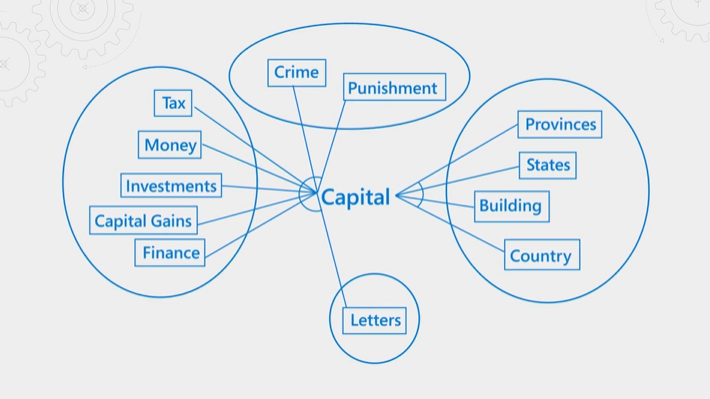
Semantic ranking is both resource and time intensive. In order to complete processing within the expected latency of a query operation, inputs to the semantic ranker are consolidated and reduced so that the reranking step can be completed as quickly as possible.
There are three steps to semantic ranking:
- Collect and summarize inputs
- Score results using the semantic ranker
- Output rescored results, captions, and answers
How inputs are collected and summarized
In semantic ranking, the query subsystem passes search results as an input to summarization and ranking models. Because the ranking models have input size constraints and are processing intensive, search results must be sized and structured (summarized) for efficient handling.
Semantic ranker starts with a BM25-ranked result from a text query or an RRF-ranked result from a vector or hybrid query. Only text is used in the reranking exercise, and only the top 50 results progress to semantic ranking, even if results include more than 50. Typically, fields used in semantic ranking are informational and descriptive.
For each document in the search result, the summarization model accepts up to 2,000 tokens, where a token is approximately 10 characters. Inputs are assembled from the "title", "keyword", and "content" fields listed in the semantic configuration.
Excessively long strings are trimmed to ensure the overall length meets the input requirements of the summarization step. This trimming exercise is why it's important to add fields to your semantic configuration in priority order. If you have very large documents with text-heavy fields, anything after the maximum limit is ignored.
Semantic field Token limit "title" 128 tokens "keywords 128 tokens "content" remaining tokens Summarization output is a summary string for each document, composed of the most relevant information from each field. Summary strings are sent to the ranker for scoring, and to machine reading comprehension models for captions and answers.
As of November 2024, the maximum length of each generated summary string passed to the semantic ranker is 2,048 tokens. Previously, it was 256 tokens.
How ranking is scored
Scoring is done over the caption, and any other content from the summary string that fills out the 2,048 token length.
Captions are evaluated for conceptual and semantic relevance, relative to the query provided.
A @search.rerankerScore is assigned to each document based on the semantic relevance of the document for the given query. Scores range from 4 to 0 (high to low), where a higher score indicates higher relevance.
Score Meaning 4.0 The document is highly relevant and answers the question completely, though the passage might contain extra text unrelated to the question. 3.0 The document is relevant but lacks details that would make it complete. 2.0 The document is somewhat relevant; it answers the question either partially or only addresses some aspects of the question. 1.0 The document is related to the question, and it answers a small part of it. 0.0 The document is irrelevant. Matches are listed in descending order by score and included in the query response payload. The payload includes answers, plain text and highlighted captions, and any fields that you marked as retrievable or specified in a select clause.
Note
For any given query, the distributions of @search.rerankerScore can exhibit slight variations due to conditions at the infrastructure level. Ranking model updates have also been known to affect the distribution. For these reasons, if you're writing custom code for minimum thresholds, or setting the threshold property for vector and hybrid queries, don't make the limits too granular.
Outputs of semantic ranker
From each summary string, the machine reading comprehension models find passages that are the most representative.
Outputs are:
A semantic caption for the document. Each caption is available in a plain text version and a highlight version, and is frequently fewer than 200 words per document.
An optional semantic answer, assuming you specified the
answersparameter, the query was posed as a question, and a passage is found in the long string that provides a likely answer to the question.
Captions and answers are always verbatim text from your index. There's no generative AI model in this workflow that creates or composes new content.
Semantic capabilities and limitations
What semantic ranker can do:
Promote matches that are semantically closer to the intent of original query.
Find strings to use as captions and answers. Captions and answers are returned in the response and can be rendered on a search results page.
What semantic ranker can't do is rerun the query over the entire corpus to find semantically relevant results. Semantic ranking reranks the existing result set, consisting of the top 50 results as scored by the default ranking algorithm. Furthermore, semantic ranker can't create new information or strings. Captions and answers are extracted verbatim from your content so if the results don't include answer-like text, the language models won't produce one.
Although semantic ranking isn't beneficial in every scenario, certain content can benefit significantly from its capabilities. The language models in semantic ranker work best on searchable content that is information-rich and structured as prose. A knowledge base, online documentation, or documents that contain descriptive content see the most gains from semantic ranker capabilities.
The underlying technology is from Bing and Microsoft Research, and integrated into the Azure AI Search infrastructure as an add-on feature. For more information about the research and AI investments backing semantic ranker, see How AI from Bing is powering Azure AI Search (Microsoft Research Blog).
The following video provides an overview of the capabilities.
How semantic ranker uses synonym maps
If you have already enabled support for synonym maps associated to a field in your search index, and that field is included in the semantic ranker configuration, the semantic ranker will automatically apply the configured synonyms during the reranking process.
Availability and pricing
Semantic ranker is available on search services at the Basic and higher tiers, subject to regional availability.
When you configure semantic ranker, choose a pricing plan for the feature:
- At lower query volumes (under 1,000 monthly), semantic ranking is free.
- At higher query volumes, choose the standard pricing plan.
The Azure AI Search pricing page shows you the billing rate for different currencies and intervals.
Charges for semantic ranker are levied when query requests include queryType=semantic and the search string isn't empty (for example, search=pet friendly hotels in New York). If your search string is empty (search=*), you aren't charged, even if the queryType is set to semantic.
How to get started with semantic ranker
Sign in to Azure portal to verify your search service is Basic or higher.
Configure semantic ranker for the search service, choosing a pricing plan.