Connect Azure Stack Hub virtual machines to Microsoft Sentinel
With Microsoft Sentinel, you can monitor your VMs running on Azure and Azure Stack Hub in one place. To on-board your Azure Stack machines to Microsoft Sentinel, you first need to add the virtual machine extension to your existing Azure Stack Hub virtual machines.
After you connect Azure Stack Hub machines, choose from a gallery of dashboards that surface insights based on your data. These dashboards can be easily customized to your needs.
Add the virtual machine extension
Add the Azure Monitor, Update, and Configuration Management virtual machine extension to the virtual machines running on your Azure Stack Hub.
In a new browser tab, log into your Azure Stack Hub portal.
Go to the Virtual machines page, select the virtual machine that you want to protect with Microsoft Sentinel. For information on how to create a virtual machine on Azure Stack Hub, see Create a Windows server VM with the Azure Stack Hub portal or Create a Linux server VM by using the Azure Stack Hub portal.
Select Extensions. The list of virtual machine extensions installed on this virtual machine is shown.
Select the Add tab. The New Resource menu blade opens and shows the list of available virtual machine extensions.
Select the Azure Monitor, Update, and Configuration Management extension and select Create. The Install extension configuration window opens.
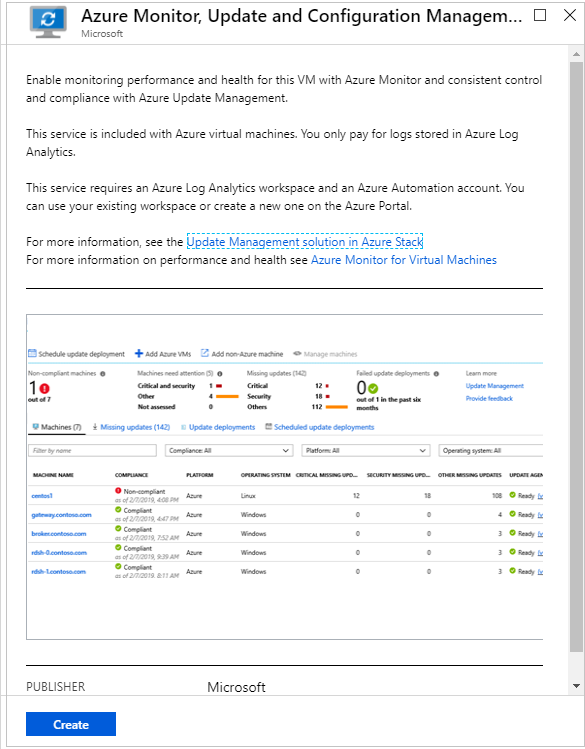
Note
If you do not see the Azure Monitor, Update and Configuration Management extension listed in your marketplace, reach out to your Azure Stack Hub operator to make it available.
On the Microsoft Sentinel menu, select Workspace settings followed by Advanced, and copy the Workspace ID and Workspace Key (Primary Key).
In the Azure Stack Hub Install extension window, paste them in the indicated fields and select OK.
After the extension installation completes, its status shows as Provisioning Succeeded. It might take up to one hour for the virtual machine to appear in the Microsoft Sentinel portal.
For more information on installing and configuring the agent for Windows, see Connect Windows computers.
For Linux troubleshooting of agent issues, see Troubleshoot Azure Log Analytics Linux Agent.
In the Microsoft Sentinel portal on Azure, under Virtual Machines, you have an overview of all VMs and computers along with their status.
Clean up resources
When no longer needed, you can remove the extension from the virtual machine via the Azure Stack Hub portal.
To remove the extension:
Open the Azure Stack Hub Portal.
Go to Virtual machines page, select the virtual machine from which you want to remove the extension.
Select Extensions, select the extension Microsoft.EnterpriseCloud.Monitoring.
Select Uninstall, and confirm your selection.
Next steps
To learn more about Microsoft Sentinel, see the following articles:
- Learn how to get visibility into your data and potential threats.
- Get started detecting threats with Microsoft Sentinel.
- Stream data from Common Event Format appliances into Microsoft Sentinel.