Note
Access to this page requires authorization. You can try signing in or changing directories.
Access to this page requires authorization. You can try changing directories.
Azure Service Fabric is a distributed systems platform that makes it easy to package, deploy, and manage scalable and reliable microservices and containers. A Service Fabric cluster is a network-connected set of virtual machines into which your microservices are deployed and managed. This article describes how to deploy a Service Fabric test cluster in Azure using Bicep.
Bicep is a domain-specific language (DSL) that uses declarative syntax to deploy Azure resources. It provides concise syntax, reliable type safety, and support for code reuse. Bicep offers the best authoring experience for your infrastructure-as-code solutions in Azure.
This five-node Windows cluster is secured with a self-signed certificate and thus only intended for instructional purposes (rather than production workloads). We'll use Azure PowerShell to deploy the Bicep file.
Prerequisites
If you don't have an Azure subscription, create a free account before you begin.
Install Service Fabric SDK and PowerShell modules
To complete this quickstart, you'll need to install the Service Fabric SDK and PowerShell module.
Download the sample Bicep file and certificate helper script
Clone or download the Azure Resource Manager Quickstart Templates repo. Alternatively, copy down locally the following files we'll be using from the service-fabric-secure-cluster-5-node-1-nodetype folder:
Sign in to Azure
Sign in to Azure and designate the subscription to use for creating your Service Fabric cluster.
# Sign in to your Azure account
Login-AzAccount -SubscriptionId "<subscription ID>"
Create a self-signed certificate stored in Key Vault
Service Fabric uses X.509 certificates to secure a cluster and provide application security features, and Key Vault to manage those certificates. Successful cluster creation requires a cluster certificate to enable node-to-node communication. For the purpose of creating this quickstart test cluster, we'll create a self-signed certificate for cluster authentication. Production workloads require certificates created using a correctly configured Windows Server certificate service or one from an approved certificate authority (CA).
# Designate unique (within cloudapp.azure.com) names for your resources
$resourceGroupName = "SFQuickstartRG"
$keyVaultName = "SFQuickstartKV"
# Create a new resource group for your Key Vault and Service Fabric cluster
New-AzResourceGroup -Name $resourceGroupName -Location SouthCentralUS
# Create a Key Vault enabled for deployment
New-AzKeyVault -VaultName $keyVaultName -ResourceGroupName $resourceGroupName -Location SouthCentralUS -EnabledForDeployment
# Generate a certificate and upload it to Key Vault
.\scripts\New-ServiceFabricClusterCertificate.ps1
The script will prompt you for the following (be sure to modify CertDNSName and KeyVaultName from the example values below):
- Password: Password!1
- CertDNSName: sfquickstart.southcentralus.cloudapp.azure.com
- KeyVaultName: SFQuickstartKV
- KeyVaultSecretName: clustercert
Upon completion, the script will provide the parameter values needed for deployment. Be sure to store these in the following variables, as they will be needed for deployment:
$sourceVaultId = "<Source Vault Resource Id>"
$certUrlValue = "<Certificate URL>"
$certThumbprint = "<Certificate Thumbprint>"
Review the Bicep file
The Bicep file used in this quickstart is from Azure Quickstart Templates.
@description('Location of the Cluster')
param location string = resourceGroup().location
@description('Name of your cluster - Between 3 and 23 characters. Letters and numbers only')
param clusterName string
@description('Remote desktop user Id')
param adminUsername string
@description('Remote desktop user password. Must be a strong password')
@secure()
param adminPassword string
@description('VM image Publisher')
param vmImagePublisher string = 'MicrosoftWindowsServer'
@description('VM image offer')
param vmImageOffer string = 'WindowsServer'
@description('VM image SKU')
param vmImageSku string = '2019-Datacenter'
@description('VM image version')
param vmImageVersion string = 'latest'
@description('Input endpoint1 for the application to use. Replace it with what your application uses')
param loadBalancedAppPort1 int = 80
@description('Input endpoint2 for the application to use. Replace it with what your application uses')
param loadBalancedAppPort2 int = 8081
@description('The store name where the cert will be deployed in the virtual machine')
@allowed([
'My'
])
param certificateStoreValue string = 'My'
@description('Certificate Thumbprint')
param certificateThumbprint string
@description('Resource Id of the key vault, is should be in the format of /subscriptions/<Sub ID>/resourceGroups/<Resource group name>/providers/Microsoft.KeyVault/vaults/<vault name>')
param sourceVaultResourceId string
@description('Refers to the location URL in your key vault where the certificate was uploaded')
param certificateUrlValue string
@description('Protection level.Three values are allowed - EncryptAndSign, Sign, None. It is best to keep the default of EncryptAndSign, unless you have a need not to')
@allowed([
'None'
'Sign'
'EncryptAndSign'
])
param clusterProtectionLevel string = 'EncryptAndSign'
@description('Instance count for node type')
param nt0InstanceCount int = 5
@description('The drive to use to store data on a cluster node.')
@allowed([
'OS'
'Temp'
])
param nodeDataDrive string = 'Temp'
@description('The VM size to use for cluster nodes.')
param nodeTypeSize string = 'Standard_D2_v3'
param tenantId string
param clusterApplication string
param clientapplication string
var dnsName = clusterName
var vmName = 'vm'
var virtualNetworkName = 'VNet'
var addressPrefix = '10.0.0.0/16'
var nicName = 'NIC'
var lbIPName = 'PublicIP-LB-FE'
var overProvision = false
var nt0applicationStartPort = 20000
var nt0applicationEndPort = 30000
var nt0ephemeralStartPort = 49152
var nt0ephemeralEndPort = 65534
var nt0fabricTcpGatewayPort = 19000
var nt0fabricHttpGatewayPort = 19080
var subnet0Name = 'Subnet-0'
var subnet0Prefix = '10.0.0.0/24'
var subnet0Ref = resourceId('Microsoft.Network/virtualNetworks/subnets/', virtualNetworkName, subnet0Name)
var supportLogStorageAccountName = '${uniqueString(resourceGroup().id)}2'
var applicationDiagnosticsStorageAccountName = '${uniqueString(resourceGroup().id)}3'
var lbName = 'LB-${clusterName}-${vmNodeType0Name}'
var lbIPConfig0 = resourceId('Microsoft.Network/loadBalancers/frontendIPConfigurations/', lbName, 'LoadBalancerIPConfig')
var lbPoolID0 = resourceId('Microsoft.Network/loadBalancers/backendAddressPools', lbName, 'LoadBalancerBEAddressPool')
var lbProbeID0 = resourceId('Microsoft.Network/loadBalancers/probes', lbName, 'FabricGatewayProbe')
var lbHttpProbeID0 = resourceId('Microsoft.Network/loadBalancers/probes', lbName, 'FabricHttpGatewayProbe')
var lbNatPoolID0 = resourceId('Microsoft.Network/loadBalancers/inboundNatPools', lbName, 'LoadBalancerBEAddressNatPool')
var vmNodeType0Name = toLower('NT1${vmName}')
var vmNodeType0Size = nodeTypeSize
resource supportLogStorageAccount 'Microsoft.Storage/storageAccounts@2023-01-01' = {
name: supportLogStorageAccountName
location: location
sku: {
name: 'Standard_LRS'
}
kind: 'Storage'
tags: {
resourceType: 'Service Fabric'
clusterName: clusterName
}
properties: {}
}
resource applicationDiagnosticsStorageAccount 'Microsoft.Storage/storageAccounts@2023-01-01' = {
name: applicationDiagnosticsStorageAccountName
location: location
sku: {
name: 'Standard_LRS'
}
kind: 'Storage'
tags: {
resourceType: 'Service Fabric'
clusterName: clusterName
}
properties: {}
}
resource virtualNetwork 'Microsoft.Network/virtualNetworks@2023-09-01' = {
name: virtualNetworkName
location: location
tags: {
resourceType: 'Service Fabric'
clusterName: clusterName
}
properties: {
addressSpace: {
addressPrefixes: [
addressPrefix
]
}
subnets: [
{
name: subnet0Name
properties: {
addressPrefix: subnet0Prefix
}
}
]
}
}
resource lbIP 'Microsoft.Network/publicIPAddresses@2023-09-01' = {
name: lbIPName
location: location
tags: {
resourceType: 'Service Fabric'
clusterName: clusterName
}
properties: {
dnsSettings: {
domainNameLabel: dnsName
}
publicIPAllocationMethod: 'Dynamic'
}
}
resource lb 'Microsoft.Network/loadBalancers@2023-09-01' = {
name: lbName
location: location
tags: {
resourceType: 'Service Fabric'
clusterName: clusterName
}
properties: {
frontendIPConfigurations: [
{
name: 'LoadBalancerIPConfig'
properties: {
publicIPAddress: {
id: lbIP.id
}
}
}
]
backendAddressPools: [
{
name: 'LoadBalancerBEAddressPool'
properties: {}
}
]
loadBalancingRules: [
{
name: 'LBRule'
properties: {
backendAddressPool: {
id: lbPoolID0
}
backendPort: nt0fabricTcpGatewayPort
enableFloatingIP: false
frontendIPConfiguration: {
id: lbIPConfig0
}
frontendPort: nt0fabricTcpGatewayPort
idleTimeoutInMinutes: 5
probe: {
id: lbProbeID0
}
protocol: 'Tcp'
}
}
{
name: 'LBHttpRule'
properties: {
backendAddressPool: {
id: lbPoolID0
}
backendPort: nt0fabricHttpGatewayPort
enableFloatingIP: false
frontendIPConfiguration: {
id: lbIPConfig0
}
frontendPort: nt0fabricHttpGatewayPort
idleTimeoutInMinutes: 5
probe: {
id: lbHttpProbeID0
}
protocol: 'Tcp'
}
}
{
name: 'AppPortLBRule1'
properties: {
backendAddressPool: {
id: lbPoolID0
}
backendPort: loadBalancedAppPort1
enableFloatingIP: false
frontendIPConfiguration: {
id: lbIPConfig0
}
frontendPort: loadBalancedAppPort1
idleTimeoutInMinutes: 5
probe: {
id: resourceId('Microsoft.Network/loadBalancers/probes', lbName, 'AppPortProbe1')
}
protocol: 'Tcp'
}
}
{
name: 'AppPortLBRule2'
properties: {
backendAddressPool: {
id: lbPoolID0
}
backendPort: loadBalancedAppPort2
enableFloatingIP: false
frontendIPConfiguration: {
id: lbIPConfig0
}
frontendPort: loadBalancedAppPort2
idleTimeoutInMinutes: 5
probe: {
id: resourceId('Microsoft.Network/loadBalancers/probes', lbName, 'AppPortProbe2')
}
protocol: 'Tcp'
}
}
]
probes: [
{
name: 'FabricGatewayProbe'
properties: {
intervalInSeconds: 5
numberOfProbes: 2
port: nt0fabricTcpGatewayPort
protocol: 'Tcp'
}
}
{
name: 'FabricHttpGatewayProbe'
properties: {
intervalInSeconds: 5
numberOfProbes: 2
port: nt0fabricHttpGatewayPort
protocol: 'Tcp'
}
}
{
name: 'AppPortProbe1'
properties: {
intervalInSeconds: 5
numberOfProbes: 2
port: loadBalancedAppPort1
protocol: 'Tcp'
}
}
{
name: 'AppPortProbe2'
properties: {
intervalInSeconds: 5
numberOfProbes: 2
port: loadBalancedAppPort2
protocol: 'Tcp'
}
}
]
inboundNatPools: [
{
name: 'LoadBalancerBEAddressNatPool'
properties: {
backendPort: 3389
frontendIPConfiguration: {
id: lbIPConfig0
}
frontendPortRangeEnd: 4500
frontendPortRangeStart: 3389
protocol: 'Tcp'
}
}
]
}
}
resource vmNodeType0 'Microsoft.Compute/virtualMachineScaleSets@2023-09-01' = {
name: vmNodeType0Name
location: location
sku: {
name: vmNodeType0Size
capacity: nt0InstanceCount
tier: 'Standard'
}
tags: {
resourceType: 'Service Fabric'
clusterName: clusterName
}
properties: {
overprovision: overProvision
upgradePolicy: {
mode: 'Automatic'
}
virtualMachineProfile: {
extensionProfile: {
extensions: [
{
name: 'ServiceFabricNodeVmExt_vmNodeType0Name'
properties: {
type: 'ServiceFabricNode'
autoUpgradeMinorVersion: true
protectedSettings: {
StorageAccountKey1: supportLogStorageAccount.listKeys().keys[0].value
StorageAccountKey2: supportLogStorageAccount.listkeys().keys[1].value
}
publisher: 'Microsoft.Azure.ServiceFabric'
settings: {
clusterEndpoint: cluster.properties.clusterEndpoint
nodeTypeRef: vmNodeType0Name
dataPath: '${((nodeDataDrive == 'OS') ? 'C' : 'D')}:\\\\SvcFab'
durabilityLevel: 'Silver'
nicPrefixOverride: subnet0Prefix
certificate: {
thumbprint: certificateThumbprint
x509StoreName: certificateStoreValue
}
}
typeHandlerVersion: '1.0'
}
}
{
name: 'VMDiagnosticsVmExt_vmNodeType0Name'
properties: {
type: 'IaaSDiagnostics'
autoUpgradeMinorVersion: true
protectedSettings: {
storageAccountName: applicationDiagnosticsStorageAccountName
storageAccountKey: listKeys(applicationDiagnosticsStorageAccount.id, '2021-01-01').keys[0].value
storageAccountEndPoint: 'https://${environment().suffixes.storage}'
}
publisher: 'Microsoft.Azure.Diagnostics'
settings: {
WadCfg: {
DiagnosticMonitorConfiguration: {
overallQuotaInMB: '50000'
EtwProviders: {
EtwEventSourceProviderConfiguration: [
{
provider: 'Microsoft-ServiceFabric-Actors'
scheduledTransferKeywordFilter: '1'
scheduledTransferPeriod: 'PT5M'
DefaultEvents: {
eventDestination: 'ServiceFabricReliableActorEventTable'
}
}
{
provider: 'Microsoft-ServiceFabric-Services'
scheduledTransferPeriod: 'PT5M'
DefaultEvents: {
eventDestination: 'ServiceFabricReliableServiceEventTable'
}
}
]
EtwManifestProviderConfiguration: [
{
provider: 'cbd93bc2-71e5-4566-b3a7-595d8eeca6e8'
scheduledTransferLogLevelFilter: 'Information'
scheduledTransferKeywordFilter: '4611686018427387904'
scheduledTransferPeriod: 'PT5M'
DefaultEvents: {
eventDestination: 'ServiceFabricSystemEventTable'
}
}
]
}
}
}
StorageAccount: applicationDiagnosticsStorageAccountName
}
typeHandlerVersion: '1.5'
}
}
]
}
networkProfile: {
networkInterfaceConfigurations: [
{
name: '${nicName}-0'
properties: {
ipConfigurations: [
{
name: '${nicName}-0'
properties: {
loadBalancerBackendAddressPools: [
{
id: lbPoolID0
}
]
loadBalancerInboundNatPools: [
{
id: lbNatPoolID0
}
]
subnet: {
id: subnet0Ref
}
}
}
]
primary: true
}
}
]
}
osProfile: {
adminPassword: adminPassword
adminUsername: adminUsername
computerNamePrefix: vmNodeType0Name
secrets: [
{
sourceVault: {
id: sourceVaultResourceId
}
vaultCertificates: [
{
certificateStore: certificateStoreValue
certificateUrl: certificateUrlValue
}
]
}
]
}
storageProfile: {
imageReference: {
publisher: vmImagePublisher
offer: vmImageOffer
sku: vmImageSku
version: vmImageVersion
}
osDisk: {
managedDisk: {
storageAccountType: 'StandardSSD_LRS'
}
caching: 'ReadOnly'
createOption: 'FromImage'
}
}
}
}
dependsOn: [
virtualNetwork
lb
]
}
resource cluster 'Microsoft.ServiceFabric/clusters@2023-11-01-preview' = {
name: clusterName
location: location
tags: {
resourceType: 'Service Fabric'
clusterName: clusterName
}
properties: {
azureActiveDirectory: {
clientApplication: clientapplication
clusterApplication: clusterApplication
tenantId: tenantId
}
certificate: {
thumbprint: certificateThumbprint
x509StoreName: certificateStoreValue
}
diagnosticsStorageAccountConfig: {
blobEndpoint: reference(supportLogStorageAccount.id, '2021-01-01').primaryEndpoints.blob
protectedAccountKeyName: 'StorageAccountKey1'
queueEndpoint: reference(supportLogStorageAccount.id, '2021-01-01').primaryEndpoints.queue
storageAccountName: supportLogStorageAccountName
tableEndpoint: reference(supportLogStorageAccount.id, '2021-01-01').primaryEndpoints.table
}
fabricSettings: [
{
parameters: [
{
name: 'ClusterProtectionLevel'
value: clusterProtectionLevel
}
]
name: 'Security'
}
]
managementEndpoint: 'https://${lbIP.properties.dnsSettings.fqdn}:${nt0fabricHttpGatewayPort}'
nodeTypes: [
{
name: vmNodeType0Name
applicationPorts: {
endPort: nt0applicationEndPort
startPort: nt0applicationStartPort
}
clientConnectionEndpointPort: nt0fabricTcpGatewayPort
durabilityLevel: 'Silver'
ephemeralPorts: {
endPort: nt0ephemeralEndPort
startPort: nt0ephemeralStartPort
}
httpGatewayEndpointPort: nt0fabricHttpGatewayPort
isPrimary: true
vmInstanceCount: nt0InstanceCount
}
]
reliabilityLevel: 'Silver'
upgradeMode: 'Automatic'
vmImage: 'Windows'
}
}
output location string = location
output name string = cluster.name
output resourceGroupName string = resourceGroup().name
output resourceId string = cluster.id
output clusterProperties object = cluster.properties
Multiple Azure resources are defined in the Bicep file:
- Microsoft.Storage/storageAccounts
- Microsoft.Network/virtualNetworks
- Microsoft.Network/publicIPAddresses
- Microsoft.Network/loadBalancers
- Microsoft.Compute/virtualMachineScaleSets
- Microsoft.ServiceFabric/clusters
Customize the parameters file
Open azuredeploy.parameters.json and edit the parameter values so that:
- clusterName matches the value you supplied for CertDNSName when creating your cluster certificate
- adminUserName is some value other than the default GEN-UNIQUE token
- adminPassword is some value other than the default GEN-PASSWORD token
- certificateThumbprint, sourceVaultResourceId, and certificateUrlValue are all empty string (
"")
For example:
{
"$schema": "https://schema.management.azure.com/schemas/2019-04-01/deploymentParameters.json#",
"contentVersion": "1.0.0.0",
"parameters": {
"clusterName": {
"value": "sfquickstart"
},
"adminUsername": {
"value": "testadm"
},
"adminPassword": {
"value": "Password#1234"
},
"certificateThumbprint": {
"value": ""
},
"sourceVaultResourceId": {
"value": ""
},
"certificateUrlValue": {
"value": ""
}
}
}
Deploy the Bicep file
Store the paths of your Bicep file and parameter file in variables, then deploy the Bicep file.
$templateFilePath = "<full path to main.bicep>"
$parameterFilePath = "<full path to azuredeploy.parameters.json>"
New-AzResourceGroupDeployment `
-ResourceGroupName $resourceGroupName `
-TemplateFile $templateFilePath `
-TemplateParameterFile $parameterFilePath `
-CertificateThumbprint $certThumbprint `
-CertificateUrlValue $certUrlValue `
-SourceVaultResourceId $sourceVaultId `
-Verbose
Review deployed resources
Once the deployment completes, find the managementEndpoint value in the output and open the address in a web browser to view your cluster in Service Fabric Explorer.
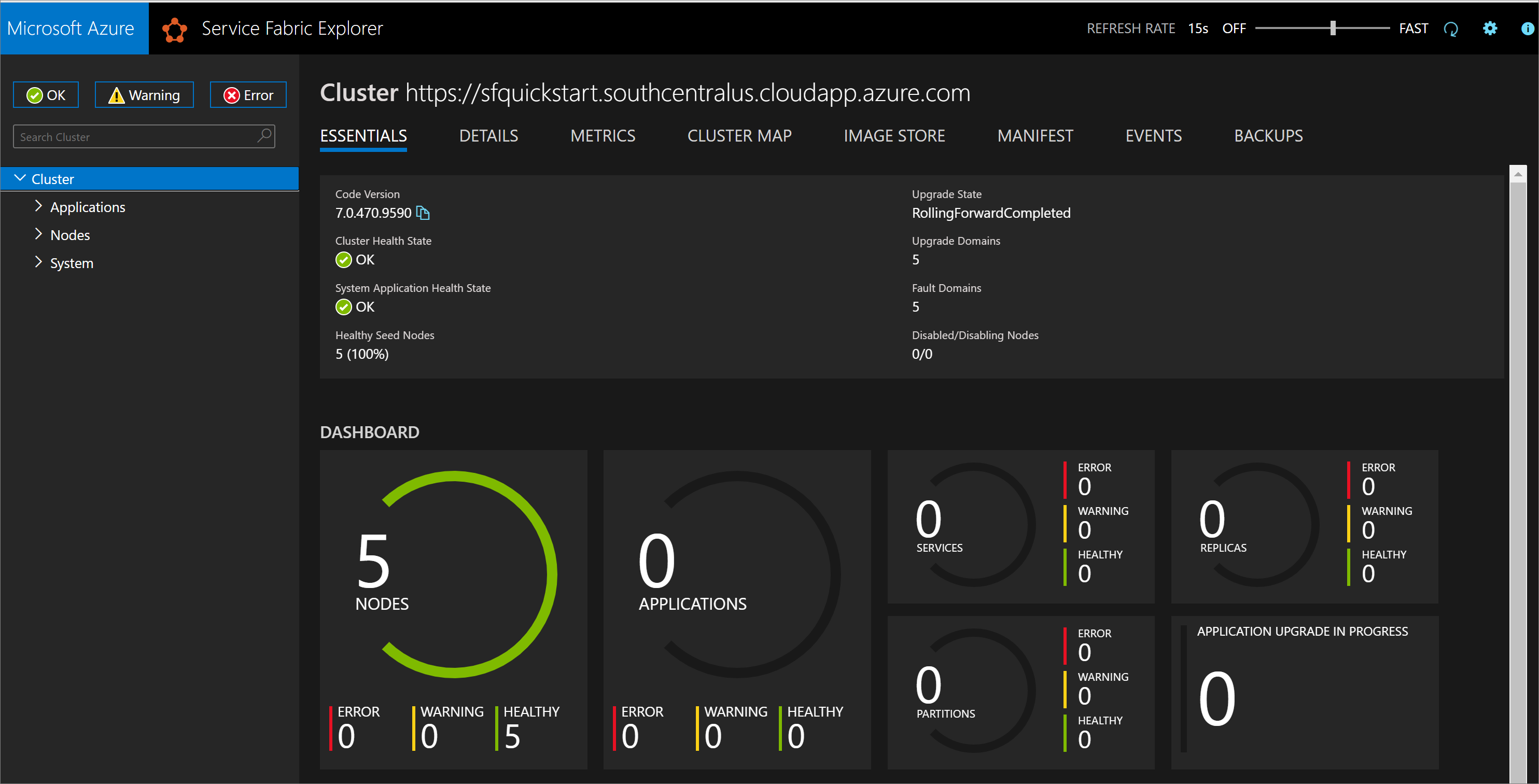
You can also find the Service Fabric Explorer endpoint from your Service Explorer resource blade in Azure portal.
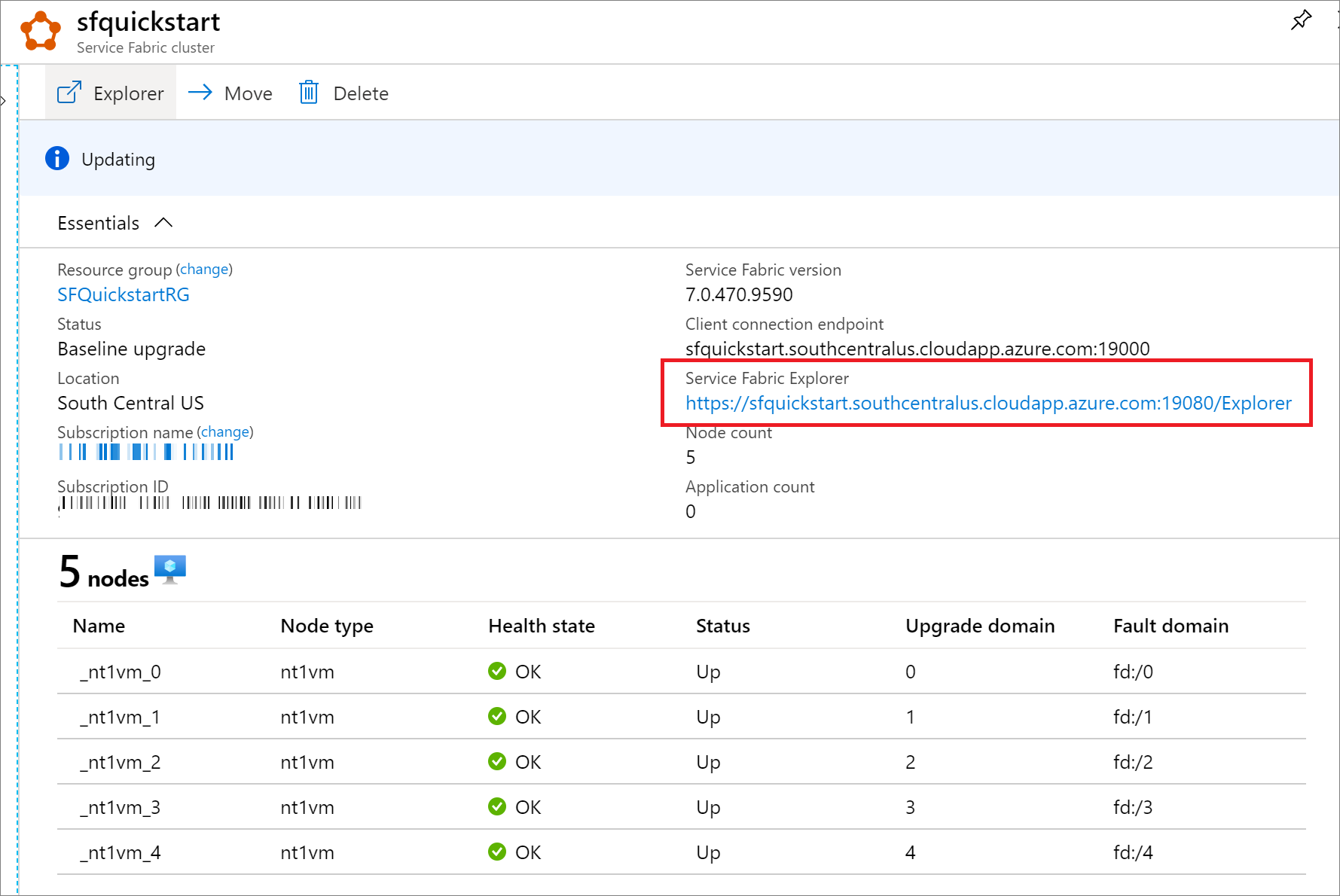
Clean up resources
When no longer needed, use the Azure portal, Azure CLI, or Azure PowerShell to delete the resource group and its resources.
az group delete --name exampleRG
Next, remove the cluster certificate from your local store. List installed certificates to find the thumbprint for your cluster:
Get-ChildItem Cert:\CurrentUser\My\
Then remove the certificate:
Get-ChildItem Cert:\CurrentUser\My\{THUMBPRINT} | Remove-Item
Next steps
To learn how to create Bicep files with Visual Studio Code, see: