Use managed identities to access Service Bus from an Azure Stream Analytics job
Azure Stream Analytics supports using managed identity to send output to Azure Service Bus queues or topics. For more information on using managed identities with Azure Stream Analytics, see Managed identities for Azure Stream Analytics.
Managed identity for an Azure resource enables you to create a secure identity associated with the deployment under which your application code runs. You can then associate that identity with access-control roles that grant custom permissions for accessing specific Azure resources that your application needs. With managed identities, the Azure platform manages this runtime identity. You don't need to store and protect access keys in your application code or configuration, either for the identity itself, or for the resources you need to access. To send messages to Service Bus using a managed identity, the identity should be added to the Azure Service Bus Data Sender role.
This article shows you how to enable system-assigned managed identity for a Service Bus output of a Stream Analytics job through the Azure portal. Before you can enable system-assigned managed identity, you must first have a Stream Analytics job and an Azure Service Bus resource.
Create a managed identity
First, you create a managed identity for your Azure Stream Analytics job.
In the Azure portal, navigate to your Azure Stream Analytics job.
From the left navigation menu, select Managed Identity located under Configure. Then, check the box next to Use System-assigned Managed Identity and select Save.
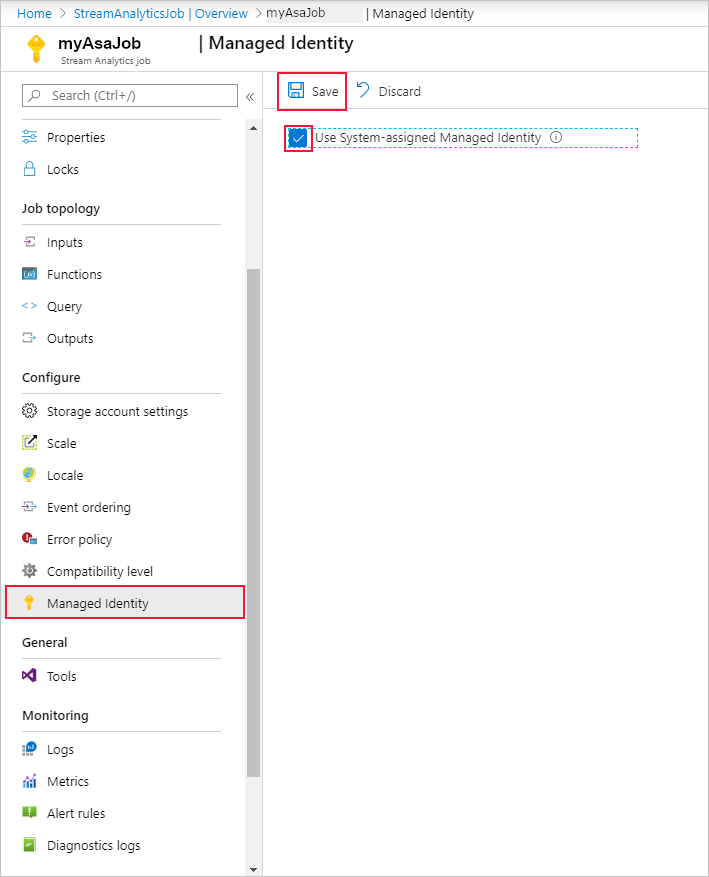
A service principal for the Stream Analytics job's identity is created in Azure Active Directory. The life cycle of the newly created identity is managed by Azure. When the Stream Analytics job is deleted, the associated identity (that is, the service principal) is automatically deleted by Azure.
When you save the configuration, the Object ID (OID) of the service principal is listed as the Principal ID as shown in the following image:
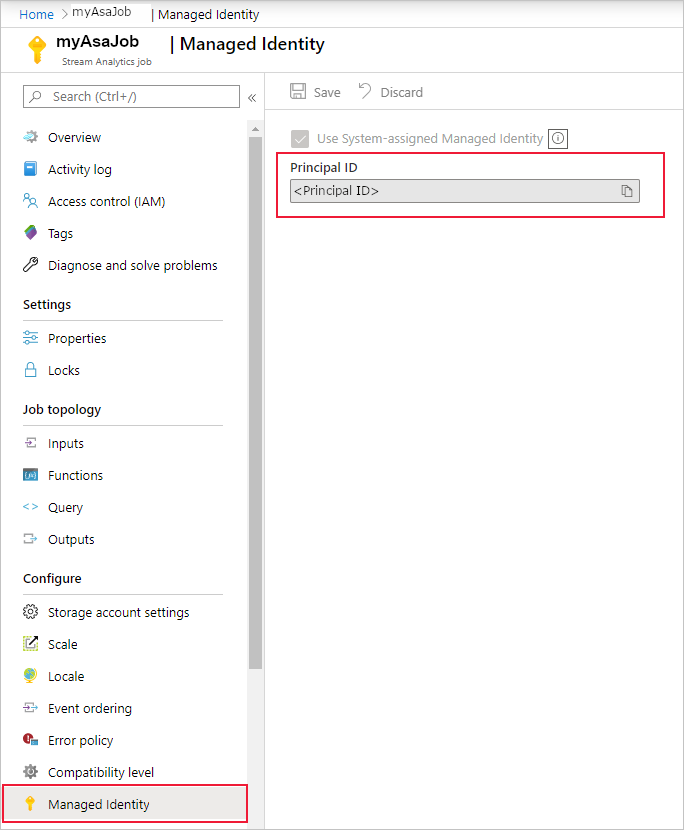
The service principal has the same name as the Stream Analytics job. For example, if the name of your job is
MyASAJob, the name of the service principal is alsoMyASAJob.
Grant the Stream Analytics job permissions to access Azure Service Bus
For the Stream Analytics job to access your Service Bus using managed identity, the service principal you created must have special permissions to your Azure Service Bus resource. In this step, you can assign a role to your stream analytics job's system-assigned managed identity. Azure provides the below Azure built-in roles for authorizing access to a Service Bus namespace. For Azure Stream Analytics you would need this role:
- Azure Service Bus Data Sender: Use this role to give the send access to Service Bus namespace and its entities.
Select Access control (IAM).
Select Add > Add role assignment to open the Add role assignment page.
Assign the following role. For detailed steps, see Assign Azure roles using the Azure portal.
Setting Value Role Azure Service Bus Data Sender Assign access to User, group, or service principal Members <Name of your Stream Analytics job> 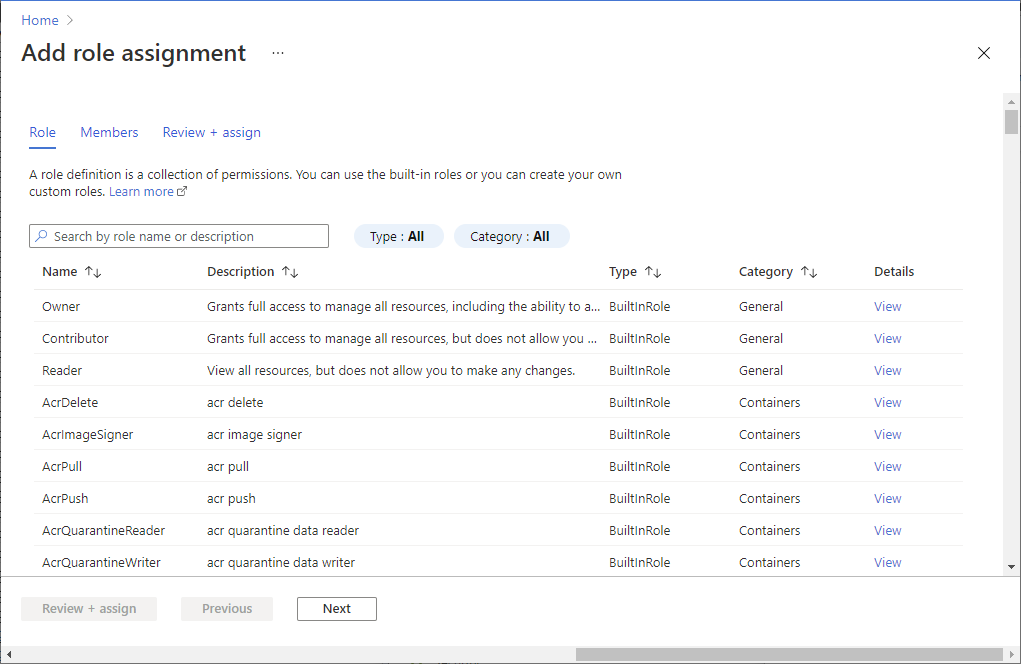
Note
Due to global replication or caching latency, there may be a delay when permissions are revoked or granted. Changes should be reflected within 8 minutes.
Add the Service Bus as an output
Now that your managed identity is configured, you're ready to add the Service Bus resource as an output to your Stream Analytics job.
Go to your Stream Analytics job and navigate to the Outputs page under Job Topology.
Select Add > Service Bus queue or Service Bus topic. In the output properties window, search and select your Service Bus account and select Managed Identity: System assigned from the Authentication mode drop-down menu.
Fill out the rest of the properties and select Save.