Note
Access to this page requires authorization. You can try signing in or changing directories.
Access to this page requires authorization. You can try changing directories.
Azure AI Document Intelligence is an Azure AI service that enables you to build automated data processing application using machine learning technology. In this tutorial, you'll learn how to easily enrich your data in Azure Synapse Analytics. You'll use Document Intelligence to analyze your forms and documents, extracts text and data, and returns a structured JSON output. You quickly get accurate results that are tailored to your specific content without excessive manual intervention or extensive data science expertise.
This tutorial demonstrates using Document Intelligence with SynapseML to:
- Extract text and layout from a given document
- Detect and extract data from receipts
- Detect and extract data from business cards
- Detect and extract data from invoices
- Detect and extract data from identification documents
If you don't have an Azure subscription, create a free account before you begin.
Prerequisites
- Azure Synapse Analytics workspace with an Azure Data Lake Storage Gen2 storage account configured as the default storage. You need to be the Storage Blob Data Contributor of the Data Lake Storage Gen2 file system that you work with.
- Spark pool in your Azure Synapse Analytics workspace. For details, see Create a Spark pool in Azure Synapse.
- Pre-configuration steps described in the tutorial Configure Azure AI services in Azure Synapse.
Get started
Open Synapse Studio and create a new notebook. To get started, import SynapseML.
import synapse.ml
from synapse.ml.cognitive import *
Configure Document Intelligence
Use the linked Document Intelligence you configured in the pre-configuration steps .
ai_service_name = "<Your linked service for Document Intelligence>"
Analyze Layout
Extract text and layout information from a given document. The input document must be of one of the supported content types - 'application/pdf', 'image/jpeg', 'image/png' or 'image/tiff'.
Example input
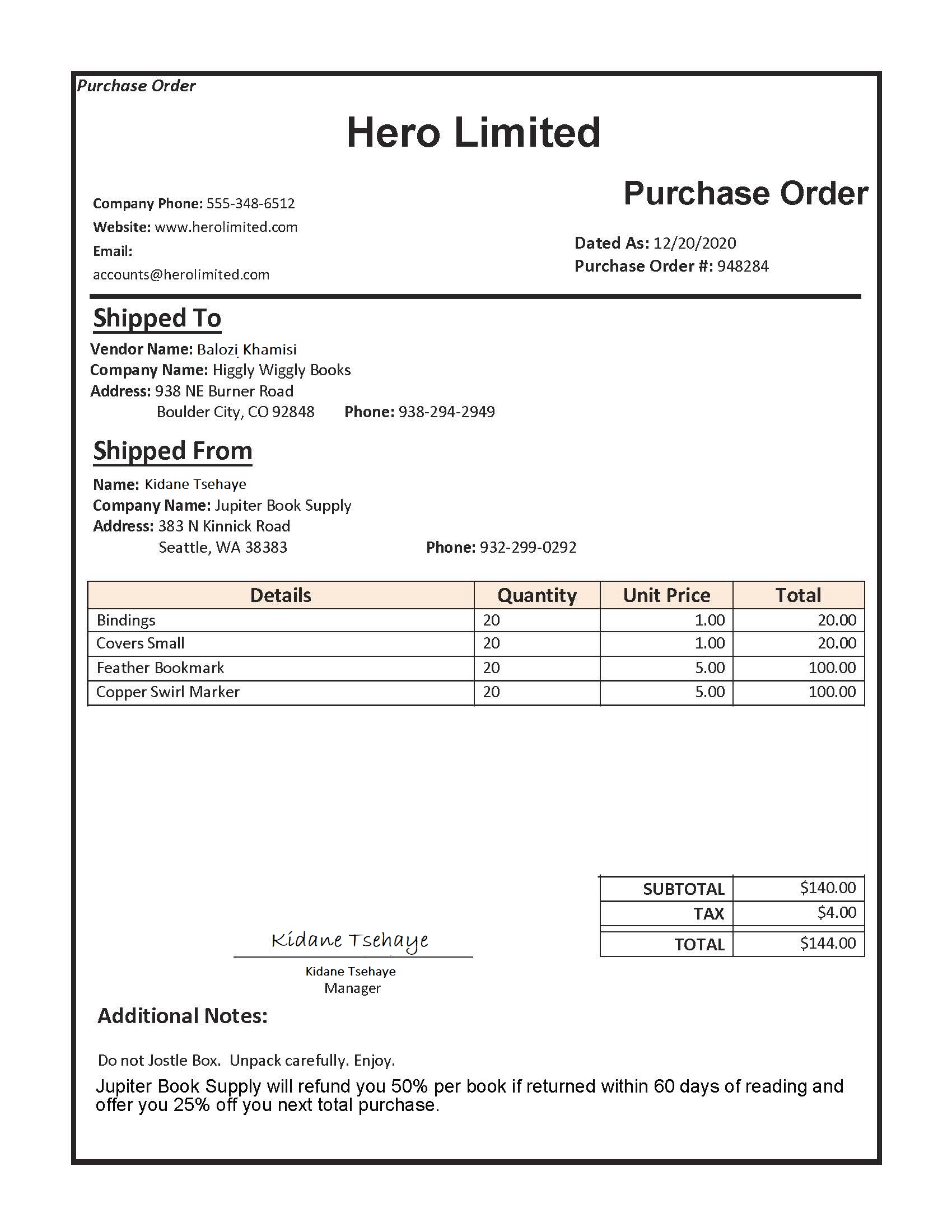
from pyspark.sql.functions import col, flatten, regexp_replace, explode, create_map, lit
imageDf = spark.createDataFrame([
("<replace with your file path>/layout.jpg",)
], ["source",])
analyzeLayout = (AnalyzeLayout()
.setLinkedService(ai_service_name)
.setImageUrlCol("source")
.setOutputCol("layout")
.setConcurrency(5))
display(analyzeLayout
.transform(imageDf)
.withColumn("lines", flatten(col("layout.analyzeResult.readResults.lines")))
.withColumn("readLayout", col("lines.text"))
.withColumn("tables", flatten(col("layout.analyzeResult.pageResults.tables")))
.withColumn("cells", flatten(col("tables.cells")))
.withColumn("pageLayout", col("cells.text"))
.select("source", "readLayout", "pageLayout"))
Expected results
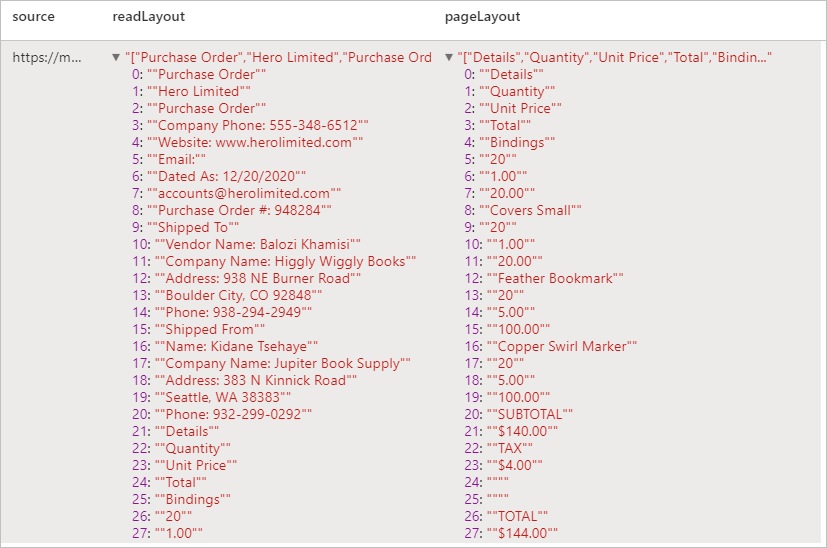
Analyze Receipts
Detects and extracts data from receipts using optical character recognition (OCR) and our receipt model, enabling you to easily extract structured data from receipts such as merchant name, merchant phone number, transaction date, transaction total, and more.
Example input
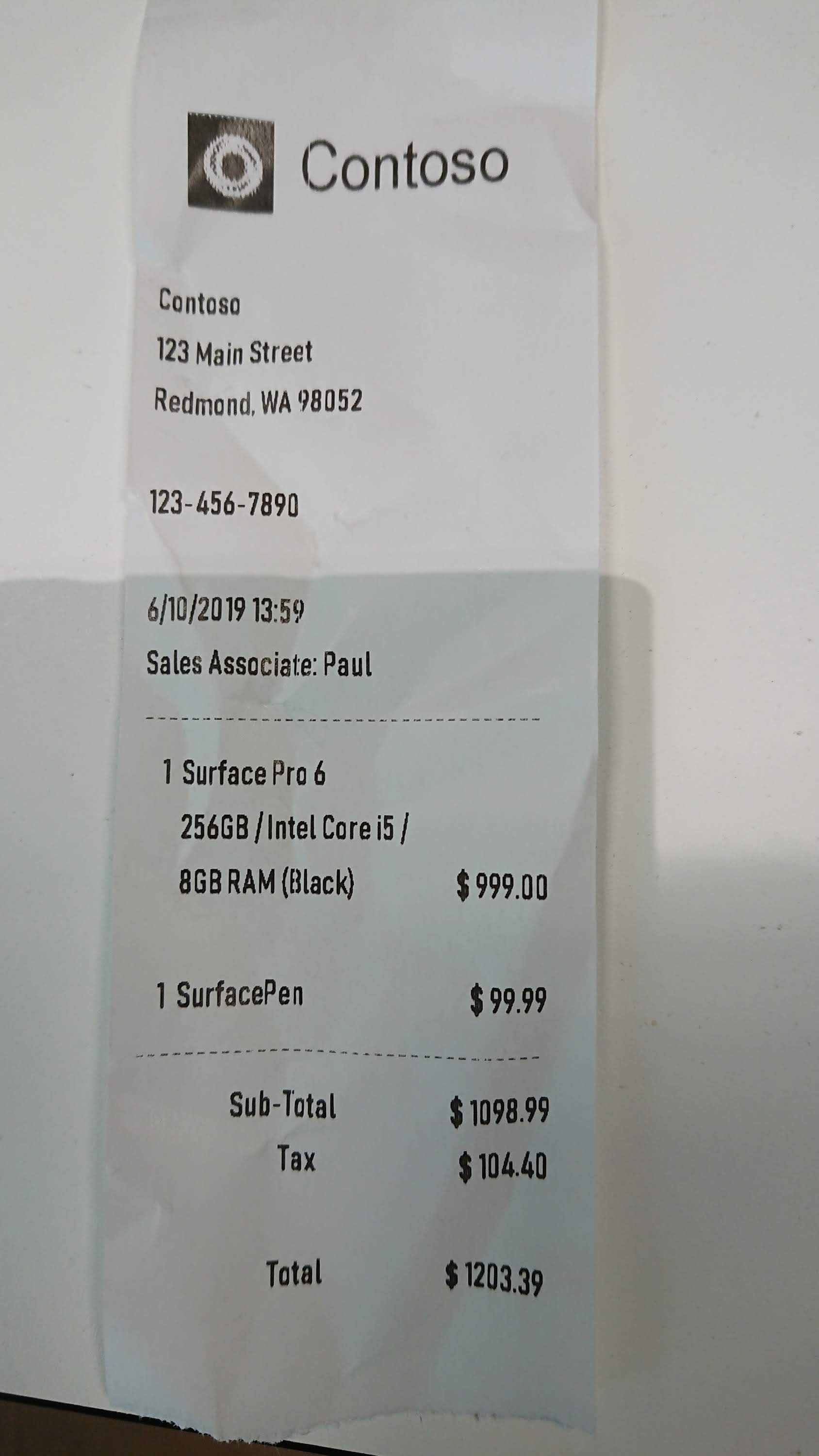
imageDf2 = spark.createDataFrame([
("<replace with your file path>/receipt1.png",)
], ["image",])
analyzeReceipts = (AnalyzeReceipts()
.setLinkedService(ai_service_name)
.setImageUrlCol("image")
.setOutputCol("parsed_document")
.setConcurrency(5))
results = analyzeReceipts.transform(imageDf2).cache()
display(results.select("image", "parsed_document"))
Expected results
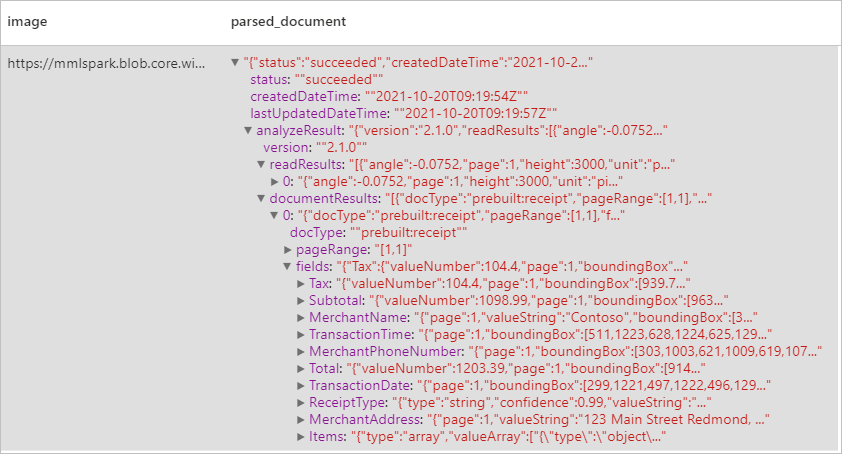
Analyze business cards
Detects and extracts data from business cards using optical character recognition (OCR) and our business card model, enabling you to easily extract structured data from business cards such as contact names, company names, phone numbers, emails, and more.
Example input
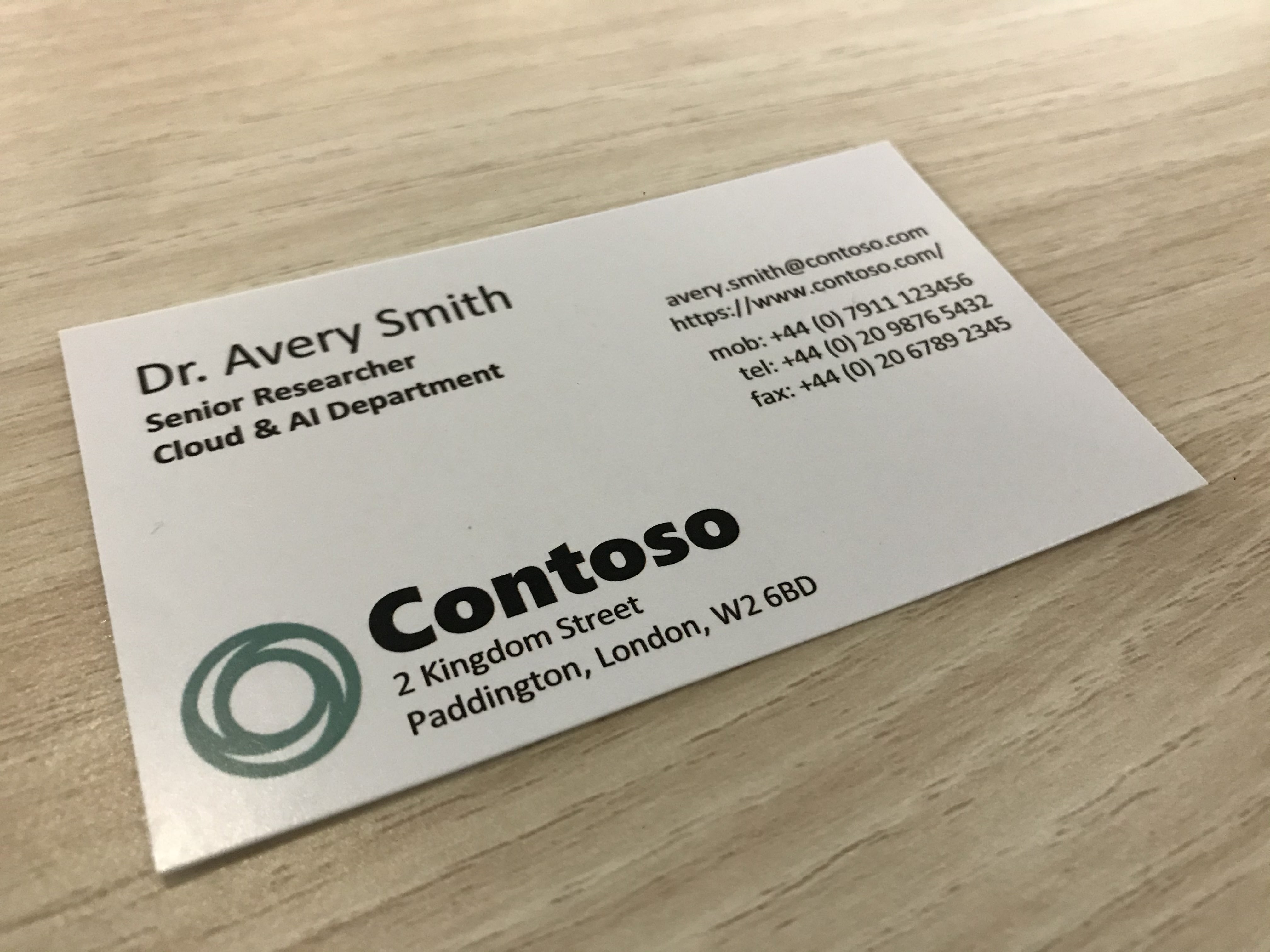
imageDf3 = spark.createDataFrame([
("<replace with your file path>/business_card.jpg",)
], ["source",])
analyzeBusinessCards = (AnalyzeBusinessCards()
.setLinkedService(ai_service_name)
.setImageUrlCol("source")
.setOutputCol("businessCards")
.setConcurrency(5))
display(analyzeBusinessCards
.transform(imageDf3)
.withColumn("documents", explode(col("businessCards.analyzeResult.documentResults.fields")))
.select("source", "documents"))
Expected results
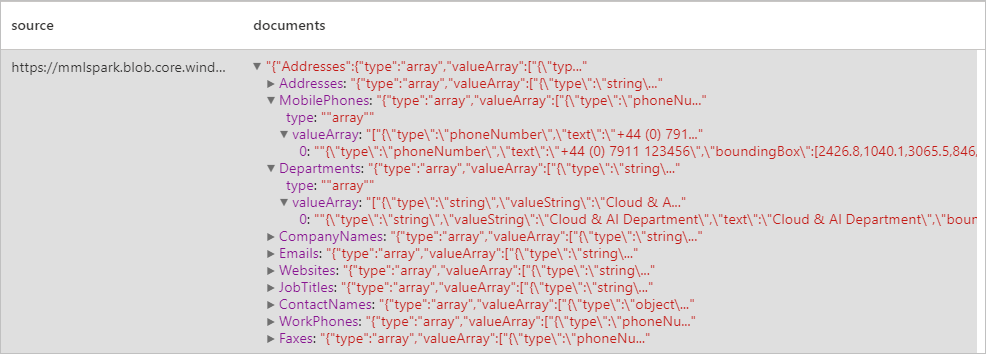
Analyze invoices
Detects and extracts data from invoices using optical character recognition (OCR) and our invoice understanding deep learning models, enabling you to easily extract structured data from invoices such as customer, vendor, invoice ID, invoice due date, total, invoice amount due, tax amount, ship to, bill to, line items and more.
Example input
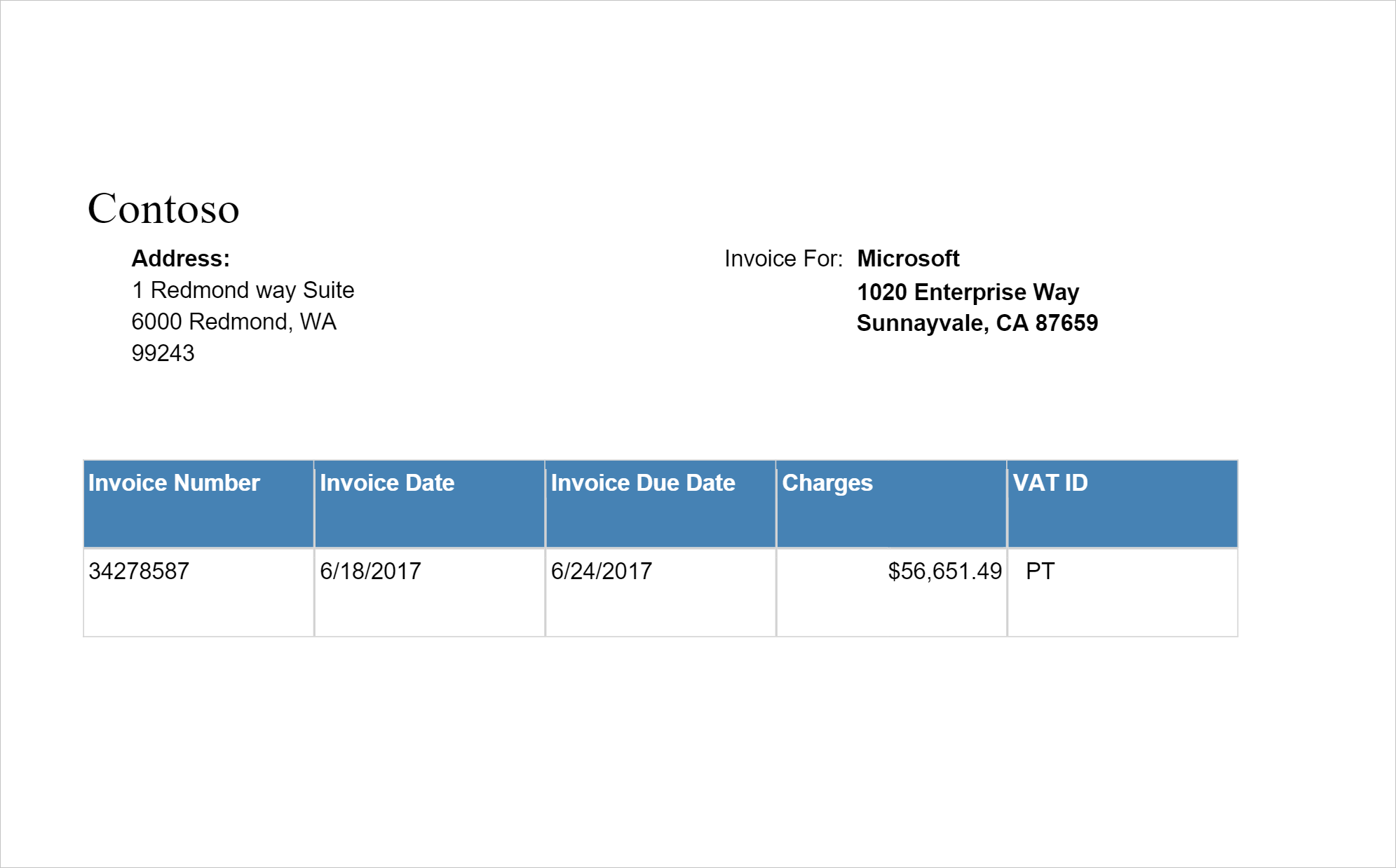
imageDf4 = spark.createDataFrame([
("<replace with your file path>/invoice.png",)
], ["source",])
analyzeInvoices = (AnalyzeInvoices()
.setLinkedService(ai_service_name)
.setImageUrlCol("source")
.setOutputCol("invoices")
.setConcurrency(5))
display(analyzeInvoices
.transform(imageDf4)
.withColumn("documents", explode(col("invoices.analyzeResult.documentResults.fields")))
.select("source", "documents"))
Expected results
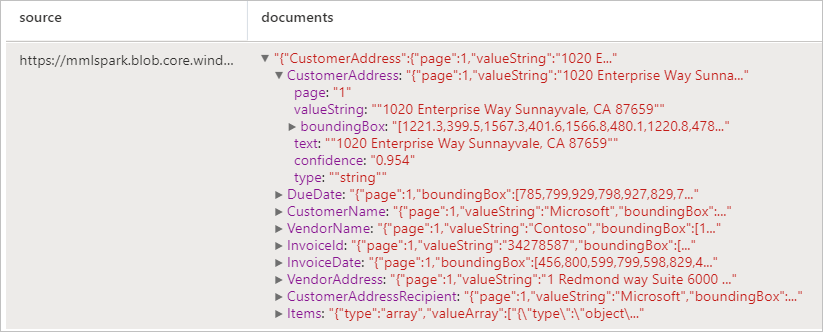
Analyze ID documents
Detects and extracts data from identification documents using optical character recognition (OCR) and our ID document model, enabling you to easily extract structured data from ID documents such as first name, last name, date of birth, document number, and more.
Example input
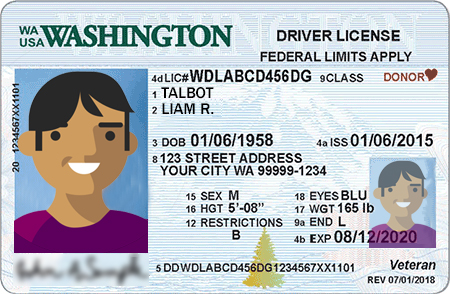
imageDf5 = spark.createDataFrame([
("<replace with your file path>/id.jpg",)
], ["source",])
analyzeIDDocuments = (AnalyzeIDDocuments()
.setLinkedService(ai_service_name)
.setImageUrlCol("source")
.setOutputCol("ids")
.setConcurrency(5))
display(analyzeIDDocuments
.transform(imageDf5)
.withColumn("documents", explode(col("ids.analyzeResult.documentResults.fields")))
.select("source", "documents"))
Expected results
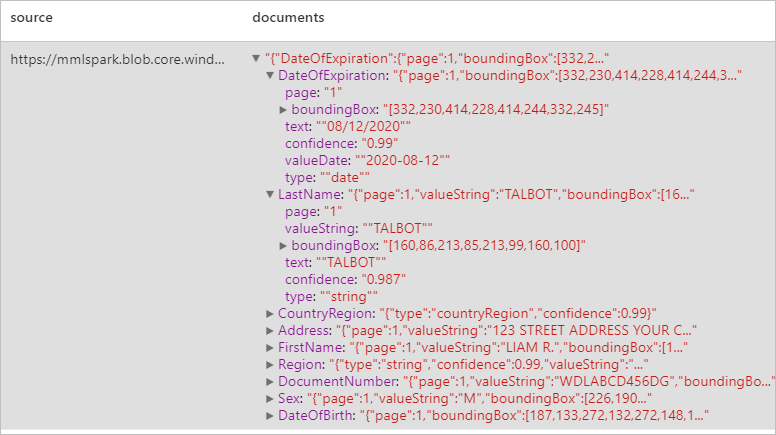
Clean up resources
To ensure the Spark instance is shut down, end any connected sessions(notebooks). The pool shuts down when the idle time specified in the Apache Spark pool is reached. You can also select stop session from the status bar at the upper right of the notebook.
