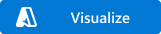Note
Access to this page requires authorization. You can try signing in or changing directories.
Access to this page requires authorization. You can try changing directories.
This Azure Resource Manager template (ARM template) creates an Azure Synapse Analytics workspace with underlying Azure Data Lake Storage. The Azure Synapse Analytics workspace is a securable collaboration boundary for analytics processes in Azure Synapse Analytics.
An Azure Resource Manager template is a JavaScript Object Notation (JSON) file that defines the infrastructure and configuration for your project. The template uses declarative syntax. You describe your intended deployment without writing the sequence of programming commands to create the deployment.
If your environment meets the prerequisites and you're familiar with using ARM templates, select Deploy to Azure. The template opens in the Azure portal.
Prerequisites
If you don't have an Azure subscription, create a free account before you begin.
To create an Azure Synapse Analytics workspace, you must have the Azure Contributor role and User Access Administrator permissions, or the Owner role in the subscription. For more information, see Assign Azure roles by using the Azure portal.
Review the template
You can review the template by selecting the Visualize link. Then select Edit template.
The template defines two resources:
- Storage account
- Workspace
Deploy the template
Select the following image to sign in to Azure and open the template. This template creates an Azure Synapse Analytics workspace.
Enter or update the following values:
- Subscription: Select an Azure subscription.
- Resource group: Select Create new and enter a unique name for the resource group and select OK. A new resource group facilitates resource clean-up.
- Region: Select a region. An example is Central US.
- Name: Enter a name for your workspace.
- SQL Administrator login: Enter the administrator username for the SQL Server.
- SQL Administrator password: Enter the administrator password for the SQL Server.
- Tag Values: Accept the default.
- Review and Create: Select.
- Create: Select.
After it's deployed, more permissions are required:
- In the Azure portal, assign other users of the workspace to the Contributor role in the workspace. For more information, see Assign Azure roles by using the Azure portal.
- Assign other users the appropriate Azure Synapse Analytics role-based access control roles by using Synapse Studio.
- A member of the Owner role of the Azure Storage account must assign the Storage Blob Data Contributor role to the Azure Synapse Analytics workspace managed service identity and other users.
Related content
To learn more about Azure Synapse Analytics and Resource Manager:
- Read an Overview of Azure Synapse Analytics.
- Learn more about Azure Resource Manager.
- Create and deploy your first ARM template.
Next, you can create SQL pools or create Apache Spark pools to start analyzing and exploring your data.