Manage updates for customized images
Applies to: ✔️ Windows VMs ✔️ Linux VMs ✔️ On-premises environment ✔️ Azure Arc-enabled servers.
This article describes customized image support, how to enable a subscription, and limitations.
Asynchronous check to validate customized image support
If you're using customized images, you can use Update Manager operations such as Check for updates, One-time update, Schedule updates, or Periodic assessment to validate if the VMs are supported for guest patching. If the VMs are supported, you can begin patching.
With marketplace images, support is validated even before Update Manager operation is triggered. Here, there are no preexisting validations in place and the Update Manager operations are triggered. Only their success or failure determines support.
For instance, an assessment call attempts to fetch the latest patch that's available from the image's OS family to check support. It stores this support-related data in an Azure Resource Graph table, which you can query to see the support status for your VM created from customized image.
Check support for customized images
Start the asynchronous support check by using either one of the following APIs:
API Action Invocation:
Portal operations. Try the preview:
Validate the VM support state for Azure Resource Graph:
Table:
patchassessmentresourcesResource:
Microsoft.compute/virtualmachines/patchassessmentresults/configurationStatus.vmGuestPatchReadiness.detectedVMGuestPatchSupportState. [Possible values: Unknown, Supported, Unsupported, UnableToDetermine]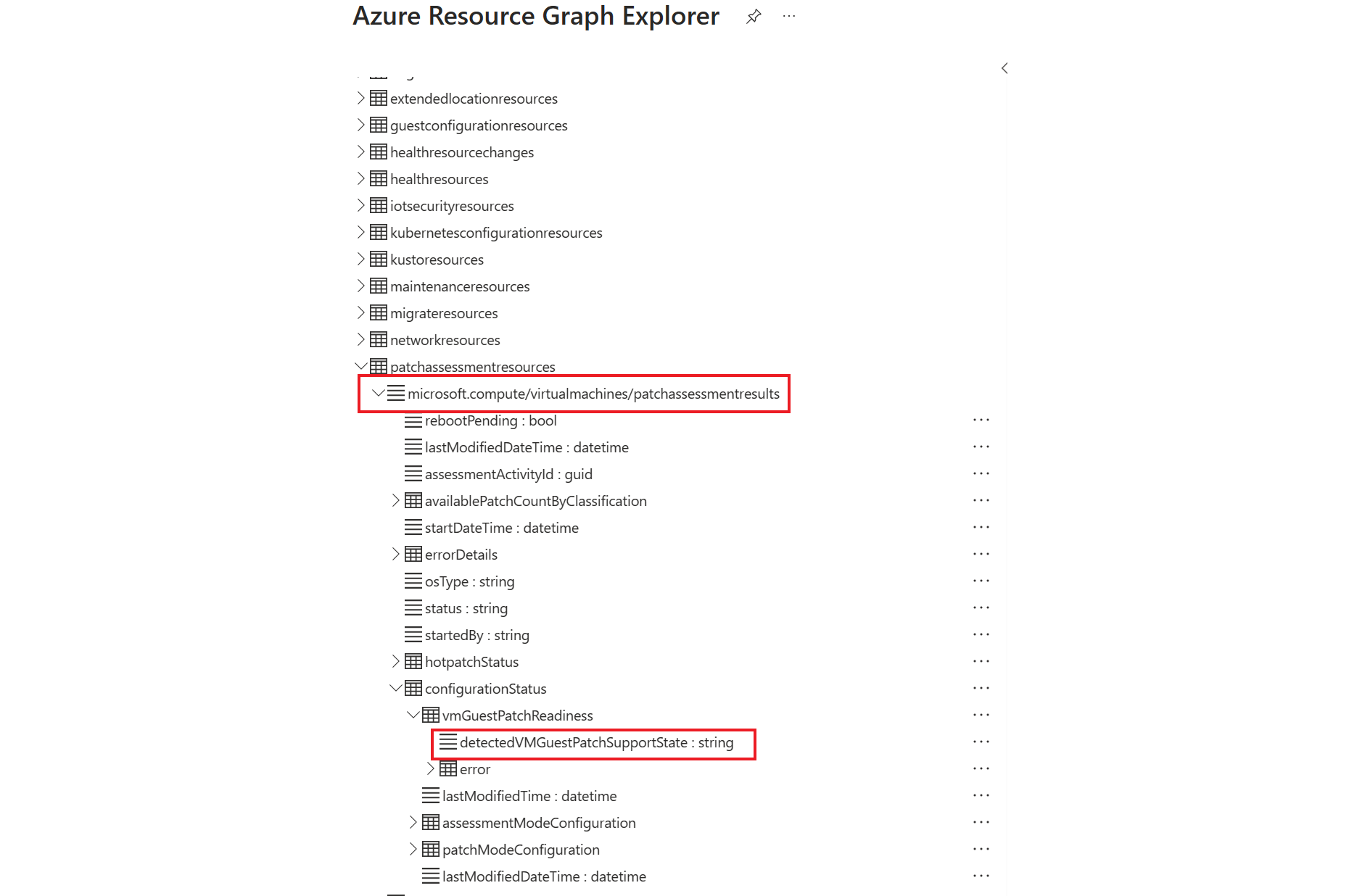
We recommend that you run the Assess Patches API after the VM is provisioned and the prerequisites are set for public preview. This action validates the support state of the VM. If the VM is supported, you can run the Install Patches API to begin the patching.
Limitations
Automatic VM guest patching doesn't work on customized images even if Patch orchestration mode is set to Azure orchestrated/AutomaticByPlatform. You can use scheduled patching to patch the machines by defining your own schedules or by installing updates on-demand.
Next steps
Learn more about supported operating systems.