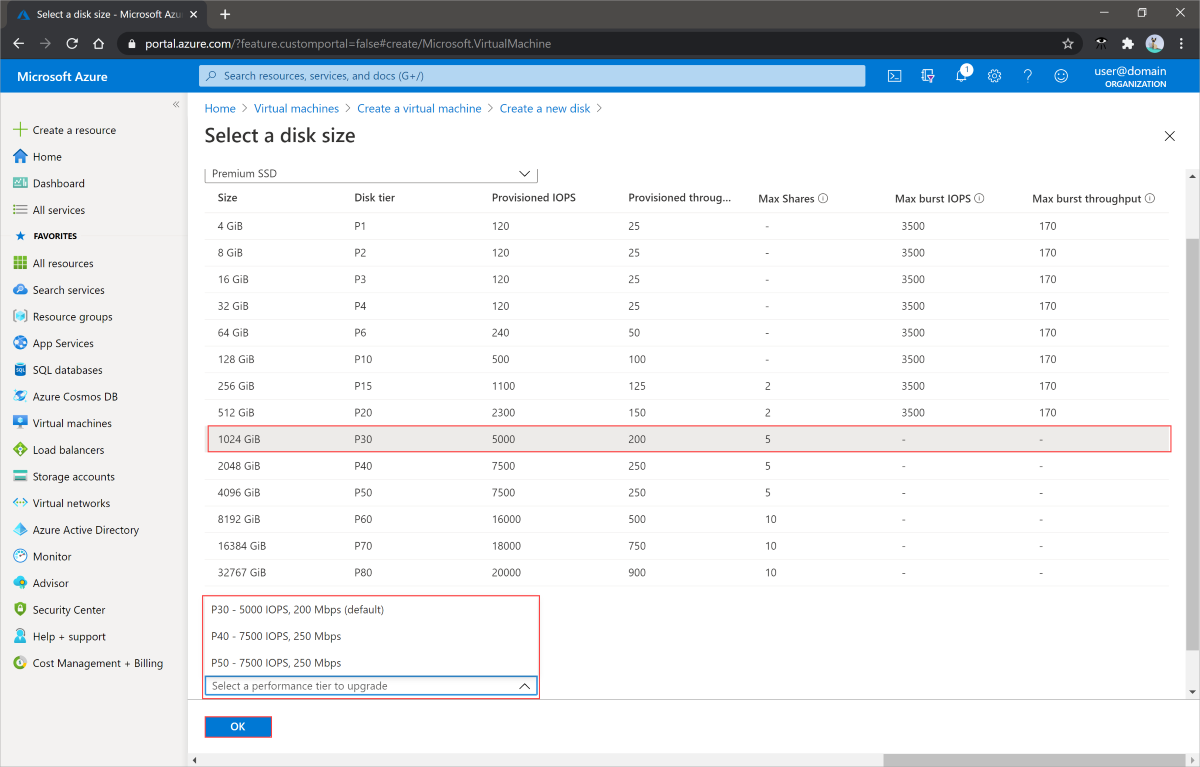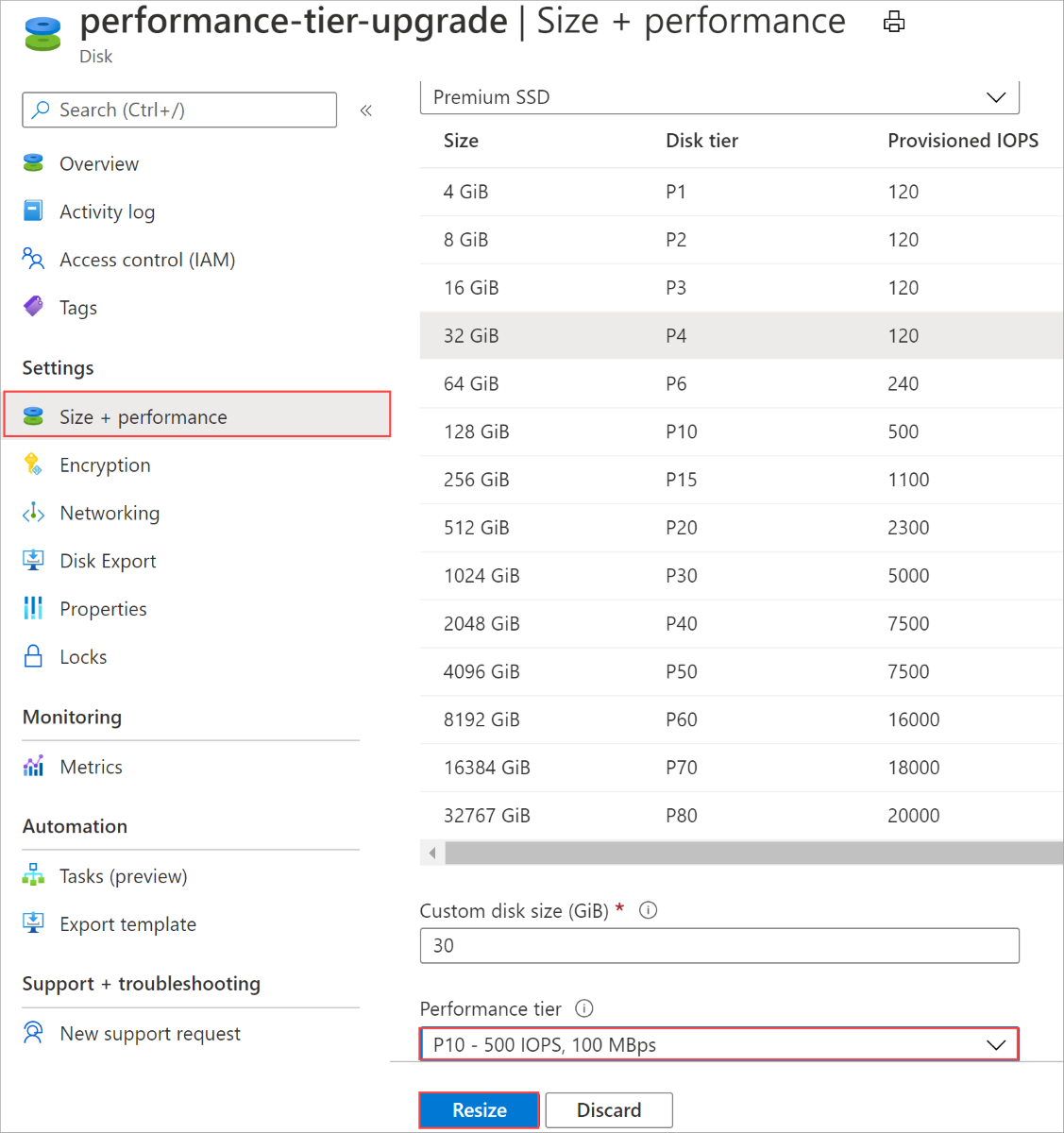Change your performance tier using the Azure portal
Applies to: ✔️ Linux VMs ✔️ Windows VMs ✔️ Flexible scale sets ✔️ Uniform scale sets
Note
This article focuses on how to change performance tiers. To learn how to change the performance of disks that don't use performance tiers, like Ultra Disks or Premium SSD v2, see either Adjust the performance of an ultra disk or Adjust disk performance of a Premium SSD v2
The performance of your Azure managed disk is set when you create your disk, in the form of its performance tier. The performance tier determines the IOPS and throughput your managed disk has. When you set the provisioned size of your disk, a performance tier is automatically selected. The performance tier can be changed at deployment or afterwards, without changing the size of the disk and without downtime. To learn more about performance tiers, see Performance tiers for managed disks.
Changing your performance tier has billing implications. See Billing impact for details.
Restrictions
- This feature is currently supported only for premium SSD managed disks.
- Performance tiers of shared disks can't be changed while attached to running VMs.
- To change the performance tier of a shared disk, stop all the VMs it's attached to.
- The P60, P70, and P80 performance tiers can only be used by disks that are larger than 4,096 GiB.
- A disk's performance tier can be downgraded only once every 12 hours.
- The system does not return Performance Tier for disks created before June 2020. You can take advantage of Performance Tier for an older disk by updating it with the baseline Tier.
Getting started
New disks
The following steps show how to change the performance tier of your disk when you first create the disk:
- Sign in to the Azure portal.
- Navigate to the VM you'd like to create a new disk for.
- When selecting the new disk, first choose the size, of disk you need.
- Once you've selected a size, then select a different performance tier, to change its performance.
- Select OK to create the disk.
Change the performance tier of an existing disk
A disk's performance tier can be changed without downtime, so you don't have to deallocate your VM or detach your disk to change the tier.
Change performance tier
- Navigate to the VM containing the disk you'd like to change.
- Select your disk
- Select Size + Performance.
- In the Performance tier dropdown, select a tier other than the disk's current performance tier.
- Select Resize.
Next steps
If you need to resize a disk to take advantage of the higher performance tiers, see these articles:
Feedback
Coming soon: Throughout 2024 we will be phasing out GitHub Issues as the feedback mechanism for content and replacing it with a new feedback system. For more information see: https://aka.ms/ContentUserFeedback.
Submit and view feedback for