Clarity Copilot
Clarity Copilot helps you better understand your project analytics. Using Generative AI, Copilot provides instant, easy-to-understand answers to your dashboard questions.
Tip
Sign up for Clarity today and follow our Clarity onboarding tour to gain faster access to Copilot.
How to view Copilot?
Note
Copilot is only available on sites where the Clarity tracking code is installed. Check Clarity Setup documentation to learn how to install Clarity.
Go to Project -> Dashboard.
Select the Copilot icon on the top right.
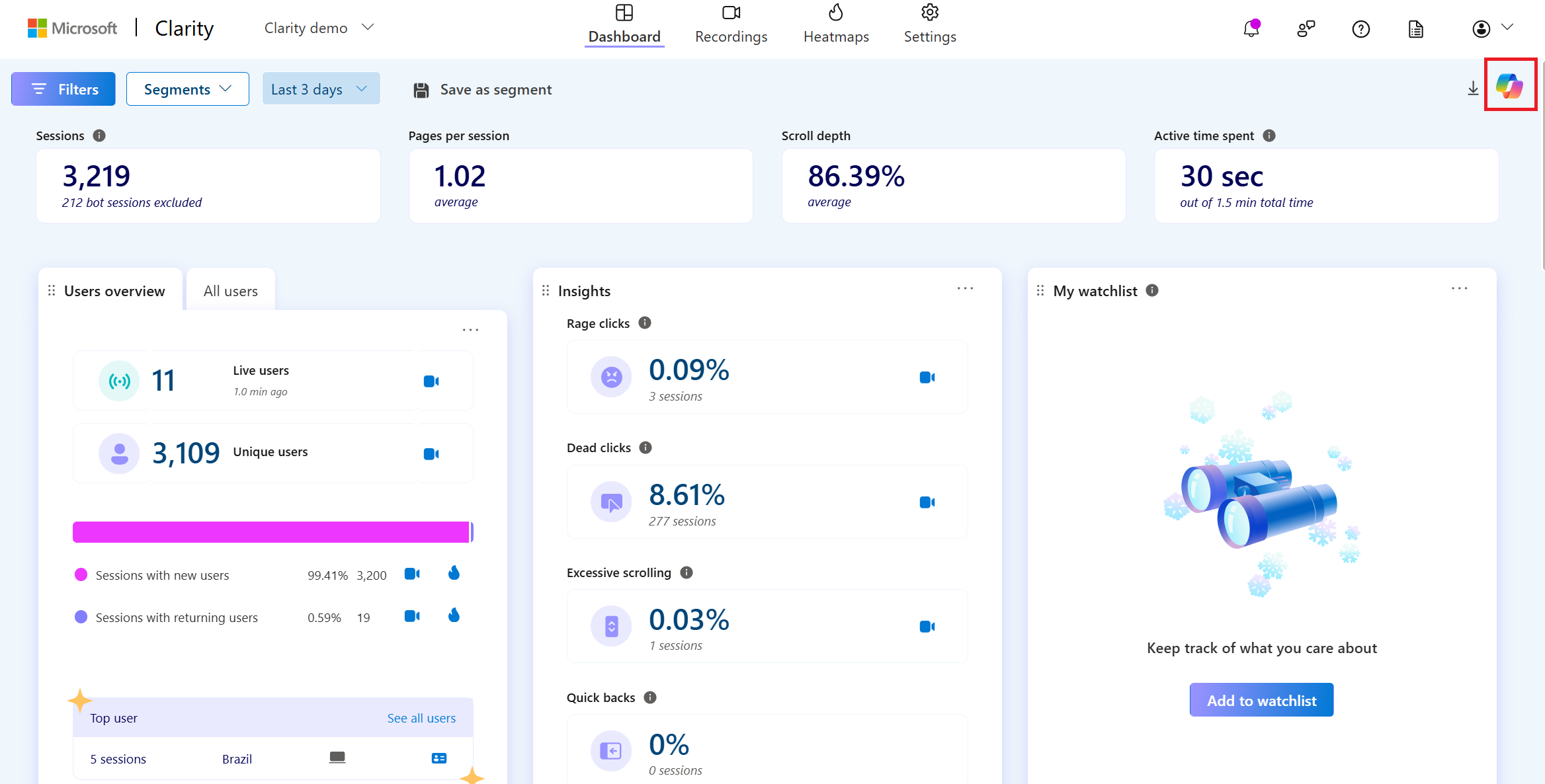
Enter your question by selecting the input area to begin typing, or select the Prompt Library icon to browse through sample questions. Select the Send icon to submit your question. Copilot might take a few seconds to generate a response.
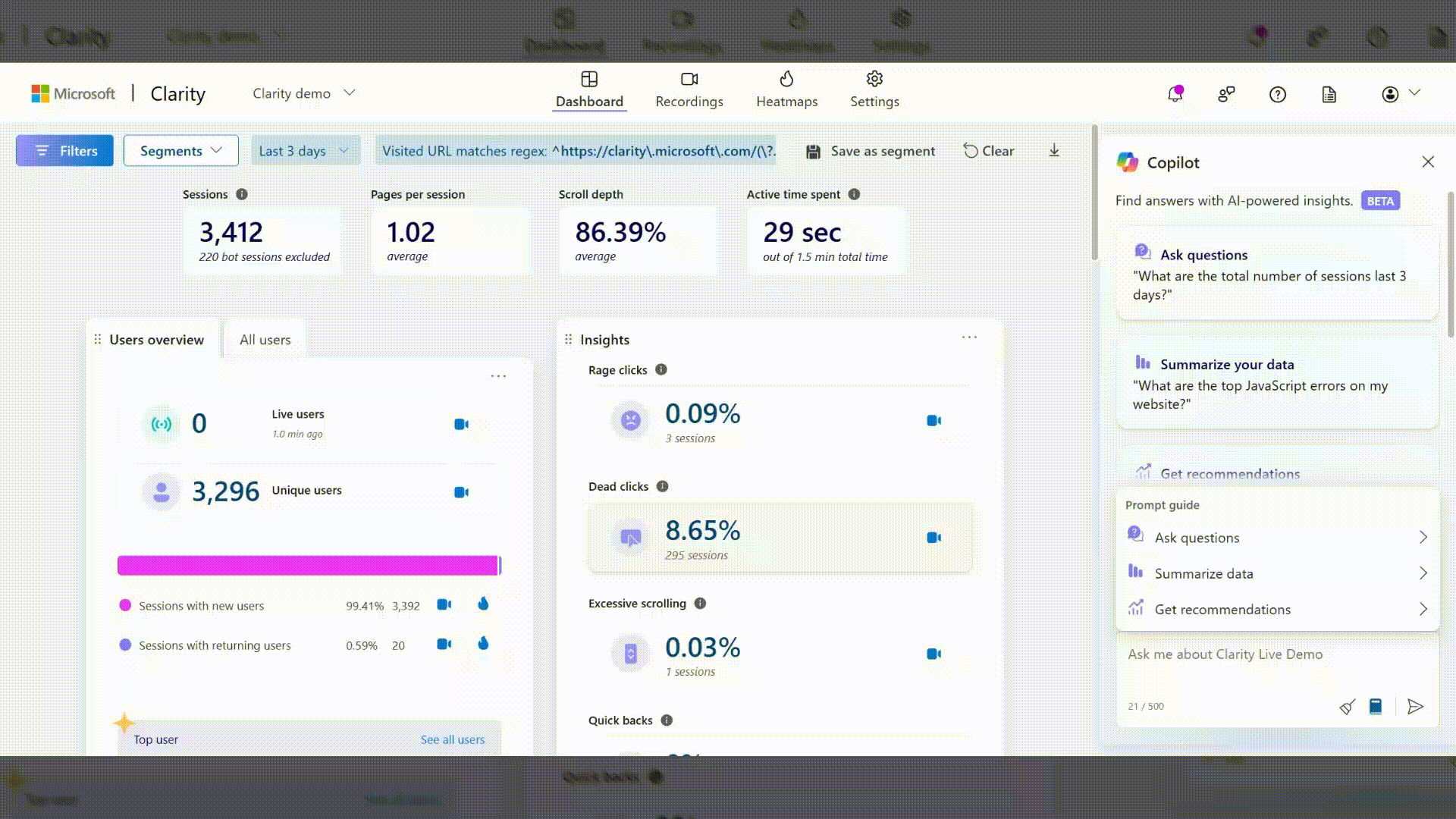
If your response contains filters, select the Dashboard icon to filter your dashboard or the Recordings icon to navigate to the Recordings tab with the same filters applied.
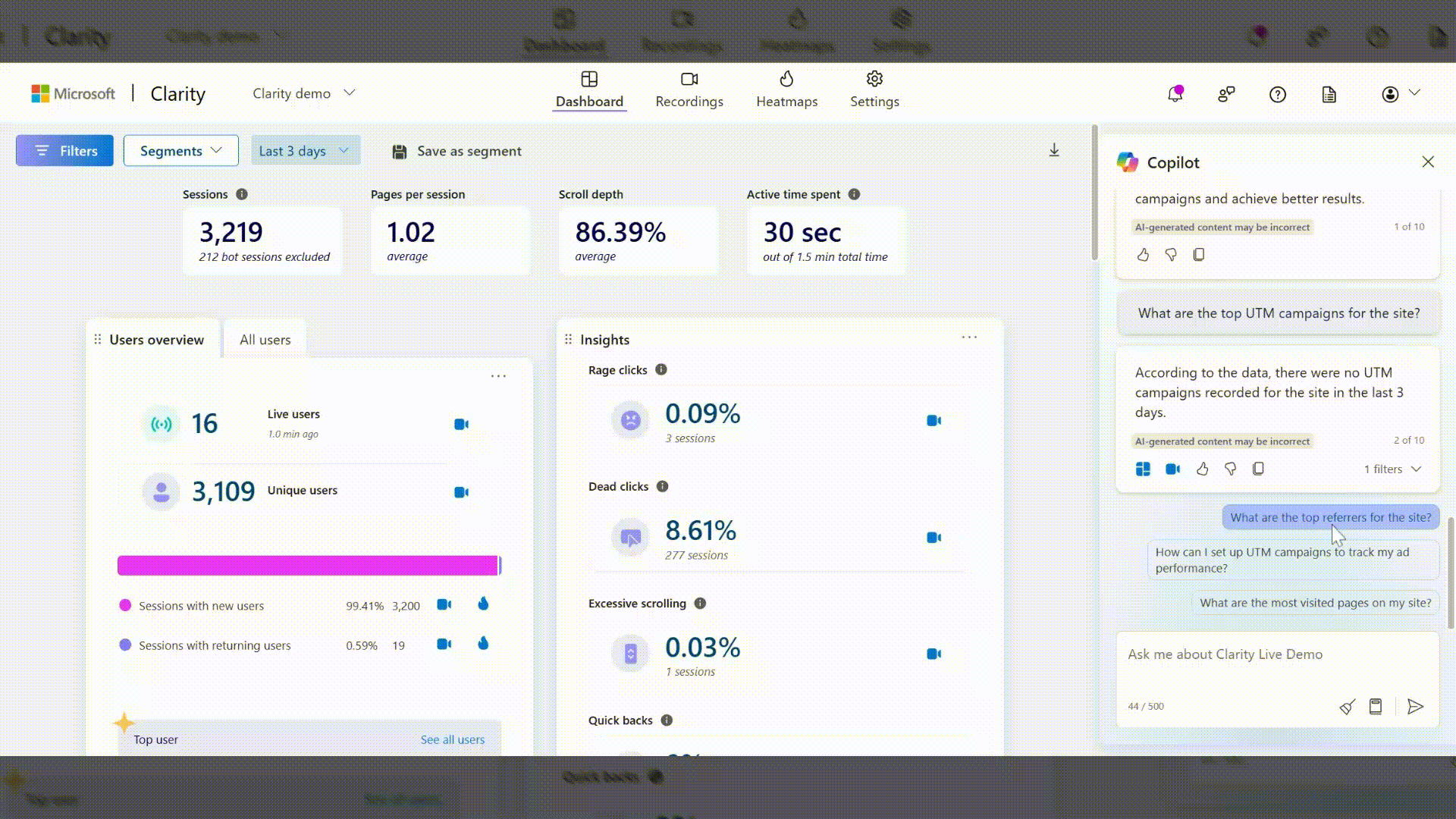
Share your feedback using the thumbs up/down button, or copy the response to Clipboard using the Clipboard button.
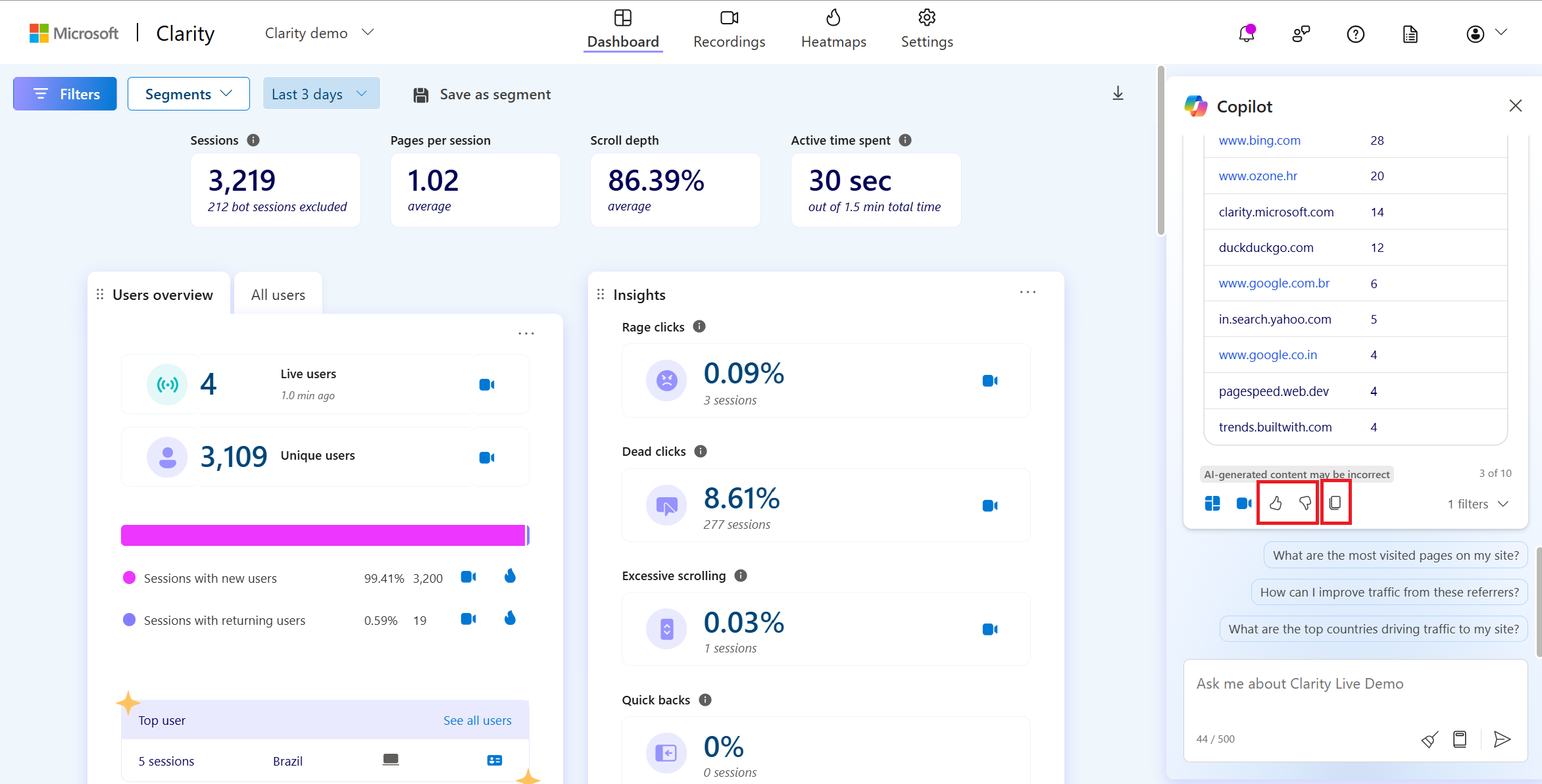
Limitations
Note
Clarity uses Generative AI models to power Copilot features. It is well-known that Generative AI models can sometimes misinterpret or generate incorrect information. Share your feedback using thumbs up/down button or email us at clarityms@microsoft.com
Currently, Copilot doesn't support sharing links to specific Recordings or Heatmaps. It's based on your dashboard data.
Sharing and downloading insights aren't supported.
FAQ
For answers to common questions, refer to the FAQ.