Note
Access to this page requires authorization. You can try signing in or changing directories.
Access to this page requires authorization. You can try changing directories.
This article describes how to configure Microsoft Edge kiosk mode options available in Microsoft Edge.
Note
This article applies to Microsoft Edge version 87 or later.
Kiosk for Linux is not supported.
Important
Invoke Microsoft Edge kiosk mode features on Windows 10 using the command line arguments provided in Use kiosk mode features.
Overview
Microsoft Edge kiosk mode offers two lockdown experiences of the browser so organizations can create, manage, and provide the best experience for their customers. The following lockdown experiences are available:
- Digital/Interactive Signage experience - Displays a specific site in full-screen mode.
- Public-Browsing experience - Runs a limited multi-tab version of Microsoft Edge.
Both experiences are running a Microsoft Edge InPrivate session, which protects user data.
Autofill is disabled when Microsoft Edge runs in InPrivate mode to ensure user data such as form entries and passwords aren’t retained.
Set up Microsoft Edge kiosk mode
Kiosk mode features are available in Microsoft Edge Stable Channel, version 87 or later. You can download the latest version from Microsoft Edge (Official Stable Channel).
Kiosk mode supported features
The following table lists the features supported by kiosk mode in Microsoft Edge.
| Feature | Digital\Interactive Signage | Public browsing | Available with Microsoft Edge version (and higher) |
|---|---|---|---|
| InPrivate Navigation | Y | Y | 89 |
| Reset on inactivity | Y | Y | 89 |
| Read only address bar (policy) | N | Y | 89 |
| Delete downloads on exit (policy) | Y | Y | 89 |
| F11 blocked (enter/exit full-screen) | Y | Y | 89 |
| F12 blocked (launch Developer Tools) | Y | Y | 89 |
| Multi tab support | N | Y | 89 |
| Allow URL support (policy) | Y | Y | 89 |
| Block URL support (policy) | Y | Y | 89 |
| Show home button (policy) | N | Y | 89 |
| Manage favorites (policy) | N | Y | 89 |
| Enable printer (policy) | Y | Y | 89 |
| Configure the new tab page URL (policy) | N | Y | 89 |
| End session button * | N | Y | 89 |
| All internal Microsoft Edge URLs are blocked, except for edge://downloads and edge://print | N | Y | 89 |
| CTRL+N blocked (open a new window) * | Y | Y | 89 |
| CTRL+T blocked (open new tab) | Y | N | 89 |
| Settings and more (...) will display only the required options | Y | Y | 89 |
| Restrict the launch of other applications from the browser | Y | Y | 90 |
| UI print settings lockdown | Y | Y | 90 |
| Set the new tab page as the home page (policy) | N | Y | 90 |
Note
Features followed by "*" are only enabled in an assigned access single app scenario.
Use kiosk mode features
Microsoft Edge kiosk mode features can be invoked with the following Windows 10 command-line options for Digital/Interactive signage and Public browsing.
Kiosk mode Digital/Interactive signage
msedge.exe --kiosk www.contoso.com --edge-kiosk-type=fullscreen
Kiosk mode Public browsing
msedge.exe --kiosk www.contoso.com --edge-kiosk-type=public-browsing
Kiosk mode Download Files on Exit
To set up Microsoft Edge to remove downloaded files when a Kiosk instance is closed, the following two Group Policies must be configured:
- Delete downloads on exit = Enabled
- Set download directory = ${local_app_data}\Microsoft\Edge\KioskDownloads
Additional command-line options
--no-first-run: Disable the first Microsoft Edge run experience.
msedge.exe --kiosk www.contoso.com --edge-kiosk-type=fullscreen --no-first-runmsedge.exe --kiosk www.contoso.com --edge-kiosk-type=public-browsing --no-first-run--kiosk-idle-timeout-minutes=: Change the time (in minutes) from the last user activity before Microsoft Edge kiosk mode resets the user's session by closing the browser. Note: this flag will not restart Microsoft Edge after it's closed. A separate technology, such as Assigned Access or Shell Launch is required to automatically restart Edge after the idle timeout. Replace "value" in the next example with the number of minutes.
--kiosk-idle-timeout-minutes=valueThe following "values" are supported:
- Default values (in minutes)
- Full screen - 0 (turned off)
- Public browsing - 5 minutes
- Allowed values
- 0 - turns off the timer
- 1-1440 minutes for reset on idle timer
msedge.exe --kiosk www.contoso.com --edge-kiosk-type=fullscreen --kiosk-idle-timeout-minutes=1msedge.exe --kiosk www.contoso.com --edge-kiosk-type=public-browsing --kiosk-idle-timeout-minutes=1- Default values (in minutes)
Support policies for kiosk mode
Use any of the Microsoft Edge policies listed in the following table to enhance the kiosk experience for the Microsoft Edge kiosk mode type you configure. To learn more about these policies, see Microsoft Edge – Browser policy reference.
Note
Policy configuration isn't limited to the policies listed in the following table, however additional policies should be tested to ensure that kiosk mode functionality isn't negatively affected.
| Group policy | Digital\Interactive signage | Public browsing single-app |
|---|---|---|
| Printing | Y | Y |
| HomePageLocation | N | Y |
| ShowHomeButton | N | Y |
| NewTabPageLocation | N | Y |
| FavoritesBarEnabled | N | Y |
| URLAllowlist | Y | Y |
| URLBlocklist | Y | Y |
| ManagedSearchEngines | N | Y |
| UserFeedbackAllowed | N | Y |
| VerticalTabsAllowed | N | Y |
| SmartScreen settings | Y | Y |
| EdgeCollectionsEnabled | Y | Y |
| ConfigureKeyboardShortcuts | Y | Y |
| DownloadDirectory | Y | Y |
Important
Common open/save dialogs aren't automatically locked down in Kiosk Mode. To lock down access to these dialogs, use the ConfigureKeyboardShortcuts policy to disable the corresponding shortcuts.
Microsoft Edge with assigned access
Single app kiosk
Microsoft Edge version 90 kiosk mode offers an extensive list of features. See the section of Kiosk mode supported features. With the following Windows updates you can configure Microsoft Edge via assigned access single app.
| Operating System | Version | Updates |
|---|---|---|
| Windows 10 | 2004 or later | KB4601382 or later |
| Windows 10 | 1909 | KB4601380 or later |
You can manage Microsoft Edge kiosk mode assigned access single app via Windows Settings and Intune.
Multi-app kiosk
Microsoft Edge can be run with multi-app assigned access on Windows 10. To configure Microsoft Edge with multi-app assigned access, follow the instructions on how to Set up a multi-app kiosk.
When using Microsoft Edge with multi-app assigned access, you can configure Microsoft Edge kiosk to use the Microsoft Edge browser policies to configure the browsing experience to meet your unique requirements.
Configure using Windows Settings
Windows Settings is the simplest way to set up one or two single-app kiosk devices. Use the following steps to set up a single-app kiosk computer.
- The minimum system updates for the operating systems listed in the next table.
| Operating System | Version | Updates |
|---|---|---|
| Windows 10 | 2004 or later | KB4601382 or later |
| Windows 10 | 1909 | KB4601380 or later |
To test the latest features, you can download the latest Microsoft Edge Stable channel, version 89 or higher.
On the kiosk computer, open Windows Settings, and type "kiosk" in the search field. Select Set up a kiosk (assigned access), shown in the next screenshot to open the dialog for creating the kiosk.
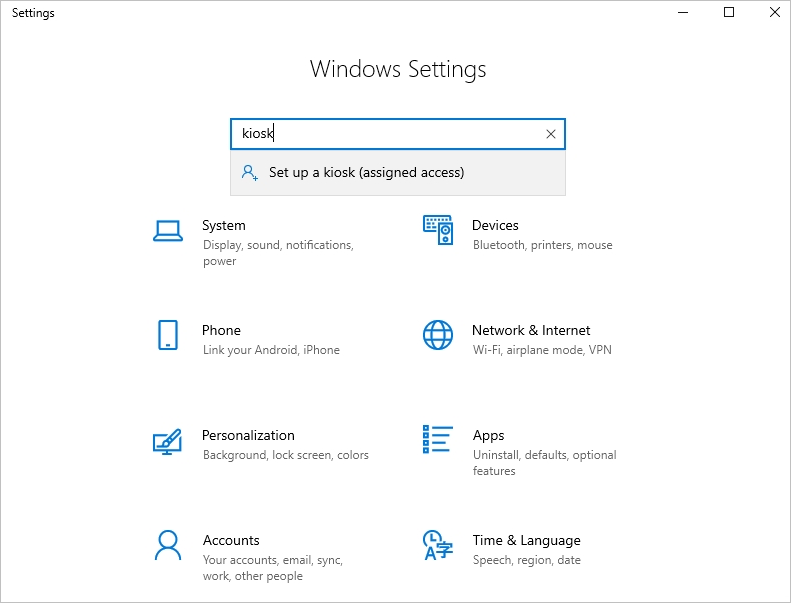
On the Set up a kiosk page, select Get started.
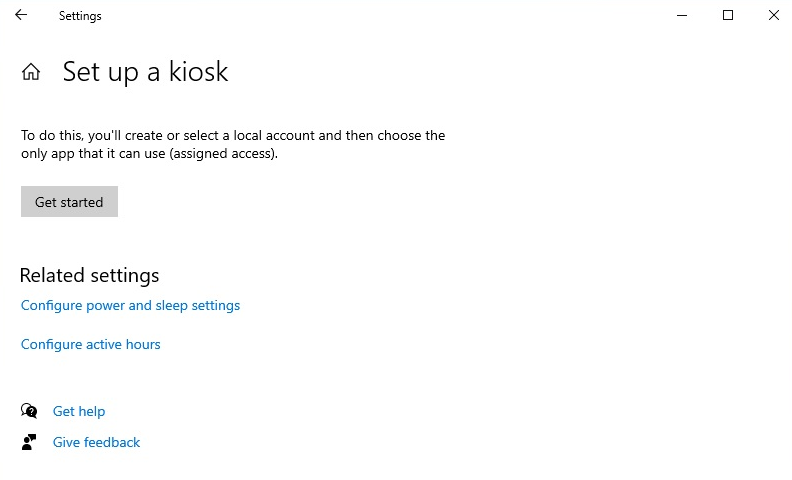
Type a name to create a new kiosk account or choose an existing account from the populated dropdown list and then select Next.
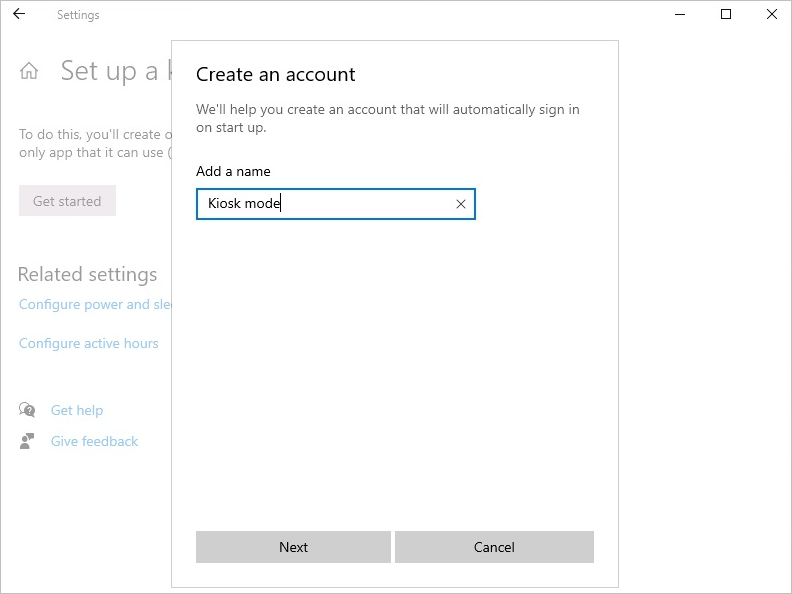
On the Choose a kiosk app page, select Microsoft Edge, and then select Next.
Note
This only applies to Microsoft Edge Dev, Beta, and Stable channels.
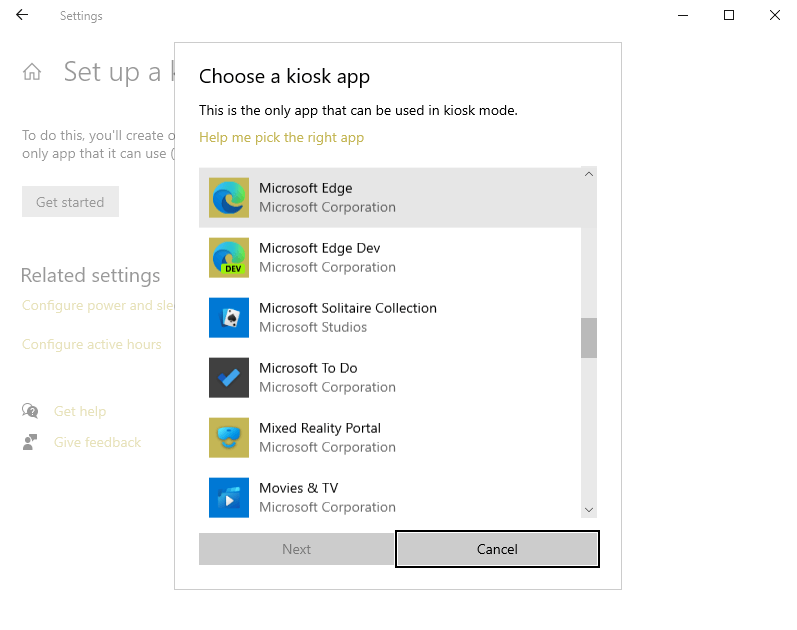
Pick one of the following options for how Microsoft Edge displays when running in kiosk mode:
- Digital/Interactive signage - Displays a specific site in full-screen mode, running Microsoft Edge.
- Public browser - Runs a limited multi-tab version of Microsoft Edge.
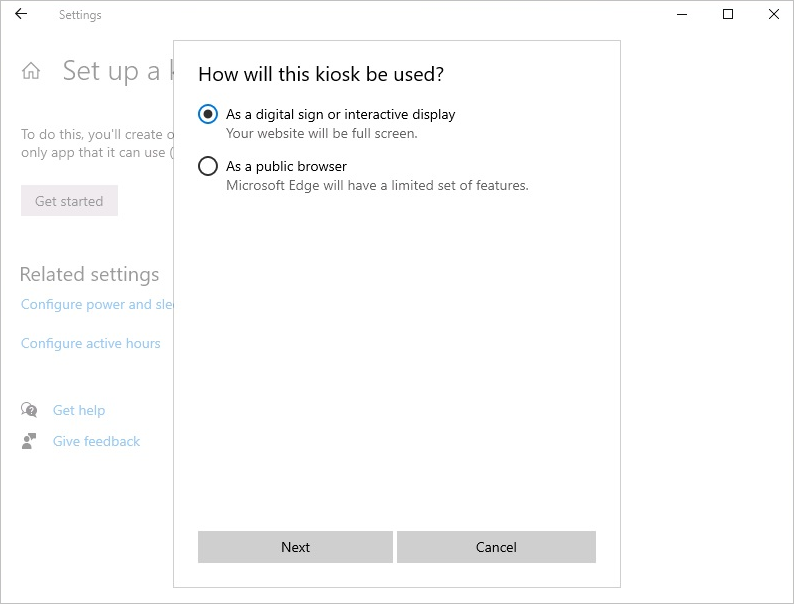
Select Next.
Type the URL to load when the kiosk launches.
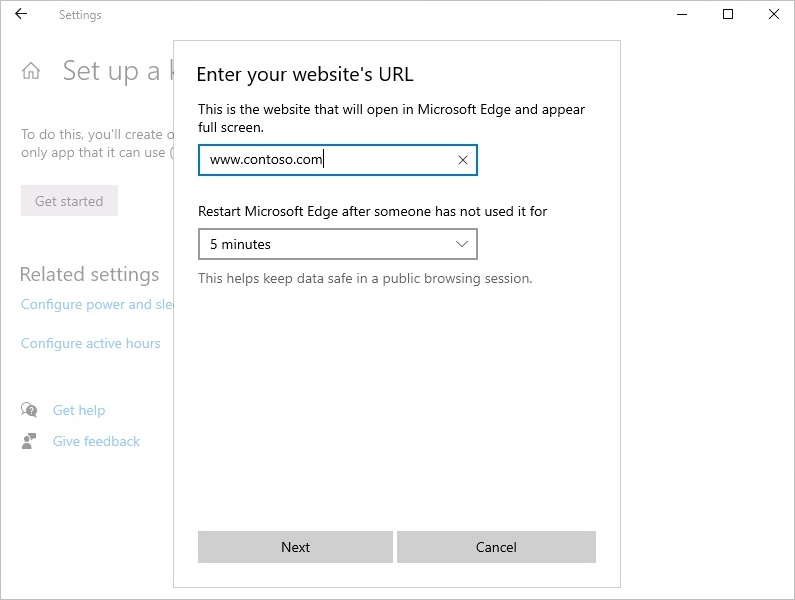
Accept the default value of 5 minutes for the idle time or provide a value of your own.
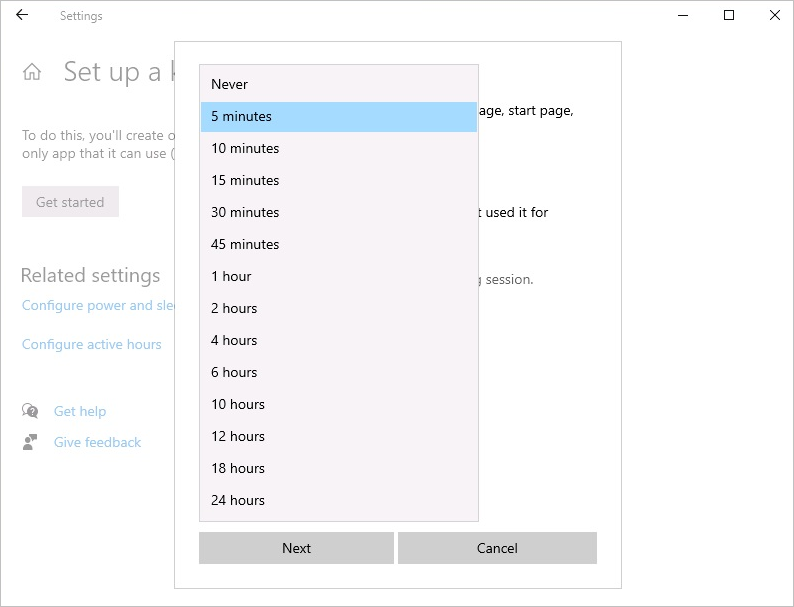
Select Next.
Close the Settings window to save and apply your choices.
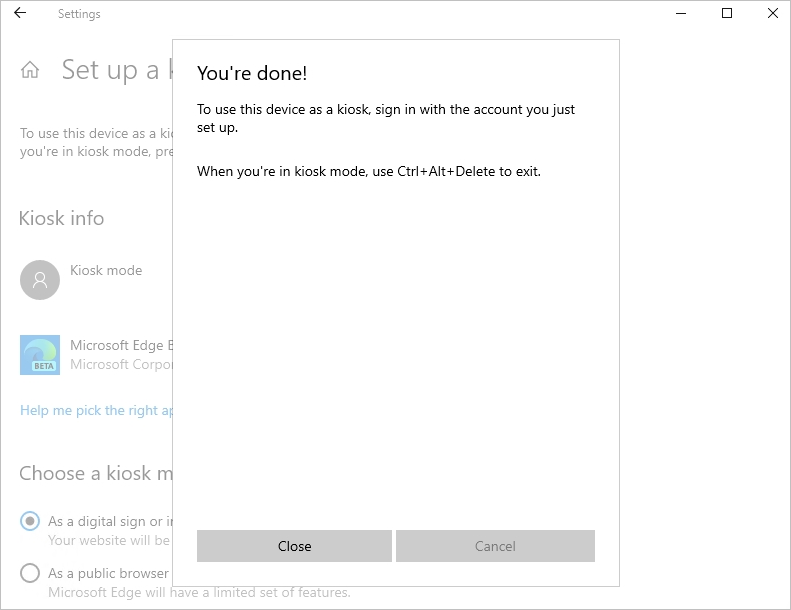
Sign out from the kiosk device and sign in with the local kiosk account to validate the configuration.
Functional limitations
We continue to improve kiosk mode and add new features in future releases.
We currently don't support the following features, they don't work with kiosk mode.
Important
Turn off any feature policies that are enabled by default.
- InPrivateModeAvailability
- IsolateOrigins
- ManagedFavorites
- EdgeShoppingAssistantEnabled
- EdgeCollectionsEnabled
- UserFeedbackAllowed
- DefaultPopupsSetting
- StartupBoostEnabled
- Extensions
- BackgroundModeEnabled