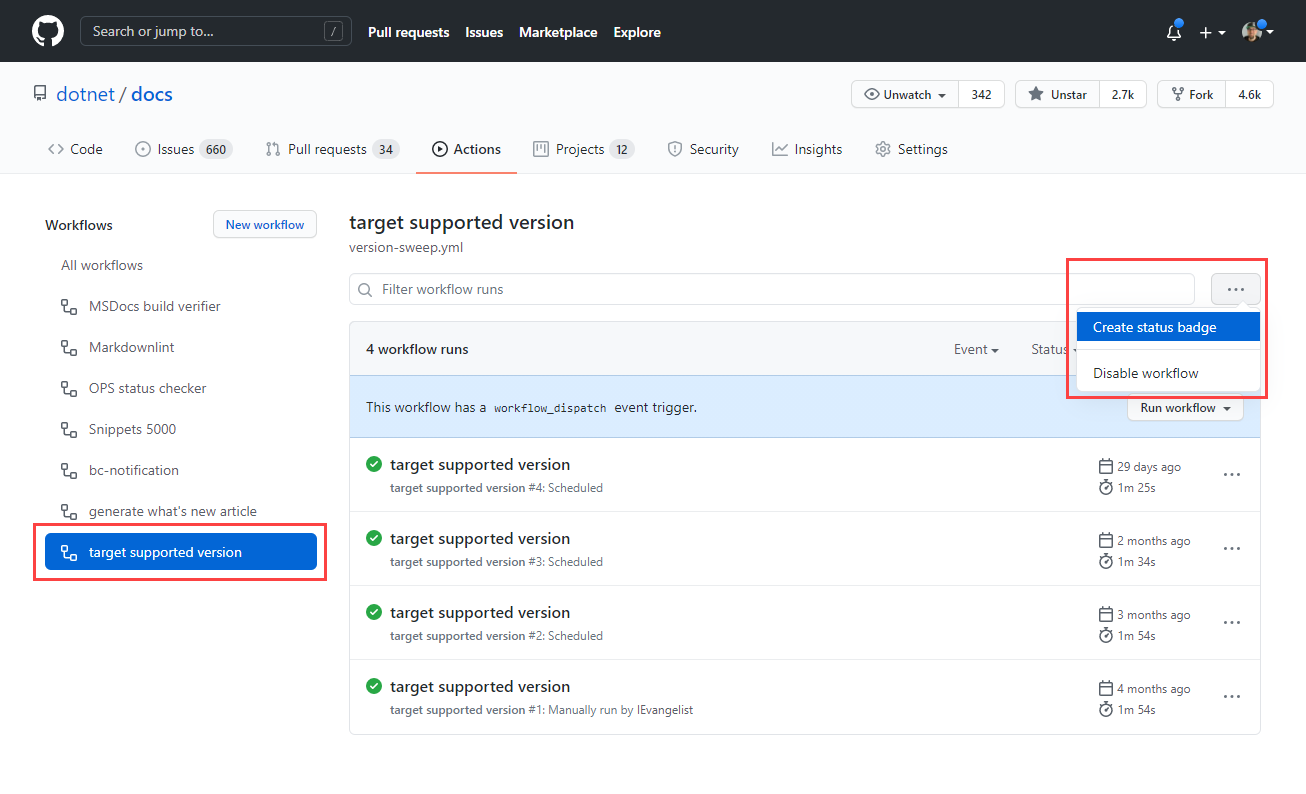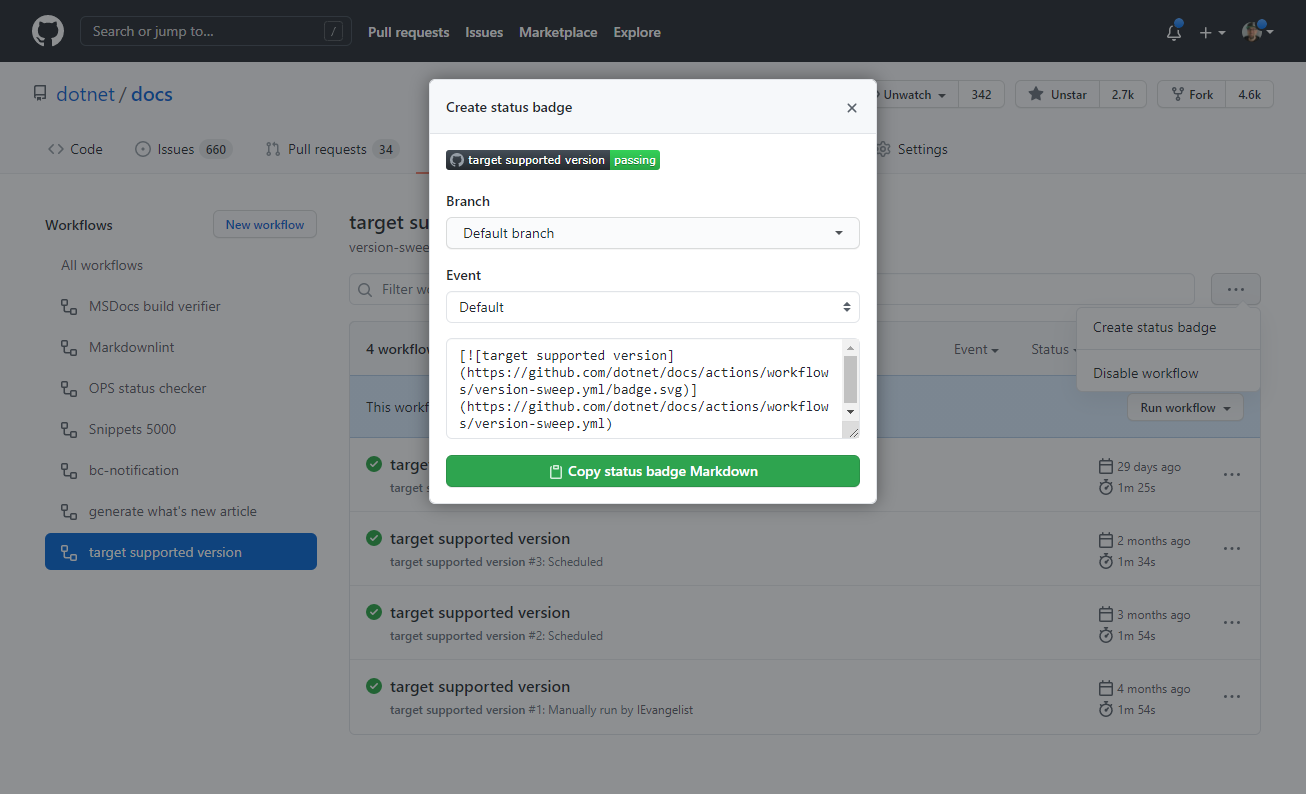Note
Access to this page requires authorization. You can try signing in or changing directories.
Access to this page requires authorization. You can try changing directories.
In this quickstart, you will learn how to create a GitHub workflow to test your .NET source code. Automatically testing your .NET code within GitHub is referred to as continuous integration (CI), where pull requests or changes to the source trigger workflows to exercise. Along with building the source code, testing ensures that the compiled source code functions as the author intended. More often than not, unit tests serve as immediate feedback-loop to help ensure the validity of changes to source code.
Prerequisites
- A GitHub account.
- A .NET source code repository.
Create a workflow file
In the GitHub repository, add a new YAML file to the .github/workflows directory. Choose a meaningful file name, something that will clearly indicate what the workflow is intended to do. For more information, see Workflow file.
Important
GitHub requires that workflow composition files to be placed within the .github/workflows directory.
Workflow files typically define a composition of one or more GitHub Action via the jobs.<job_id>/steps[*]. For more information, see, Workflow syntax for GitHub Actions.
Create a new file named build-and-test.yml, copy and paste the following YML contents into it:
name: build and test
on:
push:
pull_request:
branches: [ main ]
paths:
- '**.cs'
- '**.csproj'
env:
DOTNET_VERSION: '6.0.401' # The .NET SDK version to use
jobs:
build-and-test:
name: build-and-test-${{matrix.os}}
runs-on: ${{ matrix.os }}
strategy:
matrix:
os: [ubuntu-latest, windows-latest, macOS-latest]
steps:
- uses: actions/checkout@v3
- name: Setup .NET Core
uses: actions/setup-dotnet@v3
with:
dotnet-version: ${{ env.DOTNET_VERSION }}
- name: Install dependencies
run: dotnet restore
- name: Build
run: dotnet build --configuration Release --no-restore
- name: Test
run: dotnet test --no-restore --verbosity normal
In the preceding workflow composition:
The
name: build and testdefines the name, "build and test" will appear in workflow status badges.name: build and testThe
onnode signifies the events that trigger the workflow:on: push: pull_request: branches: [ main ] paths: - '**.cs' - '**.csproj'- Triggered when a
pushorpull_requestoccurs on themainbranch where any files changed ending with the .cs or .csproj file extensions.
- Triggered when a
The
envnode defines named environment variables (env var).env: DOTNET_VERSION: '6.0.401' # The .NET SDK version to use- The environment variable
DOTNET_VERSIONis assigned the value'6.0.401'. The environment variable is later referenced to specify thedotnet-versionof theactions/setup-dotnet@v3GitHub Action.
- The environment variable
The
jobsnode builds out the steps for the workflow to take.jobs: build-and-test: name: build-and-test-${{matrix.os}} runs-on: ${{ matrix.os }} strategy: matrix: os: [ubuntu-latest, windows-latest, macOS-latest] steps: - uses: actions/checkout@v3 - name: Setup .NET Core uses: actions/setup-dotnet@v3 with: dotnet-version: ${{ env.DOTNET_VERSION }} - name: Install dependencies run: dotnet restore - name: Build run: dotnet build --configuration Release --no-restore - name: Test run: dotnet test --no-restore --verbosity normal- There is a single job, named
build-<os>where the<os>is the operating system name from thestrategy/matrix. Thenameandruns-onelements are dynamic for each value in thematrix/os. This will run on the latest versions of Ubuntu, Windows, and macOS. - The
actions/setup-dotnet@v3GitHub Action is used to setup the .NET SDK with the specified version from theDOTNET_VERSIONenvironment variable. - The
dotnet restorecommand is called. - The
dotnet buildcommand is called. - The
dotnet testcommand is called.
- There is a single job, named
Create a workflow status badge
It's common nomenclature for GitHub repositories to have a README.md file at the root of the repository directory. Likewise, it's nice to report the latest status for various workflows. All workflows can generate a status badge, which are visually appealing within the README.md file. To add the workflow status badge:
From the GitHub repository select the Actions navigation option.
All repository workflows are displayed on the left-side, select the desired workflow and the ellipsis (...) button.
- The ellipsis (...) button expands the menu options for the selected workflow.
Select the Create status badge menu option.
Select the Copy status badge Markdown button.
Paste the Markdown into the README.md file, save the file, commit and push the changes.
For more, see Adding a workflow status badge.
Example test workflow status badge
| Passing | Failing | No status |
|---|---|---|
|
|
|
|
See also
- dotnet restore
- dotnet build
- dotnet test
- Unit testing .NET apps
- actions/checkout
- actions/setup-dotnet