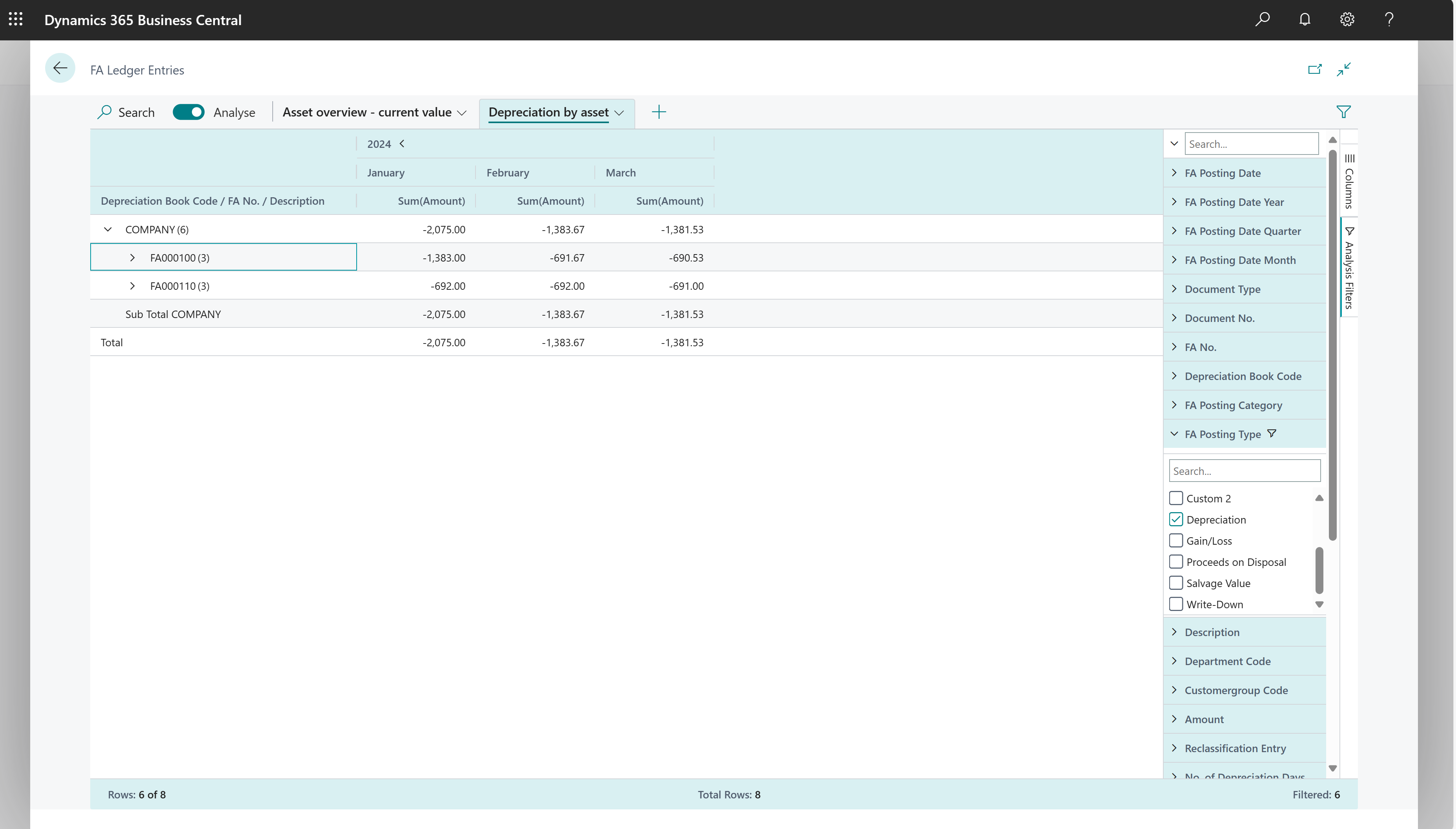Note
Access to this page requires authorization. You can try signing in or changing directories.
Access to this page requires authorization. You can try changing directories.
This article explains how to use the Data Analysis feature to analyze fixed assets data directly from list pages and queries. You don't have to run a report or switch to another application, such as Excel. The feature provides an interactive and versatile way to calculate, summarize, and examine data. Instead of running reports using options and filters, you can add multiple tabs that represent different tasks or views on the data. Some examples are "Total assets," "Depreciations over time," or any other view you can imagine. To learn more about how to use the Data Analysis feature, go to Analyze list and query data with analysis mode.
Use the following list pages to start doing ad-hoc analysis of fixed assets processes:
Fixed assets ad-hoc analysis scenarios
Use the Data Analysis feature for quick fact checking and ad-hoc analysis:
- If you don't want to run a report.
- If a report for your specific need doesn't exist.
- If you want to quickly iterate to get a good overview on a part of your business.
The following sections provide examples of fixed assets scenarios in Business Central.
| Area | To... | Open this page in analysis mode | Using these fields |
|---|---|---|---|
| Fixed Assets (Current value) | Track asset value, both across all assets and on a single asset. | FA Ledger Entries | Depreciation Book, FA No., FA Posting Date, FA Posting Type, and Amount |
| Asset value changes over time | Track asset value changes over time. | FA Ledger Entries | FA Posting Type, FA Posting Date, and Amount |
| Fixed asset depreciations over time | Track depreciations over time, both across all assets and on a single asset. | FA Ledger Entries | Depreciation Book, FA No., FA Posting Year, FA Posting Month, Amount, and FA Posting Type |
Example: fixed assets current value
To track the value of one or more fixed assets, follow these steps:
- Open the FA Ledger Entries list, and choose
 to turn on analysis mode.
to turn on analysis mode. - Go to the Columns menu and remove all columns (select the box next to the Search field on the right).
- Drag the Depreciation Book and FA No. fields to the Row Groups area.
- Choose the FA Posting Date and FA Posting Type fields.
- Drag the Amount field to the Values area.
- Rename your analysis tab to Asset overview - value, or something that describes this analysis.
The following image shows the result of these steps.
Example: asset value changes over time
To track asset value changes over time, follow these steps:
- Open the FA Ledger Entries list, and choose
 to turn on analysis mode.
to turn on analysis mode. - Go to the Columns menu and remove all columns (select the box next to the Search field on the right).
- Turn on the Pivot Mode toggle (located above the Search field on the right).
- Drag the FA Posting Type field to the Row Groups area.
- Drag the FA Posting Year and FA Posting Month fields to the Column Labels area.
- Drag the Amount field to the Values area.
- Rename your analysis tab to Asset value changes over time, or something that describes this analysis.
The following image shows the result of these steps.
Example: fixed asset depreciations over time
To track depreciation for one or more fixed assets, follow these steps:
- Open the FA Ledger Entries list, and choose
 to turn on analysis mode.
to turn on analysis mode. - Go to the Columns menu and remove all columns (select the box next to the Search field on the right).
- Turn on the Pivot Mode toggle (located above the Search field on the right).
- Drag the Depreciation Book and FA No. fields to the Row Groups area.
- Drag the FA Posting Year and FA Posting Month fields to the Column Labels area.
- Drag the Amount field to the Values area.
- In the FA Posting Type filter field, choose Depreciation.
- Rename your analysis tab to Depreciations over time, or something that describes this analysis.
The following image shows the result of these steps.
Using the Fixed Assets Ad-hoc Analysis query
You can use the Fixed Assets Ad-hoc Analysis query to analyze fixed asset ledger entries. The query adds additional information to the ledger entries, such as the fixed asset class, subclass, location, and depreciation book.
Data foundation for ad-hoc analysis on fixed assets
When you post fixed asset journals, Business Central creates entries in the FA Entry table. Therefore, ad-hoc analysis on fixed assets is typically done on the FA Ledger Entries page.
You might also want to use the Fixed Assets Ad-hoc Analysis query.
Contributors
Microsoft maintains this article. Parts of the examples were originally written by the following contributor.
- Aldona Stec | Business Central Consultant
Related information
Analyze list and query data with analysis mode
Fixed assets analytics overview
Analytics, business intelligence, and reporting overview
Fixed assets overview
Work with Business Central
Start a free trial!