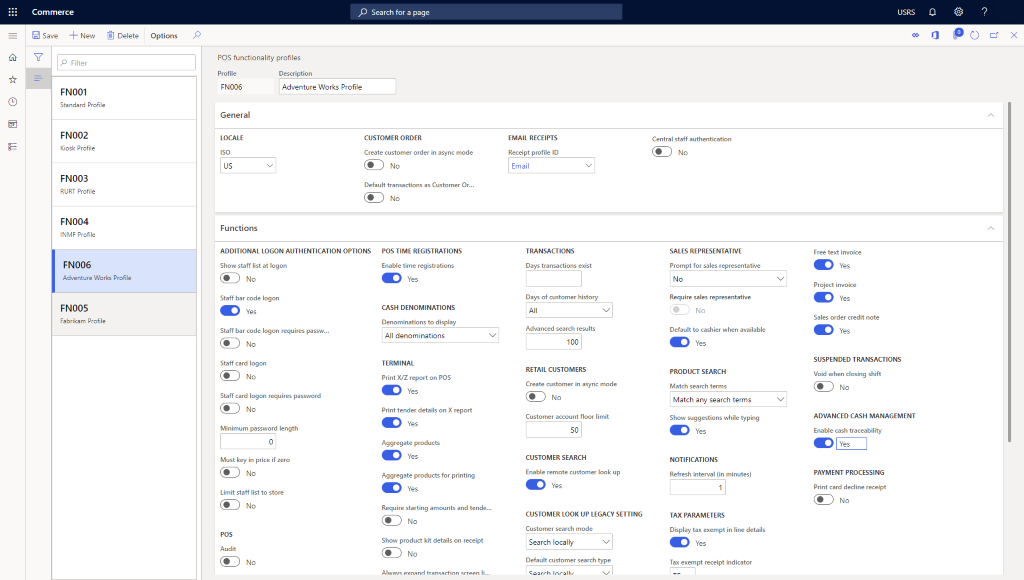Note
Access to this page requires authorization. You can try signing in or changing directories.
Access to this page requires authorization. You can try changing directories.
This article describes how to create a functionality profile in Microsoft Dynamics 365 Commerce.
The commerce functionality profile provides various settings used for online channels. Each channel must specify a functionality profile.
Create a functionality profile
To create a functionality profile, follow these steps.
- In the navigation pane, go to Modules > Channel setup > POS profiles > Functionality profiles.
- On the action pane, select New.
- In the Profile field, enter an ID for the profile ("FN006" in the example image below).
- In the Description field, enter a value ("Adventure Works Profile" in the example image below).
- In the General section, select a country/region for the ISO locale.
- In the General section, modify other settings, as needed.
- In the General section, select a Receipt profile ID for email receipts.
- In the Functions section, modify settings, as needed.
- In the Amount section, modify settings as, needed.
- In the Info Codes section, modify settings, as needed.
- In the Receipt numbering section, modify settings, as needed.
The following image shows an example functionality profile.