Note
Access to this page requires authorization. You can try signing in or changing directories.
Access to this page requires authorization. You can try changing directories.
Note
Dynamics 365 Marketing and Dynamics 365 Customer Insights are now Customer Insights - Journeys and Customer Insights - Data. For more information, see Dynamics 365 Customer Insights FAQs
New Customer Insights - Journeys customers receive real-time journeys features only. For more information, see Default real-time journeys installation.
Important
This article only applies to outbound marketing, which is gradually being removed from Customer Insights - Journeys. To avoid interruptions, stop using outbound marketing and transition to real-time journeys. Learn more: Transition overview.
To make marketing forms easier to navigate, you may want to filter cities based on the country that a user selects. Out-of-the-box form fields don't support this functionality because City (address1_country) and Country (address1_city) properties are a "single line of text" type. To implement filtering, you'll need to first customize the Contact entity, then leverage lookup fields.
1. Create Country and City entities
Before you can use lookup fields, you need to create custom entities that you're going to look up. You'll create two entities: one for Country and one for City.
To create the Country custom entity, go to the top bar in the Customer Insights - Journeys app and navigate to Settings > Advanced Settings. You'll be taken to a page titled Business Management. On this page, select the drop-down next to the word Settings in the top menu bar, then go to Customizations > Customize the system. A new window will open. Expand Components and select New > Entity.
Enter the Display Name, Plural Name, set the Ownership to Organization, and select Marketing in "Areas that display this entity." Next, enable Auditing, Change Tracking, and Enable for Unified Client.

On the Primary Field tab, leave the Name as the Primary field.
Repeat the above steps for the City entity.
Learn more about creating custom entities: Create a custom entity.
2. Add an N:1 relation and lookup field to the City entity that links the Country to the City
To know which City corresponds with which Country, you'll need to establish a relationship between the two entitles. Countries have multiple cities, but each City belongs to only one Country, so you'll use an N:1 relationship on the City entity.
To create the relationship, go back to the Components menu, expand the Entities section, and navigate to the newly created City entity. Expand the entity by selecting the arrow next to its name then select N:1 relationships. A pane will open displaying the relationships for the entity. Select New Many-to-1 Relationship from the top menu bar of the pane.
For the primary entity, select Country and enter the Relationship Name, Lookup Field Display Name, and Lookup Field Name.

Add the Country lookup field to City's main form.

Finally, save and publish the customization.
3. Add read permission for the service user
To add a new privilege to an existing role, go back to the main Dynamics 365 Customer Insights - Journeys screen, then navigate to Settings > Advanced settings. You'll be taken to a page titled Business Management. On this page, select the drop-down next to the word Settings in the top menu bar, then select Security. On the Security page, select Security Roles.

Select the Marketing Service User Extensible Role. A new window will open. Select the Custom Entities tab and add privileges for the new entities.

Learn more about adding privileges for the service user: Adding lookup fields and troubleshooting.
4. Customize the Contact entity to use lookup fields for Country and City
Now that you've set up the custom entities, you'll create lookup fields on the Contact entity so that you can use them instead of text fields.
To start, go back to the main Dynamics 365 Customer Insights - Journeys screen, then navigate to Settings > Advanced Settings. You'll be taken to a page titled Business Management. On this page, select the drop-down next to the word Settings in the top menu bar, then go to Customizations > Customize the system. In the left pane, go to Components > Entities > Contact. Expand the entity by selecting the arrow next to its name then select Fields.
Create a new field for the City lookup by selecting the New button in the top bar of the pane. Give the field a Display Name and a Name. Choose Lookup for Data Type and select the City entity name for Target Record Type.

Repeat the same field creation process for the Country lookup.
Next, add the newly created fields to the main Contact form to make them visible in the user interface. In the left pane, go to Components > Entities > Contact. Expand the entity by selecting the arrow next to its name then select Forms. Make sure you select the Contact form that's described as the "Updated default contact form."

Add the Country and City lookups from the Field Explorer to the Contact form.

Save and publish the customizations.
5. Add City and Country to the sidebar
Now, you'll need to create City and Country records that will be used in your forms.
But before you can do that, you'll need to add a way to navigate to the new entities from the Customer Insights - Journeys app. To do so, go back to the main Dynamics 365 Customer Insights - Journeys screen. Select Customer Insights - Journeys on the top left of the page to open the Apps window. Then select the three dots on the Customer Insights - Journeys app tile and select Open in App Designer.

Add the new City and Country entities by navigating to Components > Artifacts > Entities.

Next, you'll add the entities to the site map. To edit the site map, select the pencil next to the site map at the top. Add a new group called Lookups.

Add entity sub areas for City and Country.

To finish, select Save, then Publish, and the Play.
6. Create the countries and cities
Now, you're all set with customizations and you can create a marketing form that filters cities based on country.
To do this, first, create the country and city data. In the Customer Insights - Journeys app, navigate to Lookups > Countries. Add your desire countries by selecting +New and entering one country name per record.
Repeat this process for cities by going to Lookups > Cities, entering the city name, then selecting the appropriate country from the search.

You'll end up with a list of active countries and a list of active cities.
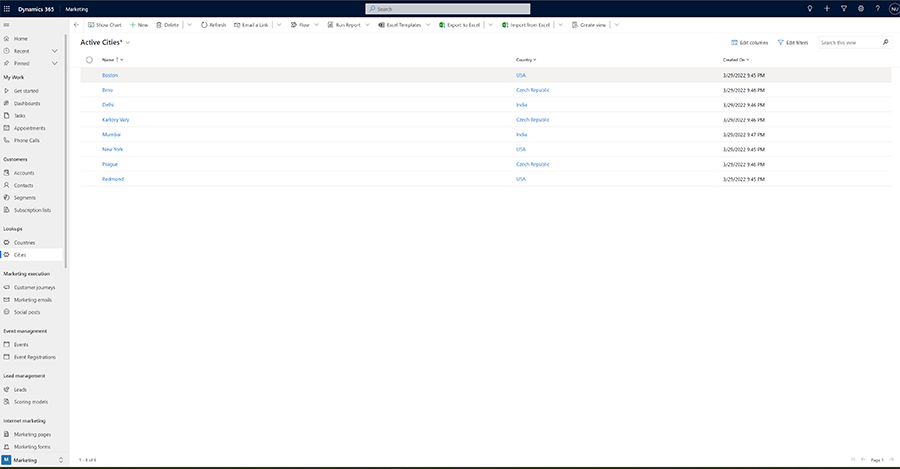
7. Create lookup form fields for City and Country
To use the lookup properties in your marketing forms, you need to create lookup form fields. You can remove existing city and country fields if you aren't planning to use out-of-the-box text fields.
To create the form fields, go to Customer Insights - Journeys templates > Form fields and select +New on the top bar.
For the City form field, enter the following information:
- Name: City Lookup
- Field type: Lookup
- Make lookup data publicly viewable: Yes
- Contact mapping: City Lookup (City)
- City filter: Active Cities
- City attribute: Name
- Label: City
City lookup form field:

For the Country form field, enter the following information:
- Name: Country Lookup
- Field type: Lookup
- Make lookup data publicly viewable: Yes
- Contact mapping: Country Lookup (Country)
- City filter: Active Countries
- City attribute: Name
- Label: Country
Country lookup form field:

8. Enable filtering for City lookup in Form Designer
Next, create a new marketing form that uses the new fields. Because the lookup fields are mapped to Contact only, the form needs to update Contacts only. If you want to use them with Leads, you'll need to repeat the fourth step with the Lead entity. Make sure to use lookup form fields.

Lastly, you need to enable filtering. Select the City field and go to the Properties pane. Select the Filter by dropdown and select Country Lookup. If this option is missing, then relevance search isn't correctly configured. Go back to step three and make sure that all properties are added to both "Add view columns" and "Add search columns" in the "Quick Find Active..." view. Then, the number in the brackets should be the same as in the screenshot below.

9. Publish and host the form
The form can be hosted on a marketing page or an external site. In both cases, Cities will be filtered based on the Country value.
