Events
Microsoft Cloud for Sustainability Technical Summit November 4-7
Nov 4, 11 PM - Nov 7, 11 PM
Gain insights from expert-led sessions, interactive demos, and live Q&A!
Register nowThis browser is no longer supported.
Upgrade to Microsoft Edge to take advantage of the latest features, security updates, and technical support.
This article explains how to troubleshoot forms in Customer Insights - Journeys.
Make sure that your domain is allowed for external form hosting. You don't need to finish the domain authentication process to enable external form hosting for your domain. Learn more about domain authentication.
This feature uploads a page with form on CDN. If the operation fails, try to run it again after a few minutes.
The lead source attribute is represented by a form field in the editor. You can add the lead source as a field in the form editor. Set this field as hidden and set the correct default value to enrich your newly created lead's data.
With Customer Insights - Journeys version 1.1.38813.80 or newer, you can add JavaScript code into the <body> section of the HTML. If you add JavaScript into the <head> section, it's automatically moved to the top of the <body> section.
With Customer Insights - Journeys version older than 1.1.38813.80, you can add custom JavaScript code only to the <head> section of the HTML source code using the HTML editor. If the code JavaScript code is placed inside the <body> section, the form editor automatically removes the code without warning.
To follow security best practices, the form editor can remove unknown code from the body. Learn more about how to customize your form using JavaScript.
The form submission may fail because of issues with custom plugins or due to invalid values in the submission.
Important
You can only re-submit failed submissions. Be aware that, by re-submitting, you may create a duplicate contact, such as when the submission fails because of a contact point consent creation error. The replay runs the entire submission process again. To avoid duplicate records, you can change the matching strategy before running the replay feature.
Failed form submissions typically manifest as "Failed to create target entity" or "Failed to update target entity" in the logs and are often related to a customization that creates or updates a contact or lead entity.
Here's how to troubleshoot a failed form submission issue:
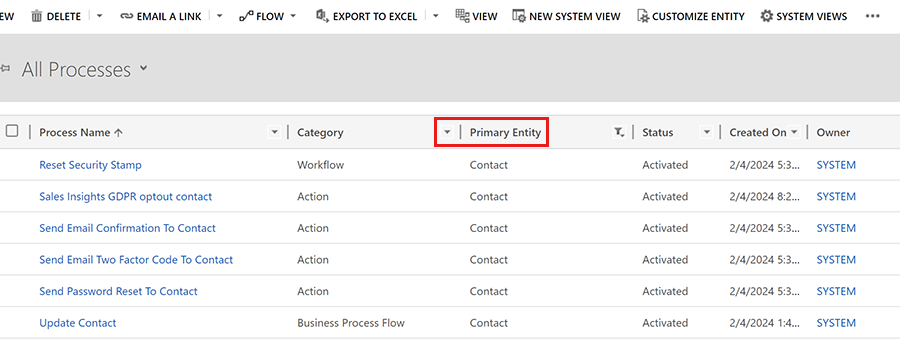
Events
Microsoft Cloud for Sustainability Technical Summit November 4-7
Nov 4, 11 PM - Nov 7, 11 PM
Gain insights from expert-led sessions, interactive demos, and live Q&A!
Register nowTraining
Module
Manage forms and pages in Dynamics 365 Customer Insights - Journeys - Training
Learn how to manage forms and marketing pages in Dynamics 365 Customer Insights - Journeys. This module applies to outbound marketing features only.
Certification
Demonstrate knowledge of Customer Insights and other marketing features in Dynamics 365 Marketing.