Note
Access to this page requires authorization. You can try signing in or changing directories.
Access to this page requires authorization. You can try changing directories.
Applies to: Dynamics 365 Contact Center—embedded, Dynamics 365 Contact Center—standalone, and Dynamics 365 Customer Service
When customers are disconnected in the middle of a conversation—for reasons that can range from restarting their system while troubleshooting to network disruption—they can reconnect to the same customer service representative (service representative or representative), if you enabled the settings for reconnection. The options to reconnect to the same service representative help save time and effort, and improve customer satisfaction.
How reconnection to a previous chat works
When enabled, reconnection to the disconnected chat session can be initiated by using one of the following options:
Reconnect with a link
You can configure link information as a quick response for service representatives. If the representatives anticipate that there is likely to be a need to reconnect during a conversation, they share the reconnection link with the customer. This option is available for both authenticated and unauthenticated chat widget settings. To configure the link, see Slug for reconnection link.Reconnect through a prompt
Customers interacting through chat widgets that have authentication settings configured are presented with the option to continue with the previous session or start a new conversation when they come back to the chat session.
Additionally, you can cater to the timeout scenario by setting the following option:
- Redirection link
You can optionally configure a redirection link for the customer to navigate to when they come back after a timeout period that is configured in the reconnection settings. If no redirection link is configured, a fresh conversation starts when the customer selects the reconnect link.
Important
The reconnection feature works as designed only when the following prerequisites are met for the conversation:
- The customer connected again within the reconnection time configured for the feature.
- The representative didn't end the session by using the End button.
- The customer didn't end the session by closing the chat window.
- If the representative closed the chat window, the customer might not be reconnected to the same representative.
Enable reconnection to a previous chat session
You can enable the reconnection options in the chat widget either while setting up the chat widget for the first time, or later, based on your needs.
In the site map of Copilot Service admin center, select Workstreams in Customer support.
On the Workstreams page, select the workstream.
Select the chat widget for which you want to enable the reconnection option.
On the <widget_name> Chat Widget page, in the Chat widget area, select Edit.
On the Chat channel settings dialog, go to the Chat widget tab and set the Reconnect to previous chat toggle to Yes. The following options are displayed:
- Time limit: Select a value to indicate the time within which the customer can connect back to the same service representative. The representative's capacity is blocked for the specified duration unless the session is closed. If the customer fails to reconnect within the duration, the conversation moves to the Wrap-up state.
- Portal URL: Specify the portal link that the representative can share with the customer to reconnect to the chat session.
- Redirect URL: Optionally, specify the link that the customer can be redirected to when the reconnection timeout occurs. If the field is left blank, the customer sees the option to start a new chat conversation.
Select Save and Close.
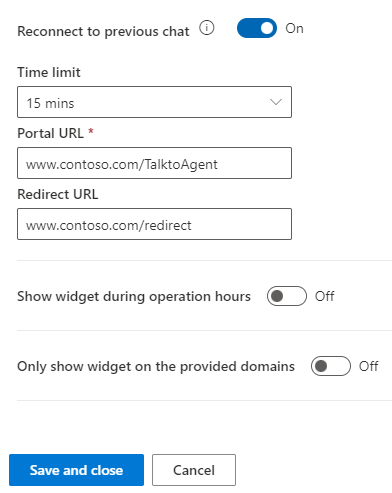
Related information
Add a chat widget
Create a work stream
Slug for reconnection link
Understand conversation states
Understand disconnected chats