Note
Access to this page requires authorization. You can try signing in or changing directories.
Access to this page requires authorization. You can try changing directories.
Use resource groups to group users, facilities, and equipment as part of the selection rules for a service.
Resource Groups are referred as Resource Categories. Learn more in Create and manage resource categories.
Go to Settings > Business Management.
Select Resource Group.
On the Actions toolbar, select New.
In the New Resource Group form, enter the required information:
Name
You must enter a name for the resource group. The application doesn't check that the name is unique.
Business Unit Id
To locate and select a business unit, select the Lookup button
 .
.Description
You can add a detailed description of this resource group, including the criteria that you used to determine which resources to add to the resource group.
Select Save.
After you save the record, Resources appears under Common.
Select Resources, and then on the Actions toolbar, select Add Resources.
In the Look Up dialog, select the users, facilities/equipment, teams, or other resource groups to add to this resource group.
Adding other resource groups to a resource group helps you manage large numbers of resources. For example, you could add the resource groups of "senior technicians" and "junior technicians" to a resource group of "technicians."
Select OK to add the selected resources to the resource group.
Select Save or Save and Close.
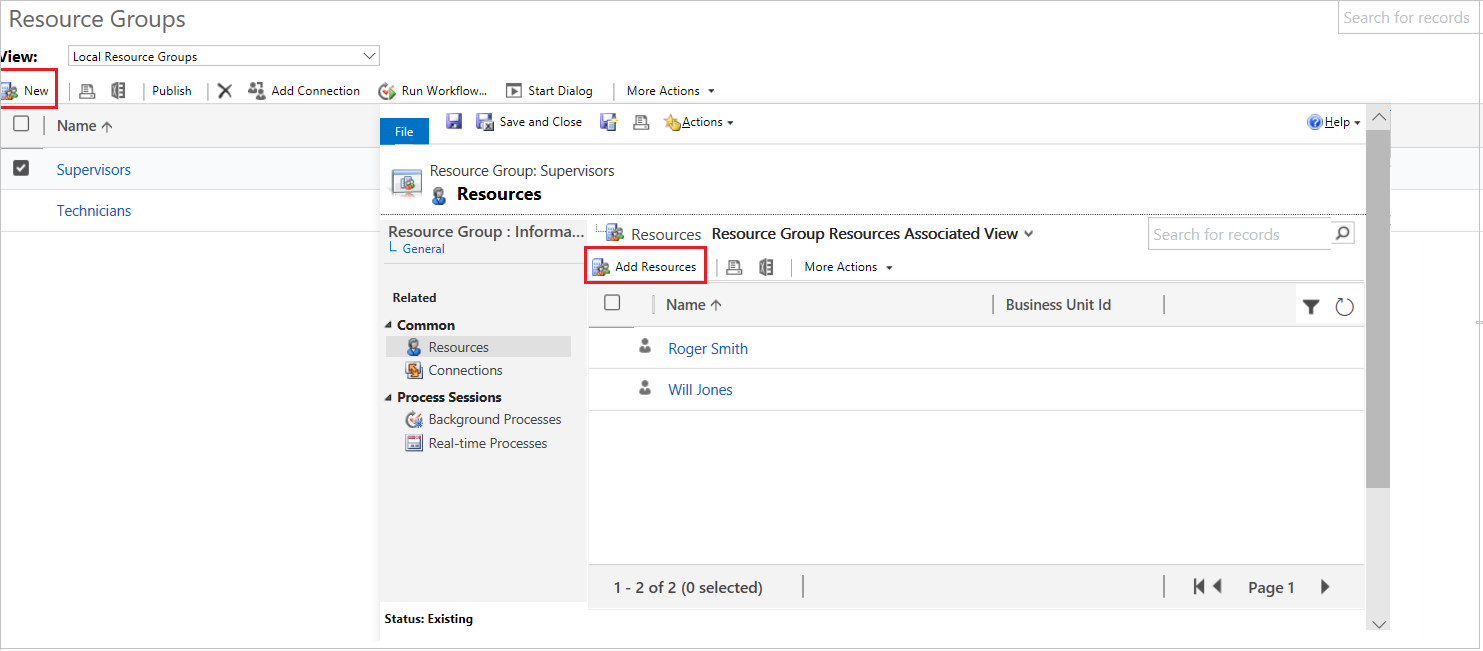
Edit a resource group
Go to Settings > Business Management.
Select Resource Group.
Open the resource group you want to change.
In the Resource Group form, change the information.
Select Save or Save and Close.
Note
Resource groups are published automatically when you save and close the form. If the new resource group doesn’t appear in the list of available resource groups for a service, or if changes aren't appearing, you can manually publish the change by selecting Publish on the Resource Group page.
To remove a resource, select the resource you want to remove from the resource group. On the Actions toolbar, select More Actions, and then select Remove Resources.
Installing a solution or publishing customizations can interfere with normal system operation. We recommend that you schedule a solution import when it’s least disruptive to users.