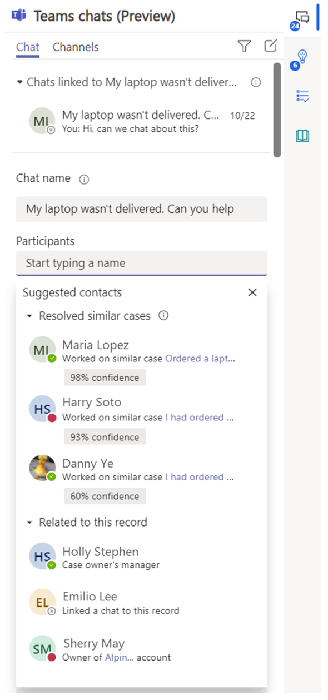Note
Access to this page requires authorization. You can try signing in or changing directories.
Access to this page requires authorization. You can try changing directories.
Applies to: Dynamics 365 Contact Center—standalone and Dynamics 365 Customer Service only
Note
Case is applicable to Customer Service only.
The Teams chat embedded in Copilot Service workspace, Customer Service Hub, or custom apps can help you more quickly find the right coworkers to collaborate with. This collaboration can make it easier to resolve customer issues.
To use suggested contacts, your administrator must enable the feature. For the case record type, there are two types of suggestions: AI and rules-based. Other record types enabled for connected chats can only have rules-based suggestions.
- AI: Suggestions based on cases that other customer service representatives resolved. Learn more in Collaborate with AI-suggested contacts in Microsoft Teams
- Rules-based: Suggestions of coworkers who are associated with the connected record or other related records. For example, a representative can review suggestions to collaborate with their supervisor, the account manager for the customer, or a colleague who updated the case timeline with a note or task.
View suggested contacts
Open the collaboration pane, and then select New connected chat.
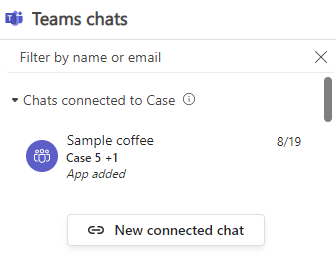
A dropdown list of suggested contacts is automatically displayed in the Participants section. The list has two sections: Suggested contacts who resolved similar cases, and contacts that are related to the record. Note the following details about the suggestions that are displayed:
- The rules-based suggestions show only contacts that your administrator enabled. The list is displayed in the order defined by your administrator.
- A maximum of three suggestions per section are displayed. If you want to see more, select View more.