Assign security roles to a form to more finely control access
Note
If you have enabled Unified Interface only mode, before using the procedures in this article do the following:
- Select Settings (
 ) on the navigation bar.
) on the navigation bar. - Select Advanced Settings.
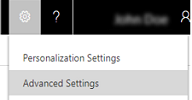
Control form and field access by assigning different security roles to different forms you create.
More information: Security concepts
Make sure you have the System Administrator security role or equivalent permissions in Microsoft Dynamics 365.
Check your security role
Follow the steps in View your user profile.
Don’t have the correct permissions? Contact your system administrator.
Go to Settings > Customizations.
Choose Customize the System.
Enable security roles.
Under Components, expand Entities, and then expand the entity you want.
Choose Forms. In the list, choose a form to edit it if it has a form type of Main.
On the Home tab, in the Form group, choose Enable Security Roles.
Assign security roles.
In the Assign Security Roles dialog box, select the security roles to which this form will be available.
To make this the fallback form, select the Enabled for fallback check box.
At least one form per entity must be a fallback form (the form that is displayed to a user when no other form is available for that user's security role).
Choose OK.
Preview the main form.
On the Home tab, choose Preview, and then select Create Form, Update Form, or Read-Only Form.
To close the Preview form, on the File menu, choose Close.
When you’re ready to save your data, choose Save and Close.
Publish your customization.
To publish just the edited component, choose Save > Publish on the Home tab.
To publish all unpublished components at one time, choose Publish All Customizations.
Note
Installing a solution or publishing customizations can interfere with normal system operation. We recommend that you schedule a solution import when it’s least disruptive to users.