Manage Bing Maps for your organization
Note
If you have enabled Unified Interface only mode, before using the procedures in this article do the following:
- Select Settings (
 ) on the navigation bar.
) on the navigation bar. - Select Advanced Settings.
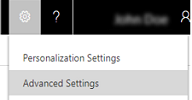
Learn how you can manage Bing Maps for your entire Dynamics 365 for Customer Engagement apps organization. When Bing Maps is turned on, people see a map of a customer’s location when they view contacts, leads, or accounts.
Important
Dynamics 365 (on-premises) organizations may need to enter a Bing Maps Enterprise Key to use the maps feature. Go to the Bing Maps licensing page for details on how to get a key.
Turn Bing Maps on or off for your organization
Go to Settings > Administration.
Choose System Settings.
On the General tab, scroll down to Enable Bing Maps > Show Bing Maps on forms, and then select Yes or No.
Choose OK.
Enter a Bing Maps license key (on-premises only)
Go to the Bing Maps licensing page for details on how to get a key.
Go to Settings > Administration.
Choose System Settings.
On the General tab, scroll down to Enable Bing Maps > Please enter Bing Maps key, and enter the license key.
Choose OK.
Languages supported in Dynamics 365 for Customer Engagement apps for viewing Bing Maps
The following table contains a list of all languages supported in Customer Engagement apps for viewing Bing maps. If the language is listed, the Bing map is shown on the form, such as account, contact or lead, in your language. If the language is not listed, the map is not shown on the form. Instead, the link Click here to view the map is provided on the form. When you choose this link, you are taken directly to Bing Maps. Bing Maps are not available in all countries, regions, or languages. You may not be able to see the map in your language, if it is not supported by Bing Maps. For a list of supported languages, countries and regions, see Bing Maps documentation.
| Language | Culture code |
|---|---|
| Czech | cs-CZ |
| Danish | da-DK |
| Dutch (Netherlands) | nl-BE |
| Dutch (Netherlands) | nl-NL |
| English (Australia) | en-AU |
| Canada (English) | en-CA |
| English (India) | en-IN |
| English (United Kingdom) | en-GB |
| English (United States) | en-US |
| Finnish | fi-FI |
| French (France) | fr-FR |
| French (Canada) | fr-CA |
| German (Germany) | de-DE |
| Italian (Italy) | it-IT |
| Japanese | ja-JP |
| Norwegian (Bokmål) | nb-NO |
| Portuguese (Brazil) | pt-BR |
| Portuguese (Portugal) | pt-PT |
| Spanish (Spain) | es-ES |
| Spanish (United States) | es-US |
| Spanish (Mexico) | es-MX |
| Swedish (Sweden) | sv-SE |
Privacy notice
If you use Microsoft Dynamics 365, the Bing Maps feature automatically sends the address over the Internet to the Bing Maps service to display an online map of the address within Dynamics 365. If you click on the Bing Maps within Dynamics 365, you will be redirected to www.bing.com/maps. Your use of Bing Maps is also governed by the Bing Maps End User Terms of Use.
Your administrator can turn the Bing Maps feature on or off in the Settings > Administration > System Settings area. Turning the Bing Maps app off disables the feature within Dynamics 365.
Information sent to Bing Maps is subject to Microsoft Privacy and Cookies.
See also
Feedback
Coming soon: Throughout 2024 we will be phasing out GitHub Issues as the feedback mechanism for content and replacing it with a new feedback system. For more information see: https://aka.ms/ContentUserFeedback.
Submit and view feedback for