Note
Access to this page requires authorization. You can try signing in or changing directories.
Access to this page requires authorization. You can try changing directories.
Note
If you have enabled Unified Interface only mode, before using the procedures in this article do the following:
- Select Settings (
 ) on the navigation bar.
) on the navigation bar. - Select Advanced Settings.
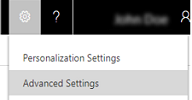
Improve sales potential and revenues by creating territories for customer and market segments in Dynamics 365 Customer Engagement (on-premises). Then assign appropriate sales people to handle the sales and revenue opportunities for those territories.
Sales territories improve the sales potential because the members of a territory are focused on the services or sales within that territory. You can associate the financials directly with a territory and its members, which simplify business analysis. Also, based on the sales territory type and size, you can define sales methodologies and the training required for those locations.
Organizations can create a model and visualize their sales territories in a hierarchical format using out-of-the-box territory hierarchical relationship.
Important
- For a new organization that provisions Dynamics 365 for Sales, the territory hierarchical relationship will be available and enabled by default.
- For existing customers upgrading to the latest release, if the organization doesn't already have a hierarchical relationship created for the Territory entity, the hierarchical relationship will be available and enabled. If the organization has a hierarchical relationship created for territory, the new out-of-the-box territory hierarchical relationship will be available but not enabled.
Create a sales territory (Sales Hub app)
Make sure that you have the Manager, Vice President, CEO-Business Manager, System Administrator, or System Customizer security role or equivalent permissions.
Select the Site map icon
 , then select ellipsis
, then select ellipsis  , and then select Sales Territories.
, and then select Sales Territories.To create a new sales territory, on the command bar, select New.
In the sales territory form, fill in your information.
a. Name. Enter the geographical name for the territory such as the name of a city, country/region, or a state.
b. Manager. Enter the name of the user who is the manager for this territory. This person would typically assign leads to salespeople.
Important
You can't allocate the same user to multiple territories. If you need to assign a user to a larger area (more than one existing territory), create a new territory that includes the existing territories, and then assign the user to that new territory.
d. Parent. Select the Lookup icon to select a parent territory. The current territory will be added as a child territory to the selected territory. For example, If you are creating sales territories California and Washington, and you can add United States of America as a parent so that a parent-child relationship is created between the sales territories and parent territory.
c. Description. Enter any details that you'd like to include for this territory, for example, "Sales territory created for education and training."
When you're done, on the command bar, select Save.
Select the Related tab, and then select Members.
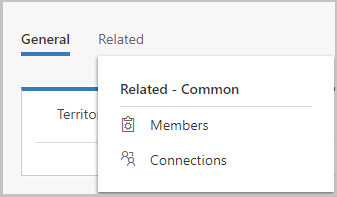
On the Members tab, select Add members.
In the Lookup Records pane, select the search icon, select a user record, and then select Add.
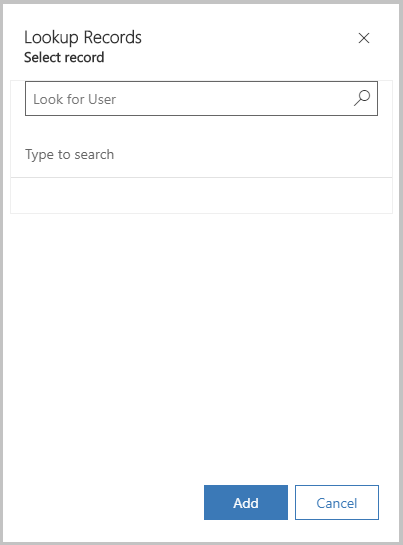
To add sub territories to this territory, select the Sub-territories tab, and select Add New Territory.

Enter the necessary information and select Save. This territory will be added as a sub territory in the Sub-territories grid.
Select Save.
Create a sales territory (Sales app)
Make sure you have the System Administrator security role or equivalent permissions.
Check your security role
Follow the steps in View your user profile.
Don’t have the correct permissions? Contact your system administrator.
Go to Settings > Business Management.
Choose Sales Territories.
On the command bar, choose New.
Fill in your information.
Name. Enter the geographical name for the territory such as the name of a city, country/region, or a state.
Manager. Enter the name of the user who is the manager for this territory. This person would typically assign leads to salespeople.
Important
You can't allocate the same user to multiple territories. If you need to assign a user to a larger area (more than one existing territory), create a new territory that includes the existing territories, and then assign the user to that new territory.
Description. Enter any details that you'd like to include for this territory, for example, "Sales territory created for education and training."
When you're done, on the command bar, choose Save or Save and Close.
To assign members to a sales territory, open the territory, and then in the left pane, under Common, choose Members.
On the Users tab, in the Records group, choose Add Members.
In the Look Up Records dialog box, select a user, and then choose Add.
Tip
To make your salesperson's job easier, you can also set a default price list for a territory. More information: Create price lists and price list items to define pricing of products
See also
Administrator and sales manager guide
Nurture sales from lead to order (Sales)