Note
Access to this page requires authorization. You can try signing in or changing directories.
Access to this page requires authorization. You can try changing directories.
Note
If you have enabled Unified Interface only mode, before using the procedures in this article do the following:
- Select Settings (
 ) on the navigation bar.
) on the navigation bar. - Select Advanced Settings.
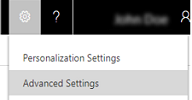
Set the duration and frequency of the automatic rollup of goals. These settings only affect the automatic handling of all goals set in Dynamics 365 Customer Engagement (on-premises). You can always perform a manual rollup for any goal at any time.
Make sure that you have the System Administrator or System Customizer security role or equivalent permissions.
Check your security role
Follow the steps in View your user profile.
Don’t have the correct permissions? Contact your system administrator.
If you are using a Sales web application, go to Settings > Administration > System Settings, and then select the Goals tab.
OR
If you are using the Sales Hub App, select the Site map icon
 , then select ellipsis
, then select ellipsis  , then select App Settings, and then select Goals Settings.
, then select App Settings, and then select Goals Settings.
| Settings | Description |
|---|---|
| Set the roll-up expiration time and the roll-up frequency. | |
| Days after the goal end date when the rollup will stop | Set the number of days after the ending date of a goal for Customer Engagement (on-premises) to stop including a goal in a rollup. Default: 30 days. |
| Roll-up recurrence frequency | Set the number of hours between each goal rollup. Default: 24 Limits: Must be greater than or equal to 24 hours |
See also
Administrator and Sales Manager Guide
Progress Against Goals report