What fields can be synchronized with Outlook?
Dynamics 365 Customer Engagement (on-premises) administrators can set whether a sync occurs and the sync direction for Customer Engagement (on-premises) and Microsoft Dynamics 365 for Outlook fields.
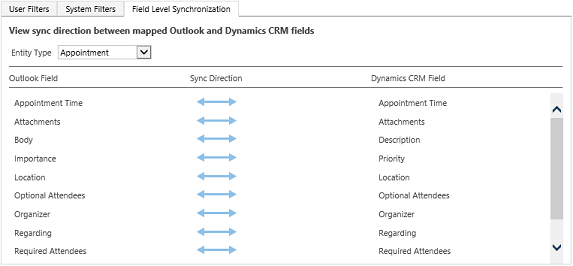
You can set synchronization for the entities listed in the following tables. For information on how to set field synchronization, see Control field synchronization between Customer Engagement (on-premises) and Outlook or Exchange
Entity: Appointment
| Outlook fields | Default sync | Settable sync | Customer Engagement (on-premises) field | Notes |
|---|---|---|---|---|
| Appointment Time |  |
 |
Appointment Time | Aggregation of Start Time, End Time, Duration, All Day Event, etc. |
| Attachments |  |
Computed | Attachments | Changes to  based on System Settings. based on System Settings. |
| Body |  |
 , ,  , ,  , ,  |
Description | Outlook and Exchange can contain things like images and links. Customer Engagement (on-premises) can only contain multiple lines of text. |
| Importance |  |
 |
Priority | Outlook has High Importance, Low Importance. |
| Location |  |
 , ,  , ,  , ,  |
Location | |
| Optional Attendees |  |
 |
Optional Attendees | |
| Organizer |  |
 |
Organizer | See below. |
| Regarding |  |
 |
Regarding | See below. |
| Required Attendees |  |
 |
Required Attendees | |
| Show Time As |  |
 |
Appointment Status | |
| Subject |  |
 , ,  , ,  , ,  |
Subject |
Notes
Organizer: In Outlook sync, an appointment created in Customer Engagement (on-premises) will not result in filling in the Outlook Organizer field until it is further modified in Outlook. This applies to Appointment, Recurring Appointment, and Service Activity. In server-side sync, a service activity created in Customer Engagement (on-premises) will result in filling in the Exchange Organizer field with the person who synchronizes this appointment.
Regarding: When you do a Set Regarding, the Regarding field in Outlook is replaced by the name of the regarding object from Customer Engagement (on-premises). Until you sync, the Set Regarding action in Dynamics 365 for Outlook and in Customer Engagement (on-premises) should not change the Regarding field in Outlook.
Entity: Contact
| Outlook fields | Default sync | Settable sync | Customer Engagement (on-premises) field | Notes |
|---|---|---|---|---|
| Anniversary |  |
 , ,  , ,  , ,  |
Anniversary | |
| Assistant’s Name |  |
 , ,  , ,  , ,  |
Assistant | |
| Assistant’s Phone |  |
 , ,  , ,  , ,  |
Assistant Phone | |
| Birthday |  |
 , ,  , ,  , ,  |
Birthday | |
| Business Fax |  |
 , ,  , ,  , ,  |
Fax | |
| Business Phone |  |
 , ,  , ,  , ,  |
Business Phone | |
| Business Phone 2 |  |
 , ,  , ,  , ,  |
Business Phone 2 | |
| Callback |  |
 , ,  , ,  , ,  |
Callback Number | |
| Children |  |
 , ,  , ,  , ,  |
Children’s Names | |
| Company Main Phone |  |
 , ,  , ,  , ,  |
Company Phone | |
| Department |  |
 , ,  , ,  , ,  |
Department | |
 |
 , ,  , ,  , ,  |
|||
| E-mail 2 |  |
 , ,  , ,  , ,  |
Email Address 2 | |
| E-mail 3 |  |
 , ,  , ,  , ,  |
Email Address 3 | |
| FTP Site |  |
 , ,  , ,  , ,  |
FTP Site | |
| Full Name |  |
Full Name | ||
| Government ID Number |  |
 , ,  , ,  , ,  |
Government | |
| Home Address |  |
 , ,  , ,  , ,  |
Address 2 | Changes to  based on System Settings. based on System Settings. |
| Home Phone |  |
 , ,  , ,  , ,  |
Home Phone | |
| Home Phone 2 |  |
 , ,  , ,  , ,  |
Home Phone 2 | |
| Job Title |  |
 , ,  , ,  , ,  |
Job Title | |
| Mailing Address/Business Address |  |
 , ,  , ,  , ,  |
Address 1 | Mailing Address changes to Business Address based on System Settings. |
| Manager’s Name |  |
 , ,  , ,  , ,  |
Manager | |
| Mobile |  |
 , ,  , ,  , ,  |
Mobile Phone | |
| Nickname |  |
 , ,  , ,  , ,  |
Nickname | |
| Notes |  |
 , ,  , ,  , ,  |
Description | Outlook and Exchange can contain things like images and links. Customer Engagement (on-premises) can only contain multiple lines of text. |
| Other Address |  |
 , ,  , ,  , ,  |
Address 3 | Changes to  based on System Settings. based on System Settings. |
| Other Phone |  |
 , ,  , ,  , ,  |
Telephone 3 | |
| Pager |  |
 , ,  , ,  , ,  |
Pager | |
| Parent (Regarding) |  |
Company Name (Regarding) | See Notes below. | |
| Spouse/Partner |  |
 , ,  , ,  , ,  |
Spouse/Partner Name | |
| Web Page |  |
 , ,  , ,  , ,  |
Website | |
| Yomi First Name |  |
 , ,  , ,  , ,  |
Yomi First Name | |
| Yomi Last Name |  |
 , ,  , ,  , ,  |
Yomi Last Name |
Notes
Parent (Regarding): When you do a Set Regarding, the Company field in Outlook is replaced by the name of the regarding object from Customer Engagement (on-premises). If not syncing, the set regarding action in Dynamics 365 for Outlook and in Customer Engagement (on-premises) should not change the Company field in Outlook. Users can control updating the Company field for Outlook contacts in Dynamics 365 for Outlook. More information: Set personal options that affect tracking and synchronization between Customer Engagement (on-premises) and Outlook or Exchange
When the Contact entity is deactivated (Status Reason: Inactive), the Outlook field in Outlook will have Category [Dynamics 365 for Customer Engagement] Inactive. This is to help differentiate the inactive vs. active status from a pool of tracked Outlook contacts.
Entity: Fax
| Outlook fields | Default sync | Settable sync | Customer Engagement (on-premises) field | Notes |
|---|---|---|---|---|
| Date Completed |  |
 , ,  , ,  , ,  |
Actual End | |
| Due Date |  |
 , ,  , ,  , ,  |
Due Date | See Notes below. |
| Importance |  |
Priority | Outlook has High Importance, Low Importance. | |
| Notes |  |
 , ,  , ,  , ,  |
Description | Outlook and Exchange can contain things like images and links. Customer Engagement (on-premises) can only contain multiple lines of text. |
| Regarding |  |
Regarding | See Notes below. | |
| Start Date |  |
 , ,  , ,  , ,  |
Start Date | |
| Status |  |
Status | Computed from Activity Status and Status Reason. | |
| Subject |  |
 , ,  , ,  , ,  |
Subject |
Notes
Due Date: Includes Date and Time. When a task is created in Outlook, the system assigns the task a reminder time. Reminder information is not synced from Outlook to Customer Engagement (on-premises). However, when a task has Due Time set in Customer Engagement (on-premises), it will be synchronized to reminder time in Outlook.
If there is a Start Date value but no Due Date value in Outlook/Exchange, Outlook/Exchange will auto fill the Due Date value with the Start Date whenever you change the Start Date directly in Outlook; If there is Start Date value but no Due Date value in Customer Engagement (on-premises), Customer Engagement (on-premises) will auto fill the Due Date value with the Start Date. These are controlled by Outlook/Exchange and Customer Engagement (on-premises) independently, not controlled by sync directions here.
Regarding: When you do a Set Regarding, the Regarding field in Outlook is replaced by the name of the regarding object from Customer Engagement (on-premises). Until you sync, the Set Regarding action in Dynamics 365 for Outlook and in Customer Engagement (on-premises) should not change the Regarding field in Outlook.
Entity: Letter
| Outlook fields | Default sync | Settable sync | Customer Engagement (on-premises) field | Notes |
|---|---|---|---|---|
| Date Completed |  |
 , ,  , ,  , ,  |
Actual End | |
| Due Date |  |
 , ,  , ,  , ,  |
Due Date | See Notes below. |
| Importance |  |
Priority | Outlook has High Importance, Low Importance. | |
| Notes |  |
 , ,  , ,  , ,  |
Description | Outlook and Exchange can contain things like images and links. Customer Engagement (on-premises) can only contain multiple lines of text. |
| Regarding |  |
Regarding | See Notes below. | |
| Start Date |  |
 , ,  , ,  , ,  |
Start Date | |
| Status |  |
Status | Computed from Activity Status and Status Reason. | |
| Subject |  |
 , ,  , ,  , ,  |
Subject |
Notes
Due Date: Includes Date and Time. When a task is created in Outlook, the system assigns the task a reminder time. Reminder information is not synced from Outlook to Customer Engagement (on-premises). However, when a task has Due Time set in Customer Engagement (on-premises), it will be synchronized to reminder time in Outlook.
If there is a Start Date value but no Due Date value in Outlook/Exchange, Outlook/Exchange will auto fill the Due Date value with the Start Date whenever you change the Start Date directly in Outlook; if there is Start Date value but no Due Date value in Customer Engagement (on-premises), Customer Engagement (on-premises) will auto fill the Due Date value with the Start Date. These are controlled by Outlook/Exchange and Customer Engagement (on-premises) independently, not controlled by sync directions here.
Regarding: When you do a Set Regarding, the Regarding field in Outlook is replaced by the name of the regarding object from Customer Engagement (on-premises). Until you sync, the Set Regarding action in Dynamics 365 for Outlook and in Customer Engagement (on-premises) should not change the Regarding field in Outlook.
Entity: Phone Call
| Outlook fields | Default sync | Settable sync | Customer Engagement (on-premises) field | Notes |
|---|---|---|---|---|
| Date Completed |  |
 , ,  , ,  , ,  |
Actual End | |
| Due Date |  |
 , ,  , ,  , ,  |
Due Date | See below. |
| Importance |  |
Priority | Outlook has High Importance, Low Importance. | |
| Notes |  |
 , ,  , ,  , ,  |
Description | Outlook and Exchange can contain things like images and links. Customer Engagement (on-premises) can only contain multiple lines of text. |
| Regarding |  |
Regarding | See Notes below. | |
| Start Date |  |
 , ,  , ,  , ,  |
Start Date | |
| Status |  |
Status | Computed from Activity Status and Status Reason. | |
| Subject |  |
 , ,  , ,  , ,  |
Subject |
Notes
Due Date: Includes Date and Time. When a task is created in Outlook, the system assigns the task a reminder time. Reminder information is not synced from Outlook to Customer Engagement (on-premises). However, when a task has Due Time set in Customer Engagement (on-premises), it will be synchronized to reminder time in Outlook.
If there is a Start Date value but no Due Date value in Outlook/Exchange, Outlook/Exchange will auto fill the Due Date value with the Start Date whenever you change the Start Date directly in Outlook; if there is Start Date value but no Due Date value in Customer Engagement (on-premises), Customer Engagement (on-premises) will auto fill the Due Date value with the Start Date. These are controlled by Outlook/Exchange and Customer Engagement (on-premises) independently, not controlled by sync directions here.
Regarding: When you do a Set Regarding, the Regarding field in Outlook is replaced by the name of the regarding object from Customer Engagement (on-premises). Until you sync, the Set Regarding action in Dynamics 365 for Outlook and in Customer Engagement (on-premises) should not change the Regarding field in Outlook.
Entity: Recurring Appointment
| Outlook fields | Default sync | Settable sync | Customer Engagement (on-premises) field | Notes |
|---|---|---|---|---|
| Body |  |
 , ,  , ,  , ,  |
Description | Outlook and Exchange can contain things like images and links. Customer Engagement (on-premises) can only contain multiple lines of text. |
| Importance |  |
Priority | Outlook has High Importance, Low Importance. | |
| Location |  |
 , ,  , ,  , ,  |
Location | |
| Optional Attendees |  |
Optional Attendees | ||
| Organizer |  |
Organizer | See Notes below. | |
| Recurrence Pattern |  |
Recurrence Pattern | ||
| Regarding |  |
Regarding | See Notes below. | |
| Required Attendees |  |
Required Attendees | ||
| Show Time As |  |
Appointment Status | Computed by Activity Status and Status Reason. | |
| Subject |  |
 , ,  , ,  , ,  |
Subject |
Notes
Organizer: In Outlook sync, an appointment created in Customer Engagement (on-premises) will not result in filling in the Outlook Organizer field until it is further modified in Outlook. This applies to Appointment, Recurring Appointment, and Service Activity. In server-side sync, a service activity created in Customer Engagement (on-premises) will result in filling in the Exchange Organizer field with the person who synchronizes this appointment.
Regarding: When you do a Set Regarding, the Regarding field in Outlook is replaced by the name of the regarding object from Customer Engagement (on-premises). Until you sync, the Set Regarding action in Dynamics 365 for Outlook and in Customer Engagement (on-premises) should not change the Regarding field in Outlook.
Entity: Service Activity
| Outlook fields | Default sync | Settable sync | Customer Engagement (on-premises) field | Notes |
|---|---|---|---|---|
| Appointment Time |  |
Appointment Time | Aggregation of Start Time, End Time, Duration, All Day Event, etc. | |
| Importance |  |
Priority | Outlook has High Importance, Low Importance. | |
| Location |  |
Location | ||
| Notes |  |
Description | Outlook and Exchange can contain things like images and links. Customer Engagement (on-premises) can only contain multiple lines of text. | |
| Optional Attendees |  |
Optional Attendees | ||
| Organizer |  |
Organizer | See Notes below. | |
| Regarding |  |
Regarding | See Notes below. | |
| Required Attendees |  |
Required Attendees | ||
| Show Time As |  |
Appointment Status | Computed by Activity Status and Status Reason. | |
| Subject |  |
Subject |
Notes
Organizer: In Outlook sync, an appointment created in Customer Engagement (on-premises) will not result in filling in the Outlook Organizer field until it is further modified in Outlook. This applies to Appointment, Recurring Appointment, and Service Activity; in server-side sync, a service activity created in Customer Engagement (on-premises) will result in filling in the Exchange Organizer field with the person who synchronizes this appointment.
Regarding: When you do a Set Regarding, the Regarding field in Outlook is replaced by the name of the regarding object from Customer Engagement (on-premises). Until you sync, the Set Regarding action in Dynamics 365 for Outlook and in Customer Engagement (on-premises) should not change the Regarding field in Outlook.
Entity: Task
| Outlook fields | Default sync | Settable sync | Customer Engagement (on-premises) field | Notes |
|---|---|---|---|---|
| % Complete |  |
 , ,  , ,  , ,  |
Percent Complete | |
| Date Completed |  |
 , ,  , ,  , ,  |
Actual End | |
| Due Date |  |
 , ,  , ,  , ,  |
Due Date | See Notes below. |
| Importance |  |
Priority | Outlook has High Importance, Low Importance. | |
| Notes |  |
 , ,  , ,  , ,  |
Description | Outlook and Exchange can contain things like images and links. Customer Engagement (on-premises) can only contain multiple lines of text. |
| Regarding |  |
Regarding | See Notes below. | |
| Start Date |  |
 , ,  , ,  , ,  |
Start Date | See Notes below. |
| Status |  |
Status | Computed from Activity Status and Status Reason. | |
| Subject |  |
 , ,  , ,  , ,  |
Subject |
Notes
Due Date: Includes Date and Time. When a task is created in Outlook, the system assigns the task a reminder time. Reminder information is not synced from Outlook to Customer Engagement (on-premises). However, when a task has Due Time set in Customer Engagement (on-premises), it will be synchronized to reminder time in Outlook.
If there is a Start Date value but no Due Date value in Outlook/Exchange, Outlook/Exchange will auto fill the Due Date value with the Start Date whenever you change the Start Date directly in Outlook; if there is Start Date value but no Due Date value in Customer Engagement (on-premises), Customer Engagement (on-premises) will auto fill the Due Date value with the Start Date. These are controlled by Outlook/Exchange and Customer Engagement (on-premises) independently, not controlled by sync directions here.
Regarding: When you do a Set Regarding, the Regarding field in Outlook is replaced by the name of the regarding object from Customer Engagement (on-premises). Until you sync, the Set Regarding action in Dynamics 365 for Outlook and in Customer Engagement (on-premises) should not change the Regarding field in Outlook.
Start Date: When a task is created and tracked in Outlook, the system assigns the task a reminder time. Reminder information is not synced from Outlook to Customer Engagement (on-premises). However, when a task has Due Time set in Customer Engagement (on-premises), it will be synchronized to Reminder Time in Outlook.