Set synchronization direction in Dynamics 365 Customer Engagement (on-premises)
Note
If you have enabled Unified Interface only mode, before using the procedures in this article do the following:
- Select Settings (
 ) on the navigation bar.
) on the navigation bar. - Select Advanced Settings.
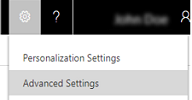
With field synchronization, admins can set the sync direction between Dynamics 365 Customer Engagement (on-premises) and Microsoft Dynamics 365 for Outlook fields. You can control synchronization when using either Outlook synchronization or server-side synchronization (Exchange).
For example, a salesperson may want to take personal notes about a contact and not want the notes to synchronize with Customer Engagement (on-premises) data available to all users. An admin can set the Personal Notes field for contacts in Outlook to not Dynamics 365 for Outlook with Customer Engagement (on-premises) so the salesperson’s notes will remain private.
Tip
 Check out the following video: Configurability in Synchronizing Data with Outlook or Exchange in Microsoft Dynamics CRM 2015
Check out the following video: Configurability in Synchronizing Data with Outlook or Exchange in Microsoft Dynamics CRM 2015
Set field synchronization between Customer Engagement (on-premises) and Outlook
Sign in as a Customer Engagement admin.
In the web app, select Settings > Administration > System Settings > Synchronization tab.
For Unified Interface, select Settings (
 ) in the upper-right corner > Advanced Settings > Settings > Administration > System Settings > Synchronization tab.
) in the upper-right corner > Advanced Settings > Settings > Administration > System Settings > Synchronization tab.Under Synchronize Microsoft Dynamics 365 items with Outlook or Exchange, select synchronized fields.
For the fields you want to change synchronization, choose the arrows in the Sync Direction column. Each choice will change the direction.
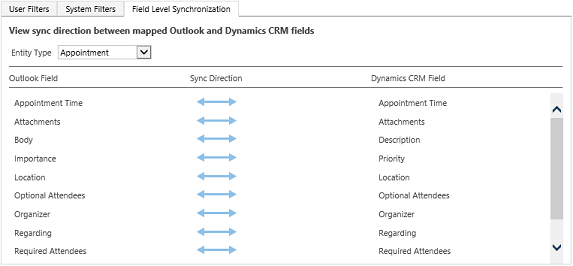
Tip
Hover over a field name to see the fields mapped to it.
Select OK > OK to close the open dialog boxes.
Let your users know they can view (not change) the synchronization settings. More information: What fields can be synchronized between Customer Engagement (on-premises) and Outlook?
Performance and synchronization
Configuring synchronization might have an impact on the time it takes to sync between Dynamics 365 for Outlook and Customer Engagement (on-premises). You should test your configuration before deploying to ensure satisfactory sync times.
Permissions and synchronization
Role-based security controls access to a specific entity type, record-based security controls access to individual records, and field-level security controls access to specific fields. All these can impact what is synchronized between Customer Engagement (on-premises) and Dynamics 365 for Outlook or Exchange.
Best practice is to review the security settings for these security methods to ensure field synchronization is processes as desired. For more information see:
Securing roles: Create or edit a security role
Securing fields: Add or remove security from a field
More information: How field security affects synchronization between Customer Engagement (on-premises) and Outlook and Security concepts