Why does an email have a 'Pending Send' status?
Note
If you have enabled Unified Interface only mode, before using the procedures in this article do the following:
- Select Settings (
 ) on the navigation bar.
) on the navigation bar. - Select Advanced Settings.
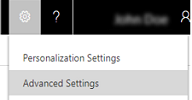
If you create an email message in Dynamics 365 Customer Engagement (on-premises) and click the Send button, the message will not be sent unless email integration has been correctly configured and enabled for sending email from Customer Engagement (on-premises). If the status of the email appears as "Pending Send" and is not sent, contact your Customer Engagement (on-premises) administrator. More information: Find your administrator or support person
If you are the Customer Engagement administrator, verify that the user who sent the email is enabled for sending email. To do this:
Click Settings, and then click Email Configuration.
Click Mailboxes, and then change the view to Active Mailboxes.
Select the Customer Engagement (on-premises) mailbox record for the user who sent the email, and then click the Edit button.
Verify the user is correctly configured and enabled for sending email:
- If the user’s Customer Engagement (on-premises) mailbox record is configured to use server-side synchronization for outgoing email, verify the user’s email address is approved and is also tested and enabled. For more information about configuring server-side synchronization, see Set up server-side synchronization of email, appointments, contacts, and tasks.