Share information through knowledge articles
When technicians in the field work on assigned jobs, they need access to relevant information to solve the problems they encounter.
Knowledge management in Dynamics 365 Field Service associates relevant knowledge articles with work orders, incidents, products, and customer assets.
Access to knowledge articles help improve the fix rate and guide technicians through procedures.
Create knowledge articles
Write a knowledge article to share information with technicians.
For more information on knowledge articles, see:
- Create and manage knowledge articles
- Create templates for knowledge articles
- Set up a search provider
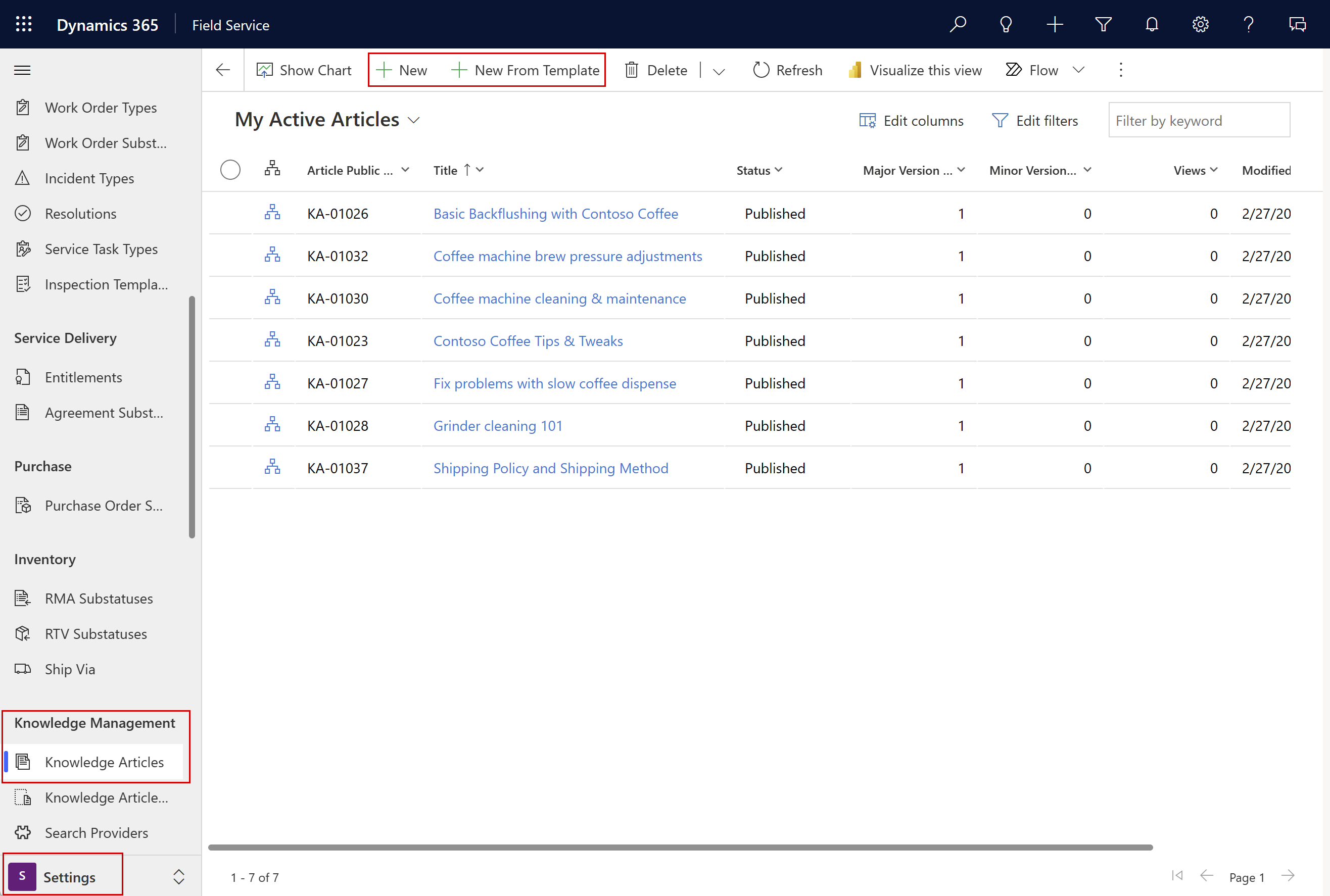
In Field Service, go to Settings > Knowledge management > Knowledge articles and select New or New From Template.
Add text, pictures, and videos to the knowledge article.
Save and publish the knowledge article.
Link knowledge articles to related entities
Create relationships between knowledge articles and other records, like incident types, products, or customer assets. When any of these records are added to a work order, the system automatically links the related knowledge articles.
In Field Service, go to Settings > Knowledge management > Knowledge articles.
Select an article. On the Summary tab, in the Related Information section, select the target entity for the relationship.
Select the vertical ellipsis ⋮ and choose Add Existing Customer Asset.
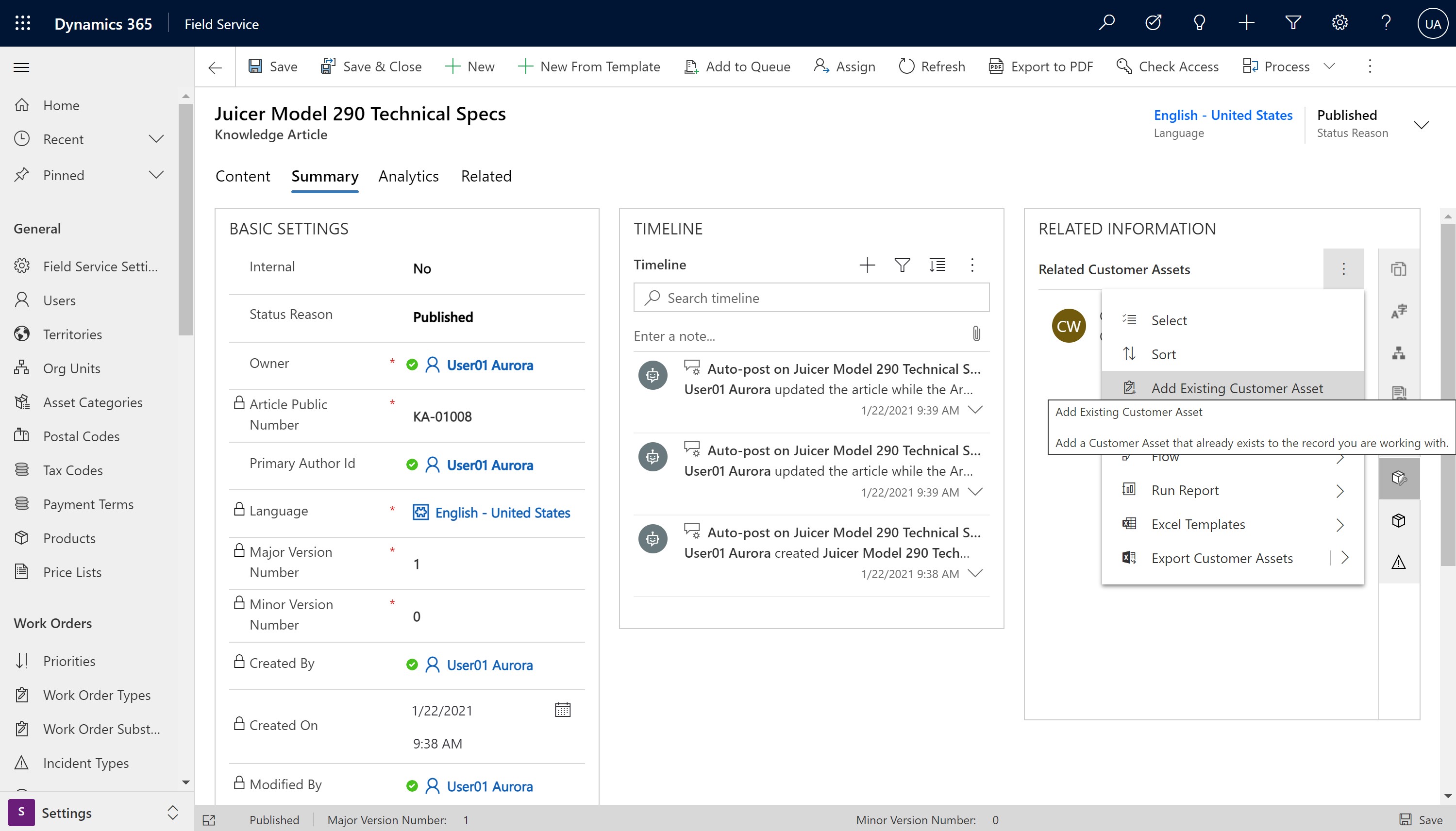
Choose which record in the target entity to link to the article.
Select Save & Close
Tip
You can also link knowledge articles without configured relationship to incidents, assets, or products. On a target record, go to the Linked Articles tab and select New Linked Article.
Link a knowledge article to a work order
In Field Service, go to Service > Work Orders.
Select the work order and then select the Reference tab.
To add an existing knowledge article to the work order:
- Select Add existing article and search for the specific article.
- Select the link icon for the article and then select Done. The article appears on the Work order's Reference tab.
To add a new knowledge article to the work order:
- Select New article and create the knowledge article.
- Select Save & Close. The article is created and appears on the Work order's Reference tab.
Next steps
Feedback
Coming soon: Throughout 2024 we will be phasing out GitHub Issues as the feedback mechanism for content and replacing it with a new feedback system. For more information see: https://aka.ms/ContentUserFeedback.
Submit and view feedback for