Note
Access to this page requires authorization. You can try signing in or changing directories.
Access to this page requires authorization. You can try changing directories.
When scheduling an entity enabled for scheduling, set date and time parameters to control when to book the requirement.
The time parameter fields Time From/To Promised and Time Window Start/End all exist on the resource requirement entity. Use these fields when scheduling entities other than work orders.
Note
Field Service doesn't support variable calendars, which limit scheduling to certain days and times. For example, if a customer requests completion of the work order on Monday, Wednesday, or Friday between 12:00 PM and 5:00 PM. As a workaround, use notes to inform the dispatcher of the customer's preferences or create booking rules that use custom logic with JavaScript.
Schedule a requirement in a time frame
Schedule a requirement to between a start and end date and time.
On the Settings tab of a work order, set the Time From/To Promised fields to define the time window in which a resource must arrive and start the work. These values automatically populate the corresponding fields on the related resource requirement and vice versa.
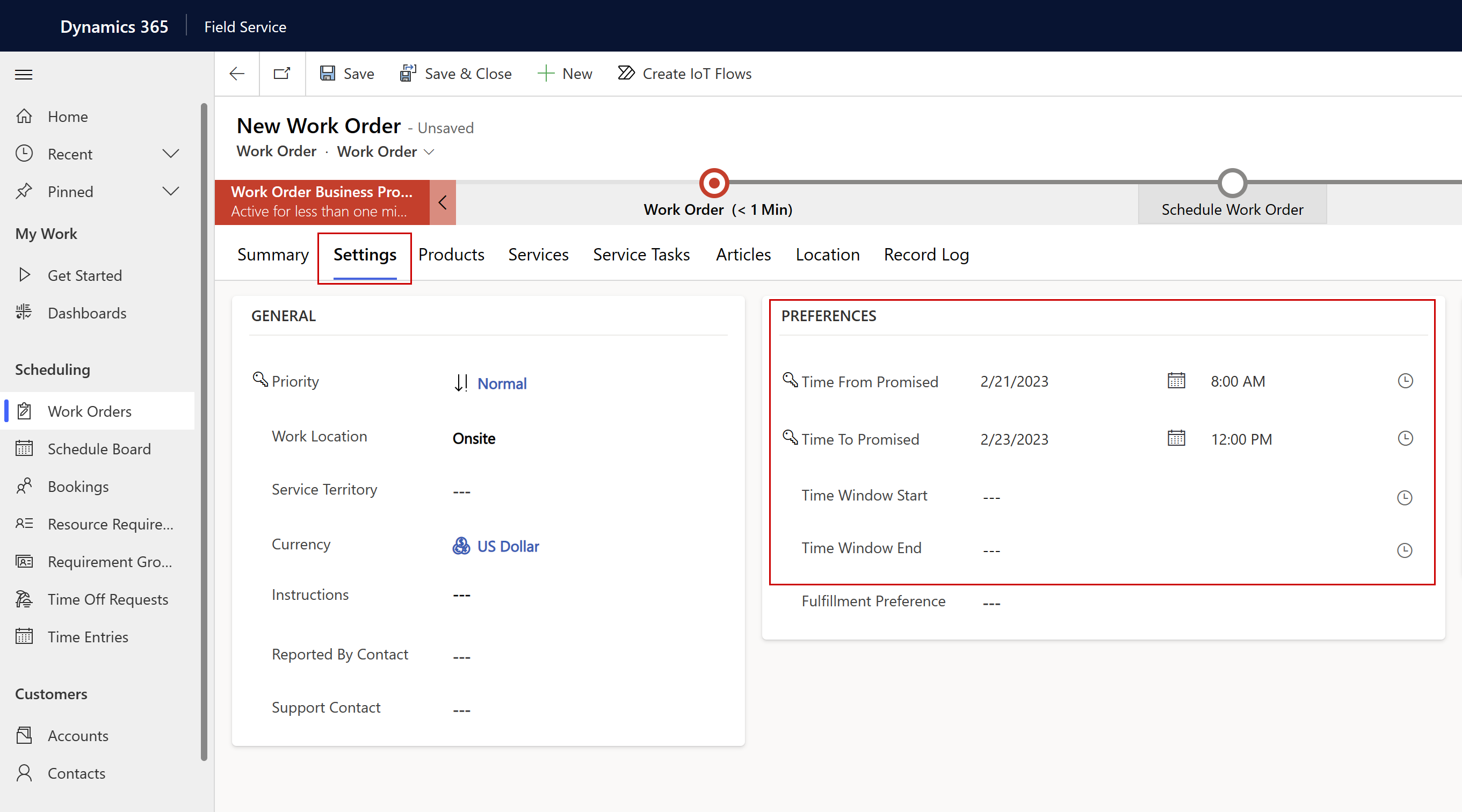
When searching for suitable resources to work on the requirements, the schedule assistant populates the filters accordingly. Resources available for the entire duration show as options. The time promised window needs to be within the search range (search start and search end) to show as a search result. If a value of the time promised window is missing, the system uses the other value. To return such results when searching, make sure the search range includes the time from promised plus the expected duration. If no value for the promised time value is provided, the fields are ignored when searching in the schedule assistant.
Set a time zone for the requirement
Define a time zone on the requirement to help dispatchers view schedule assistant results in the time zone of the customer. On a requirement, select Modify Calendar and choose a time zone from the dropdown.
When you book the requirement, the start times of the schedule results will reflect the selected time zone.
Customize start and end date fields
You can customize which fields serve as the start and end dates for the related requirement in the booking setup metadata. In the Resources area, under Administration, select Booking Setup Metadata. Select the entity name and go to the Attribute Mapping section to choose any date/time field you want to use.