Note
Access to this page requires authorization. You can try signing in or changing directories.
Access to this page requires authorization. You can try changing directories.
Note
Community interest groups have now moved from Yammer to Microsoft Viva Engage. To join a Viva Engage community and take part in the latest discussions, fill out the Request access to Finance and Operations Viva Engage Community form and choose the community you want to join.
Copilot in finance and operations apps builds on Microsoft Copilot Studio, which provides the central AI orchestration of the Copilot capabilities. This framework lets you extend the capabilities to create powerful AI-powered experiences in finance and operations apps.
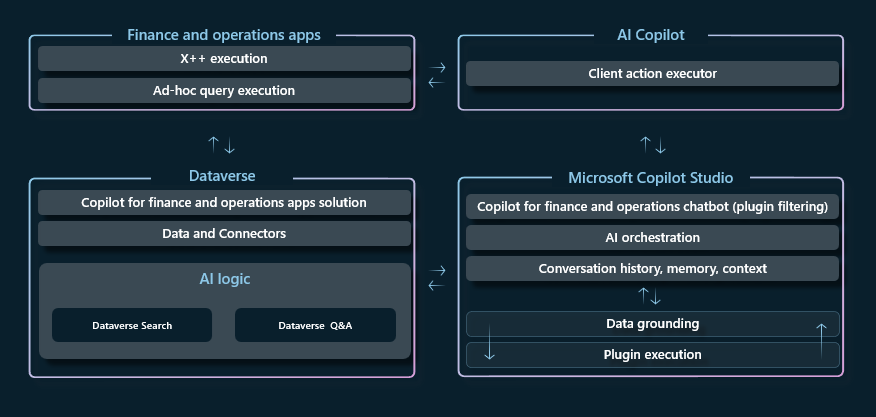
Copilot interface
The Copilot interface for the chat experience in finance and operations apps uses the same AI Copilot control that's used in canvas apps and model-driven apps, including other Dynamics 365 applications. The control is embedded in the finance and operations client and hosted in the SysCopilotChatPanel form. It manages the communication between the finance and operations client and Copilot Studio, and acts as the executor for client actions.
Orchestration with Copilot Studio
Copilot Studio provides the central AI orchestration of the Copilot capabilities in finance and operations apps. When a prompt is entered in the Copilot chat panel, it's sent to Copilot Studio. Copilot Studio determines what the intent of the prompt is, and which topics or plugins should be invoked to provide a response. Copilot Studio then runs tools, gets the required data, and provides output in natural language. This output is returned to the user in the Copilot interface.
Copilot in finance and operations apps is bound to a single chatbot in Copilot Studio. This chatbot is named Copilot for finance and operations apps. The chatbot is deployed as part of the Copilot in the finance and operations solution (msdyn_FnoCopilot). For guidance about how to install the solution and chatbot in your environment, see Enable Copilot capabilities in finance and operations apps.
Note
Generative orchestration is supported for the Copilot for finance and operations apps agent, but isn't enabled by default. You may choose to enable it for the agent in your environment if you extend the agent with new capabilities that require generative orchestration. Learn more in Turn on generative orchestration for an agent.
Tools
Capabilities are added to Copilot in finance and operations apps by adding tools to the Copilot for finance and operations apps chatbot. A tool is a reusable piece of code that can perform a specific task or provide specific functionality for Copilot. The tool provides the definition of the capability. For example, it specifies the data to retrieve, the queries to run, the workflows to run, and the external systems to connect to. It also specifies any other instructions that are needed to construct the response to the prompt that invoked the tool.
Conceptually, a tool is something that Copilot knows how to do. For example, you want Copilot to be able to get customer balances. In this case, create a tool that describes the capability, and that knows which API to call to get the information that must be returned to the user.
When you design your Copilot experiences, consider the types of questions that the application user might expect to ask Copilot to answer or the types of actions that they might expect to prompt Copilot to perform. Tools themselves shouldn't be thought of as an end-to-end scenario. Instead, each tool should be thought of as an individual skill that the user can prompt in Copilot in various scenarios and sequences, as part of the natural language conversation. The Copilot Studio orchestration can chain the tools together to create an end-to-end conversational experience. However, the sequence isn't necessarily the same each time. The conversation of chained-together tools becomes the end-to-end business scenario.
Tool context
When you develop your tools for Copilot in finance and operations apps, consider the user context that the tool will be run in. Some tools enable prompts that can be applicable in multiple user interfaces (UIs). However, other tools are ideal for use cases only in the context of a flow in finance and operations apps.
AI tools – AI tools are headless operations that are ideal for scenarios where there isn't a specific user interface required to perform the action or operation. If the tool queries general information that's applicable in any user interface, it should be engineered as an AI tool. For example, you might want to check a customer balance or on-hand inventory from data in finance and operations apps while you're in a Teams conversation. This information doesn't necessarily require application context to understand and receive values from the data.
If an AI tool is the right approach for your business scenario, create the tool in Copilot Studio as a Copilot tool that connects data across multiple sources, and that can be used across any Copilot interface from Copilot Studio, such as Copilot for Microsoft 365 and Copilot in finance and operations apps. For more information, see Create AI tools with finance and operations business logic.
Client plugin – Client plugins are ideal for use cases that are applicable only in the currently connected/running conversation and application context. If the skill makes sense only in the flow of an in-app business process, or if it requires client action, you probably want to develop a client plugin. For example, a plugin that uses AI to calculate alternate production plans for a production schedule might make sense in the application context of the production schedule, but it might not be helpful in other interfaces outside finance and operations apps. See Create client plugins for Copilot in finance and operations apps for more information.