Note
Access to this page requires authorization. You can try signing in or changing directories.
Access to this page requires authorization. You can try changing directories.
Note
Community interest groups have now moved from Yammer to Microsoft Viva Engage. To join a Viva Engage community and take part in the latest discussions, fill out the Request access to Finance and Operations Viva Engage Community form and choose the community you want to join.
Open a new incident
In Lifecycle Services, go to the project for which you want to file a support incident.
Select the Support tile.
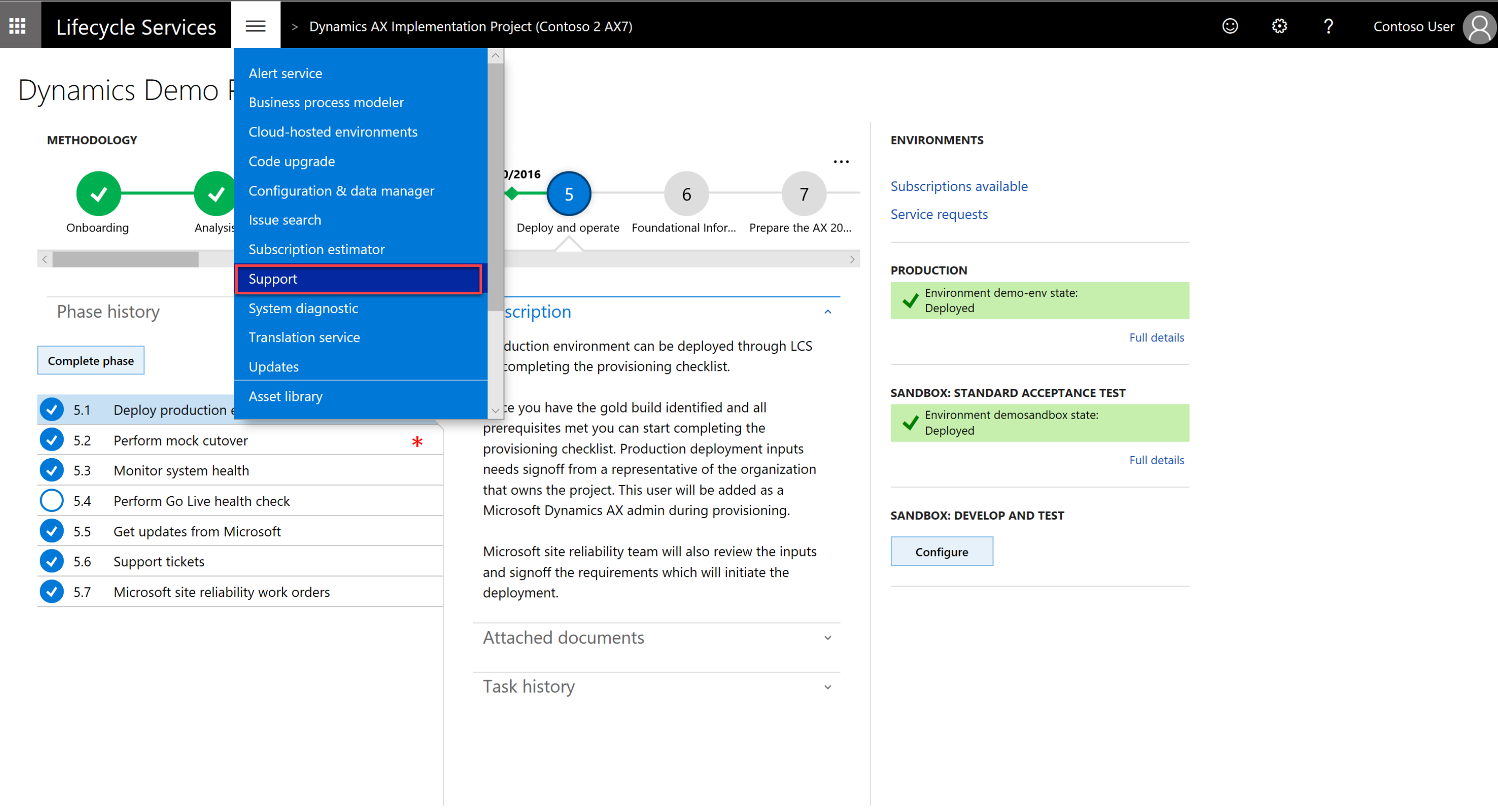
On the Submitted to Microsoft tab, select the Submit an incident button.
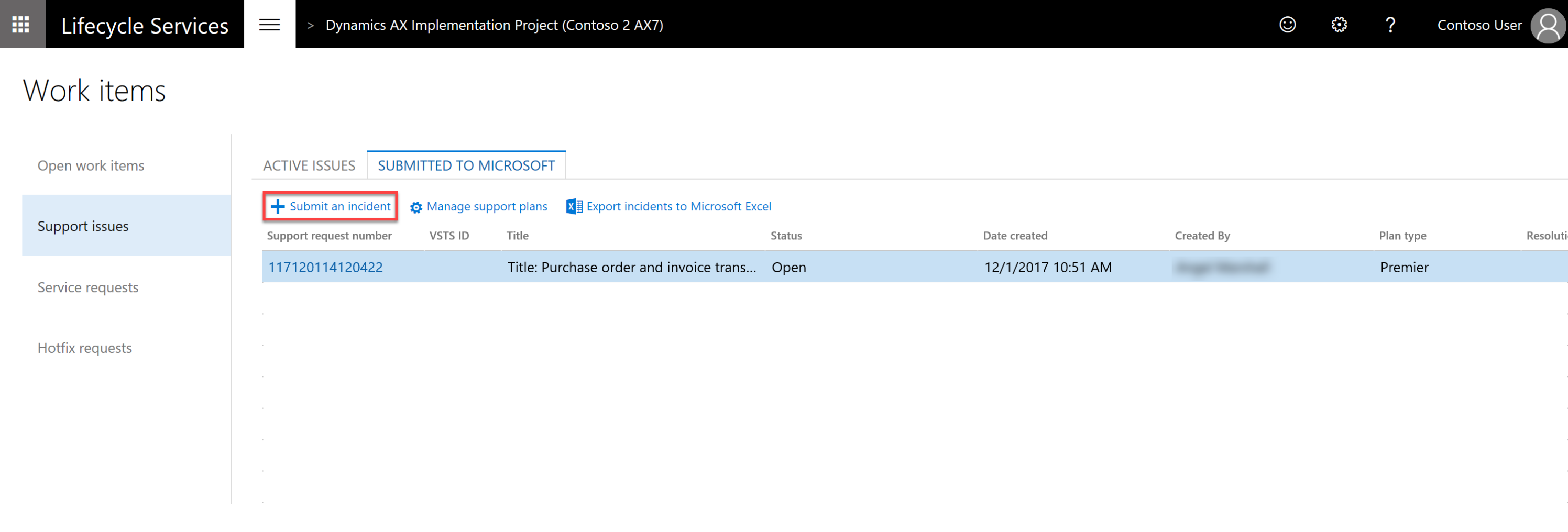
Select an issue category.
Select an issue area.
In the Describe your issue area, enter the following information:
- Select Yes if the issue occurred in an environment. Select the environment name.
- Enter a short description of your issue in the Title field.
- Provide details about the issue and the steps needed to reproduce the error.
- If applicable, enter an error message.
- If possible, attach screenshots that illustrate the problem. To do this, select Attach file from computer.
Note
When you create an incident, Issue search populates the top 10 "Possible issue solutions" search results based on your selection and input, and dynamically refreshes these results as you provide more details during support case creation.
You can still access standalone Issue search by using the drop-down menu if you need to search for more solutions.
Enter the primary contact information. The customer support team uses these contact details to contact you about the case.
Select the support contract and the severity level.
- Support contracts for on-premises environments have a limited incident count.
- Support contracts for cloud environments have an unlimited incident count.
- For on-premises products or cloud environments, select the support option to use if you have multiple tier support contracts.
Select Submit.
After you select Submit, an incident is created and added to the Incidents list. You receive an email message from the Microsoft Support Engineer assigned to your case.
Support plans in Lifecycle Services
Support plan entitlements are based on several different identifiers. Not all identifiers apply to your situation. If you're missing a support plan or entitlement in Lifecycle Services, determine which identifier you need to tie it to your project in Lifecycle Services. If there's more than one organization, note which one is current by selecting your name in the upper-right corner of Lifecycle Services. Select the organization that applies to your scenario and contains the benefits that you want to use.
Unique contract ID/access ID
The following online support plans require a unique contract ID/access ID combination linked to your sign-in in Lifecycle Services:
- Unified
- Premier
- Advanced support for partners
If you don't know your unique contract ID/access ID combination, contact your Microsoft account manager to have an ID created for you.
To link your contract ID/access ID to your account, complete the following steps:
From within a project, select Support from the main menu, then select Manage Support plans.
Select Add contract.

Enter your access ID and your password or contract ID, then select Add contract.
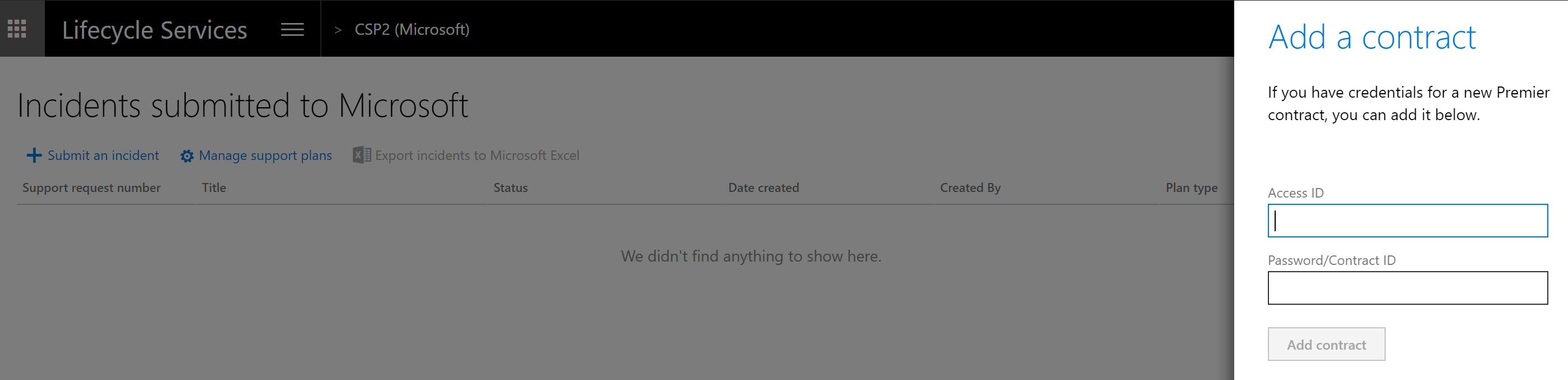
PartnerSource Business Center account
You can use the following support plan incidents as part of your PartnerSource Business Center (PSBC) account if they exist:
Note
You can't use online support plans through the PSBC account.
- Advanced support for partners on-premises incidents.
- Advantage or Advantage + on-premises incidents.
- Other pay per incident types of plans with an existing incident count in PSBC.
If you don't find the PartnerSource Business Center account, make sure that your sign in is added as a professional in your organization in PSBC. Make sure that you're signing in with the same Microsoft or work account authentication. This account is only applicable in an on-premises project.

Sign-in specific options
The following incidents and support benefits appear based on your sign in, if applicable:
- MPN gold and silver incidents.
- Signature cloud support.
- Individual incidents and five packs purchased on [support.microsoft.com/supportforbusiness].
Note
You must purchase incidents with a Microsoft account such as @hotmail.com or @outlook.com. Work or Microsoft Entra accounts can't have incidents tied to them.
Tenant subscription
The following entitlements appear based on your subscription and ProDirect purchases within your tenant organization:
- Subscription
- ProDirect
Software assurance
The following entitlements can be added by linking a subscription number and contact email:
- Software assurance
To add these entitlements, select Add a Software Assurance plan when you create the support incident. Enter the subscription number and the contact email, then select Continue.

Report production outage
For a quick and effective way to escalate issues to Microsoft Support when the services in a production environment are degraded or become unavailable, see Report a production outage.
Phone support
Contact Support by following the steps in Open a new incident. If you're unable to open a new incident in Lifecycle Services, phone support is available through Premier phone support.