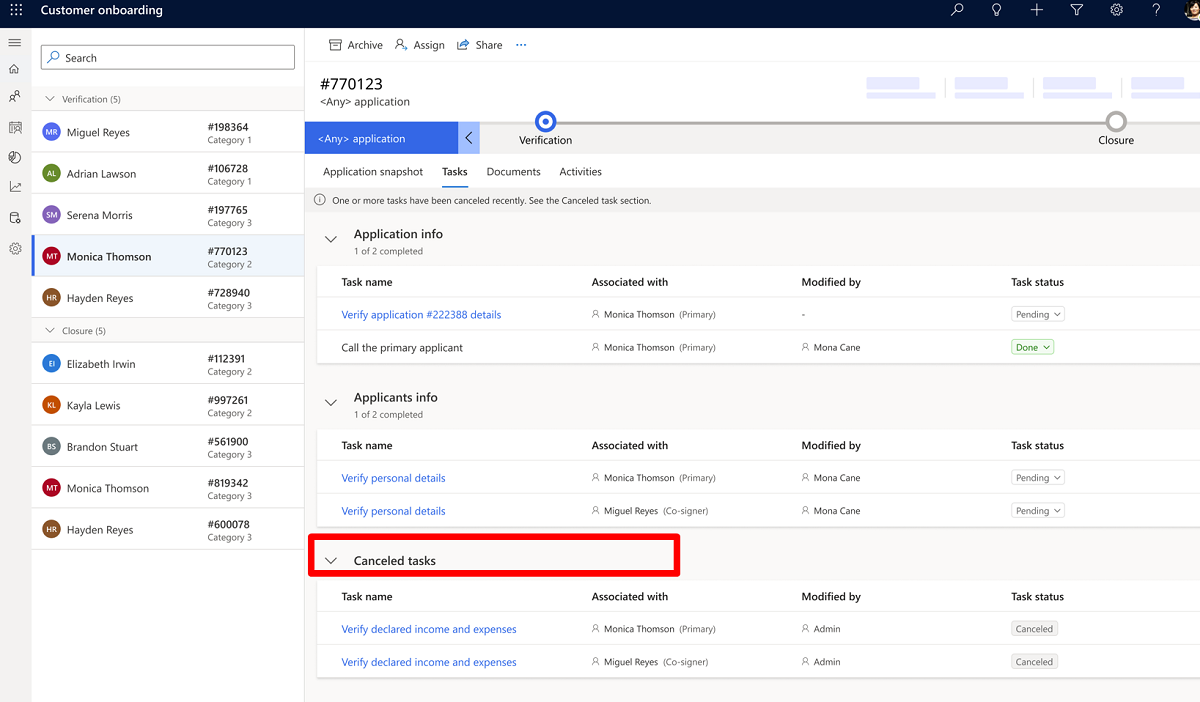Application task manager
Application task manager is an Onboarding essentials component that displays the task checklist and provides details of all relevant data collection tasks. The agents need to complete the data collection tasks and proceed to the next stage of the onboarding process. The business admin defines the tasks according to the Business Process Flow (BPF) stage. For example, in an Onboarding app that includes two BPF stages, tasks displayed in the Verification stage don't display in the Assessment stage.
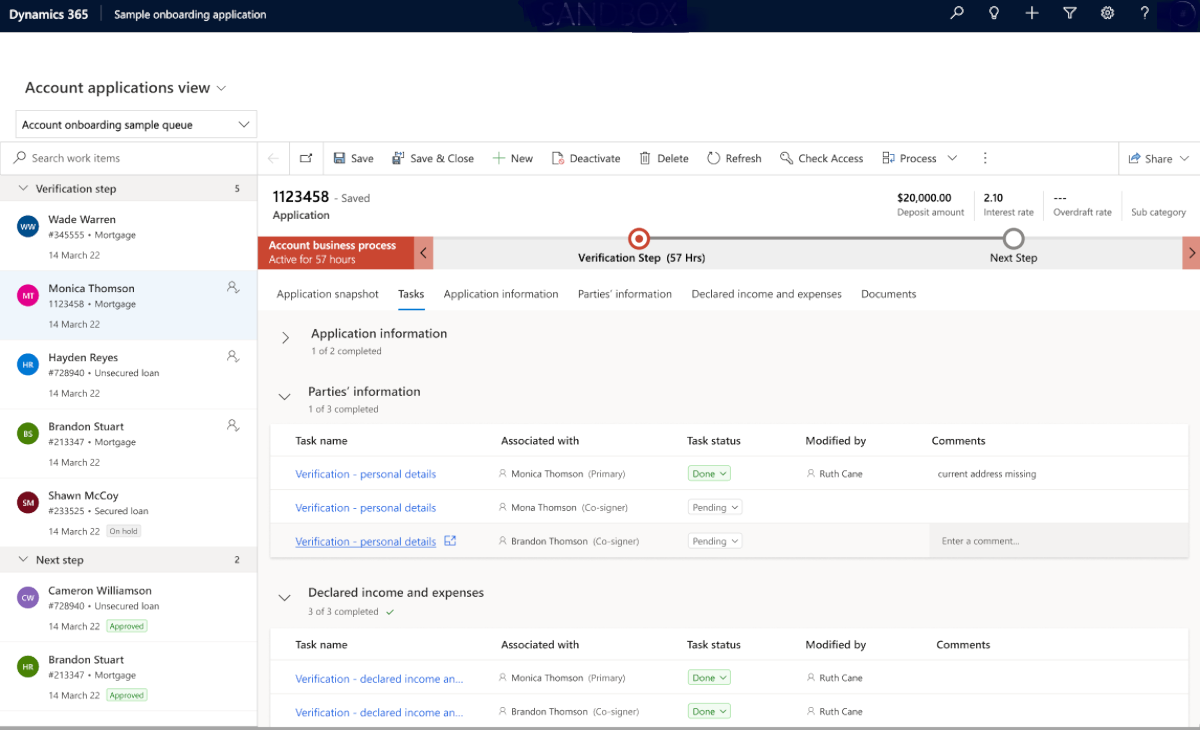
The Tasks tab includes a grid with the following information:
Task group name: Displays a list of tasks classified under the same logical task group. There's an indication under the task group for the number of completed tasks within the group.
Task name: Specifies the actual activity that you need to perform as part of the onboarding process. A task can be simple or action-based. An action-based task is a task is linked to a form. On selecting the task, a form opens for the onboarding agent to review. The tasks for each business scenario are configurable.
Associated with: Displays the applicant's name associated with this specific task. The tasks that deal with the application details are associated with the primary applicant.
Task status: Displays the task's completion status. The status values are Pending and Done.
Modified by: Displays the name of the user that modified the task status.
Comment: You can add a comment for a task record. Further, the comment can be edited and erased if the task is pending. The system saves the time and date the comment was last edited and the user that updated the comment.
Note
You can view a comment whenever the task is displayed. When you move to a subsequent BPF stage, the task and its comment cannot be viewed. You can edit the comment for a task as long its status is not Done.
Using the Tasks tab
The Tasks tab enables the onboarding agent to review all the tasks and modify the statuses of the tasks they need to complete.
Each task is associated with an applicant or application. For example, in the bank account opening scenario, the task that gathers information on the required account, such as the account type (saving or checking), the minimum deposit amount, and so on, is associated with the application, and tasks that are relevant for a specific role or all parties is associated with an applicant.
A task can be either general task or a verification task.
General task: A task that the onboarding agent needs to perform manually.
Verification task: A task that can be linked to a tab. In order to verify the task, the agent might need to review the Content tab that includes business data. The agent must select the task, review the linked tab information, and modify the task's status to complete it within the Content tab or through the Tasks tab. If necessary, the agent can modify the data on behalf of the customer within the Content tab, save the data, and complete the task.
In the following image, the Content tab displays information by application and is linked to a task that can be verified within the tab:
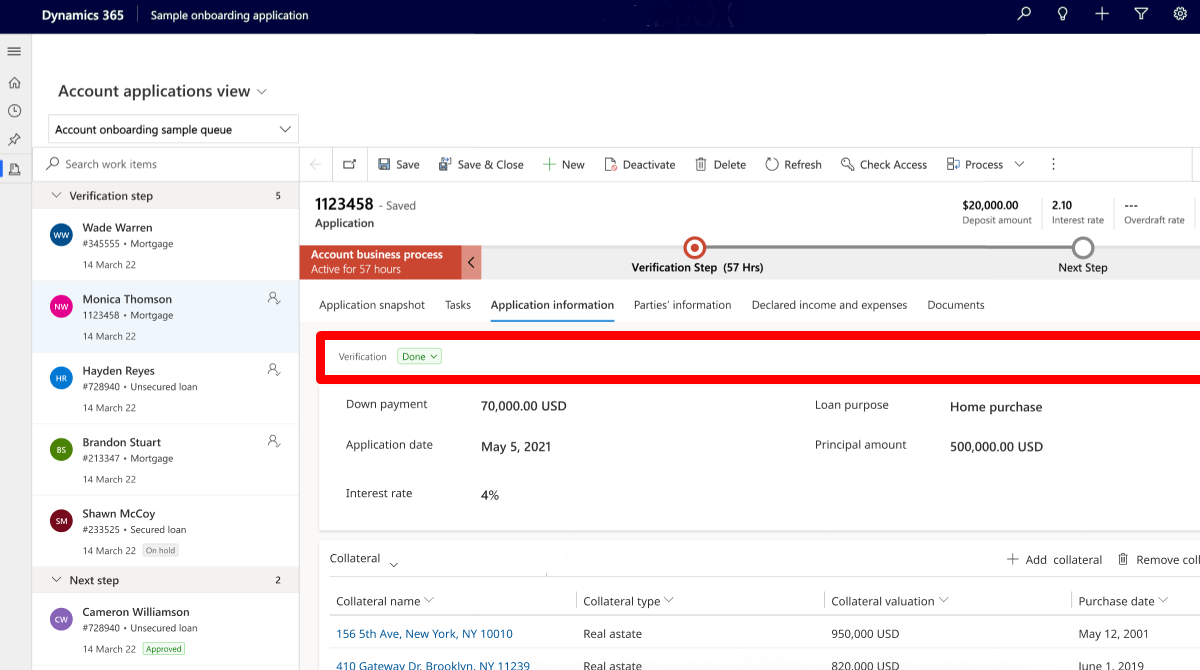
In the following image, the Content tab displays information by applicants' list and is linked to a task that can be verified within the tab:
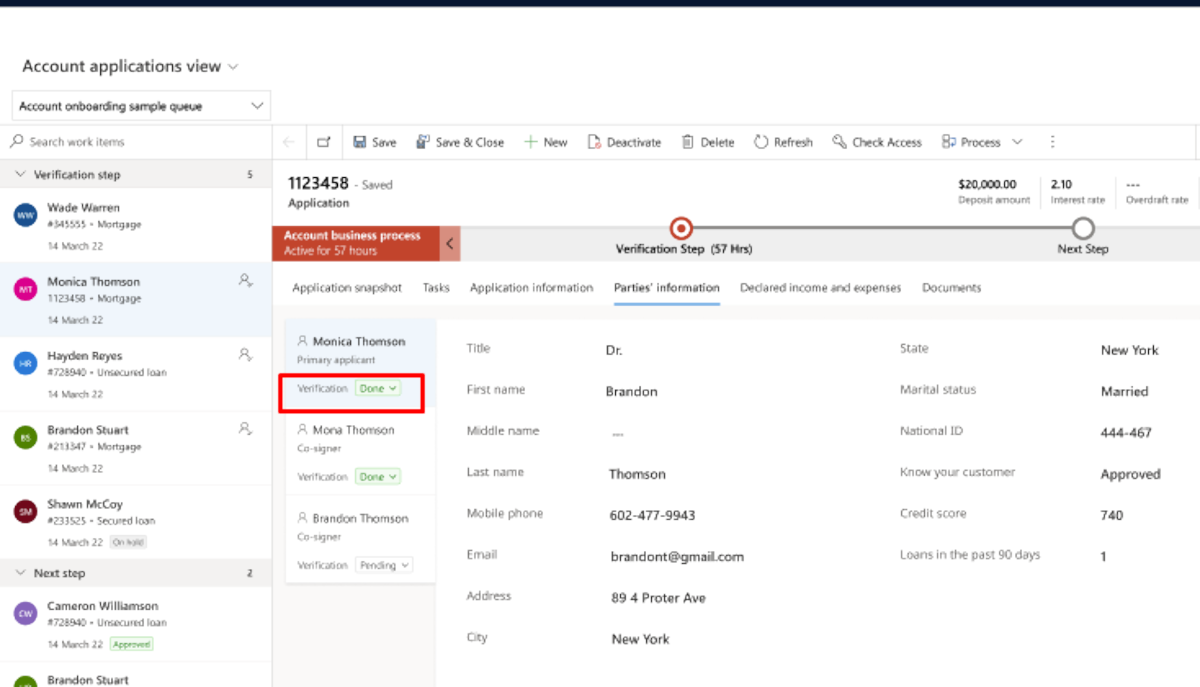
After the task is complete, the agent marks its status as Done. Accordingly, the Modified by value on the form is automatically updated.
Cancel tasks
Only business admins can cancel a task definition, especially when a particular task isn't relevant to the onboarding process. If the application tasks include the canceled task, it doesn't appear in its group list. Instead, the task appears in a new section, Canceled, if the administrator has configured the particular section to appear in the user interface. Otherwise, the canceled tasks aren't displayed.